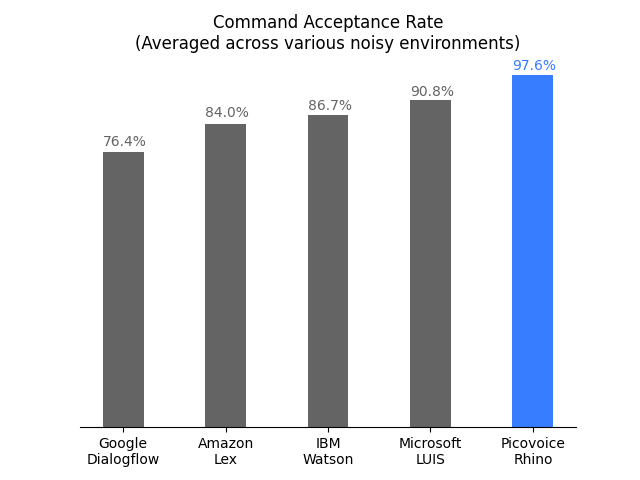Made in Vancouver, Canada by Picovoice
Rhino is Picovoice's Speech-to-Intent engine. It directly infers intent from spoken commands within a given context of interest, in real-time. For example, given a spoken command:
Can I have a small double-shot espresso?
Rhino infers what the user wants and emits the following inference result:
{
"isUnderstood": "true",
"intent": "orderBeverage",
"slots": {
"beverage": "espresso",
"size": "small",
"numberOfShots": "2"
}
}Rhino is:
- using deep neural networks trained in real-world environments.
- compact and computationally-efficient. It is perfect for IoT.
- cross-platform:
- Arm Cortex-M, STM32, Arduino, and i.MX RT
- Raspberry Pi
- Android and iOS
- Chrome, Safari, Firefox, and Edge
- Linux (x86_64), macOS (x86_64, arm64), and Windows (x86_64)
- self-service. Developers can train custom contexts using Picovoice Console.
- Rhino
Rhino is the right choice if the domain of voice interactions is specific (limited).
- If you want to create voice experiences similar to Alexa or Google, see the Picovoice platform.
- If you need to recognize a few static (always listening) voice commands, see Porcupine.
-
Rhino and Porcupine on an ARM Cortex-M7
- Arabic, Dutch, English, Farsi, French, German, Hindi, Italian, Japanese, Korean, Mandarin, Polish, Portuguese, Russian, Spanish, Swedish, and Vietnamese.
- Support for additional languages is available for commercial customers on a case-by-case basis.
A comparison between the accuracy of Rhino and major cloud-based alternatives is provided here. Below is the summary of the benchmark:
Rhino infers the user's intent from spoken commands within a domain of interest. We refer to such a specialized domain as
a Context. A context can be thought of a set of voice commands, each mapped to an intent:
turnLightOff:
- Turn off the lights in the office
- Turn off all lights
setLightColor:
- Set the kitchen lights to blueIn examples above, each voice command is called an Expression. Expressions are what we expect the user to utter
to interact with our voice application.
Consider the expression:
Turn off the lights in the office
What we require from Rhino is:
- To infer the intent (
turnLightOff) - Record the specific details from the utterance, in this case the location (
office)
We can capture these details using slots by updating the expression:
turnLightOff:
- Turn off the lights in the $location:lightLocation.$location:lightLocation means that we expect a variable of type location to occur, and we want to capture its value
in a variable named lightLocation. We call such variable a Slot. Slots give us the ability to capture details of the
spoken commands. Each slot type is be defined as a set of phrases. For example:
lightLocation:
- "attic"
- "balcony"
- "basement"
- "bathroom"
- "bedroom"
- "entrance"
- "kitchen"
- "living room"
- ...You can create custom contexts using the Picovoice Console.
To learn the complete expression syntax of Rhino, see the Speech-to-Intent Syntax Cheat Sheet.
If using SSH, clone the repository with:
git clone --recurse-submodules git@github.com:Picovoice/rhino.gitIf using HTTPS, clone the repository with:
git clone --recurse-submodules https://github.com/Picovoice/rhino.gitInstall the demo package:
sudo pip3 install pvrhinodemoWith a working microphone connected to your device run the following in the terminal:
rhino_demo_mic --access_key ${ACCESS_KEY} --context_path ${CONTEXT_PATH}
Replace ${CONTEXT_PATH} with either a context file created using Picovoice Console or one within the repository.
For more information about Python demos, go to demo/python.
Rhino .NET demo is a command-line application that lets you choose between running Rhino on an audio file or on real-time microphone input.
Make sure there is a working microphone connected to your device. From demo/dotnet/RhinoDemo run the following in the terminal:
dotnet run -c MicDemo.Release -- --access_key ${ACCESS_KEY} --context_path ${CONTEXT_FILE_PATH}Replace ${ACCESS_KEY} with your Picovoice AccessKey and ${CONTEXT_FILE_PATH} with either a context file created using Picovoice Console or one within the repository.
For more information about .NET demos, go to demo/dotnet.
The Rhino Java demo is a command-line application that lets you choose between running Rhino on an audio file or on real-time microphone input.
To try the real-time demo, make sure there is a working microphone connected to your device. Then invoke the following commands from the terminal:
cd demo/java
./gradlew build
cd build/libs
java -jar rhino-mic-demo.jar -a ${ACCESS_KEY} -c ${CONTEXT_FILE_PATH}Replace ${CONTEXT_FILE_PATH} with either a context file created using Picovoice Console or one within the repository.
For more information about Java demos go to demo/java.
The demo requires cgo, which on Windows may mean that you need to install a gcc compiler like Mingw to build it properly.
From demo/go run the following command from the terminal to build and run the mic demo:
go run micdemo/rhino_mic_demo.go -access_key ${ACCESS_KEY} -context_path ${CONTEXT_FILE_PATH}Replace ${ACCESS_KEY} with your Picovoice AccessKey and ${CONTEXT_FILE_PATH} with either a context file created using Picovoice Console or one from the Rhino GitHub repository.
For more information about Go demos go to demo/go.
To run the Rhino Unity demo, import the Rhino Unity package into your project, open the RhinoDemo scene and hit play. To run on other platforms or in the player, go to File > Build Settings, choose your platform and hit the Build and Run button.
/
To browse the demo source go to demo/unity.
To run the Rhino demo on Android or iOS with Flutter, you must have the Flutter SDK installed on your system. Once installed, you can run flutter doctor to determine any other missing requirements for your relevant platform. Once your environment has been set up, launch a simulator or connect an Android/iOS device.
Run the prepare_demo script with a language code to set up the demo in the language of your
choice (e.g. de -> German, ko -> Korean). To see a list of available languages, run prepare_demo without a language code.
cd demo/flutter
dart scripts/prepare_demo.dart ${LANGUAGE}Run the following command to build and deploy the demo to your device:
cd demo/flutter
flutter runOnce the demo app has started, press the start button and utter a command to start inferring context. To see more details about the current context information, press the Context Info button on the top right corner in the app.
To run the React Native Rhino demo app you will first need to set up your React Native environment. For this, please refer to React Native's documentation. Once your environment has been set up, navigate to demo/react-native to run the following commands:
For Android:
yarn android-install # sets up environment
yarn android-run # builds and deploys to AndroidFor iOS:
yarn ios-install # sets up environment
yarn ios-run # builds and deploys to iOSBoth demos use a smart lighting context, which can understand commands such as:
Turn off the lights.
or
Set the lights in the living room to purple.
Using Android Studio, open demo/android/Activity as an Android project and then run the application.
Once the demo app has started, press the Start button and speak a command from the context to start inference. To see more details about
the current context information, press the Show Context button on the top right corner in the app.
For more information about Android demo, go to demo/android.
To run the application demo:
- From the demo directory run:
pod install-
Open
RhinoDemo.xcworkspacein XCode. -
Replace
let accessKey = "${YOUR_ACCESS_KEY_HERE}"in the file ContentView.swift with yourAccessKey. -
Go to
Product > Schemeand select the scheme for the language you would like to demo (e.g.arDemo-> Arabic Demo,deDemo-> German Demo) -
Run the demo with a simulator or connected iOS device.
-
Once the demo app has started, press the
Startbutton to infer audio within a context. To see more details about the current context information, press theContext Infobutton on the top right corner in the app.
For more information about iOS demo, go to demo/ios.
From demo/web use yarn or npm to install the dependencies, and the start script with a language code
to start a local web server hosting the demo in the language of your choice (e.g. pl -> Polish, ko -> Korean).
To see a list of available languages, run start without a language code.
yarn
yarn start ${LANGUAGE}(or)
npm install
npm run start ${LANGUAGE}Open http://localhost:5000 in your browser to try the demo.
From demo/angular use yarn or npm to install the dependencies, and the start script with a language code
to start a local web server hosting the demo in the language of your choice (e.g. pl -> Polish, ko -> Korean).
To see a list of available languages, run start without a language code.
yarn
yarn start ${LANGUAGE}(or)
npm install
npm run start ${LANGUAGE}Open http://localhost:4200 in your browser to try the demo.
From demo/react use yarn or npm to install the dependencies, and the start script with a language code
to start a local web server hosting the demo in the language of your choice (e.g. pl -> Polish, ko -> Korean).
To see a list of available languages, run start without a language code.
yarn
yarn start ${LANGUAGE}(or)
npm install
npm run start ${LANGUAGE}Open http://localhost:3000 in your browser to try the demo.
From demo/vue use yarn or npm to install the dependencies, and the start script with a language code
to start a local web server hosting the demo in the language of your choice (e.g. pl -> Polish, ko -> Korean).
To see a list of available languages, run start without a language code.
yarn
yarn start ${LANGUAGE}(or)
npm install
npm run start ${LANGUAGE}The command-line output will provide you with a localhost link and port to open in your browser.
Install the demo package:
yarn global add @picovoice/rhino-node-demoWith a working microphone connected to your device, run the following in the terminal:
rhn-mic-demo --access_key ${ACCESS_KEY} --context_path ${CONTEXT_FILE_PATH}Replace ${CONTEXT_FILE_PATH} with either a context file created using Picovoice Console or one within the repository.
For more information about Node.js demos go to demo/nodejs.
This demo opens an audio stream from a microphone and performs inference on spoken commands. From demo/rust/micdemo run the following:
cargo run --release -- --access_key ${ACCESS_KEY} --context_path ${CONTEXT_FILE_PATH}Replace ${CONTEXT_FILE_PATH} with either a context file created using Picovoice Console or one within the repository.
For more information about Rust demos go to demo/rust.
The C demo requires CMake version 3.4 or higher.
Windows Requires MinGW to build the demo.
At the root of the repository, build with:
cmake -S demo/c/. -B demo/c/build && cmake --build demo/c/build --target rhino_demo_micList input audio devices with:
./demo/c/build/rhino_demo_mic --show_audio_devicesRun the demo using:
./demo/c/build/rhino_demo_mic -l ${RHINO_LIBRARY_PATH} -m lib/common/rhino_params.pv \
-c resources/contexts/${PLATFORM}/smart_lighting_${PLATFORM}.rhn \
-d ${AUDIO_DEVICE_INDEX} -a ${ACCESS_KEY}Replace ${LIBRARY_PATH} with path to appropriate library available under lib, ${PLATFORM} with the
name of the platform you are running on (linux, raspberry-pi, or mac), ${AUDIO_DEVICE_INDEX} with
the index of your audio device and ${ACCESS_KEY} with your Picovoice AccessKey.
List input audio devices with:
.\\demo\\c\\build\\rhino_demo_mic.exe --show_audio_devicesRun the demo using:
.\\demo\\c\\build\\rhino_demo_mic.exe -l lib/windows/amd64/libpv_rhino.dll -c lib/common/rhino_params.pv -c resources/contexts/windows/smart_lighting_windows.rhn -d ${AUDIO_DEVICE_INDEX} -a ${ACCESS_KEY}Replace ${AUDIO_DEVICE_INDEX} with the index of your audio device and ${ACCESS_KEY} with your Picovoice AccessKey.
The demo opens an audio stream and infers your intent from spoken commands in the context of a smart lighting system. For example, you can say:
"Turn on the lights in the bedroom."
At the root of the repository, build with:
cmake -S demo/c/. -B demo/c/build && cmake --build demo/c/build --target rhino_demo_fileRun the demo using:
./demo/c/build/rhino_demo_file -l ${LIBRARY_PATH} -m lib/common/rhino_params.pv \
-c resources/contexts/${PLATFORM}/coffee_maker_${PLATFORM}.rhn -w resources/audio_samples/test_within_context.wav \
-a ${ACCESS_KEY}Replace ${LIBRARY_PATH} with path to appropriate library available under lib, ${PLATFORM} with the
name of the platform you are running on (linux, raspberry-pi, or mac) and ${ACCESS_KEY}
with your Picovoice AccessKey.
Run the demo using:
.\\demo\\c\\build\\rhino_demo_file.exe -l lib/windows/amd64/libpv_rhino.dll -m lib/common/rhino_params.pv -c resources/contexts/windows/coffee_maker_windows.rhn -w resources/audio_samples/test_within_context.wav -a ${ACCESS_KEY}Replace ${ACCESS_KEY} with your Picovoice AccessKey.
The demo opens up the WAV file and infers the intent in the context of a coffee-maker system.
For more information about C demos go to demo/c.
Install the Python SDK:
pip3 install pvrhinoThe SDK exposes a factory method to create instances of the engine:
import pvrhino
access_key = "${ACCESS_KEY}" # AccessKey obtained from Picovoice Console (https://console.picovoice.ai/)
handle = pvrhino.create(access_key=access_key, context_path='/absolute/path/to/context')Where context_path is the absolute path to the Speech-to-Intent context created either using Picovoice Console or one of
the default contexts available on Rhino's GitHub repository.
When initialized, the required sample rate can be obtained using rhino.sample_rate. The expected frame length
(number of audio samples in an input array) is provided by rhino.frame_length. The object can be used to infer intent from spoken
commands as below:
def get_next_audio_frame():
pass
while True:
is_finalized = handle.process(get_next_audio_frame())
if is_finalized:
inference = handle.get_inference()
if not inference.is_understood:
# add code to handle unsupported commands
pass
else:
intent = inference.intent
slots = inference.slots
# add code to take action based on inferred intent and slot valuesFinally, when done be sure to explicitly release the resources using handle.delete().
Install the .NET SDK using NuGet or the dotnet CLI:
dotnet add package RhinoThe SDK exposes a factory method to create instances of the engine as below:
using Pv;
const string accessKey = "${ACCESS_KEY}";
string contextPath = "/absolute/path/to/context.rhn";
Rhino handle = Rhino.Create(accessKey, contextPath);When initialized, the valid sample rate is given by handle.SampleRate. The expected frame length (number of audio samples
in an input array) is handle.FrameLength. The engine accepts 16-bit linearly-encoded PCM and operates on
single-channel audio.
short[] GetNextAudioFrame()
{
// .. get audioFrame
return audioFrame;
}
while(true)
{
bool isFinalized = handle.Process(GetNextAudioFrame());
if(isFinalized)
{
Inference inference = handle.GetInference();
if(inference.IsUnderstood)
{
string intent = inference.Intent;
Dictionary<string, string> slots = inference.Slots;
// .. code to take action based on inferred intent and slot values
}
else
{
// .. code to handle unsupported commands
}
}
}Rhino will have its resources freed by the garbage collector, but to have resources freed
immediately after use, wrap it in a using statement:
using(Rhino handle = Rhino.Create(accessKey, contextPath))
{
// .. Rhino usage here
}The Rhino Java binding is available from the Maven Central Repository at ai.picovoice:rhino-java:${version}.
The SDK exposes a Builder that allows you to create an instance of the engine:
import ai.picovoice.rhino.*;
final String accessKey = "${ACCESS_KEY}"; // AccessKey obtained from Picovoice Console (https://console.picovoice.ai/)
try{
Rhino handle = new Rhino.Builder()
.setAccessKey(accessKey)
.setContextPath("/absolute/path/to/context")
.build();
} catch (RhinoException e) { }When initialized, the valid sample rate is given by handle.getSampleRate(). The expected frame length (number of audio samples
in an input array) is handle.getFrameLength(). The engine accepts 16-bit linearly-encoded PCM and operates on
single-channel audio.
short[] getNextAudioFrame(){
// .. get audioFrame
return audioFrame;
}
while(true) {
boolean isFinalized = handle.process(getNextAudioFrame());
if(isFinalized){
RhinoInference inference = handle.getInference();
if(inference.getIsUnderstood()){
String intent = inference.getIntent();
Map<string, string> slots = inference.getSlots();
// .. code to take action based on inferred intent and slot values
} else {
// .. code to handle unsupported commands
}
}
}Once you are done with Rhino, ensure you release its resources explicitly:
handle.delete();To install the Rhino Go module to your project, use the command:
go get github.com/Picovoice/rhino/binding/goTo create an instance of the engine with default parameters, pass an AccessKey and a path to a Rhino context file (.rhn) to the NewRhino function and then make a call to .Init().
import . "github.com/Picovoice/rhino/binding/go/v2"
const accessKey string = "${ACCESS_KEY}" // obtained from Picovoice Console (https://console.picovoice.ai/)
rhino := NewRhino(accessKey, "/path/to/context/file.rhn")
err := rhino.Init()
if err != nil {
// handle error
}Once initialized, you can start passing in frames of audio for processing. The engine accepts 16-bit linearly-encoded PCM and operates on
single-channel audio. The sample rate that is required by the engine is given by SampleRate and number of samples-per-frame is given by FrameLength.
To feed audio into Rhino, use the Process function in your capture loop. You must have called Init() before calling Process.
func getNextFrameAudio() []int16 {
// get audio frame
}
for {
isFinalized, err := rhino.Process(getNextFrameAudio())
if isFinalized {
inference, err := rhino.GetInference()
if inference.IsUnderstood {
intent := inference.Intent
slots := inference.Slots
// add code to take action based on inferred intent and slot values
} else {
// add code to handle unsupported commands
}
}
}When finished with the engine, resources have to be released explicitly.
rhino.Delete()Import the Rhino Unity Package into your Unity project.
The SDK provides two APIs:
RhinoManager provides a high-level API that takes care of audio recording. This class is the quickest way to get started.
Using the constructor RhinoManager.Create will create an instance of the RhinoManager using the provided context file.
using Pv.Unity;
string accessKey = "${ACCESS_KEY}"; // AccessKey obtained from Picovoice Console (https://console.picovoice.ai/)
try
{
RhinoManager _rhinoManager = RhinoManager.Create(
accessKey,
"/path/to/context/file.rhn",
(inference) => {});
}
catch (Exception ex)
{
// handle rhino init error
}Once you have instantiated a RhinoManager, you can start audio capture and intent inference by calling:
_rhinoManager.Process();Audio capture stops and Rhino resets once an inference result is returned via the inference callback. When you wish to result, call .Process() again.
Once the app is done with using an instance of RhinoManager, you can explicitly release the audio resources, and the resources allocated to Rhino:
_rhinoManager.Delete();There is no need to deal with audio capture to enable intent inference with RhinoManager. This is because it uses our unity-voice-processor Unity package to capture frames of audio and automatically pass it to the inference engine.
Rhino provides low-level access to the inference engine for those who want to incorporate speech-to-intent into an already existing audio processing pipeline.
To create an instance of Rhino, use the .Create static constructor, and a context file.
using Pv.Unity;
string accessKey = "${ACCESS_KEY}"; // AccessKey obtained from Picovoice Console (https://console.picovoice.ai/)
try
{
Rhino _rhino = Rhino.Create(accessKey, "path/to/context/file.rhn");
}
catch (RhinoException ex)
{
// handle rhino init error
}To feed Rhino your audio, you must send it frames of audio to its Process function until it has made an inference.
short[] GetNextAudioFrame()
{
// .. get audioFrame
return audioFrame;
}
try
{
bool isFinalized = _rhino.Process(GetNextAudioFrame());
if(isFinalized)
{
Inference inference = _rhino.GetInference();
if(inference.IsUnderstood)
{
string intent = inference.Intent;
Dictionary<string, string> slots = inference.Slots;
// .. code to take action based on inferred intent and slot values
}
else
{
// .. code to handle unsupported commands
}
}
}
catch (RhinoException ex)
{
Debug.LogError(ex.ToString());
}For process to work correctly, the audio data must be in the audio format required by Picovoice.
Rhino implements the IDisposable interface, so you can use Rhino in a using block. If you don't use a using block, resources will be released by the garbage collector automatically, or you can explicitly release the resources like so:
_rhino.Dispose();Add the Rhino Flutter plugin to your pub.yaml.
dependencies:
rhino_flutter: ^<version>The SDK provides two APIs:
RhinoManager provides a high-level API that takes care of audio recording. This class is the quickest way to get started.
The constructor RhinoManager.create will create an instance of the RhinoManager using a context file that you pass to it.
import 'package:rhino_flutter/rhino_manager.dart';
import 'package:rhino_flutter/rhino_error.dart';
final String accessKey = "{ACCESS_KEY}"; // AccessKey obtained from Picovoice Console (https://console.picovoice.ai/)
void createRhinoManager() async {
try{
_rhinoManager = await RhinoManager.create(
accessKey,
"/path/to/context/file.rhn",
_inferenceCallback);
} on RhinoException catch (err) {
// handle rhino init error
}
}The inferenceCallback parameter is a function that you want to execute when Rhino makes an inference.
The function should accept a RhinoInference instance that represents the inference result.
void _inference(RhinoInference inference) {
if(inference.isUnderstood!) {
String intent = inference.intent!;
Map<String, String> = inference.slots!;
// add code to take action based on inferred intent and slot values
}
else {
// add code to handle unsupported commands
}
}Once you have instantiated a RhinoManager, you can start audio capture and intent inference using the .process() function.
Audio capture stops and rhino resets once an inference result is returned via the inference callback.
try {
await _rhinoManager.process();
} on RhinoException catch (ex) { }Once your app is done with using RhinoManager, be sure you explicitly release the resources allocated for it:
_rhinoManager.delete();Our flutter_voice_processor Flutter plugin captures the frames of audio and automatically passes it to the speech-to-intent engine.
Rhino provides low-level access to the inference engine for those who want to incorporate speech-to-intent into an already existing audio processing pipeline.
Rhino is created by passing a context file to its static constructor create:
import 'package:rhino_flutter/rhino_manager.dart';
import 'package:rhino_flutter/rhino_error.dart';
final String accessKey = "{ACCESS_KEY}"; // AccessKey obtained from Picovoice Console (https://console.picovoice.ai/)
void createRhino() async {
try {
_rhino = await Rhino.create(accessKey, '/path/to/context/file.rhn');
} on RhinoException catch (err) {
// handle rhino init error
}
}To deliver audio to the engine, you must send audio frames to its process function.
Each call to process will return a RhinoInference instance with following variables:
- isFinalized - true if Rhino has made an inference, false otherwise
- isUnderstood - null if
isFinalizedis false, otherwise true if Rhino understood what it heard based on the context or false if it did not - intent - null if
isUnderstoodis not true, otherwise name of intent that were inferred - slots - null if
isUnderstoodis not true, otherwise the dictionary of slot keys and values that were inferred
List<int> buffer = getAudioFrame();
try {
RhinoInference inference = await _rhino.process(buffer);
if(inference.isFinalized) {
if(inference.isUnderstood!) {
String intent = inference.intent!;
Map<String, String> = inference.slots!;
// add code to take action based on inferred intent and slot values
}
}
} on RhinoException catch (error) {
// handle error
}
// once you are done
this._rhino.delete();Install @picovoice/react-native-voice-processor and @picovoice/rhino-react-native. The SDK provides two APIs:
RhinoManager provides a high-level API that takes care of audio recording. This class is the quickest way to get started.
The constructor RhinoManager.create will create an instance of a RhinoManager using a context file that you pass to it.
const accessKey = "${ACCESS_KEY}"; // AccessKey obtained from Picovoice Console (https://console.picovoice.ai/)
async createRhinoManager(){
try{
this._rhinoManager = await RhinoManager.create(
accessKey,
'/path/to/context/file.rhn',
inferenceCallback);
} catch (err) {
// handle error
}
}Once you have instantiated a RhinoManager, you can start/stop audio capture and intent inference by calling .process().
Upon receiving an inference callback, audio capture will stop automatically and Rhino will reset. To restart it you must
call .process() again.
let didStart = await this._rhinoManager.process();When you are done using Rhino, you must explicitly release resources:
this._rhinoManager.delete();@picovoice/react-native-voice-processor handles audio capture and RhinoManager passes frames to the inference engine for you.
Rhino provides low-level access to the inference engine for those who want to incorporate speech-to-intent into an already existing audio processing pipeline.
Rhino is created by passing a context file to its static constructor create:
const accessKey = "${ACCESS_KEY}"; // AccessKey obtained from Picovoice Console (https://console.picovoice.ai/)
async createRhino(){
try{
this._rhino = await Rhino.create(accessKey, '/path/to/context/file.rhn');
} catch (err) {
// handle error
}
}To deliver audio to the engine, you must pass it audio frames
using the process function. The RhinoInference result that is returned from process will have up to four fields:
- isFinalized - true if Rhino has made an inference, false otherwise
- isUnderstood - null if
isFinalizedis false, otherwise true if Rhino understood what it heard based on the context or false if it did not - intent - null if
isUnderstoodis not true, otherwise name of intent that were inferred - slots - null if
isUnderstoodis not true, otherwise the dictionary of slot keys and values that were inferred
let buffer = getAudioFrame();
try {
let inference = await this._rhino.process(buffer);
// use result
// ..
}
} catch (e) {
// handle error
}
// once you are done
this._rhino.delete();To include the package in your Android project, ensure you have included mavenCentral() in your top-level build.gradle file and then add the following to your app's build.gradle:
dependencies {
implementation 'ai.picovoice:rhino-android:${LATEST_VERSION}'
}There are two possibilities for integrating Rhino into an Android application: the High-level API and the Low-level API.
RhinoManager provides a high-level API
for integrating Rhino into Android applications. It manages all activities related to creating an input audio stream,
feeding it into Rhino, and invoking a user-provided inference callback. Context files (.rhn)
should be placed under the Android project assets folder (src/main/assets/).
final String accessKey = "${ACCESS_KEY}"; // AccessKey obtained from Picovoice Console (https://console.picovoice.ai/)
final String contextPath = "/path/to/context.rhn" // path relative to 'assets' folder
try {
RhinoManager rhinoManager = new RhinoManager.Builder()
.setAccessKey(accessKey)
.setContextPath("/path/to/context.rhn")
.setSensitivity(0.35f)
.build(appContext, new RhinoManagerCallback() {
@Override
public void invoke(RhinoInference inference) {
if (inference.getIsUnderstood()) {
final String intent = inference.getIntent();
final Map<String, String> slots = inference.getSlots();
// add code to take action based on inferred intent and slot values
}
else {
// add code to handle unsupported commands
}
}
});
} catch (RhinoException e) { }The appContext parameter is the Android application context - this is used to extract Rhino resources from the APK.
Sensitivity is the parameter that enables developers to trade miss rate for false alarm. It is a floating-point number within
[0, 1]. A higher sensitivity reduces miss rate at cost of increased false alarm rate.
When initialized, input audio can be processed using manager.process(). When done, be sure to release the resources
using manager.delete().
Rhino provides a binding for Android using JNI. It can be initialized using:
import ai.picovoice.rhino.*;
final String accessKey = "${ACCESS_KEY}"; // AccessKey obtained from Picovoice Console (https://console.picovoice.ai/)
try {
Rhino rhino = new Rhino.Builder()
.setAccessKey(accessKey)
.setContextPath("/path/to/context.rhn")
.build(appContext);
} catch (RhinoException e) { }Once initialized, handle can be used for intent inference:
private short[] getNextAudioFrame();
while (!handle.process(getNextAudioFrame()));
final RhinoInference inference = handle.getInference();
if (inference.getIsUnderstood()) {
// logic to perform an action given the intent object.
} else {
// logic for handling out of context or unrecognized command
}Finally, prior to exiting the application be sure to release resources acquired:
handle.delete()The Rhino iOS binding is available via CocoaPods. To import it into your iOS project, add the following line to your Podfile and run pod install:
pod 'Rhino-iOS'There are two approaches for integrating Rhino into an iOS application: The high-level API and the low-level API.
RhinoManager provides a high-level API for integrating Rhino into iOS applications. It manages all activities related to creating an input audio stream, feeding it to the engine, and invoking a user-provided inference callback.
import Rhino
let accessKey = "${ACCESS_KEY}" // Obtained from Picovoice Console (https://console.picovoice.ai)
do {
let manager = try RhinoManager(
accessKey: accessKey,
contextPath: "/path/to/context/file.rhn",
modelPath: "/path/to/model/file.pv",
sensitivity: 0.35,
onInferenceCallback: { inference in
if inference.isUnderstood {
let intent:String = inference.intent
let slots:Dictionary<String,String> = inference.slots
// use inference results
}
})
} catch { }Sensitivity is the parameter that enables developers to trade miss rate for false alarm. It is a floating-point number within [0, 1]. A higher sensitivity reduces miss rate at cost of increased false alarm rate.
When initialized, input audio can be processed using manager.process(). When done, be sure to release the resources
using manager.delete().
Rhino provides low-level access to the Speech-to-Intent engine for those who want to incorporate intent inference into an already existing audio processing pipeline.
import Rhino
let accessKey = "${ACCESS_KEY}" // Obtained from Picovoice Console (https://console.picovoice.ai)
do {
let handle = try Rhino(
accessKey: accessKey,
contextPath: "/path/to/context/file.rhn")
} catch { }Once initialized, handle can be used for intent inference:
func getNextAudioFrame() -> [Int16] {
// .. get audioFrame
return audioFrame
}
while true {
do {
let isFinalized = try handle.process(getNextAudioFrame())
if isFinalized {
let inference = try handle.getInference()
if inference.isUnderstood {
let intent:String = inference.intent
let slots:Dictionary<String, String> = inference.slots
// add code to take action based on inferred intent and slot values
}
}
} catch { }
}Finally, prior to exiting the application be sure to release resources acquired:
handle.delete()Rhino is available on modern web browsers (i.e. not Internet Explorer) via WebAssembly. Microphone audio is handled via the Web Audio API and is abstracted by the WebVoiceProcessor, which also handles downsampling to the correct format. Rhino is provided pre-packaged as a Web Worker.
<!DOCTYPE html>
<html lang="en">
<head>
<script src="https://unpkg.com/@picovoice/rhino-web/dist/iife/index.js"></script>
<script src="https://unpkg.com/@picovoice/web-voice-processor/dist/iife/index.js"></script>
<script type="application/javascript">
const RHINO_CONTEXT_BASE64 = /* Base64 representation of `.rhn` context file */;
const RHINO_MODEL_BASE64 = /* Base64 representation of the `.pv` model file */;
let rhino = null;
function rhinoInferenceCallback(inference) {
if (inference.isFinalized) {
console.log(`Inference detected: ${JSON.stringify(inference)}`);
WebVoiceProcessor.WebVoiceProcessor.unsubscribe(rhino);
document.getElementById("push-to-talk").disabled = false;
console.log("Press the 'Push to Talk' button to speak again.");
}
}
async function startRhino() {
console.log("Rhino is loading. Please wait...");
rhino = await RhinoWeb.RhinoWorker.create(
accessKey: "${ACCESS_KEY}", // AccessKey obtained from Picovoice Console (https://console.picovoice.ai/)
{ base64: RHINO_CONTEXT_BASE64 },
rhinoInferenceCallback,
{ base64: RHINO_MODEL_BASE64 }
);
console.log("Rhino worker ready!");
document.getElementById("push-to-talk").disabled = false;
writeMessage("Press the 'Push to Talk' button to talk.");
}
document.addEventListener("DOMContentLoaded", function () {
document.getElementById("push-to-talk").onclick = function (event) {
if (rhino) {
console.log("Rhino is listening for your commands ...");
this.disabled = true;
WebVoiceProcessor.WebVoiceProcessor.subscribe(rhino);
}
};
});
</script>
</head>
<body>
<button id="push-to-talk">Push to Talk</button>
</body>
</html>yarn add @picovoice/rhino-web @picovoice/web-voice-processor(or)
npm install @picovoice/rhino-web @picovoice/web-voice-processorimport { WebVoiceProcessor } from "@picovoice/web-voice-processor"
import { RhinoWorker } from "@picovoice/rhino-web";
const RHN_CONTEXT_BASE64 = /* Base64 representation of a `.rhn` context file */
const RHINO_MODEL_BASE64 = /* Base64 representation of the `.pv` model file*/;
let rhino = null
function rhinoInferenceCallback(inference) {
if (inference.isFinalized) {
console.log(`Rhino inference: ${JSON.stringify(inference)}`);
WebVoiceProcessor.unsubscribe(rhino);
}
}
async function startRhino() {
// Create a Rhino Worker to listen for commands in the specified context
rhino = await RhinoWorker.create(
accessKey: "${ACCESS_KEY}", // AccessKey obtained from Picovoice Console (https://console.picovoice.ai/)
{ base64: RHINO_CONTEXT_BASE64 },
rhinoInferenceCallback,
{ base64: RHINO_MODEL_BASE64 }
);
}
// Start a voice interaction:
// WebVoiceProcessor will request microphone permission.
// n.b. This promise will reject if the user refuses permission! Make sure you handle that possibility.
function pushToTalk() {
if (rhino) {
WebVoiceProcessor.subscribe(rhino);
}
}
startRhino()
...
// Finished with Rhino? Release the WebVoiceProcessor and the worker.
if (done) {
WebVoiceProcessor.unsubscribe(rhino);
rhino.release()
rhino.terminate()
}yarn add @picovoice/rhino-angular @picovoice/web-voice-processor(or)
npm install @picovoice/rhino-angular @picovoice/web-voice-processorimport { Subscription } from "rxjs";
import { RhinoService } from "@picovoice/rhino-angular";
import rhinoParams from "${PATH_TO_RHINO_PARAMS_BASE64}";
import rhinoContext from "${PATH_TO_RHINO_CONTEXT_BASE64}";
constructor(private rhinoService: RhinoService) {
this.contextInfoDetection = rhinoService.contextInfo$.subscribe(
contextInfo => {
console.log(contextInfo);
});
this.inferenceDetection = rhinoService.inference$.subscribe(
inference => {
console.log(inference);
});
this.isLoadedDetection = porcupineService.isLoaded$.subscribe(
isLoaded => {
console.log(isLoaded);
});
this.isListeningDetection = porcupineService.isListening$.subscribe(
isListening => {
console.log(isListening);
});
this.errorDetection = porcupineService.error$.subscribe(
error => {
console.error(error);
});
}
async ngOnInit() {
await this.rhinoService.init(
${ACCESS_KEY},
{ base64: rhinoContext },
{ base64: rhinoParams },
)
}
async process() {
await this.rhinoService.process();
}
ngOnDestroy() {
this.contextInfoDetection.unsubscribe();
this.inferenceDetection.unsubscribe();
this.isLoadedDetection.unsubscribe();
this.isListeningDetection.unsubscribe();
this.errorDetection.unsubscribe();
this.rhinoService.release();
}yarn add @picovoice/rhino-react @picovoice/web-voice-processor(or)
npm install @picovoice/rhino-react @picovoice/web-voice-processorimport React, { useEffect } from 'react';
import { useRhino } from '@picovoice/rhino-react';
const RHINO_CONTEXT_BASE64 = /* Base64 representation of a Rhino context (.rhn) for WASM, omitted for brevity */
const RHN_MODEL_BASE64 = /* Base64 representation of a Rhino parameter model (.pv), omitted for brevity */
function VoiceWidget(props) {
const {
inference,
contextInfo,
isLoaded,
isListening,
error,
init,
process,
release,
} = useRhino();
useEffect(() => {
if (!isLoaded) {
init(
"${ACCESS_KEY}", // AccessKey obtained from Picovoice Console (https://console.picovoice.ai/)
{ base64: RHINO_CONTEXT_BASE64 },
{ base64: RHN_MODEL_BASE64 }
);
}
}, [isLoaded])
return (
<div className="voice-widget">
<button onClick={() => process()} disabled={isListening || !isLoaded || error !== null}>
Process
</button>
<p>{JSON.stringify(inference)}</p>
</div>
)yarn add @picovoice/rhino-vue @picovoice/web-voice-processor(or)
npm install @picovoice/rhino-vue @picovoice/web-voice-processor<script lang='ts'>
import { useRhino } from '@picovoice/rhino-vue';
import rhinoParams from "${PATH_TO_RHINO_PARAMS_BASE64}";
import rhinoContext from "${PATH_TO_RHINO_CONTEXT_BASE64}";
export default {
data() {
const {
state,
init,
process,
release
} = useRhino();
init(
${ACCESS_KEY},
{ base64: rhinoContext },
{ base64: rhinoParams },
);
return {
state,
process,
release
}
},
watch: {
"state.inference": function(inference) {
if (inference !== null) {
console.log(inference)
}
},
"state.contextInfo": function(contextInfo) {
if (contextInfo !== null) {
console.log(contextInfo)
}
},
"state.isLoaded": function(isLoaded) {
console.log(isLoaded)
},
"state.isListening": function(isListening) {
console.log(isListening)
},
"state.error": function(error) {
console.error(error)
},
},
onBeforeDestroy() {
this.release();
},
};
</script>Install the Node.js SDK:
yarn add @picovoice/rhino-nodeCreate instances of the Rhino class by specifying the path to the context file:
const Rhino = require("@picovoice/rhino-node");
const accessKey = "${ACCESS_KEY}" // Obtained from the Picovoice Console (https://console.picovoice.ai/)
let handle = new Rhino(accessKey, "/path/to/context/file.rhn");When instantiated, handle can process audio via its .process method:
let getNextAudioFrame = function() {
...
};
let isFinalized = false;
while (!isFinalized) {
isFinalized = handle.process(getNextAudioFrame());
if (isFinalized) {
let inference = engineInstance.getInference();
// Insert inference event callback
}
}When done, be sure to release resources acquired by WebAssembly using release():
handle.release();First you will need Rust and Cargo installed on your system.
To add the rhino library into your app, add pv_rhino to your apps Cargo.toml manifest:
[dependencies]
pv_rhino = "*"To create an instance of the engine you first create a RhinoBuilder instance with the configuration parameters for the speech to intent engine and then make a call to .init():
use rhino::RhinoBuilder;
let access_key = "${ACCESS_KEY}"; // AccessKey obtained from Picovoice Console (https://console.picovoice.ai/)
let rhino: Rhino = RhinoBuilder::new(access_key, "/path/to/context/file.rhn").init().expect("Unable to create Rhino");To feed audio into Rhino, use the process function in your capture loop:
fn next_audio_frame() -> Vec<i16> {
// get audio frame
}
loop {
if let Ok(is_finalized) = rhino.process(&next_audio_frame()) {
if is_finalized {
if let Ok(inference) = rhino.get_inference() {
if inference.is_understood {
let intent = inference.intent.unwrap();
let slots = inference.slots;
// add code to take action based on inferred intent and slot values
} else {
// add code to handle unsupported commands
}
}
}
}
}Rhino is implemented in ANSI C and therefore can be directly linked to C applications. The pv_rhino.h header file contains relevant information. An instance of the Rhino object can be constructed as follows:
const char *access_key = "${ACCESS_KEY}" // obtained from the Picovoice Console (https://console.picovoice.ai/)
const char *model_path = ... // Available at lib/common/rhino_params.pv
const char *context_path = ... // absolute path to context file for the domain of interest
const float sensitivity = 0.5f;
bool require_endpoint = false;
pv_rhino_t *handle = NULL;
const pv_status_t status = pv_rhino_init(access_key, model_path, context_path, sensitivity, require_endpoint, &handle);
if (status != PV_STATUS_SUCCESS) {
// add error handling code
}Now the handle can be used to infer intent from an incoming audio stream. Rhino accepts single channel, 16-bit PCM
audio. The sample rate can be retrieved using pv_sample_rate(). Finally, Rhino accepts input audio in consecutive chunks
(frames); the length of each frame can be retrieved using pv_rhino_frame_length().
extern const int16_t *get_next_audio_frame(void);
while (true) {
const int16_t *pcm = get_next_audio_frame();
bool is_finalized = false;
pv_status_t status = pv_rhino_process(handle, pcm, &is_finalized);
if (status != PV_STATUS_SUCCESS) {
// add error handling code
}
if (is_finalized) {
bool is_understood = false;
status = pv_rhino_is_understood(rhino, &is_understood);
if (status != PV_STATUS_SUCCESS) {
// add error handling code
}
if (is_understood) {
const char *intent = NULL;
int32_t num_slots = 0;
const char **slots = NULL;
const char **values = NULL;
status = pv_rhino_get_intent(rhino, &intent, &num_slots, &slots, &values);
if (status != PV_STATUS_SUCCESS) {
// add error handling code
}
// add code to take action based on inferred intent and slot values
pv_rhino_free_slots_and_values(rhino, slots, values);
} else {
// add code to handle unsupported commands
}
pv_rhino_reset(rhino);
}
}When done, remember to release the resources acquired.
pv_rhino_delete(rhino);- Improvements to error reporting
- Upgrades to authorization and authentication system
- Added
reset()function to API - Various bug fixes and improvements
- Node min support bumped to 16
- Unity editor min support bumped to 2021
- Patches to .NET support
- Added language support for Arabic, Dutch, Hindi, Mandarin, Polish, Russian, Swedish and Vietnamese
- Added support for .NET 7.0 and fixed support for .NET Standard 2.0
- iOS minimum support moved to 11.0
- Improved stability and performance
- Added macOS arm64 support for Java and Unity SDKs
- Support added for non-English built-in slots
- Support for Macros added
- Various bug fixes and improvements
- Improved accuracy
- Added Rust SDK
- macOS arm64 support
- Added NodeJS support for Windows, NVIDIA Jetson Nano, and BeagleBone
- Added .NET support for NVIDIA Jetson Nano and BeagleBone
- Runtime optimization
- Added support for React Native
- Added support for Java
- Added support for .NET
- Added support for NodeJS
- Accuracy improvements
- Accuracy improvements
- Builtin slots
- Accuracy improvements
- Runtime optimizations
- Added support for Raspberry Pi 4
- Added support for JavaScript
- Added support for iOS
- Updated documentation
- Accuracy improvements
- Runtime optimizations
- Accuracy improvements
- Open-sourced Raspberry Pi build
- Initial Release
You can find the FAQ here.