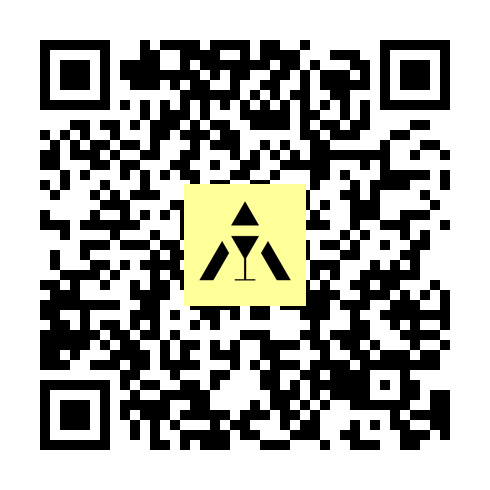- You can either download the app here or scan the QR code below:
- This section is intended for developers only and will later be moved into the Jekyll documentation.
- We highly recommend you use Mac for working on this project. Given its compatibility with both Android and iOS, it is an ideal platform for developing a unified and efficient working environment. Fastlane, Bun, and other tools are readily available for Mac, allowing you to ease up your workflow significantly.
- If you can not, or do not want to develop on MacOS, you may need to substitute Bun with other package managers, such as
npm, and some features of the application may be unavailable to you.
-
We use Bun for package managing. This experimental approach should come at the added benefit of allowing you to spend less time worrying about packages, and more time coding. Install Bun using
curl -fsSL https://bun.sh/install | bash -
Most of the local environment setup right after cloning the repository can be handled with the following commands.
bundle update bun i bun -g i firebase-tools cd ios pod install
-
In the future, the application versioning will be rewritten into a github action. As of now, you can update the version (local, and for all platforms) using
bun run bump:<SEMVER_LEVEL>
where
<SEMVER_LEVEL>can be one of the following:- BUILD: Increments the build version.
- PATCH: Increments the patch version, where only small changes are introduced.
- MINOR: Increments the minor version, where no API breakiing changes are introduced.
- MAJOR: Increments the major version, where major, API breaking changes are introduced.
-
The command creates a new commit in the current branch with the updated version. You can then push to origin these changes as you see fit.
-
The command should always be ran on the staging branch and from the project root. No version updates should happen on the master branch, nor in smaller branches. This should help keep one source of truth. When merging to the staging branch, never accept changes from the incoming branch.
-
We use semantic versioning.
-
Create a
local.propertiesfile in theandroidfolder and put the following inside:sdk.dir = /Users/USERNAME/Library/Android/sdk
where you replace
USERNAMEwith your username. On windows, adjust the path to point to your Android SDK folder. -
Make sure to add this path to the
ANDROID_HOMEby runningexport ANDROID_HOME = /Users/USERNAME/Library/Android/sdkIf this variable is not set, you might be running into the Error: Command failed with EN0ENT bug upon trying to connect to an emulator.
-
Build the
.APKfile usingbun run build:android(callsfastlane android build). To bundle the build for Google Play release, runfastlane android beta. -
Running
bun run build:androidmay fail with insufficient permissions to open the gradlew file. In that case, runchmod +x ./android/gradlew
to make the file readable.
- For typescript and javascript files, we use
Prettier - For bash scripts, we use
shell-format
- We officially use Ruby version 2.6.10. To read about ruby version configuration see this link.
In most cases, the code written for this repo should be platform-independent. In such cases, each module should have a single file, index.js, which defines the module's exports. There are, however, some cases in which a feature is intrinsically tied to the underlying platform. In such cases, the following file extensions can be used to export platform-specific code from a module:
- Mobile =>
index.native.js - iOS Native App/Android Native App =>
index.ios.js/index.android.js - Web =>
index.website.js - Desktop =>
index.desktop.js
Note that index.js should be the default and only platform-specific implementations should be done in their respective files. i.e: If you have mobile-specific implementation in index.native.js, then the desktop/web implementation can be contained in a shared index.js.
index.ios.js and index.android.js are used when the app is running natively on respective platforms. These files are not used when users access the app through mobile browsers, but index.website.js is used instead. index.native.js are for both iOS and Android native apps. index.native.js should not be included in the same module as index.ios.js or index.android.js.
-
Firebase CLI is necessary for any Firebase tests/emulators to run correctly. In order to set up your local environment, run these commands first
bun -g i firebase firebase login firebase init
-
When setting the Firebase rules, here are a several useful behavior patterns to keep in mind:
-
.readand.writerules cascade in the following way:- Rules get evaluated based on the node depth until the operation ultimately fails/succeeds.
- Allowing an operation in a higher node means that similar operations ran on any lower node will succeed.
- Targetting a lower node may lead to an allow as long as the final node's rule succeeds. This is despite any rules failing in higher nodes.
- If the node into which is written does not have any write/read rules, the rules of higher order nodes will take effect instead, based on the rules described above.
-
To demonstrate the two above-principles, consider this example:
"higher_node": { ".write": true, "lower_node": { ".write: false" } }- Writing to the higher node: succeeds
- Writing to the lower node: succeeds
- Explanation: Attempting to write to the lower node will succeed, as a higher node is setting the
writerule totrue. The lower node`s rule is considered, but the higher order rule's allow operation takes precedence. Next, writing to the higher node will succeed too, regardless of the rules in the lower node (these are not considered).
-
Next, take a look at this example:
"higher_node": { ".write": false, "lower_node": { ".write: true" } }- Writing to the higher node: fails
- Writing to the lower node: succeeds
- Explanation: When targetting the higher node, the write deny rule means the operation will fail. The rule in the lower node is not taken into consideration (regardless of the outcome). When writing to the lower node, the operation will succeed, as despite the higher node denial, it holds that denial in higher nodes
-
Under this setup, the database will allow writes into the lower order node even though you are explicitly trying to forbid it by setting the rules to
falsethere. To forbid writes into the lower order node, make sure to address the higher order rules first.
-
-
When dealing with
.validate, the behavior is a little different. The validation rules apply only to the node for which they are written. In other words, they do not cascade. If you, for example, want all members of a node to be either null, or a certain string, you must set this value for all nodes for which this should be relevant. Simply setting this to a higher order node will not suffice.
-
For read/write, define restrictive rules at higher nodes, and allow broader access at concrete nodes. For example:
"users": { "$uid": { ".write": "auth != null && $uid ==== auth.uid", "friend_requests": { "$friend_request_id": { ".write": "auth != null" } } } }- This will allow only the user to write to their data, except for the
friend_requestsnode, in which other user will be able to write data too. - Note that the write rules from the
$uidnode also cascade to thefriend_requestsnode, protecting the latter from other users making direct modifications to it as a whole. Consequently, the only allowed write operations on this structure for other users will be to append/delete data to thefriend_requestsnode. - If a user deletes the last of the data in that node, Firebase will automatically delete it. Thus, this operation will be recognized as a Firebase deletion, and will not fall under the defined rules. Vice versa, create it if it is the first record in that node. There is no need to write to the node reference itself.
- This will allow only the user to write to their data, except for the
-
For a more fine-grained managemene of the type of data that can be written into a node, use
.validate. In the previous example:"users": { "$uid": { ".write": "auth != null && $uid ==== auth.uid", "friend_requests": { "$friend_request_id": { ".validate": "(($uid === auth.uid && newData.val() === 'sent') || ($request_id === auth.uid && newData.val() === 'received') || newData.val() === null) && $uid != $request_id", ".write": "auth != null" } } } }- This new rule ensures that the user can either add a
sentrequest to their own node, addreceivedrequest to other user's node, or delete a request. They also can not send a friend request to themselves. - The new, more granular logic, allows us to specify the type of data that is being written into the database.
- This new rule ensures that the user can either add a
-
It might seem tricky to figure out whether to write a rule into
.validateor.read/.write. As a rule of thumb, if the rule targets who is requesting the operation,.read/.writemight be suitable. If specifying the type of data is what you are after,.validateshould do the trick. More than anything, however, keep the cascading nature of each of these rule types in mind, and use it to your advantage to avoid redundancy, while keeping the rules clear and intuitive.
The database migration process is handled in a rather manual fashion. As of now, the procedure is as follows:
- Make sure your
_devfolder contains the foldermigrations. This folder should in turn contain foldersinputandoutput. - Inside the
inputfolder, place the database you want to migrate (do not rename it from the Firebase import). - Call the relevant migration script (located inside the
_dev/database/migration-scriptsfolder) from the_dev/main.tsxfile. You can run this file using either bun, or ts-node. - The output will be located in the
_dev/migrations/outputfolder. From there, you can update the relevant database.
You can schedule database maintenance directly from the command line using bun run maintenance:schedule, provided you have the corresponding admin SDK. After the maintenance is over, you will have to cancel it through running bun run maintenance:cancel. For more detail, see the following sections.
-
In
.env, set the environment of the database you want to schedule the maintenance for. -
Place the admin SDK file of this database into the project root, and make sure the admin SDK paths in the
.envfile are configured correctly to point to this file. -
From the project root, run
bun run maintenance:schedule
From there, follow the on-screen instructions.
-
Follow steps 1-2 from the previous section.
-
From the project root, run
bun run maintenance:cancel
and follow the on-screen instructions.
- Scheduling a maintenance will update the
config/maintenancenode of the database. Namely, themaintenance_modewill be set totrue, while the start and end time will be set to your desired values. As long as themaintenance_modeflag is on, all users will be shown a maintenance screen upon opening the application. - There is no in-built check to make sure the maintenance time is over. As such, the start/end times are purely of informational character. This is to allow the developers more flexibility. Consequently, after the actual maintenance is over and the app is ready to be made available to users, simply cancel the maintenance using the instructions in the Cancelling maintenance section. This will set the
maintenance_modeto false, allowing application access to users.