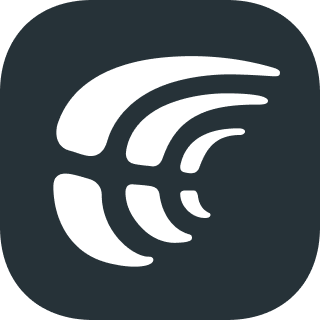Crowdin CLI 
Crowdin CLI is a command line tool that allows you to manage and synchronize your localization resources with your Crowdin project. Using CLI, you can:
- automate the process of updating your source files in your Crowdin project
- download translations from Crowdin and automatically save them in the correct locations
- upload all your existing translations to Crowdin in minutes
- integrate Crowdin with GIT, SVN, Mercurial, and other software
This is a cross-platform and it runs in a terminal on Linux based and macOS operating systems or in Command Prompt on Windows.
Status
Table of Contents
- What's new
- Installation
- Running the App
- Configuration
- Usage
- Seeking Assistance
- Contributing
- Authors
- License
What's New
CLI v3 has a lot of updates and improvements:
- Available for Crowdin Enterprise
- Multithreading for source and translation files upload
- UX improvements: process indicators, loading states, emojis
- Interactive generation of a configuration file
- Bash/Zsh command completion
- Improved help screen for commands
- Improved configuration file validation
- More import options for
uploadcommand - More export options for
downloadcommand - Based on the new RESTful Crowdin API v2
More
- Memory and CPU optimization
- Translations download progress
- HTTP Proxy support including authorization
- Support Language Mapping configured on Crowdin
content_segmentationoption support for xml, html, md, fm_md, fm_html, flsnp, docx, idml, ditaescape_special_charactersoption support for properties file--dryrunoption for translations uploadignorepattern improvements- Added notification about new version
- Added
initalias togeneratecommand - Bug fixes and other improvements
- Complete list of changes: CHANGELOG.md
Note: for CLI v2 see the branch.
Installation
Requirements
Check if you have Java 8 or newer installed. Type java -version command in the terminal (Command Prompt on Windows) to check Java version.
For example, java version "1.8.0_212" means that you have Java 8 Update 212 installed.
Homebrew for macOS
To install the Crowdin CLI with homebrew (the package manager for macOS):brew tap crowdin/crowdinbrew install crowdin@3Windows
Download and run installer for Windows.
Debian
We sign all our packages with the Crowdin Signing Key.
Download and install the public signing key:
wget -qO - https://artifacts.crowdin.com/repo/GPG-KEY-crowdin | sudo apt-key add -Using the following command, create the crowdin.list file in the /etc/apt/sources.list.d directory:
echo "deb https://artifacts.crowdin.com/repo/deb/ /" > /etc/apt/sources.list.d/crowdin.listAnd your repository is ready for use. You can install the Crowdin CLI Debian package with:
sudo apt-get update && sudo apt-get install crowdin3To install the Crowdin CLI manually:
wget https://artifacts.crowdin.com/repo/deb/crowdin3.deb -O crowdin.debsudo dpkg -i crowdin.debRPM
We sign all our packages with the Crowdin Signing Key.
Download and install the public signing key:
rpm --import https://artifacts.crowdin.com/repo/GPG-KEY-crowdinInstalling from the RPM repository
Create a file called crowdin.repo in the /etc/yum.repos.d directory containing:
/etc/yum.repos.d/crowdin.repo:
[crowdin]
name=Crowdin repository
baseurl=https://artifacts.crowdin.com/repo/rpm
gpgcheck=1
gpgkey=https://artifacts.crowdin.com/repo/GPG-KEY-crowdin
enabled=1And your repository is ready for use. You can now install Crowdin CLI with one of the following commands:
sudo yum install crowdin3sudo dnf install crowdin3To install the Crowdin CLI manually:
wget https://artifacts.crowdin.com/repo/rpm/crowdin3.rpm -O crowdin.rpmsudo rpm -U crowdin3.rpmArch Linux
Visit the Crowdin CLI package page on Arch Linux user repository.
NPM
npm i -g @crowdin/cli
Standalone Version
Crowdin CLI can be installed as a stand-alone Java application.
Download for MacOS, Linux and Windows
Installation on Linux and macOS
- Download crowdin-cli.zip using the button above
- Unpack it
- Run
./install-crowdin-cli.shin the terminal with sudo rights in order to add crowdin command to your terminal
Installation on Windows
- Download crowdin-cli.zip using the button above
- Extract it's content to the place where you want Crowdin CLI to be stored
- Open Command Prompt as an Administrator
- Click Start
- In the Start Search box, type
cmd, and then pressCTRL+SHIFT+ENTER - If the User Account Control dialog box appears, confirm that the action it displays is what you want, and then click Continue
- Run
setup-crowdin.batscript in order to add crowdin command to the Command Prompt - Restart your Command Prompt
Running the App
Use the following method to run the app:
crowdinAlternative method:
java -jar crowdin-cli.jarConfiguration
Crowdin CLI uses a YAML configuration file that contains a description of the resources to manage: files to be uploaded into Crowdin and the locations of the corresponding translations.
To use Crowdin CLI, you should first generate your configuration file and then run the tool. By default, Crowdin CLI looks for a configuration file named crowdin.yaml or crowdin.yml (so you don’t have to specify the file name unless it’s different from crowdin.yaml).
To create the configuration file run the following command:
crowdin initWhen calling Crowdin CLI in terminal make sure you are in your project root directory. Otherwise, you need to specify a configuration file path using --config option:
crowdin upload sources --config /path/to/your/config/fileSample configuration file:
"project_id": "12"
"api_token": "54e01--your-personal-token--2724a"
"base_path": "."
"base_url": "https://api.crowdin.com" # https://{organization-name}.crowdin.com
"preserve_hierarchy": true
"files": [
{
"source" : "/t1/**/*",
"translation" : "/%two_letters_code%/%original_file_name%"
}
]For more information how to configure Crowdin CLI, check Configuration File article.
Usage
Once the configuration file is created, you can use Crowdin CLI to manage your localization resources and automate file synchronization.
General Commands
To display help information:
crowdin -hcrowdin <command> -hTo generate skeleton configuration file:
crowdin initTo check configuration file for general mistakes:
crowdin lintTo display a list of files uploaded to Crowdin:
crowdin list projectUploading Resources
To upload source files to Crowdin:
crowdin upload sourcesTo upload single file without a configuration:
crowdin upload sources \
-s path/to/your/file \
-t file/export/pattern \
-T personal-access-token \
-i project-id \
--base-url https://api.crowdin.comUse placeholders to put appropriate variables.
To display a list of files that will be uploaded to Crowdin:
crowdin upload sources --dryrunTo upload existing translations to Crowdin (translations will be synchronized):
crowdin upload translationsTo show detailed information about the upload command:
crowdin upload --helpDownloading Translations
To download the latest translations from Crowdin:
crowdin downloadTo download the latest translations for the specific language (language codes):
crowdin download -l {language_code}To display a list of the latest translations from Crowdin:
crowdin download --dryrunTo show detailed information about the download command:
crowdin download --helpVersions Management
There is no need to run specific command to create version branches if you use synchronization tool. The version branch is created automatically during the files upload.
To upload source files to the specified version branch:
crowdin upload sources -b {branch_name}To upload translations to the specified version branch:
crowdin upload translations -b {branch_name}To download translations from the specified version branch:
crowdin download -b {branch_name}Source strings management
There is a possibility to manage (add, edit, delete) source strings for the following file types: CSV, RESX, JSON, Android XML, MACOSX, STRINGS, PROPERTIES.
| Command | Description |
|---|---|
crowdin string list |
Show a list of source strings in the current project. You can use the --verbose option to see more information |
crowdin string add |
Create a new source string. Use -h option to see all possible command options |
crowdin string delete |
Delete source string |
crowdin string edit |
Edit existing source string |
Translation and proofreading progress
To show translation and proofreading progress for a project use the following commands:
| Command | Description |
|---|---|
crowdin status |
Show translation and proofreading progress for a project |
crowdin status translation |
Show only translation progress for a project |
crowdin status proofreading |
Show only proofreading progress for a project |
Also, you can use the --verbose option to see more information.
Glossary management
There is a possibility to upload/download glossaries.
| Command | Description |
|---|---|
crowdin glossary list |
Show a list of glossaries. Use —verbose to show term lists for glossaries |
crowdin glossary upload |
Upload glossary from a file (in TBX, CSV, or XLSX file format) either to the specified glossary or to a new one |
crowdin glossary download |
Download glossary file (in TBX, CSV, or XLSX file format) from the specified glossary |
Translation memory management
To manage translation memories use the following commands:
| Command | Description |
|---|---|
crowdin tm list |
Show a list of translation memories |
crowdin tm upload |
Upload translation memory from a file (Supported file formats: TMX, CSV, XLS/XLSX) |
crowdin tm download |
Download translation memory to a file |
Seeking Assistance
If you find any problems or would like to suggest a feature, please read the How can I contribute section in our contributing guidelines.
Need help working with Crowdin CLI or have any questions? Contact Customer Success Service.
Contributing
If you want to contribute please read the Contributing guidelines.
Authors
- Ihor Popyk (ihor.popyk@crowdin.com)
- Yaroslav Medentsii (medentsiy.y@gmail.com)
- Daniil Barabash (dbarabash42@gmail.com)
License
The Crowdin CLI is licensed under the MIT License. See the LICENSE.md file distributed with this work for additional information regarding copyright ownership. Except as contained in the LICENSE file, the name(s) of the above copyright holders shall not be used in advertising or otherwise to promote the sale, use or other dealings in this Software without prior written authorization.