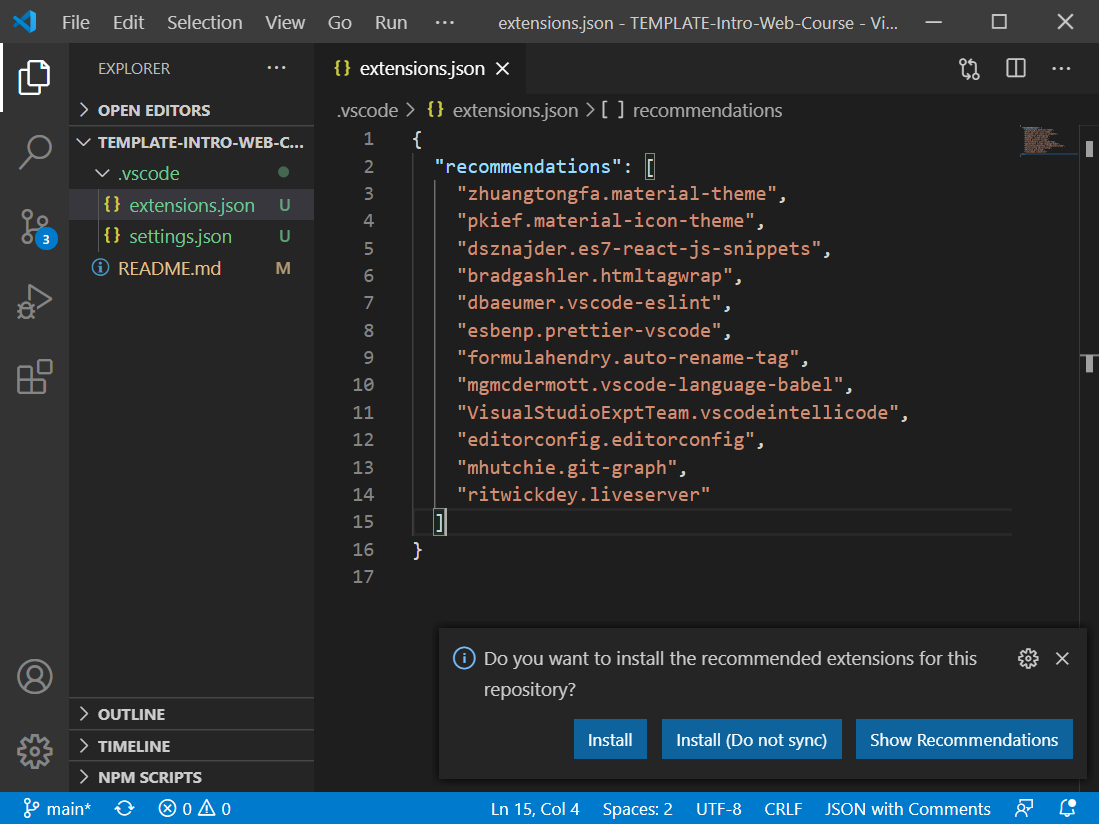Here you will learn all the basics to get you started with the web course.
-
Install all necessary software:
- (Visual Studio Code)[https://code.visualstudio.com/]
- (Git)[https://git-scm.com/]
-
Let's get this repo to play around with it
- Clone this repo:
- Create a folder in the root of your drive, call it something short like
learning, e.g.C:\learning,/learning - Click the green button in github
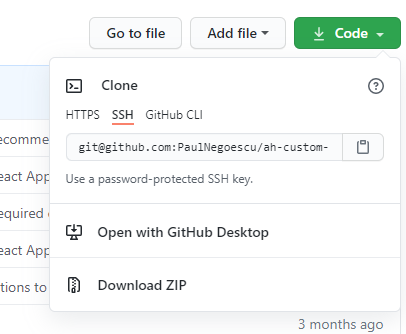
- Copy the URL
CTRL+C/CMD+C - Open a terminal and type the following:
cd /c/learning(git bash) /cd /learning(Linux/Mac) /cd C:\learning(cmd/cmder) (Navigate to the newly created folder)git clone paste_your_url_here_(CTRL-V)(actually clone the repo)ls -al(list all files and folders in the current folder)cd name_of_the_newly_created_folder(navigate to the newly created folder (just cloned, is named like the repo))code .(open Visual Studio Code to the current folder )
- Create a folder in the root of your drive, call it something short like
- Clone this repo:
-
Install the recommended plugins
-
Look in the .vscode folder, there is a settings file, you can copy those to the VSCode global settings.json file (in VSCode click File -> Preferences -> Settings, now there is a button near the top that says "Open settings.json" (looks like a file with a curved arrow), click it and paste to there)
- Copy:
CTRL+C/CMD+C - Paste:
CTRL+V/CMD+V - Undo:
CTRL+Z/CMD+Z - Redo:
CTRL+SHIFT+Z/CMD+SHIFT+ZsometimesCTRL+Y - Save:
CTRL+S/CMD+S - Open new tab in browser:
CTRL+T/CMD+T - Reopen last closed tab in browser:
CTRL+SHIFT+T/CMD+SHIFT+T - Open dev tools in browser:
CTRL+SHIFT+IorF12/CMD+OPTION+I
- Navigate:
cd <path><path>can be any valid path<path>can be autocompleted by typing a few letters and then hittingTabon the keyboard
- Change drive letter:
D:,C:,E:(command prompt),cd /c/,cd /d/(git bash), this is not necessary on a Mac or Linux PC - List contents of folder:
ls(git bash, Mac, Linux),dir(command prompt) - Clear the console:
clearor hitCTRL+L - Stop currently executing program: hit
CTRL+C - Close current REPL (Read Eval Print Loop, an application that lets you type inside it) or the console itself: hit
CTRL+Dor typeexit - Close Vim:
ESCthen:wq(w is for saving the file, if you don't want to save:qis enough or:q!to quit forcibly (if there are changes you don't want to save))
In this repo you will find a directory called homedir. Copy whatever is inside to your home dir. Take care the bash profile file contains the string "Paul" you might want to change that :)
How do you find the Home dir?
In git bash type cd ~ then explorer . you are now in your home dir.
The .bashrc file also contains some aliases that are particular to Paul's system and setup, you might want to edit those too.
To further configure your Git Bash colors and text: click here.