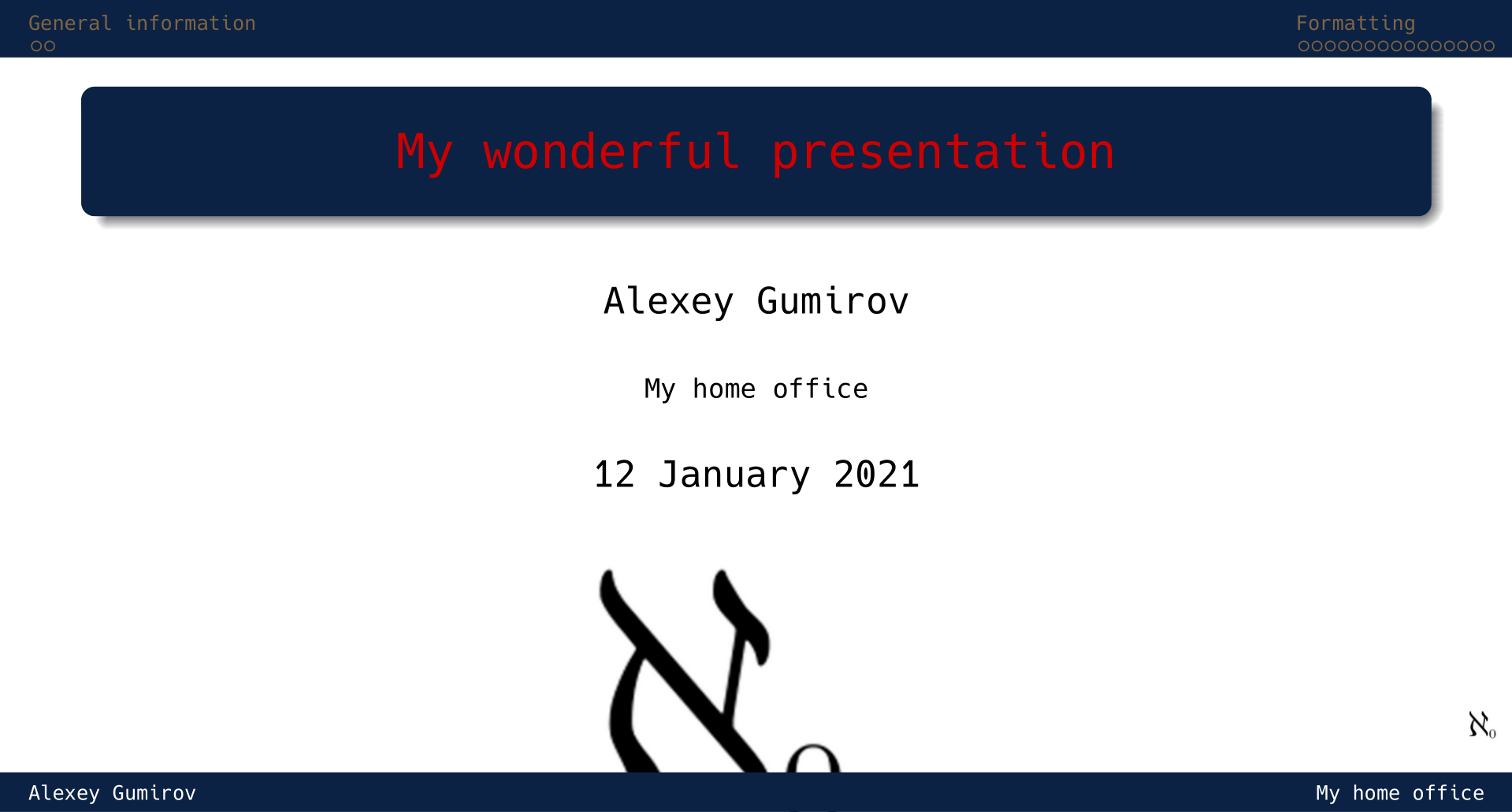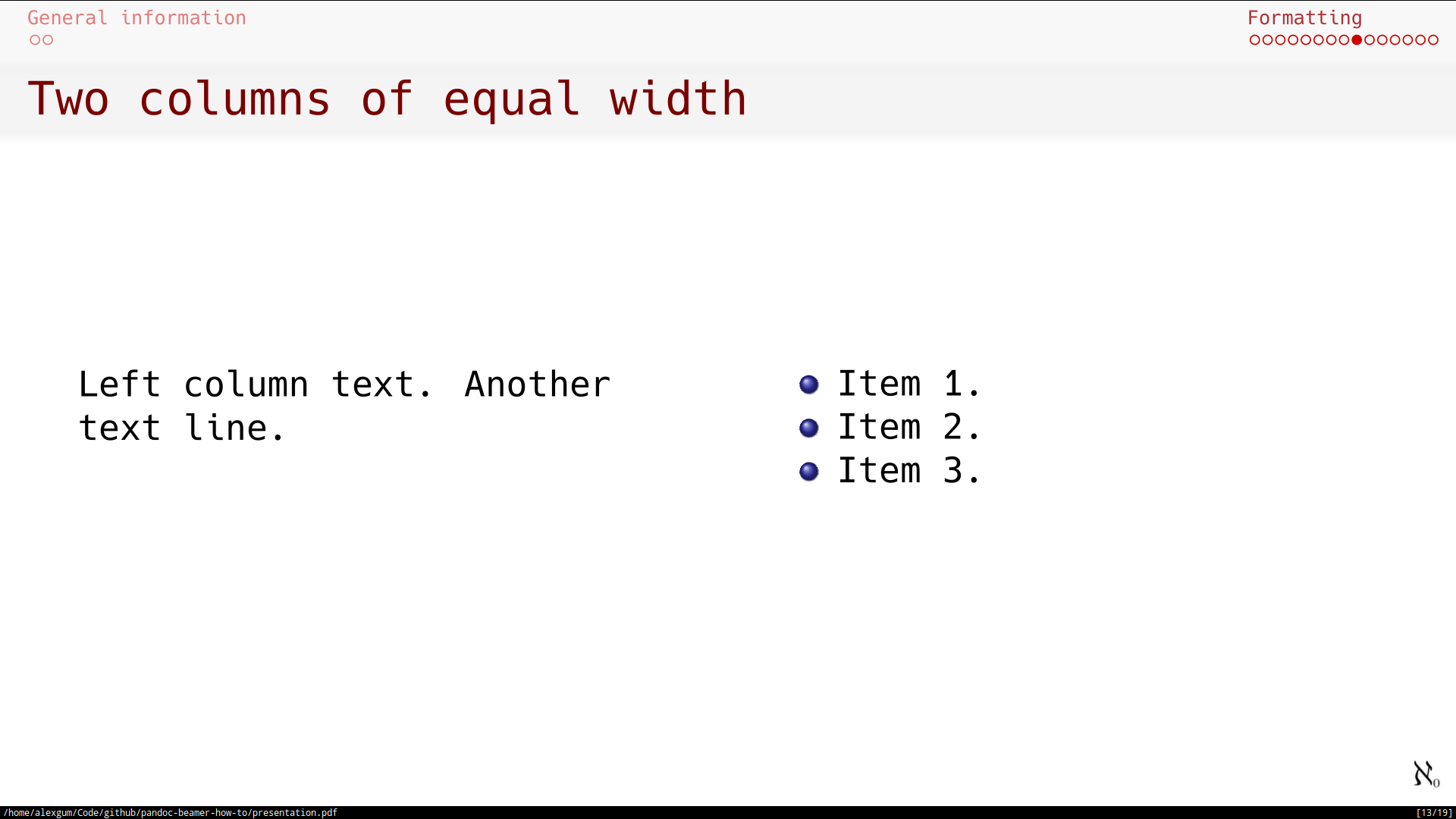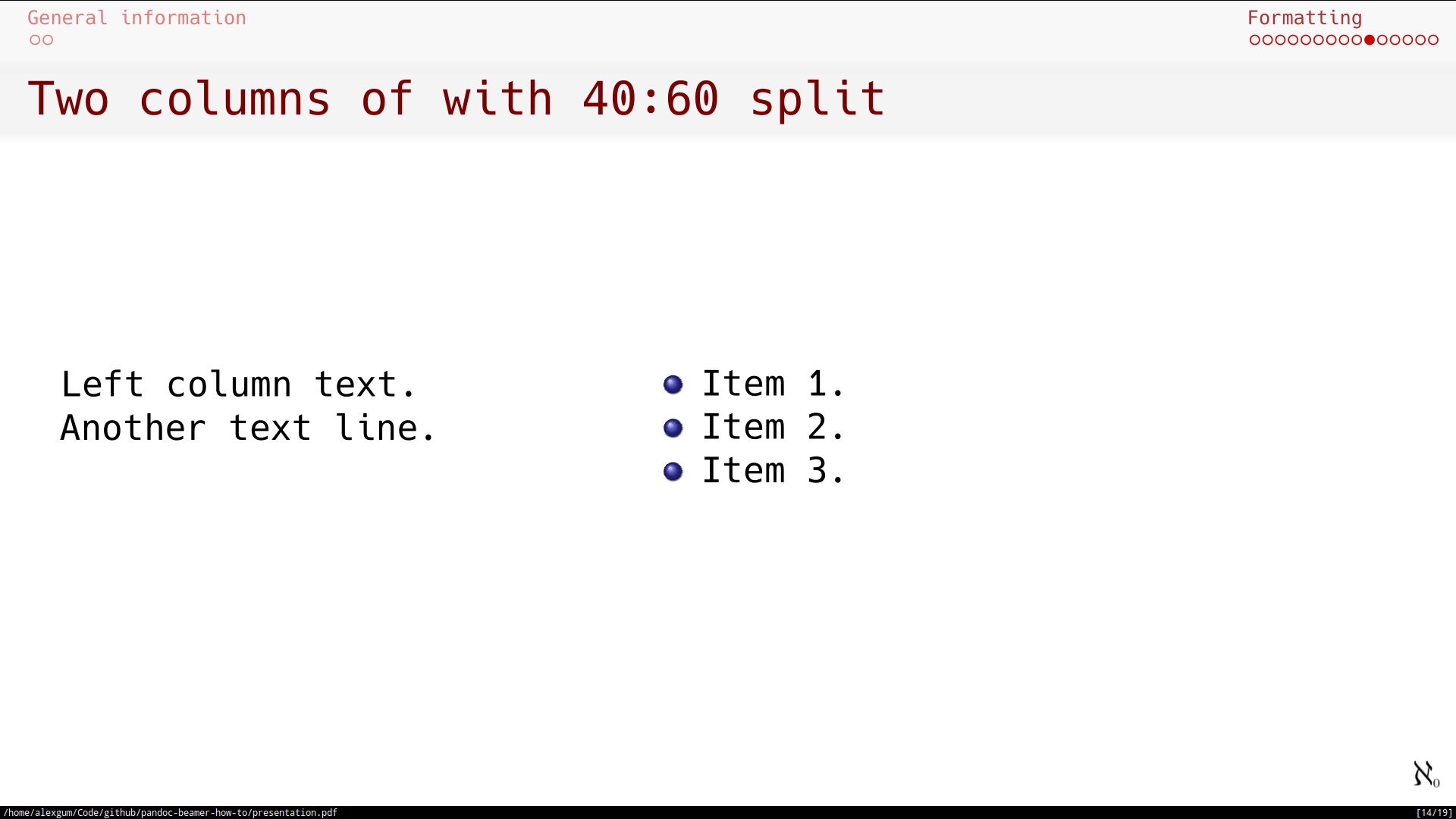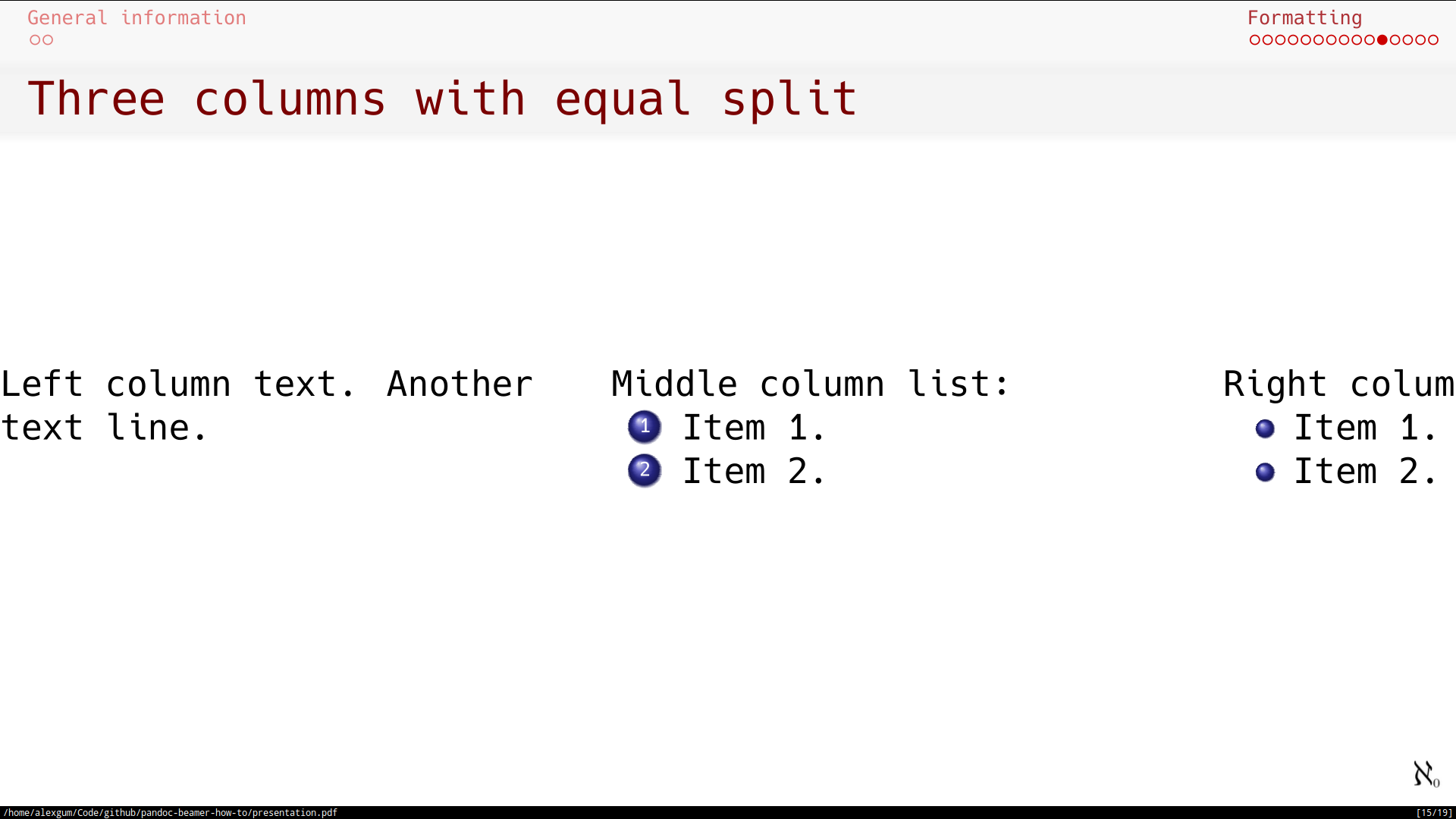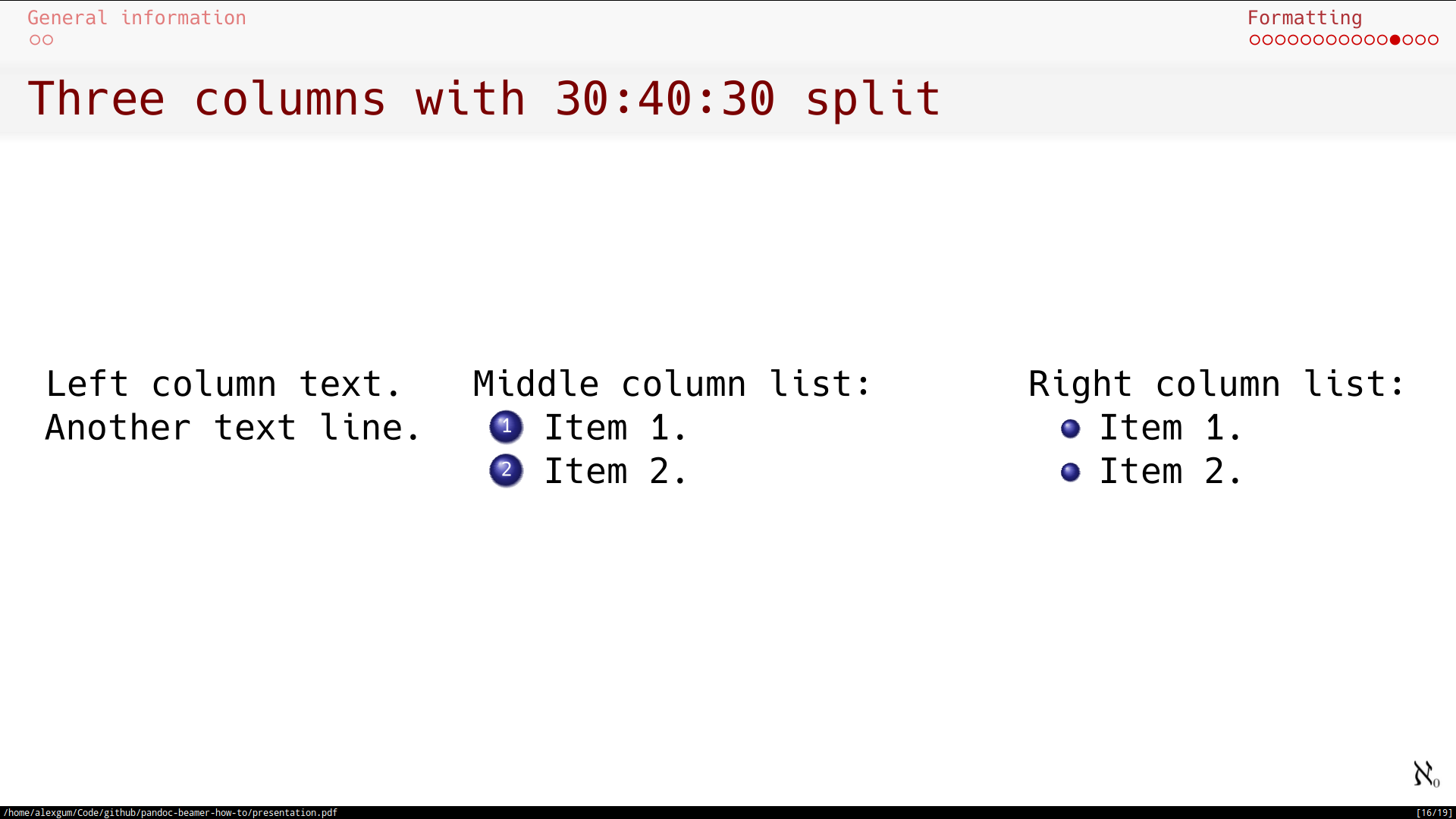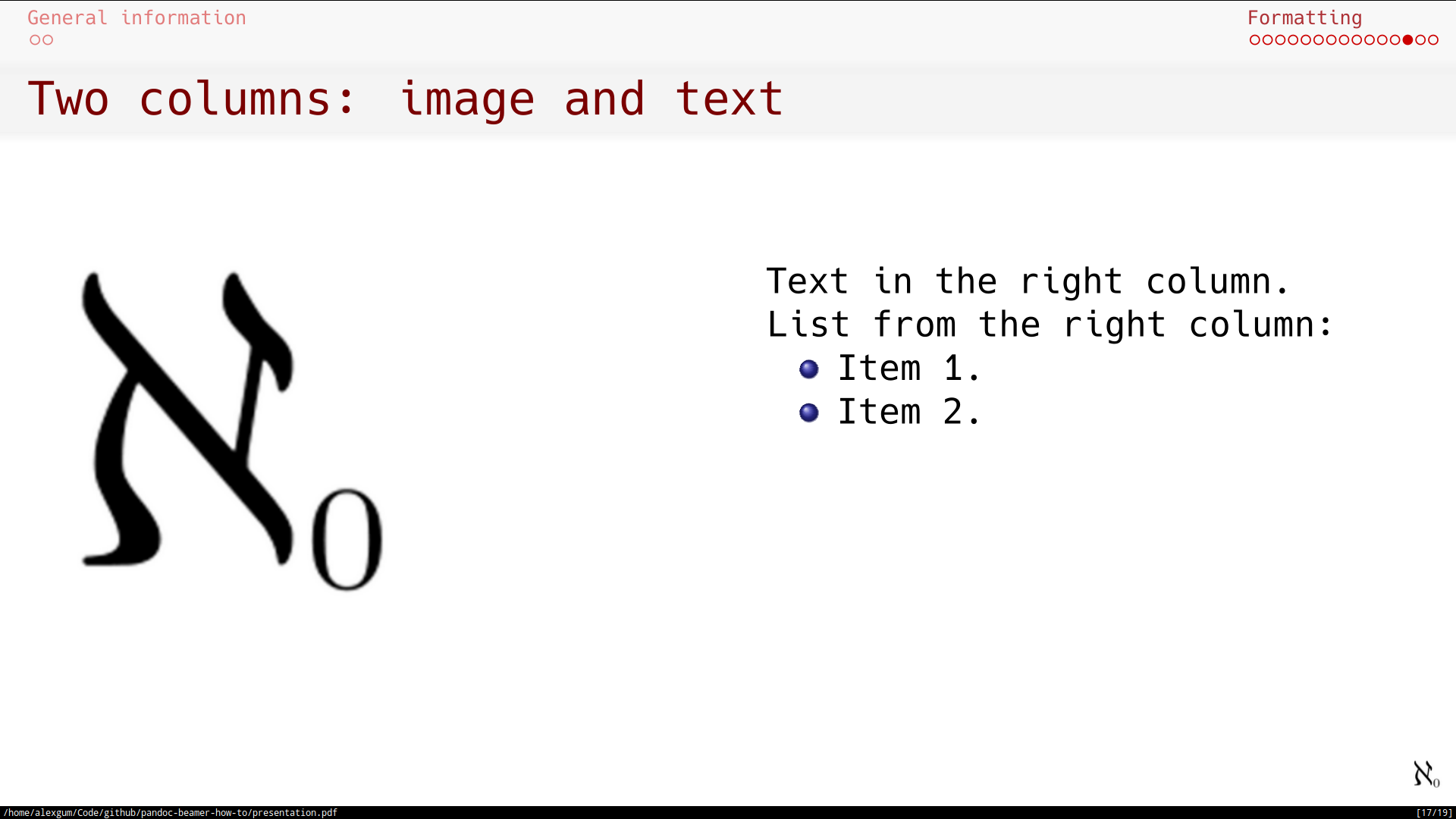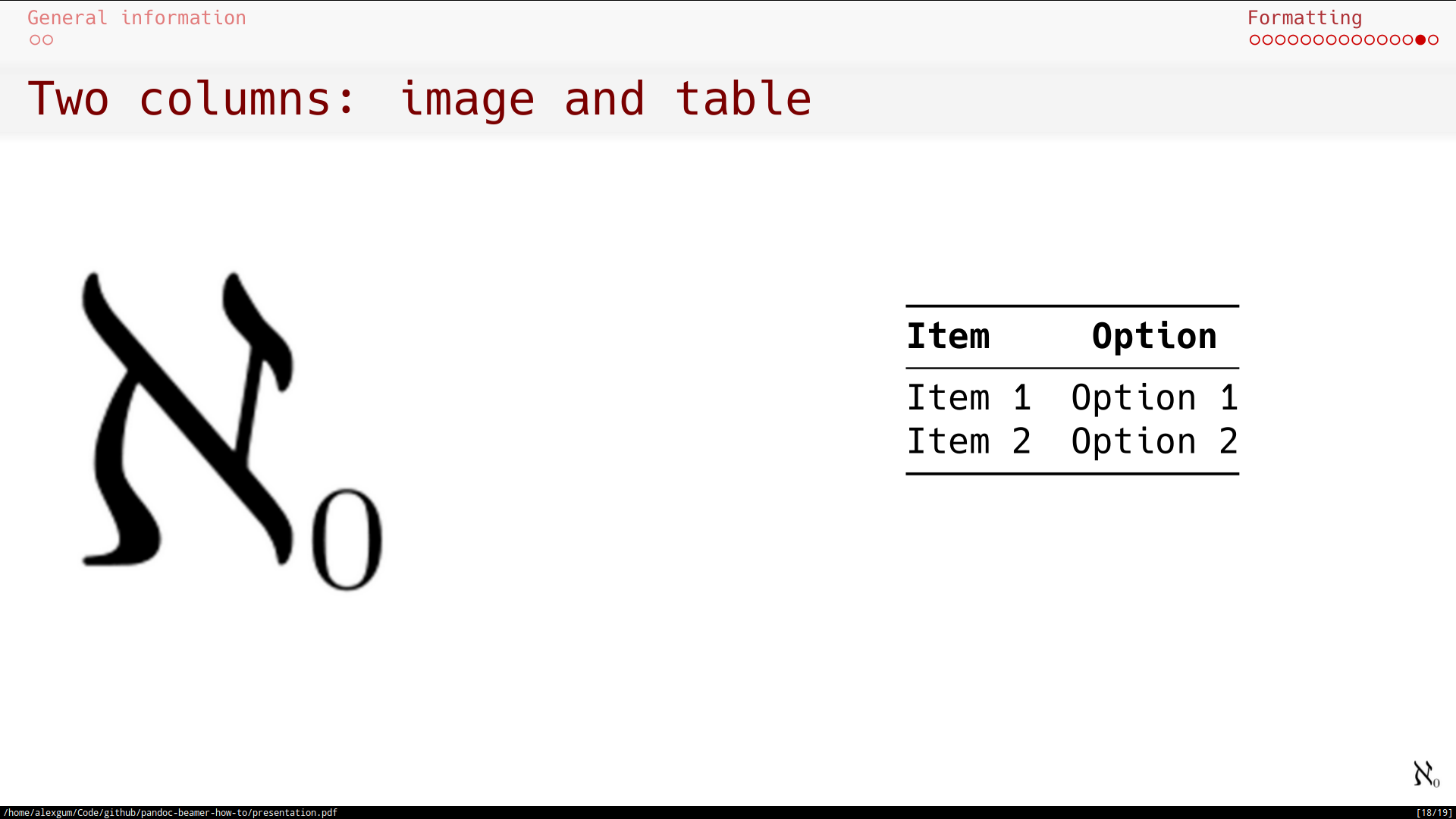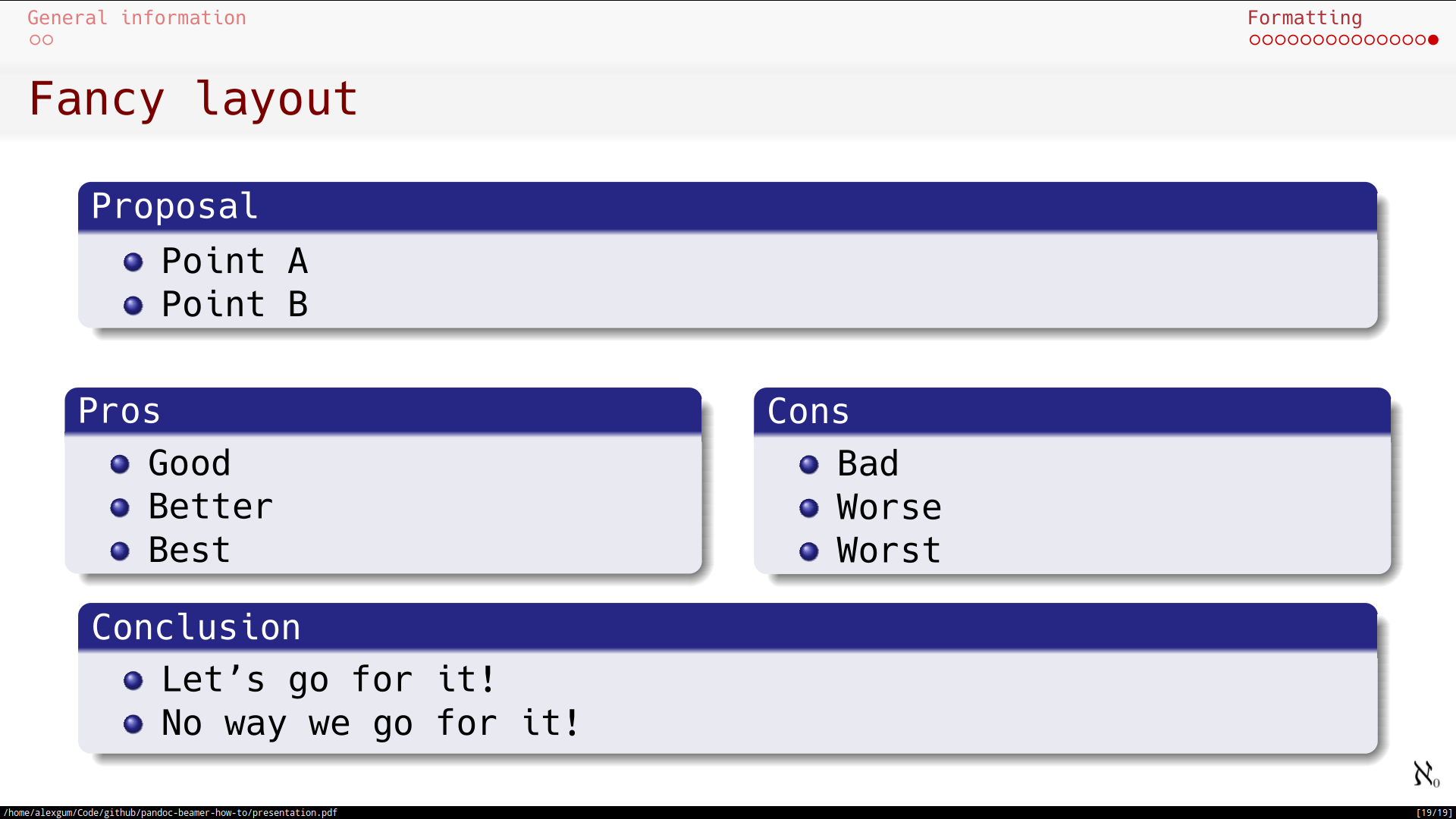This is a short guide about how I make PDF slides using beamer format output from the pandoc.
Update: Changes from xelatex to lualatex.
I had issues with PDF creation using
xelatexengine which I could not fix. My script worked on my home Manjaro Linux, but did not work on Ubuntu 20.04 with my corporate setup. After some troubleshooting I changed pdf engine tolualatexand things went back to normal.lualatexengine is slower, thanxelatex, but it gives better output.
Note: Commands are updated for the latest Pandoc version:
2.10.xand newer.
-
pandoc
-
template: I use my own modified template in order to produce nicer looking listings of code. This template you can download here.
-
Matrix of beamer themes: https://hartwork.org/beamer-theme-matrix/
-
Font themes: https://deic-web.uab.cat/~iblanes/beamer_gallery/index_by_font.html
-
-
texlive
-
convert
- converts and formats images.
- it is used here for the change of DPI of the images and convert to PNG.
- convert is the utility which is part of the ImageMagick package.
I did not install convert tool, it seems like it is installed by default in Ubuntu or comes with texlive. To avoid possible issues with pdflatex engine I did full installation of texlive packet.
In Debian family (with apt):
sudo apt-get update
sudo apt-get install pandoc
sudo apt-get install imagemagick
aptwill install pretty old version of Pandoc and some features will be missing. If you want latest version of this application, download latest package for your system from the project page: https://github.com/jgm/pandoc/releases. I use followingtexlivepackages:
sudo apt-get install texlive-latex-recommended
sudo apt-get install texlive-fonts-recommended
sudo apt-get install texlive-latex-extra
sudo apt-get install texlive-fonts-extra
sudo apt-get install texlive-xetexI recommend to use Pandoc of 2.10.x or newer version for the creation of presentation because not all beamer features are supported in the Pandoc 1.x.
This YAML block in the beginning of the MarkDown file defines parameters used by the Pandoc engine and relevant LaTex template parameters. This particular example below instructs Pandoc to produce PDF slides file with particular theme, color theme, etc.
title: "My wonderful presentation"
author: "Alexey Gumirov"
institute: "My home office"
topic: "Pandoc how-to"
theme: "Frankfurt"
colortheme: "beaver"
fonttheme: "professionalfonts"
mainfont: "Hack Nerd Font"
fontsize: 10pt
urlcolor: red
linkstyle: bold
aspectratio: 169
titlegraphic: img/aleph0.png
logo: img/aleph0-small.png
date:
lang: en-US
section-titles: false
toc: trueThis YAML block is inserted in the beginning of the markdown file.
The font I use for presentation (Hack Nerd Font) you can get on the nerdfonts.com page.
The same way as in my pandoc for PDF project
All Pandoc commands are for the Pandoc version 2.x.
Since version 2.11 Pandoc warns that source format
markdown_githubis deprecated. For my formatting following replacement works:
markdown_github⇒markdown_strict+pipe_tables+backtick_code_blocks+auto_identifiers+strikeoutBelow all scripts are given with the new
markdown_strictsource format.
#!/usr/bin/sh
DATE_COVER=$(date "+%d %B %Y")
SOURCE_FORMAT="markdown_strict\
+pipe_tables\
+backtick_code_blocks\
+auto_identifiers\
+strikeout\
+yaml_metadata_block\
+implicit_figures\
+all_symbols_escapable\
+link_attributes\
+smart\
+fenced_divs"
pandoc -s --dpi=300 --slide-level 2 --toc --listings --shift-heading-level=0 --columns=50 --template default_mod.latex --pdf-engine lualatex -f "$SOURCE_FORMAT" -M date="$DATE_COVER" -V classoption:aspectratio=169 -V lang=en-US -t beamer presentation.md -o presentation.pdf--pdf-engine: It is important to mention, that if you want to use True Type fonts in presentation (which you put in the «mainfont»), the «lualatex» engine for PDF generation must be used.
default_mod.latex: This is default template which is modified by me to produce better looking listings. In the default template listings of code are not presented nicely, so I had to improve this part.
Options of the pandoc command mean following:
-
-s: Standalone document. -
-f FORMATor-r FORMAT:- Specify input format.
FORMATcan benative(native Haskell),json(JSON version of native AST),markdown(pandoc's extended Markdown),markdown_strict(original unextended Markdown),markdown_phpextra(PHP Markdown Extra),commonmark(CommonMark Markdown),textile(Textile),rst(reStructuredText),html(HTML),docbook(DocBook),t2t(txt2tags),docx(docx),odt(ODT),epub(EPUB),opml(OPML),org(Emacs Org mode),mediawiki(MediaWiki markup),twiki(TWiki markup),haddock(Haddock markup), orlatex(LaTeX). If+lhsis appended tomarkdown,rst,latex, orhtml, the input will be treated as literate Haskell source. Markdown syntax extensions can be individually enabled or disabled by appending+EXTENSIONor-EXTENSIONto the format name. So, for example,markdown_strict+footnotes+definition_listsis strict Markdown with footnotes and definition lists enabled, andmarkdown-pipe_tables+hard_line_breaksis pandoc's Markdown without pipe tables and with hard line breaks. all_symbols_escapable: Except inside a code block or inline code, any punctuation or space character preceded by a backslash will be treated literally, even if it would normally indicate formatting.auto_identifiers: A heading without an explicitly specified identifier will be automatically assigned a unique identifier based on the heading text. Allows to make cross references. More information on Pandoc documentation page.backtick_code_blocks: In addition to standard indented code blocks, pandoc supports fenced code blocks. These begin with a row of three or more backticks (`) and end with a row of backticks that must be at least as long as the starting row.implicit_figures: An image with nonempty alt text, occurring by itself in a paragraph, will be rendered as a figure with a caption. The image’s alt text will be used as the caption. This extension is very useful when you need to autogenerate captions for figures in the markdown reference format like:{ width=100% }.link_attributes: Allows to add addional attributes to links (to images and refernce links). For pictures we can define width and height.fenced_divs: Allow special fenced syntax for nativeDivblocks. ADivstarts with a fence containing at least three consecutive colons plus some attributes. The attributes may optionally be followed by another string of consecutive colons.pipe_tables: Table syntax identical to Github and PHP Markdown Extra Tables.smart: Produce typographically correct output, converting straight quotes to curly quotes, --- to em-dashes, -- to en-dashes, and ... to ellipses. Nonbreaking spaces are inserted after certain abbreviations, such as “Mr.” (Note: This option is selected automatically when the output format is latex or context, unless--no-tex-ligaturesis used. It has no effect for latex input.)strikeout: To strikeout a section of text with a horizontal line, begin and end it with~~.yaml_metadata_block: A YAML metadata block is a valid YAML object, delimited by a line of three hyphens (---) at the top and a line of three hyphens (---) or three dots (...) at the bottom. A YAML metadata block may occur anywhere in the document, but if it is not at the beginning, it must be preceded by a blank line.
- Specify input format.
-
--toc:--table-of-contents- Include an automatically generated table of contents (or, in the case of latex, context, docx, and rst, an instruction to create one) in the output document. This option has no effect on man, docbook, docbook5, slidy, slideous, s5, or odt output.
-
--dpi:- Specify the dpi (dots per inch) value for conversion from pixels to inch/centimeters and vice versa. The default is 96dpi. Technically, the correct term would be ppi (pixels per inch).
-
--base-header-level=N: DEPRECATED (use --shift-heading-level-by instead). Specify the base level for heading (default is to 1). -
--shift-heading-level-by=N: Shift heading levels by a positive or negative integer. For example, with--shift-heading-level-by=-1, level 2 headings become level 1 headings, and level 3 headings become level 2 headings. I use--shift-heading-level-by=0in my scripts. -
--slide-level N- Specifies that headings with the specified level create slides (for beamer, s5, slidy, slideous, dzslides). Headings above this level in the hierarchy are used to divide the slide show into sections; headings below this level create subheads within a slide. Note that content that is not contained under slide-level headings will not appear in the slide show. The default is to set the slide level based on the contents of the document.
-
-V KEY[=VAL]:--variable=KEY[:VAL]- Set the template variable KEY to the value VAL when rendering the document in standalone mode. This is generally only useful when the
--templateoption is used to specify a custom template, since pandoc automatically sets the variables used in the default templates. If noVALis specified, the key will be given the value true. lang: one of theKEYparameters of-Vwhich defines default document language.classoption:aspectratio=169: produces presentation with 16:9 aspect ratio.
- Set the template variable KEY to the value VAL when rendering the document in standalone mode. This is generally only useful when the
Additional useful options of the pandoc command are:
-
--listings: It creates nice presentation of the raw code (like shell code or programming code). -
--number-section: Automatically creates enumerated headers. -
--columns: Specify length of lines in characters. This affects text wrapping in the generated source code (see --wrap). It also affects calculation of column widths for plain text tables. -
--default-image-extension: If you want Pandoc to insert only one type of images, e.g. PNG, then you shall add--default-image-extension pngin the command line. -
Preambleor-H: Pandoc lets user include a custom preamble in the generated output. If you have to use some packages in LaTeX ( not so much ), you can include it in the YAML header inside theheader-includes:tag. For example I want to use package multicol in LaTeX, my header should look like:header-includes: - \usepackage{multicol}
Preamble in Pandoc gives you more features than just to import some packages. We can also create our own PDF template. For presentation, we can re-config the Beamer theme. For example, By default, Ilmenau theme does not have slide numbers ( frame number ). So our goal now is to re-config the theme without changing the theme source code. If you are using LaTeX then it quite easy to deal with that. Either does Pandoc, instead of using header-includes tag, we can create a new file called preamble.tex - you can put all the configuration in LaTeX to this file the same way you use LaTeX to create a beamer presentation. Usage:
-H preamble.tex
preamble.tex: This is default template which is modified by me to produce better colorscheme, frame number, and re-design footer, etc. In the default template of code, these features are not presented nicely, so I had to improve this part.
Screenshot of the theme modified with preamble.tex
fenced_divs extension allows to divide slide in columns.
Code:
## Two columns of equal width
::: columns
:::: column
Left column text.
Another text line.
::::
:::: column
- Item 1.
- Item 2.
- Item 3.
::::
:::Code:
## Two columns of with 40:60 split
::: columns
:::: {.column width=40%}
Left column text.
Another text line.
::::
:::: {.column width=60%}
- Item 1.
- Item 2.
- Item 3.
::::
:::Code:
## Three columns with equal split
::: columns
:::: column
Left column text.
Another text line.
::::
:::: column
Middle column list:
1. Item 1.
2. Item 2.
::::
:::: column
Right column list:
- Item 1.
- Item 2.
::::
:::Code:
## Three columns with 30:40:30 split
::: columns
:::: {.column width=30%}
Left column text.
Another text line.
::::
:::: {.column width=40%}
Middle column list:
1. Item 1.
2. Item 2.
::::
:::: {.column width=30%}
Right column list:
- Item 1.
- Item 2.
::::
:::Code:
## Two columns: image and text
::: columns
:::: column
{height=50%}
::::
:::: column
Text in the right column.
List from the right column:
- Item 1.
- Item 2.
::::
:::Code:
## Two columns: image and table
::: columns
:::: column
{height=50%}
::::
:::: column
| **Item** | **Option** |
|:---------|:----------:|
| Item 1 | Option 1 |
| Item 2 | Option 2 |
::::
:::Code:
## Fancy layout
### Proposal
- Point A
- Point B
::: columns
:::: column
### Pros
- Good
- Better
- Best
::::
:::: column
### Cons
- Bad
- Worse
- Worst
::::
:::
### Conclusion
- Let's go for it!
- No way we go for it!- With this Markdown file I produce:
- This presentation with the default theme (small changes only in the YAML header).
- Modified style presentation with the modified theme via
preamble.texfile.