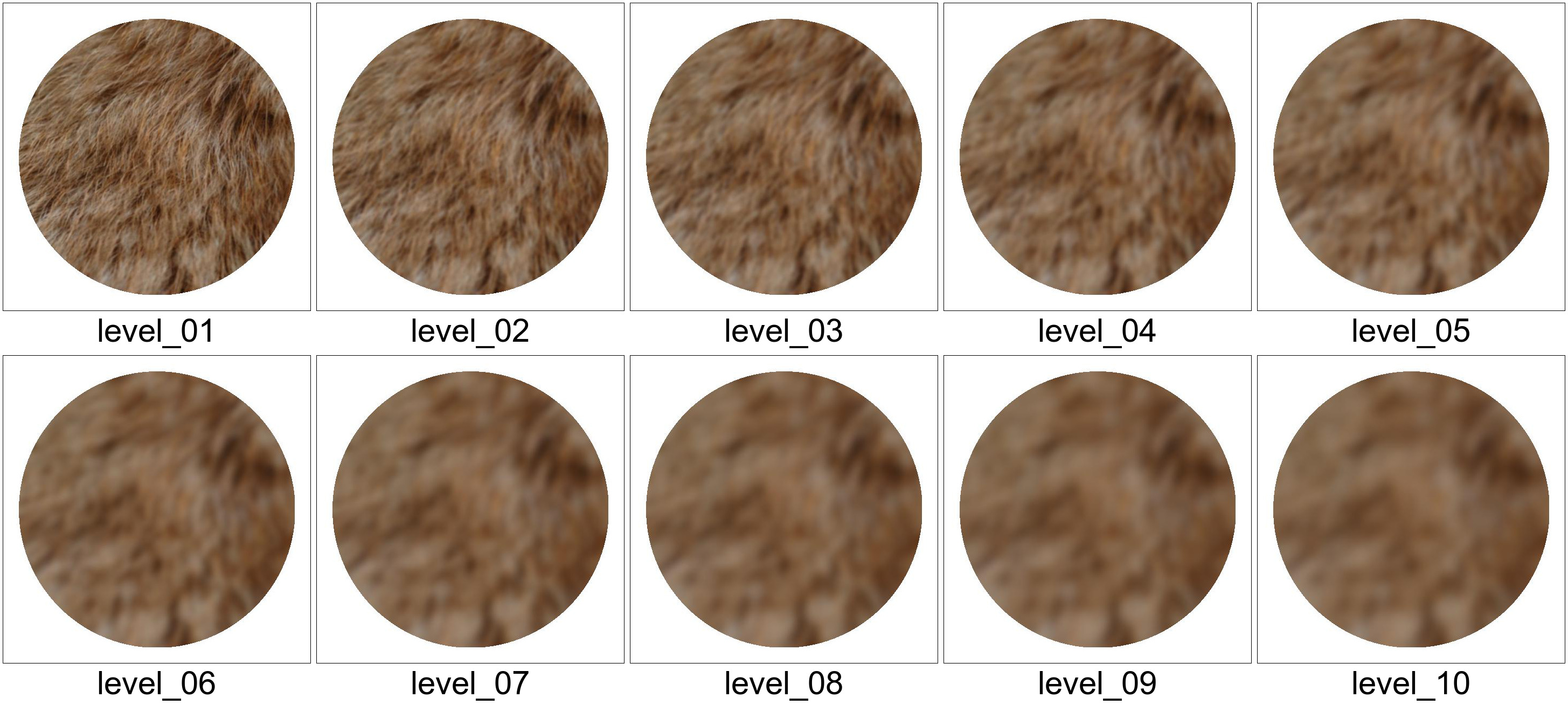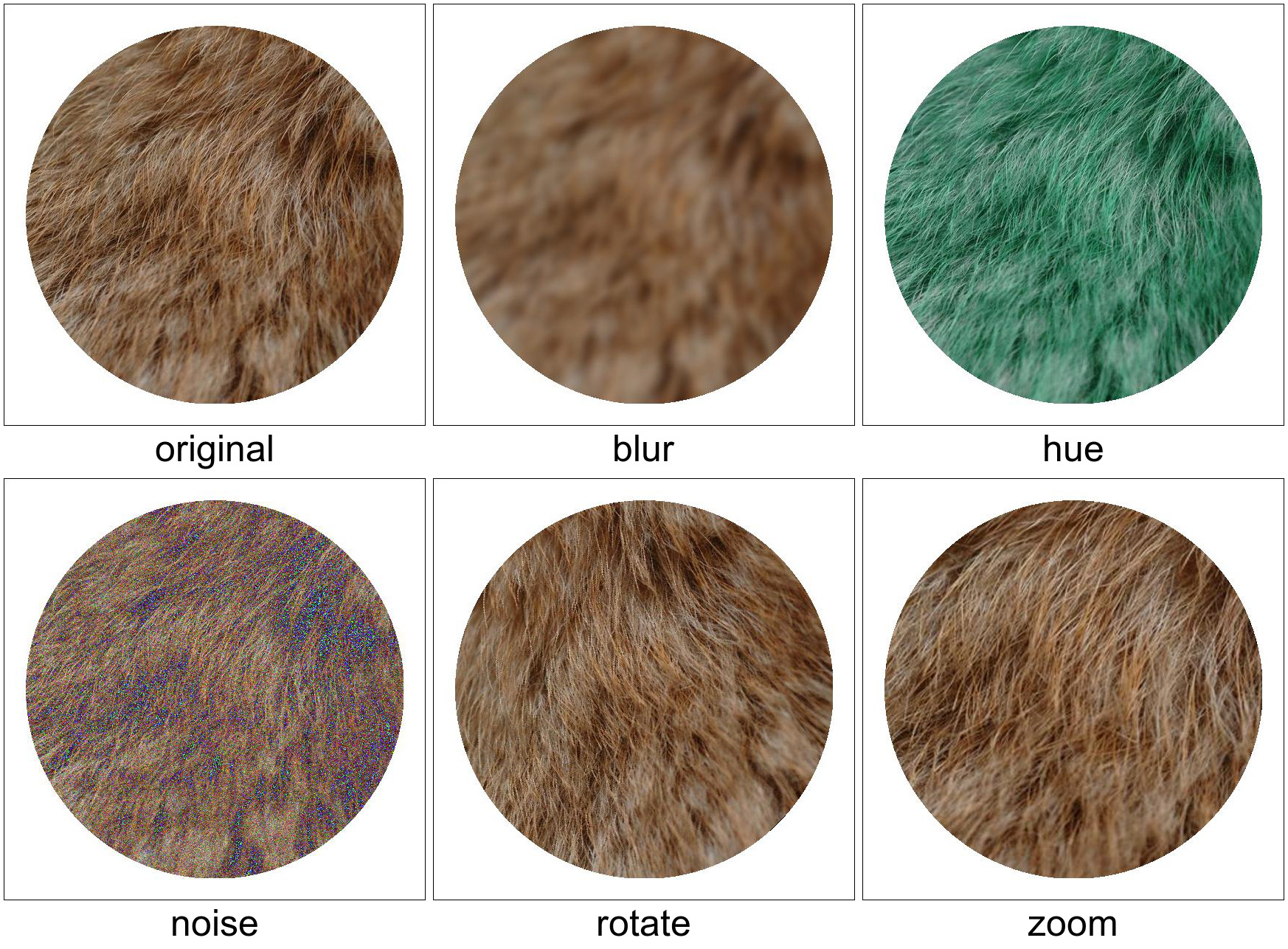This section describes the typical workflow for using this tool.
Images must first be added before being transformed and analyzed. Each sample image has a unique name, and we will refer to that name as its "category." Some example "categories" can be: "brick," "dirt," etc.
To add a new sample image,
- Create a directory under the
imagesdirectory with the name of the image category. For example:mkdir images/building
- Copy your sample image to the
images/<category>directory. The sample image must be named "orig.jpg".
Instead of jpg format, jpeg or png can also be used. When multiple
options are available, images are resolved in the following priority:
- jpg
- jpeg
- png
To modify the extension resolution, change the image_extensions variable in
src/etc/consts.py. However, all specified extensions must be supported by the
PIL library, which this framework depends on.
The sample images you added in the previous step can be transformed using various transformations. Each transformation is defined by a single python function with the following signature:
transform(img: PIL.Image, level: int): PIL.ImageIt accepts as the first argument an Image object defined by the PIL library,
each of the sample images will be passed to the function via this argument.
It accepts an integer as the second argument, representing the level of transformation.
It returns a new Image object, which is the transformed image.
If level == 0, the returned image should be identical to img, the function
should support a range of level from 0 to 10.
To add the transformation,
- Create a directory under the
src/transformationsdirectory with the name of the transformation. - Create a file named
__init__.pyunder thesrc/transformations/<transformation>directory. - Define a function named
transforminsrc/transformations/<transformation>/__init__.py. The function should have the signature and standard as described above.
Some sample transformations are implemented in src/transformations/ directory
for reference.
This section describes the overall project structure.
Legends:
Each list item is either a directory or a file, or multiple directories/files, if they are followed with a asterisk ("*") sign
Each list item has two parts, separated by a colon (":"), the part before the colon is the name of the directory or the file, while the part after the colon is a description for the directory or the file.
directory/names are followed by a slash, whilefilenames are not followed by a slash.
sub-directories and files for a given directory are nested below the given directory.
if a name of a directory or a file contains a word surrounded by angle bracket (
<placeholder>), the word is a placeholder that can be replaced by specific names according to the description.
-
start.py: executable script implementing commands that can transform or analyze images accordingly -
images/: contains source images to be ranked according to different metrics<category>/*: contains a certain category of image. For example, 'brick,' 'wheat,' etc.orig.jpg: the original image; everything else in this directory is derived from this image.output.jpg: the output image without being transformed with any specific transformation.<transformation>/*: contains images that are transformed from the original image with a certain transformation. For example, 'crop,' 'watermark,' etc.level_[0-10].jpg*: images transformed with different intensity with the particular<transformation>. Level 0 is identical tooutput.jpg, and Level 10 is the most transformed.
-
printables/: contains the transformed images in printable format (currently only pdf format)<category>_<transformation>.pdf*: the file containing all levels of transformed images in<category>transformed using<transformation>
-
data/: contains ranking data-
sequence/: contains sequence related datasequences.json: existing sequence mappings. Data has the following structure
-
sort/-
humans/: contains human sorted data, converted from manually typed data.<id>.csv*: data collected from person associated with<id>. Data has the following structure
-
metrics/: contains computer ranked data, automatically generated by theanalyzecommand<metric>.csv*: data generated by<metric>. E.g. MSE. Data has the following structure
-
-
rank/standard.csv: Spearman's rank correlation against the standard order, grouped by metrics and category-transformation. Data has the the following structurehuman.csv: Spearman's rank correlation against human ranked order, not implemented.
-
-
src/: contains source code-
transformations/: contains code to transform images<transformation>/*: represents a transformation. For example, blur.__init__.py: contains atransform(img, level): imgpublic function to transform a given image with the givenlevel. The function should ensure that whenlevelis 0, the image returned is identical to the image passed to it.
-
analysis/: contains code to calculate ranks based on different metrics<metric>/*: represents a metric. For example, MSE.__init__.py: contains a class definition of subclass derived from theAnalyzerclass, with a methodrate(orig, comp): floatto calculate the difference rating according to<metric>.
-
-
env.sh: to be sourced before running the project
| dataset | 1 | 2 | ... |
|---|---|---|---|
<category>_<transformation> |
4 | 2 | ... |
<category>_<transformation> |
... | ... | ... |
<category>_<transformation> |
... | ... | ... |
| ... | ... | ... | ... |
the first row contains the reference sequence, ordered according to their level of distortion, where the first item is the most similar to the reference image, and the last is the least similar.
<category>_<transformation>represents a dataset of a category-transformation, for example, "wheat_blur" means the images in the "wheat" category that is transformed using the "blur" transformation.
the numbers in each row correspond to the level to which each image is transformed. For example, the "4" under the (1) column means that the image with a transformation level of 4 (with a name similar to "level_04.jpg") is rated to be the most similar to the reference image.
in human rated data, the numbers can also be arbitrary symbols, as long as the symbols are consistent across different rows.
| AGENT | CATEGORY | TRANSFORMATION | spearman rank | p-value |
|---|---|---|---|---|
<agent> |
<category> |
<transformation> |
1 | 0 |
<agent> |
<category> |
<transformation> |
0.39 | 0.235 |
<agent> |
<category> |
<transformation> |
0.81 | 0.003 |
| ... | ... | ... | ... | ... |
{
"category#transformation": ['A', 'B', 'C', 'D', 'E', ...],
...
}
Each key-item pair in the json file represents the symbol sequence used to encode the transformed images, from the most similar to the least.
To show various transformations, execute the following in any images/<category>/<transformation>/ directory:
montage -pointsize 60 -geometry "48x48+5+5<" -label "%t" -tile 5x2 level_{[0][1-9],10}*.jpg levels.jpgSample output:
To show various transformations, execute the following in any images/<category>/ directory:
mkdir tmp
for transformed in */level_05.jpg; do cp $transformed ./tmp/${transformed%%/*}.jpg; done
montage -pointsize 50 -geometry "48x48+5+5<" -label "%t" -tile 3x2 \( output.jpg -set label original \) tmp/* transformations.jpg
rm -rf tmpSample output:
To show available texture images, execute the following in images/ directory:
# assumes blue_carpet,dirt,fur,shirt are existing categories
montage -geometry "+5+5" {blue_carpet,dirt,fur,shirt}/orig.jpg textures.jpgSample output:
To display all transformed textures in a single image with random order, execute the following in the images/<category>/<transformation>/ directory:
montage -geometry "48x48+5+5<" -tile 5x2 $(shuf -e level_{[0][1-9],10}*.jpg | xargs echo -n ) shuffled.jpg