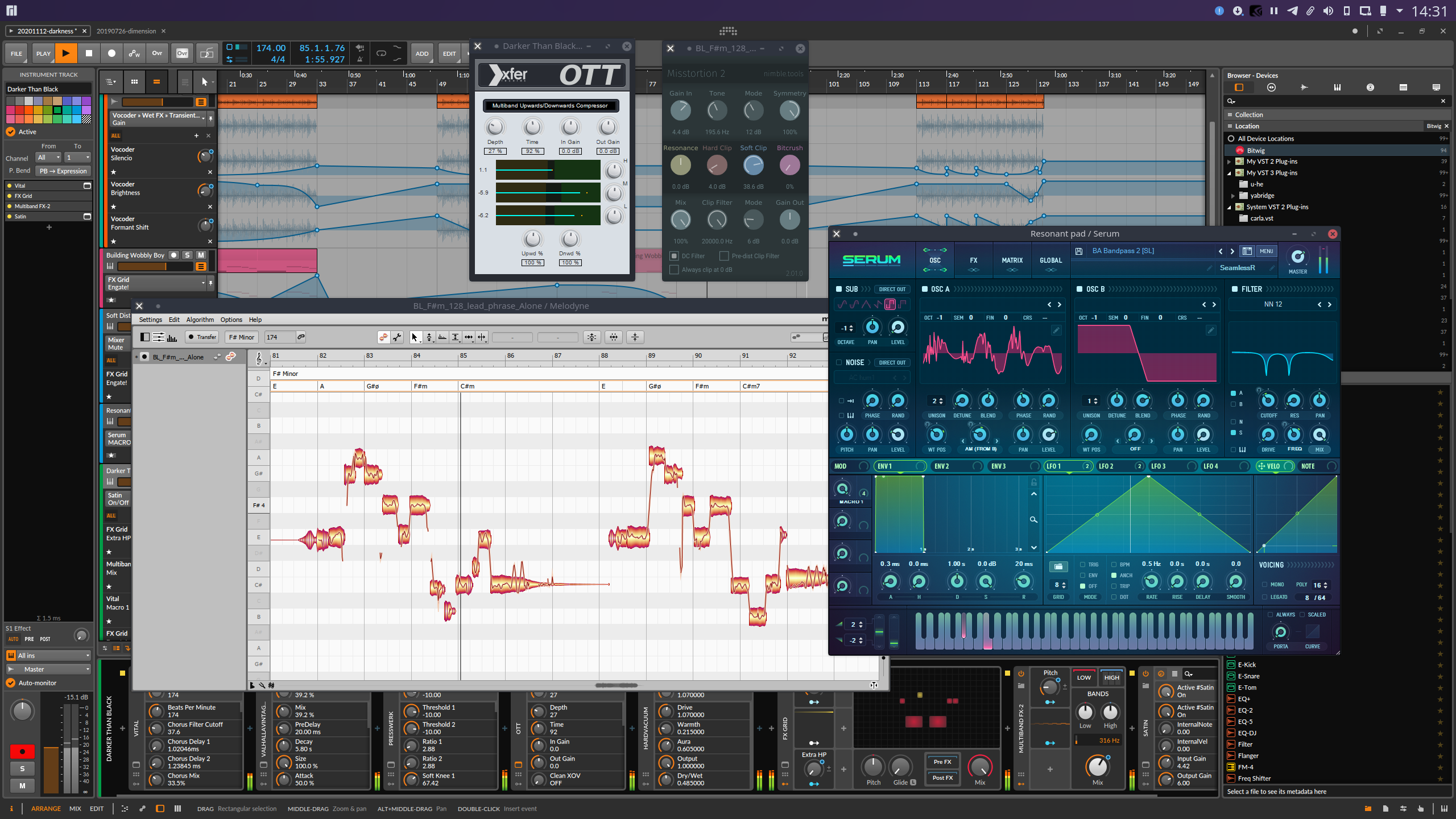Yet Another way to use Windows VST plugins on Linux. Yabridge seamlessly supports running both 64-bit Windows VST2 plugins as well as 32-bit Windows VST2 plugins in a 64-bit Linux VST host, with optional support for inter-plugin communication through plugin groups. This project aims to be as transparent as possible in order to achieve the best possible plugin compatibility while also staying easy to debug and maintain.
- Tested with
- Usage
- Troubleshooting common issues
- Performance tuning
- Runtime dependencies and known issues
- Building
- Debugging
Yabridge has been tested under the following VST hosts using Wine Staging 5.9:
Please let me know if there are any issues with other VST hosts.
You can either download a prebuilt version of yabridge through GitHub's releases section, or you can compile it from source using the instructions in the build section below. Alternatively there are AUR packages available if you are running Arch or Manjaro (yabridge, yabridge-bin, yabridge-git).
There are two ways to use yabridge, either by using copies or through symbolink links. If your host supports plugin sanboxing, then using symlinks will be the easier installation method. The main advantage here is that you will be able to update yabridge for all of your plugins by just overwriting yabridge's files, and it avoids having to either install yabridge outside of your home directory or to modify environment variables to get yabridge to find the correct files. Sadly, not all hosts support this behavior. The copy-based installation will work for all hosts. If you decide to use the symlink-based installation method with Bitwig Studio, then make sure the Individually plugin hosting mode is enabled.
The easiest way to get up and running is through
yabridgectl.
You can download yabridgectl from GitHub's
releases section. There is
also an AUR package available if you are running Arch of Manjaro
(yabridgectl-git, it's
also included in
yabridge-bin). More
comprehensive documentation can be found in yabridgectl's readme, or by running
yabridgectl --help.
First of all, yabridgectl needs to know where it can find yabridge's files. If
you have downloaded the prebuilt binaries, then you can simply extract the
archive to ~/.local/share and yabridgectl will pick up the files in
~/.local/share/yabridge automatically*. You also
won't have to do any additional setup if you're using one of the AUR packages.
If you have compiled yabridge from source or if you installed the files to some
other location, then you can use yabridgectl set --path=<path> to tell
yabridgectl where it can find the files.
Secondly, yabridgectl will default to the copy-based installation method. If you
are using a VST host with individually sandboxed plugins such as Bitwig Studio
and you want to use the symlink-based installation method instead, then you can
enable that using yabridgectl set --method=symlink.
Next you'll want to tell yabridgectl where it can find your plugins. For this
you can use yabridgectl's add, rm and list commands. For instance, to add
the most common VST2 plugin directory, use yabridgectl add "$HOME/.wine/drive_c/Program Files/Steinberg/VstPlugins". You can also use
yabridgectl status to get an overview of the current settings and the
installation status of all of your plugins.
Finally you can run yabridgectl sync to finish setting up yabridge. Simply
tell your VST host to search for plugins in the directories you just added and
you'll be good to go. Don't forget to rerun yabridgectl sync whenever you
update yabridge if you are using the copy-based installation method.
~/.local/share, it would
also be possible to install yabridge to /usr/local/bin and
/usr/local/lib. While this does avoid the need to modify your
PATH environment variable when using the copy-based installation
method, it could also cause other issues if you're not careful. This is why
it's recommended to install yabridge to your home directory if you're not
using one of the AUR packages.
To set up yabridge without using yabridgectl, first download and extract
yabridge's files like in the section above. The rest of this section assumes
that you have extracted the files to ~/.local/share (such that
~/.local/share/yabridge/libyabridge.so exists), and that you want to set up
yabridge for the VST2 plugin called ~/.wine/drive_c/Program Files/Steinberg/VstPlugins/plugin.dll.
Depending on whether you want to use copy or symlink-based installation method,
you can then set up yabridge for that plugin by creating a copy or symlink of
libyabridge.so next to plugin.dll called plugin.so. For the example,
you can use either:
# For the copy-based installation method
cp ~/.local/share/yabridge/libyabridge.so "$HOME/.wine/drive_c/Program Files/Steinberg/VstPlugins/plugin.so"
# For the symlink-based installation method
ln -sf ~/.local/share/yabridge/libyabridge.so "$HOME/.wine/drive_c/Program Files/Steinberg/VstPlugins/plugin.so"If you are using the copy-based installation method, then don't forget to
overwrite all copies of libyabridge.so you created this way whenever you
update yabridge.
If you're using the copy-based installation method and you're not using any of
the AUR packages, then you'll have to modify your login shell's PATH
environment variable so that yabridge is able to find the files in the directory
you've extracted yabridge's files to. Yabridgectl will automatically check
whether this is set up correctly when you run yabridgectl sync, and it will
show a warning if it detects any issues.
To do this, you'll want to add yabridge's installation directory to your login
shell's PATH environment variable. If you're unsure what your login shell is,
then you can open a terminal and run echo $SHELL to find out. For the below
examples I'll assume you're using the default installation location at
~/.local/share/yabridge.
-
If you are using the default Bash shell, then you will want to add the following line to
~/.bash_profile(or~/.profileif it does not exist):export PATH="$HOME/.local/share/yabridge:$PATH"
-
If you are using Zsh, then you can add the following line to
~/.zprofile(~/.zshenvshould also work, but some distros such as Arch Linux overwritePATHafter this file has been read):export PATH="$HOME/.local/share/yabridge:$PATH"
-
If you are using fish, then you can add the following line to either
~/.config/fish/config.fishor some file in~/.config/fish/conf.d/:set -gp fish_user_paths ~/.local/share/yabridge
Rerun yabridgectl sync to make sure that the setup has been successful. If the
environment variable has been set up correctly, you should not be seeing any
warnings. Make sure to log out and log back in again to ensure that all
applications pick up the new changes.
Finally, open your DAW's VST location configuration and tell it to look for
plugins under ~/.wine/drive_c/Program Files/Steinberg/VstPlugins. That way it
will automatically pick up any of your Windows VST2 plugins.
If you have downloaded the prebuilt version of yabridge or if have followed the instructions from the bitbridge section below, then yabridge is also able to load 32-bit VST plugins. The installation procedure for 32-bit plugins is exactly the same as for 64-bit plugins. Yabridge will automatically detect whether a plugin is 32-bit or 64-bit on startup and it will handle it accordingly.
It is also possible to use yabridge with multiple Wine prefixes. Yabridge will
automatically detect and use the Wine prefix the plugin's .dll file is located
in. Alternatively you could set the WINEPREFIX environment variable to
override the Wine prefix for all instances of yabridge.
Configuring yabridge for specific plugins is done through a yabridge.toml file
located in either the same directory as the symlink to or copy of
libyabridge.so you're trying to configure or in any of its parent directories.
This file contains case sensitive
glob patterns that
paths of yabridge .so files relative to that yabridge.toml file. These
patterns can also match an entire directory to apply settings to all plugins
within that directory. For simplicity's sake, only the first yabridge.toml
file found and only the first matching glob pattern within that file will be
considered. See below for an example of a yabridge.toml file.
Some plugins have the ability to communicate with other instances of that same plugin or even with other plugins made by the same manufacturer. This is often used in mixing plugins to allow different tracks to reference each other without having to route audio between them. Examples of plugins that do this are FabFilter Pro-Q 3, MMultiAnalyzer and the iZotope mixing plugins. In order for this to work, all instances of a particular plugin will have to be hosted in the same process.
Yabridge has the concept of plugin groups, which are user defined groups of
plugins that will all be hosted inside of a single process. Plugins groups can
be configured for a plugin by setting the group option of that plugin to some
name. All plugins with the same group name will be hosted within a single
process. Of course, plugin groups with the same name but in different Wine
prefixes and with different architectures will be run independently of each
other. See below for an example of how these groups can be set up.
Because Linux VST hosts are typically not tested using Windows VST plugins and because some Windows VST plugins make incorrect assumptions about the host or the environment, you may run into implementation issues when combining certain hosts and VST plugins. This section contains a few options you can use to work around these issues. The known issues section contains more information on when these options might be necessary. Yabridge will show which of these options are active on startup as part of the initialization message.
- Both REAPER and Renoise can freeze when the plugin uses the
audioMasterUpdateDisplay()function while the host is updating the editor window. As a temporary workaround until this is fixed you can set thehack_reaper_update_displayoption totrue. If you set this option for the["*"]pattern like in the example below, then this will be applied to all yabridge.sofiles in the directory of theyabridge.tomlfiles and all directories below it. If you have added any other patterns to theyabridge.tomlfile you'll also have to add the setting there since yabridge will only read settings from the first matching pattern. See the example below for more clarification. - The way yabridge embeds editor windows will work for most plugins. There is a
second embedding mode available that adds yet another layer of embedding. This
can be enabled by setting the
editor_double_embedoption totrue. At the moment the only known plugins that need this are PSPaudioware plugins with expandable GUIs such as E27 as those plugins will otherwise draw in the wrong location after the GUI has been expanded. This setting may be replaced in the future if we can come up with a better solution.
All of the paths used here are relative to the yabridge.toml file.
# ~/.wine/drive_c/Program Files/Steinberg/VstPlugins/yabridge.toml
["FabFilter Pro-Q 3.so"]
group = "fabfilter"
["MeldaProduction/Tools/MMultiAnalyzer.so"]
group = "melda"
["PSPaudioware"]
editor_double_embed = true
# Matches an entire directory and all files inside it, make sure to not include
# a trailing slash
["ToneBoosters"]
hack_reaper_update_display = true
group = "toneboosters"
# Simple glob patterns can be used to avoid a unneeded repitition
["iZotope*/Neutron *"]
group = "izotope"
# Of course, you can also add multiple plugins to the same group by hand
["iZotope7/Insight 2.so"]
group = "izotope"
# This won't do anything as this file has already been matched by the pattern
# above
["iZotope7/Neutron 2 Mix Tap.so"]
group = "This will be ignored!"
# Don't do this unless you know what you're doing! This matches all plugins in
# this directory and all of its subdirectories, which will cause all of them to
# be hosted in a single process. While this would increase startup and plugin
# scanning performance considerably, it will also break any form of individual
# plugin sandboxing provided by the host and could potentially introduce all
# kinds of weird issues.
# ["*"]
# group = "all"
# This will apply a workaround for an implementation issue in REAPER and Renoise
# to all plugins in the current directory _that are not already matched by one
# of the above patterns_. You will have to add this option to any other entries
# if you are for instance using plugin groups. See the ToneBoosters entry above
# for an example.
["*"]
hack_reaper_update_display = true-
If you're using the copy-based installation method and plugins are getting skipped or blacklisted immediately when your VST host is scanning them, then this is likely caused by
yabridge-host.exenot being found in your search path. See the search path setup section for instructions on how to fix this. -
If you're using the symlink installation method and you're seeing multiple duplicate instances of the same plugin, or after opening a single plugin every subsequent plugin opens as another instance of that first plugin, then your VST host is not sandboxing individual plugins. If you're using Bitwig Studio, the make sure the 'Individual' plugin hosting mode is enabled and all of the checkboxes in the list of sandboxing exceptions are left unchecked.
-
If you're using a symlink and the plugin is not getting picked up at all, then you can verify that the symlink is correct by running:
readelf -s ~/.wine/drive_c/path/to/plugin.so | grep yabridge
The output should contain several lines related to yabridge.
-
If you're seeing errors related to Wine, then it can be that your installed version of Wine is much older than the version that yabridge has been compiled for. Yabridgectl will automatically check for this when you run
yabridgectl syncafter updating Wine or yabridge. You can also manually verify that Wine is working correctly by running one of the VST host applications. Assuming that yabridge is installed under~/.local/share/yabridge, then running~/.local/share/yabridge/yabridge-host.exedirectly (so notwine ~/.local/share/yabridge/yabridge-host.exe, that won't work) in a terminal should print a few messages related to Wine's startup process followed by the following line:Usage: yabridge-host.exe <vst_plugin_dll> <unix_domain_socket>If you're seeing a
002b:err:module:__wine_process_initerror instead, then your version of Wine is too old for this version of yabridge and you'll have to upgrade your Wine version. Instructions for how to do this on Ubuntu can be found on the WineHQ website. -
Sometimes left over Wine processes can cause problems. Run
wineserver -kto terminate Wine related in the current or default Wine prefix. -
Time out errors during plugin scanning are caused by the Wine process not being able to start. There should be plugin output messages in your DAW or terminal that with more information on what went wrong.
-
If you're using a lot of plugins and you're unable to load any new plugins, then you may be running into Xorg's client limit. The exact number of plugins it takes for this to happen will depend on your system and the other applications running in the background. An easy way to check if this is the case would be to try and run
wine cmd.exefrom a terminal. If this prints a message about the maximum number of clients being reached (or if you are not able to open the terminal at all), then you might want to consider using plugin groups to run all instances of your most frequently used plugins within a single process.
Running Windows VST plugins under Wine should have minimal performance impact, but you may still notice an increase in audio spikes and overall processing latency. Luckily there are a few things you can do to get rid of most or all of these negative side effects:
-
First of all, you'll want to make sure that you can run programs with realtime priorities. Note that on Arch and Manjaro this does not necessarily require a realtime kernel as they include the
PREMPTpatch set in their regular kernels. You can verify that this is workign correctly by runningchrt -f 10 whoami, which should print your username. -
The other even more important thing you can do is to use a build of Wine with Proton's fsync patches. This can improve performance significantly, especially when using a lot of plugins at the same time. If you're running Arch or Manjaro, then you can use this PKGBUILD to build an audio production optimized version of Wine. Aside from a patched copy of Wine you'll also need a supported kernel for this to work. Manjaro's kernel supports fsync out of the box, and on Arch you can use the
linux-zenkernel. Finally you'll have to set theWINEFSYNCenvironment variable to1to enable fsync. See the search path setup section for more information on where to do this. You can use the following command to check if this is set correctly:env -i HOME="$HOME" $SHELL -l -c 'echo $WINEFSYNC'
If this prints
1then everything is set up correctly. Runningwinebootfrom a terminal should now also printfsync: up and running.. You'll have to log out and back in again for this to take effect on applications launched from the GUI.If anyone knows a good way to install an fsync patched version of Wine on other distros, then please let me know!
Any VST2 plugin should function out of the box, although some plugins will need some additional dependencies for their GUIs to work correctly. Notable examples include:
-
REAPER and Renoise can both freeze when using plugins that call the
audioMasterUpdateDisplay()function because of mutual recursion limitations. Until this is fixed you can set an option throughyabridge.tomlto work around this. -
Native Instruments plugins work, but Native Access is unable to finish installing the plugins. To work around this you can open the .iso file downloaded to your downloads directory and run the installer directly. When activating the plugins you may have to cancel the self-updating in NI Service Center.
-
Serum requires you to disable
d2d1.dllinwinecfgand to installgdiplusthroughwinetricks. -
MeldaProduction plugins have minor rendering issues when GPU acceleration is enabled. This can be fixed by disabling GPU acceleration in the plugin settings. I'm not sure whether this is an issue with Wine or the plugins themselves. Notable issues here are missing redraws and incorrect positioning when the window gets dragged offscreen on the top and left dies of the screen.
-
PSPaudioware plugins with expandable GUIs, such as E27, may have their GUI appear in the wrong location after the GUI has been expanded. You can enable an alternative editor hosting mode to fix this.
-
Plugins like FabFilter Pro-Q 3 that can share data between different instances of the same plugin plugins have to be hosted within a single process for that functionality to work. See the plugin groups section for instructions on how to set this up.
-
Drag-and-drop from applications running under Wine to X11 does not yet work, so you won't be able to drag samples and MIDI files from a plugin to the host. At least, not directly. Because Windows applications have to create actual files on the disk for drag-and-drop to work, you can keep a file explorer open and manually drag the generated files into your DAW as a workaround. To find out where in
~/.winethe plugin is creating its files, you can use the following command to monitor the Wine prefix for any newly created files:inotifywait -mre CLOSE_WRITE --format '%w%f' ~/.wine/drive_c
Aside from that, these are some known caveats:
- Plugins by KiloHearts have file descriptor leaks when esync is enabled,
causing Wine and yabridge to eventually stop working after the system hits the
open file limit. This sadly cannot be fixed in yabridge. Simply unset
WINEESYNCwhile using yabridge or switch to using fsync if this is an issue. - Most recent iZotope plugins don't have a functional GUI in a typical out of the box Wine setup because of missing dependencies. Please let me know if you know which dependencies are needed for these plugins to render correctly.
- MIDI key labels (for use with drum machines and multisamplers) will not be updated once the plugin has finished loading since there's no way to tell that they have been updated by the plugin. Right now simply deactivating and reactivating the plugin will cause these labels to be updated.
- Under Bitwig Studio, opening the editor for a plugin that perform IO while loading its editor may cause playback to pause briefly during that time. Examples of plugins that do this include recent versions of Kontakt and the Spitfire plugins. This happens because Bitwig expects the plugins to be able to instantly report their editor size before actually opening the editor, but instead of doing so these plugins will instead perform a bunch of IO first and Bitwig will wait patiently for them to finish. It would be possible to modify yabridge to work around this limitation of Bitwig, but I'm very hesitant to add hacks to yabridge unless absolutely necessary.
There are also some VST2.X extension features that have not been implemented yet because I haven't needed them myself. Let me know if you need any of these features for a certain plugin or VST host:
- SysEx messages. In addition to MIDI, VST 2.4 also supports SysEx. I don't know of any hosts or plugins that use this, but please let me know if this is needed for something.
- Vendor specific extension (for instance, for REAPER, though most of these extension functions will work out of the box without any modifications).
To compile yabridge, you'll need Meson and the following dependencies:
- GCC 10+*
- A Wine installation with
winegccand the development headers. The latest commits contain a workaround for a winelib compilation issue with Wine 5.7+. - Boost version 1.66 or higher*
- libxcb
The following dependencies are included in the repository as a Meson wrap:
- bitsery
- tomlplusplus
The project can then be compiled as follows:
meson setup --buildtype=release --cross-file cross-wine.conf build
ninja -C buildAfter you've finished building you can follow the instructions under the usage section on how to set up yabridge.
*The versions of GCC and Boost that ship with Ubuntu 18.04 by default are too old to compile yabridge. If you do wish to build yabridge from scratch rather than using the prebuilt binaries, then you should take a look at the docker image used when building yabridge on Ubuntu 18.04 for on overview of what would need to be installed to compile on Ubuntu 18.04.It is also possible to compile a host application for yabridge that's compatible with 32-bit plugins such as old SynthEdit plugins. This will allow yabridge to act as a bitbirdge, allowing you to run old 32-bit only Windows VST2 plugins in a modern 64-bit Linux VST host. For this you'll need to have installed the 32 bit versions of the Boost and XCB libraries. This can then be set up as follows:
# Enable the bitbridge on an existing build
meson configure build -Dwith-bitbridge=true
# Or configure a new build from scratch
meson setup --buildtype=release --cross-file cross-wine.conf -Dwith-bitbridge=true build
ninja -C buildThis will produce four files called yabridge-host-32.exe,
yabridge-host-32.exe.so, yabridge-group-32.exe and
yabridge-group-32.exe.so. Yabridge will detect whether the plugin you're
trying to load is 32-bit or 64-bit, and will run either the regular version or
the *-32.exe variant accordingly.
Wine's error messages and warning are usually very helpful whenever a plugin doesn't work right away. However, with some VST hosts there is no way to inspect a plugin's output. Bitwig, for instance, hides a plugin's STDOUT and STDERR streams after the plugin scanning process. To make it easier to debug malfunctioning plugins, yabridge offers these two environment variables to control yabridge's logging facilities:
-
YABRIDGE_DEBUG_FILE=<path>allows you to write yabridge's debug messages as well as all output produced by the plugin and by Wine itself to a file. For instance, you could launch your DAW withenv YABRIDGE_DEBUG_FILE=/tmp/yabridge.log <daw>, and then usetail -F /tmp/yabridge.logto keep track of the output. If this option is not present then yabridge will write all of its debug output to STDERR instead. -
YABRIDGE_DEBUG_LEVEL={0,1,2}allows you to set the verbosity of the debug information. Each level increases the amount of debug information printed:- A value of
0(the default) means that yabridge will only log the output from the Wine process the Wine process and some basic information about the environment, the configuration and the plugin being loaded. - A value of
1will log detailed information about most events and function calls sent between the VST host and the plugin. This filters out some noisy events such aseffEditIdle()andaudioMasterGetTime()since those are sent multiple times per second by for every plugin. - A value of
2will cause all of the events to be logged without any filtering. This is very verbose but it can be crucial for debugging plugin-specific problems.
More detailed information about these debug levels can be found in
src/common/logging.h. - A value of
Wine's own logging facilities can also
be very helpful when diagnosing problems. In particular the +message and
+relay channels are very useful to trace the execution path within loaded VST
plugin itself.
When needed, I found the easiest way to debug the plugin to be to load it in an instance of Carla with gdb attached:
env YABRIDGE_DEBUG_FILE=/tmp/yabridge.log YABRIDGE_DEBUG_LEVEL=2 carla --gdbDoing the same thing for the Wine VST host can be a bit tricky. You'll need to
launch winedbg in a seperate detached terminal emulator so it doesn't terminate
together with the plugin, and winedbg can be a bit picky about the arguments it
accepts. I've already set this up behind a feature flag for use in KDE Plasma.
Other desktop environments and window managers will require some slight
modifications in src/plugin/plugin-bridge.cpp. To enable this, simply run:
meson configure build --buildtype=debug -Dwith-winedbg=true