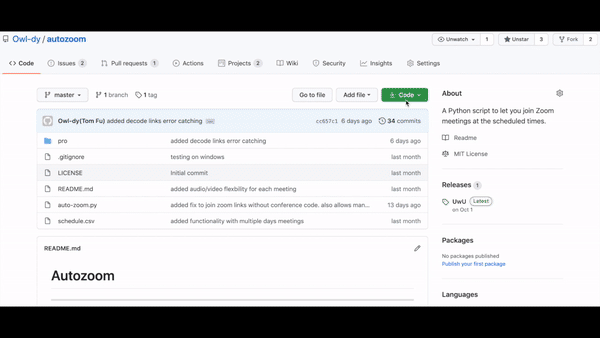Autozoom is a super simple Python script to launch your Zoom meetings at the scheduled times, making sure you "showing up" on time, 😉.
There is no pip installation or dependency hell at all, so that it is easy to use for most of non-tech-savvy students/professionals. 👨🎓 💼
"It is simplier than hosting a Minecraft server, kids" 👦
cdinto directory- Edit the
schedule.csvfile formatted like the following:
| zoom-links | date (blank for today) | meeting start time | meeting end time |
|---|---|---|---|
| https://zoom.us/j/<conference_code>?pwd= | 09:45 | 10:30 | |
| https://zoom.us/j/<conference_code>?pwd= | 09/21/2020 | 13:45 | 14:30 |
| https://zoom.us/j/<conference_code>?pwd= | Monday | HH:MM | HH:MM |
| https://zoom.us/j/<conference_code>?pwd= | MM/DD/YYYY | HH:MM | HH:MM |
- Be careful, the earliest meeting on top and in order. Make sure the formats are correct, and end time of each meeting is after the start time
- start the program
python auto-zoom.py(trick: if using non-Windows OS, doscreen python auto-zoom.pyinstead andCTR+A then Dto run in the background, or else you need to keep your terminal open)
- Have the prerequisites done (Zoom Client set up like you normally would and download Python3 from the link above)
- Download the code from this page
- Extract / Unzip the file
- Edit the schedule.csv file
- Then....
- Follow the gif tutorial above
- Search for Terminal and open it
- In the Terminal type
python3, then space, then dragauto-zoom.pyto the Terminal. You should have something likepython3 /Users/owl-dy/autozoom/auto-zoom.py - Confirm the meetings are processed and wait to auto-join the meetings, or close window to terminate the process
- You can follow the gif tutorial above except
- In Start menu search of
cmdand open it - In the CMD type
python3, then space, then dragauto-zoom.pyto the CMD. You should have something likepython3 \Users\owl-dy\downloads\autozoom\auto-zoom.py - Confirm the meetings are processed and wait to auto-join the meetings, or close window to terminate the process
Check out /pro directory for more functionalities. These functionalities are still under constant updates/improvements. Starred this repo to follow more updates.
- Inspired from this CNET video
- I also saw a similar attempt on this github repo. However, his method uses image recognition, which requires some installations that are not so frindly to non-tech persons, and it only works on Windows.
- Want to be able to have a trigger word for Zoom's audio output, so whenever you are called on, autozoom can play a pre-recorded audio file to fake your presence
- Want to redirect audio output to a NLP service, and play back pre-recorded audio based on the content of the input audio