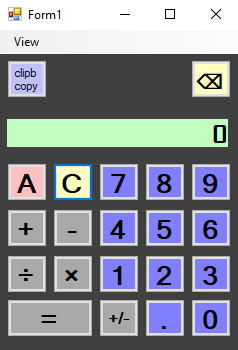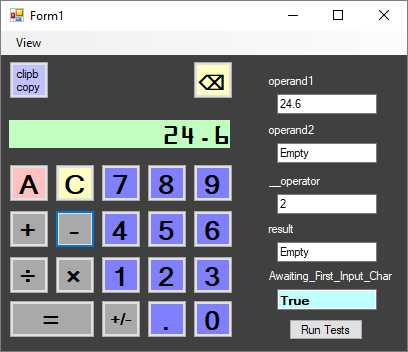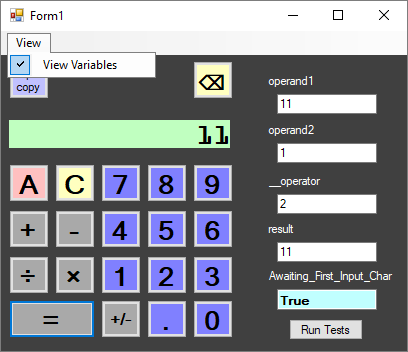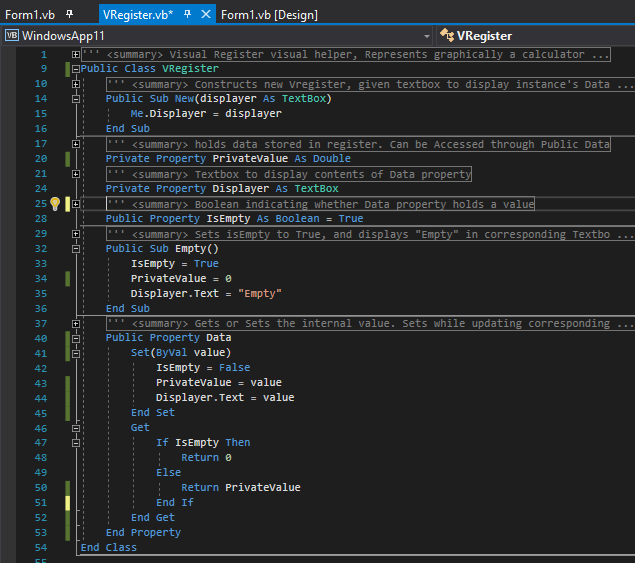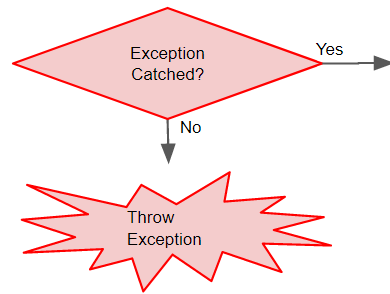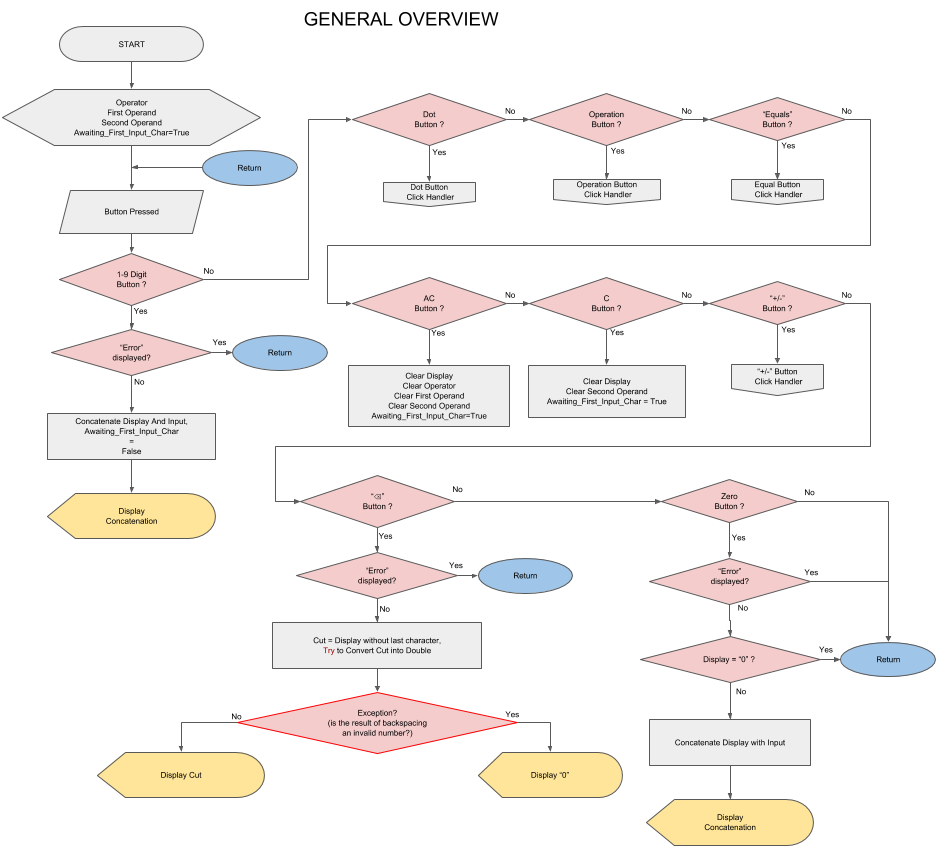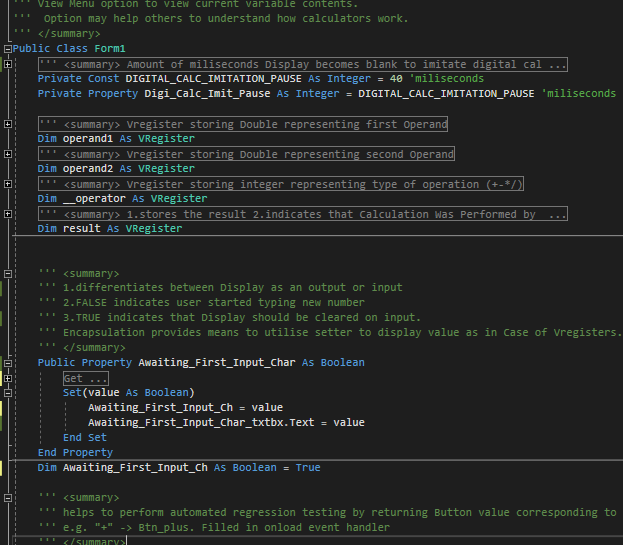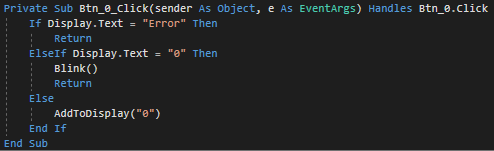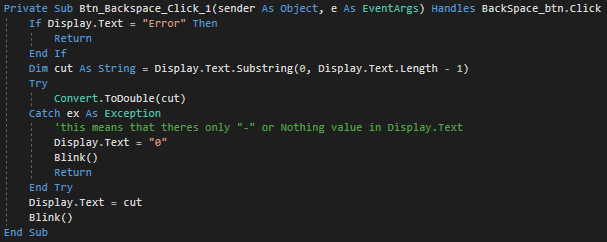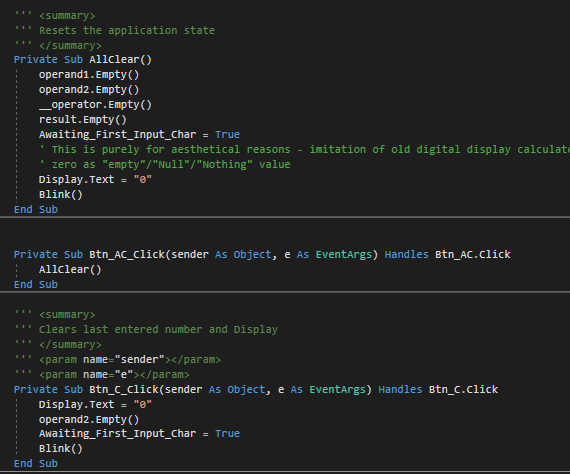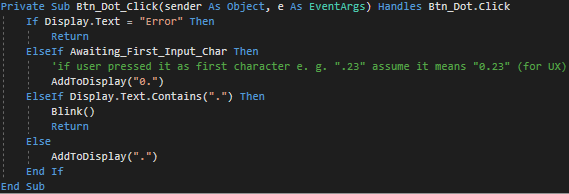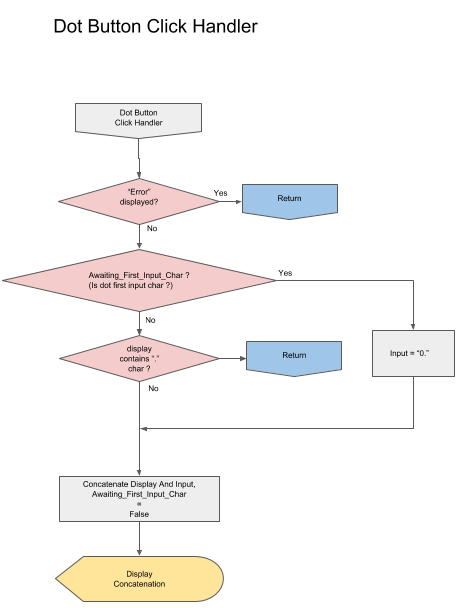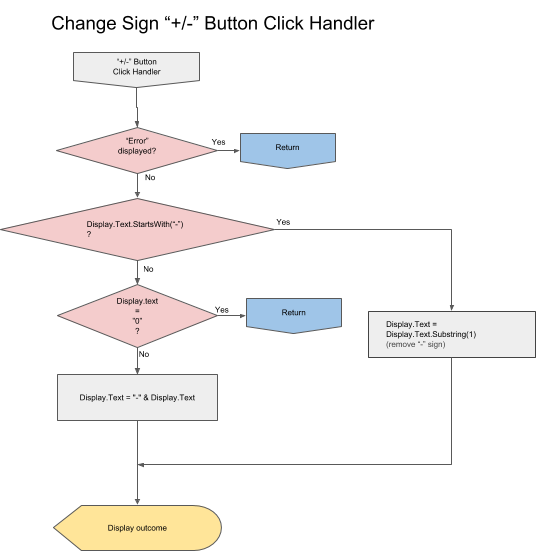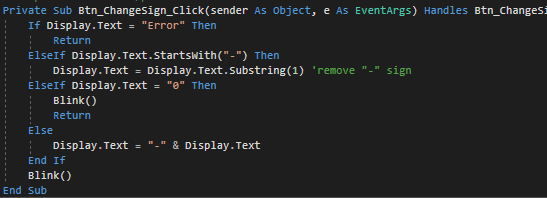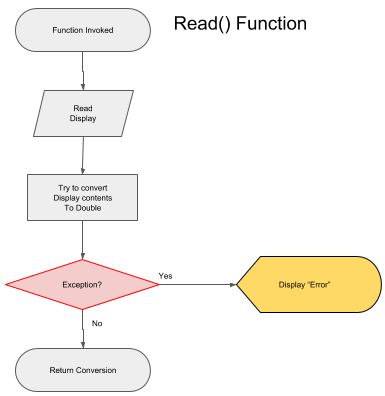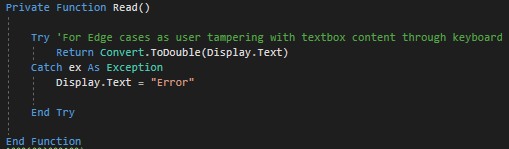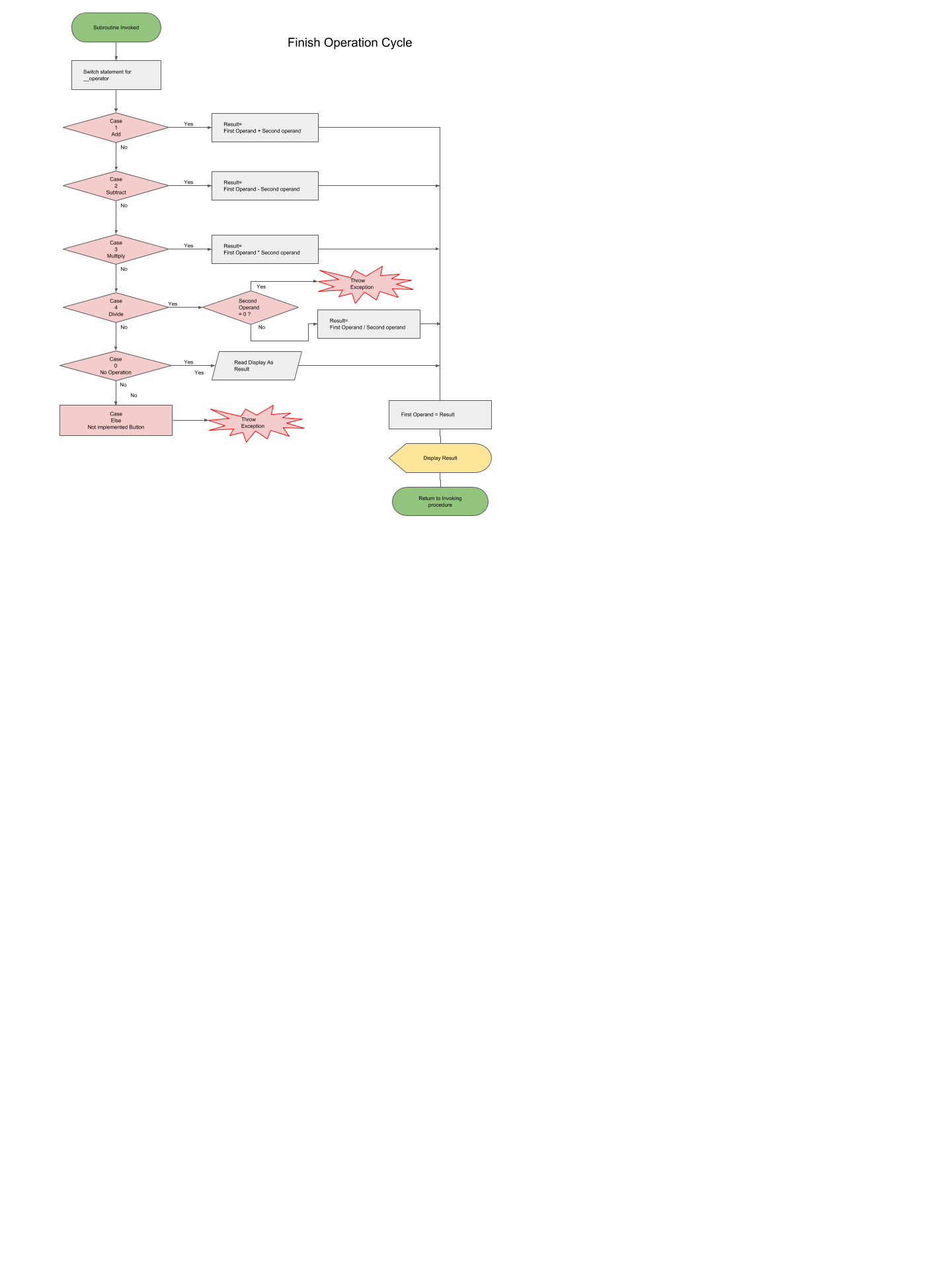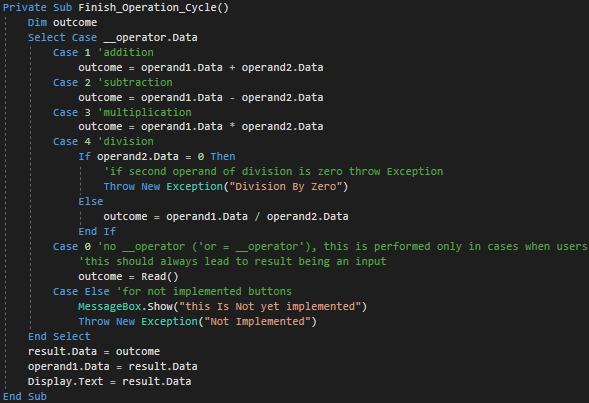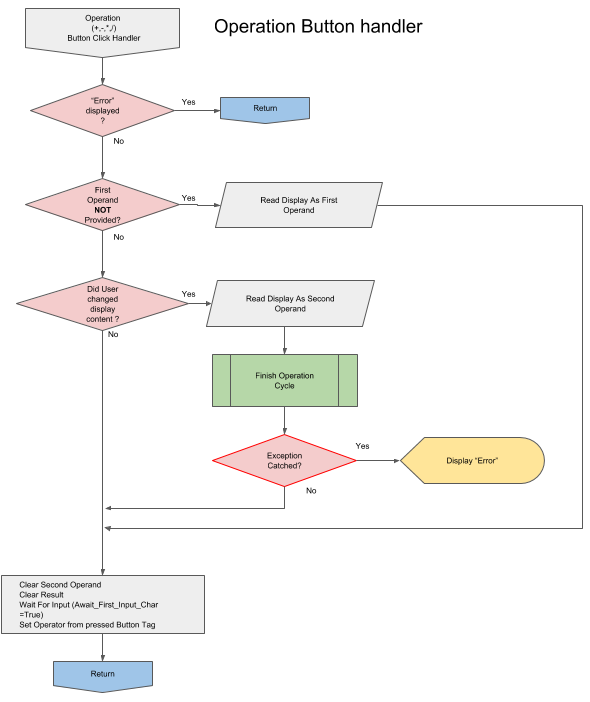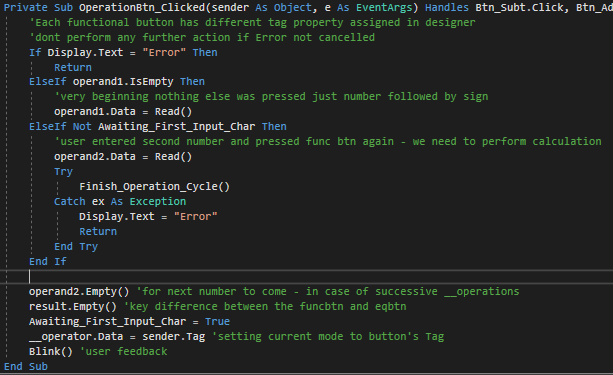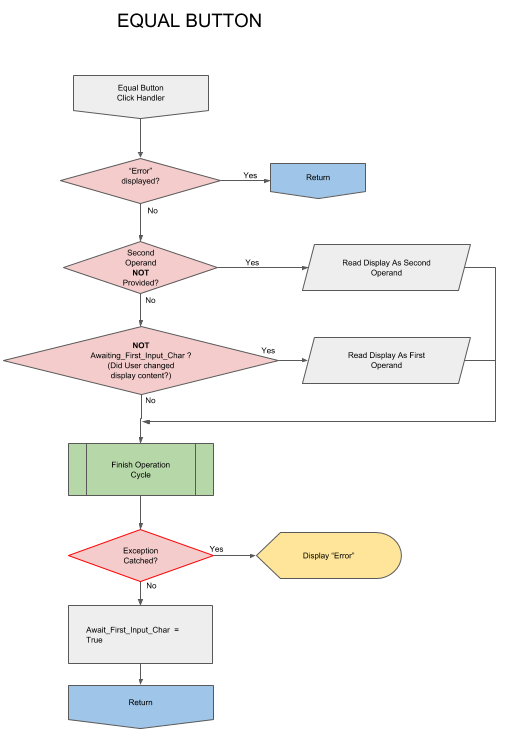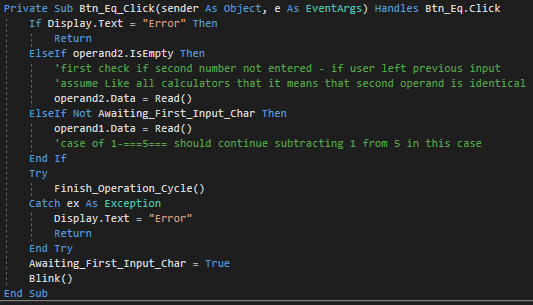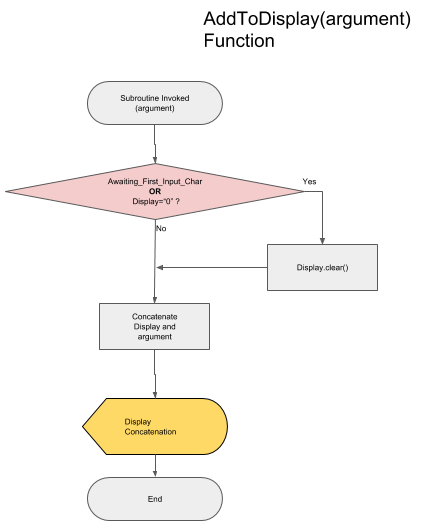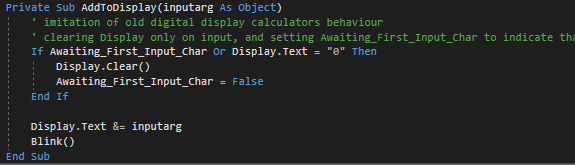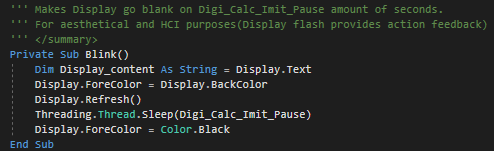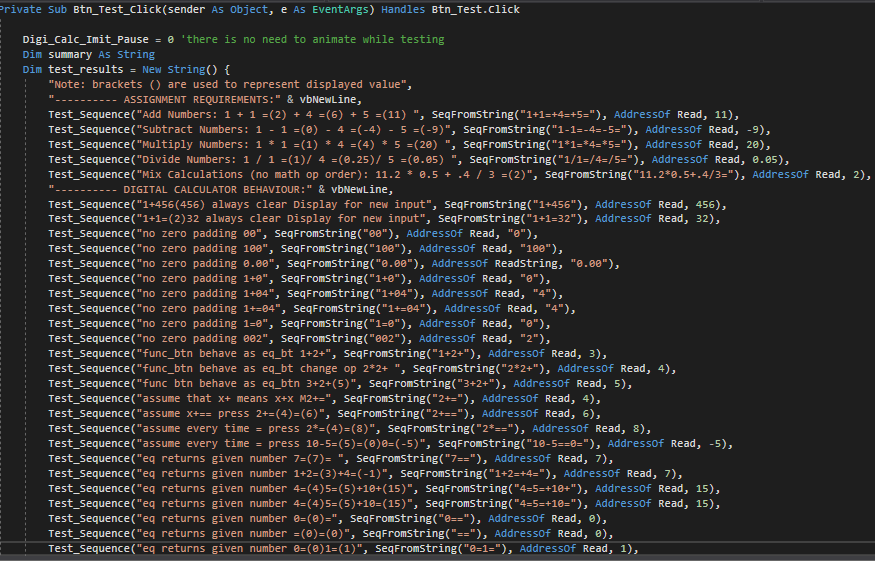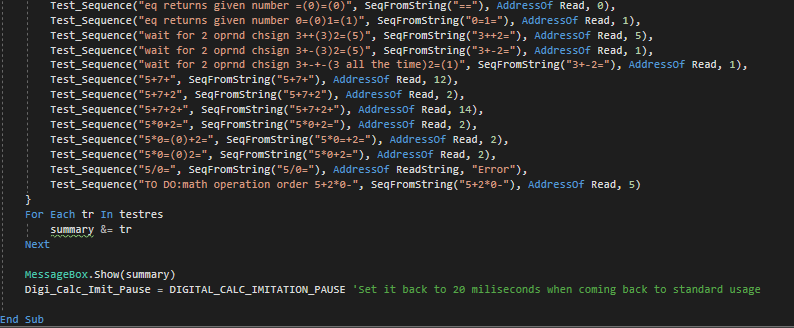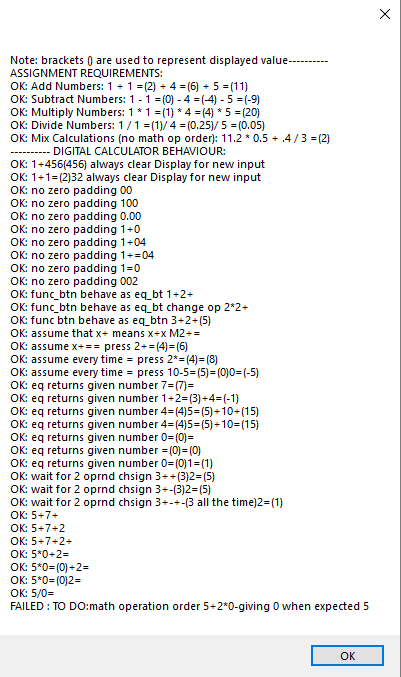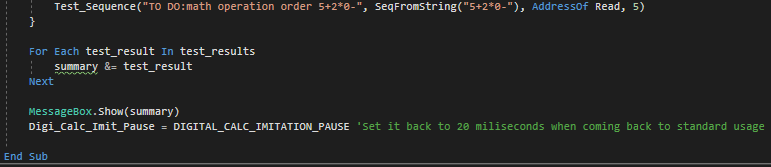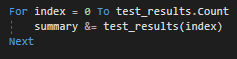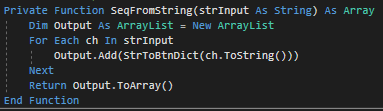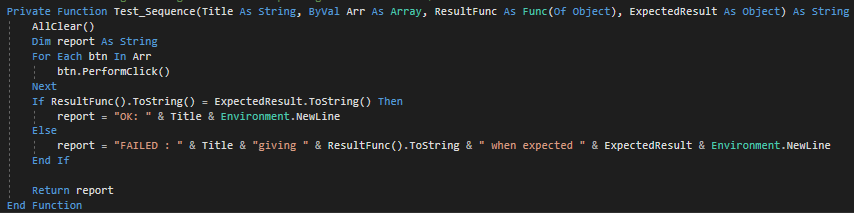EduCalc
calc that shows how its coding works.
Question 1.
This Assignment Requirement is to program a simple calculator in Visual Basic, able to perform four basic mathematical operations. Since I was able to project knowledge coming from experience in other programming languages, task was not challenging enough. Additionaly I encountered people having difficulties with understanding some of the concepts. Based on above facts decision was taken to design calculator that would serve three following purposes:
-
To satisfy all the assignment requirements given.
-
To be able to graphically demonstrate internal workings of an application.
-
To imitate digital calculator as closely as possible.
The first paragraphs, while not in the scope of the Assignment , need to be acquianted to clarify some aspects of the source code, as some of the techniques I used affect the readability of code.
Imitating Behaviour of Digital Calculator
Figure 1. Pocket digital calculator and application GUI
As a starting point, observations of physical digital calculator (Figure 1.)were made. At this point decision was taken to change the display content only on input of a new number, after functional button (+,-,×,÷) stored previously entered input in memory register. (Izzo, 2007). Following additional observations were made:
-
Digital calculators allow to perform calculations consecutively, without the use of Equal sign button, displaying result of calculations and treating as a first operand in following operations.
-
Division by zero results in Error being displayed. Error State can be reset only by pressing “C” button.
-
If no second operand was provided, it is assumed that it is identical as first operand.
-
Each subsequent Equal button press results then in repeating calculation with previous result as first operand, while second operand and operation type stay unchanged.
-
Entering a number between subsequent presses of Equal sign results in first operand being replaced by new input.
-
User action feedback is provided by short blink of LCD Display.
Illustrating Variable changes for Educative purposes
Figure 2.Calculator Application GUI with Variables View On.
This objective is not the part of calculator functionality or Assignment requirements; however, acquiring the desired illustrative behaviour helped me in understanding part of object oriented programming basics and develop my knowledge. It helped in debugging and understanding the internal workings of calculator as well. Calculator can serve as tool for educational illustrative purposes. Insufficient knowledge about language lead to minor issues, interface being non-uniform with Doubles and incomplete decoupling from method I devised. Researching the language documentation around the topic of overloading the assignment operator or creating custom types did not led to any results applicable in this situation. In consequence this approach remained non-transparent. It does not affect the logic flow of an application; however, the way of accessing the variables in the application have been changed. Instead of assigning the value to a Vregister class directly, it is needed to access its member – public Data property.
Operand1 = Convert.ToDouble(Display.Text)
Replaced by
Operand1.Data = Convert.ToDouble(Display.Text)
Possibility to display the values of variables was achieved by declaring Vregister Class, that accepts textbox as an argument during the instantiation(Figure3). Data property interface has been declared with Set Subroutine, which updates the contents of a textbox and changes the private member PrivateValue accordingly. Implemented methods and properties include:
-
IsEmpty - Boolean indicating whether Data property holds a value
-
Empty() – Sets value to 0 and displays “Empty” in corresponding textbox.
IsEmpty property Allows to replace variable = Nothing expressions in flow control and displays content in a more approachable way (Empty). Memory view is optional and can be toggled on or off in tool strip menu under the View menu option(Figure 1). “Run Tests” runs a quick series of regression tests, which facilitated the development, and helped to focus on clearly stated tasks.
(The code in figure 3 below has been documented with XML tags, that has been folded while executing print screen)
Figure 3. Source Code for Vregister class
Application Logical Flow and Source Code
While drawing up flowcharts for control flow of a calculator, decision has been made to put focus on logical flow, as source code print screens will be provided. The attempt has been made to represent complete logical flow of calculator application, while abstracting from details in cases where these are not relevant part of logic. For instance conversion while reading the display content in Read() function, or factored out logical flow of AddToDisplay() function. Mentioned functions will be addressed and explained at the end of this section. Some steps as visual LCD blinking effect providing user feedback, or mentioned above Vregister implementation details, have been removed to improve readability. Flowchart design follows Perry’s (no date) lesson, and uses pointed display symbol for representing output action. Considering granularity of logical branches in click handlers and usage of declared functions in calculator application, the division of flowchart and usage of off-page connectors is required. More complex handlers or factored out functions will be presented and explained on separate pages. Approach adopted in this part is to start with legend of uncommon symbols and general overview, followed by logical flow of each element, source code, and short explanation.
-
Red borders signify try-catch control flow. Since no complex exception handling is present it is represented as part of logical flow.
-
Exception Thrown resulting in returning from procedure.
Figure 4.General overview
At the start of an application set of variables is declared, from which four are substantial for application logic(Figure 5- source code)
-
operand1 - VRegister storing Double representing First Operand
-
operand2 - VRegister storing Double representing Second Operand
-
__operator - VRegister storing integer representing type of operation (+-*/)
-
result - VRegister storing Double representing the result (this allows to implement repeated = presses calculation ) , secondary function is differentiation between calculation performed by pressing "=" button and calculation performed by functional buttons in consecutive series of operands ( 1 + 2 – 3 * 4)
Figure 5. Preparation Step Source Code
After initialisation program awaits for user input (Figure 4), performed by clicking desired button. This has been represented as series of decision symbols, dispatching the task to correct click event handler.
In case of digit buttons 1-9 the control flow is straightforward (Figure 4), appending the value of button text property to display contents, exploiting sender argument mechanism effectively. There’s need for only one handler for all 1-9 buttons as presented on figure 6:
Figure 6. 1-9 digit buttons click event Handler
Following advocated by Gorla et al.(1990) descriptive approach to variable names, I renamed texboxes along with other variables to indicate purpose behind them. Display is the name of the textbox serving
as a calculator’s display. As per behaviour of digital calculator, prevention of any user action is in force until error will be cancelled. It prevents as well multiple edge cases in which Conversion Exception could stop program execution. AddToDisplay() Function will be explained in further detail later, the only important factor is its switching Awaiting_First_Input_Char to False, as presented on the flowchart (figure 4.). Since imitation of digital calculator requires to leave number entered on the screen this Boolean value provides indication that input has been given.
Figure 7.Click event handler for Button Zero.
The Zero button click event Handler, included on the first flowchart page is separated from the other digits considering its special meaning and onscreen behaviour. The check for current value of display is performed to prevent unnecessary leading zeroes. Blink() function serves as a user action feedback, a non-disputable key HCI element in GUI design (Renaud & Cooper, 2000) . The effect is achieved by
Changing the text colour for 40 milliseconds on the colour of the display background.
Figure 8. Backspace Button Click Event Handler.
The Backspace Button incorporates Exception Handling As mechanism to check whether substring of Display Index from start index to character index of second to last is still a string that can be converted to Number. Substring operation may result in VB Null construct - Nothing type, or “-“ with negative numbers at considerations. When this happens , the digit zero is displayed , in consistence with digital calculators behaviour. Otherwise Display.Text Value is replaced with cut string representing valid Double number.
Figure 9. AC, C, and AllClear() Subroutines
“AC” button simply resets the state of application, clearing all key variables (Figure 4), and displaying zero. AllClear() is factored out for use in other functions, for instance regression tests. “C” button removes the last entered second operand and/or Error without completely resetting the state, allowing to continue calculations after a mistakenly typed number, as if it never happened. This concludes the Figure 4 flowchart.
Figure 10. Decimal Point Click Handler Source Code
First off-page connector points to the Decimal Point or conveniently shorter(taking into account the restrictive sizes of flowchart shapes) the Dot Button Handler which prevents user from inserting two decimal points(Figure 11) For consistency with digital calculator imitation and user experience, if Point is first entered character it is displayed as “0.”
Figure 11. Decimal Point Click Event Handler Flowchart
Figure 12.Change Sign Click Event Button Handler Flowchart
Figure 13.Change Sign Button Click Event Handler SourceCode
By checking first character with String.StartsWith() it is possible to check number negativity without conversion to Double, thus effectively only string operations are performed. Substring with start index parameter 1 returns string without first character. If zero is being displayed no changes are made, this exhausts all options but string representing a positive number.
Figure 14. Read() Function
Figure 15.Read() Function Source Code
Function Read() will be used extensively in subsequent subroutines, as it provides the validation and conversion bridge between Display.Text value and Double Type used in core functionality of a calculator.
Figure 16.Finish_Operation_Cycle Subroutine Flowchart
This function is invoked by both Functional Button Handler and Equal Button Handler, encapsulating common tasks and being key element of application’s cyclical architecture. Based on value of __operator, case select switch decides which operation to perform on stored in memory operands. The integer stored in __operator is assigned on functional button click event handler, and represents the type of mathematical operation. It is remarkable that division by zero in Visual Basic results in Infinity, thus to achieve consistency with mathematical concept of division by zero (Weisstein, no date) , the need for utilisation of Throw Exception command arises(Figures 16 & 17). When operation to be performed is division, the value of second operand is checked, and exception thrown appropriately. Branch of “Not Implemented button” is not reached in complete application. Subroutine finishes displaying the result and assigning it to first operand, to achieve ability to perform consecutive calculations without pressing equal button, as per digital calculator behaviour.
Figure 17.Finish_Operation_Cycle Subroutine Source Code
Figure 18. Operational Buttons Handler Flowchart
This subroutine handles all functional buttons, that change the operation mode. Using sender argument passed we may refer to button being pressed. The first logical branch which is worth remark is checking for value being stored in first operand variable. operand1.isEmpty member returns true only at initial state or after pressing AC button. This branch is equivalent to one presented in the classroom, reading the display.text as first operand using Read() function(Figure19). The second branch catches the situation in which user provided both operands and pressed functional button again, thus seemingly allowing for operations on more than two numbers. However , results are shifted to first operand , hence theoretically operation has only two operands. If custom division by zero exception is thrown, catch statement handles it by displaying “Error”.
Figure 19. Operational Buttons Handler Source Code
If – Else block lets one usage case to slip through. When user presses the different functional button immediately following previous functional button (as if button was pressed by mistake e.g. sequence “3+-+/” ), without providing new operand, only operation is changed - as per observations of digital calculator behaviour.
Finally second operand is cleared for next inputs to come, and Awaiting_First_Input_char set to True. Operation mode is set to corresponding Button.Tag property, assigned in designer , and accessed by referring to sender argument object.
Two operand approach does not allow for implementing mathematical operation order, arrays for operator and operands would be suitable and recommended in this case.
Figure 20.Equal Button Click Event Handler Flowchart
Final click event handler that concludes required functionality minimum is invoked by pressing The Equality sign Button. If user presses it immediately after choosing an operation, it is being assumed that second operand is identical to first. Second branch is decisive in cases where repeated clicks of button are interrupted by entering a new input number, replacing current first operand with input. Both solutions implemented accordingly to observations of digital calculator. Avoiding interference with functional button performing operation by not clearing the result variable. This allows to keep second operand in case of equal button or performing consecutive operation in case of functional buttons.
Figure 21.Equal Button Click Event Handler Source Code
Figure 22. AddToDisplay() Function flowchart
This subroutine’s functionality narrows down to keeping the display behaviour similar to that of calculators LCD display, not allowing for complete clearing. As it is used only through user pressing input buttons (0-9 digits and decimal point) it changes status of Awaiting_First_Input_Char to False.
Figure 23. AddToDisplay() Function source code
Following source codes are out of scope of question 1 assignment requirements; however it seems applicable to show an evidence of array and list data type implementation. and in case of regression test it serves as indication that efforts have been made to provide full functionality and documentation of meeting all assignment requirements, considering complexity level of application. Concluding , the answer on second question of the assignment will refer to calculator
Figure 24.User Action Feedback - Blink() function
Figure 25.Regression Test List - part 1
Figure 26.Regression tests List – part 2
Figure 27.Regression Tests Output.
ARRAYS
Arrays are among the oldest and possibly the most used concepts in programming. (Kiekintveld, 2010) Their structure stems from and mirrors computer memory architecture, and provides intuitive way of applying one procedure to multiple values with only few lines of code.
There is a necessity to distinguish between array as a data type, and data structure. Data structures refer to systematic way of storing Data in memory. As such, Array is a chain of consecutive memory adresses referred by its foundation address or base address, that is address of first element of the array. Any of Its members can be accessed at run time (Elder, 2017) . This is possible due to its homogeneity, that is, uniform data type across given array. Given this rule memory address of an element is calculated from foundation address incremented by product of member index and size of storage space required by member. Kanagavalli & Maheeja (2016) classify Arrays as storage data structures, as opposed to process-oriented data structures (i.e. linked lists), or descriptive data structures (e.g. binary trees, collections). This is due to the narrow nature of retrieval process, which, while being efficient in index based searches, does not compares with hashing based indexing useful in search-match algorithms.
Array as Data Type may be implemented in some languages with Array Data Structure while in others array implementation may be based on linked lists, or hash tables, and most often are objects with methods expanding their abilities. Arrays are often described as dimensionally-fixed, meaning the once allocated memory size cannot be changed, however it is not always the case.
In Visual Basic there are few ways to declare an Array and to re-declare it:
Dim StudentNames(16) As String ‘declares one-dimensional Array of strings
ReDim TwoDimensionalArray (20,20) As Integer ‘re-declares two-dimensional Array of Integers
Regression tests in calculator application employs arrays and its convenient loop accessing. At first test_results array is declared it with setting its members to strings returned by test_sequence function:
Figure 28.Series of regression tests implemented with use of String arrays (fragment of figure 25)
This method of declaring an array facilitates development since there is no need to specify number of elements in advance. We can add another required test, changing only one line of code.
Figure 29.Accessing elements of an array in for each loop. (fragment of figure 26)
For Each loop in Visual Basic provides practical abstraction from knowledge about current number of elements that array holds being cleaner and more elegant in cases when index is not relevant. In this particular instance there is only a need for concatenating all results into summary.
For Each is equivalent to following loop:
Figure 30.Accessing elements of an array in for-to loop
Since Visual basic strings are form of an Array (array of characters) the SeqFromString() function employs shared interface feature For Each Loop as well:
Figure 31.SeqFromString() - looping through string as array of Chars
This example illustrates underlying nature of String data type, being an Array of strings. The returned value is array of Button references we can loop through in Test_Sequence() function simulating user pressing programmed sequence of buttons. We can observe other functional descendants inheriting Array structure and extending its interface. ArrayList data Type provides additional methods. Add() allows extending the ArrayList during execution-time, further abstracting from initial requirements and restrictions of Arrays. ArrayList.ToArray() method returns an array copy of parent instance. StrToBtnDict dictionary is good example of case where arrays are not efficient. Dictionaries Allow to use keys instead of indexes, making them much powerful tool when mapping non-numerical values. Concluding, Arrays are most fundamental and convenient tool for programmers, not applicable in every case.
Figure 32.Test sequence() function looping through sequence of buttons and comparing the outcome with desired result.
Elder, J. (2017) Lecture 3: Linear Data Structures. [PowerPoint presentation for CSE]. 12-01-17. York University. Available At:https://www.eecs.yorku.ca/course\_archive/2011-12/W/2011/lectures/03%20Linear%20Data%20Structures.pdf (Accessed 11/03/18)
Gorla, N., Benander, A.C., Benander B.A.(1990) Debugging effort estimation using software metrics. IEEE Transactions on Software Engineering. 16(2) pp.223-231 Available At: http://ieeexplore.ieee.org/document/44385/ (Accessed 1/3/18)
Izzo D.(2007) How Calculators Work. [Youtube] Available At: https://www.youtube.com/watch?v=IyXRiZcIZbw (Accessed: 15/02/18)
Kanagavalli, V. R., Maheeja, G. (2016) A Study on The Usage of Data Structures in Information Retrieval. Available At: https://arxiv.org/ftp/arxiv/papers/1602/1602.07799.pdf (Accessed:8/3/180
Microsoft(no date) https://docs.microsoft.com/en-us/dotnet/visual-basic/programming-guide/language-features/arrays/
Perry A. (no date) Flowchart Symbols in Programming: Definition, Functions & Examples. Available At: https://study.com/academy/lesson/flowchart-symbols-in-programming-definition-functions-examples.html (Accessed: 24/02/18)
Renaud, K., Cooper R.(2000*) Feedback in human-computer interaction - characteristics and recommendations.* Available At: https://www.researchgate.net/publication/220102904 (Accessed: 10/3/18)
Weisstein, E. W. (no date) Division by Zero. Available At: http://mathworld.wolfram.com/DivisionbyZero.html (Accessed: 01/03/18)