This project is a fork of Obsidian AI Assistant.
Unlike Obsidian AI Assistant, this simple plugin enables interactions with local AI Models. For that and many other reasons, this plugin only supports text generation for now.
Requisites:
- node
- npm
- python
There are 3 simple (😜) steps to setting up this plugin.
-
Install and Run your model
- Download any model in
GGUFformat since the backend llama-cpp-python usesGGUF. - Place this model in a folder of your choice. e.g
/home/user/.gguf-models - Set a model environment variable
export MODEL=/home/user/.gguf-models/llama2-13b-Q4_K_M.gguf - run the server that will serve requests and provide model answers
python3 -m llama_cpp.server - leave it running while you are using it.
- To test that this is working, you can use
curl
curl -X 'POST' \ 'http://localhost:8000/v1/completions' \ -H 'accept: application/json' \ -H 'Content-Type: application/json' \ -d '{ "prompt": "USER: What is Obsidian.md?\n\nASSISTANT:\n", "stream": false, "max_tokens": 256, "stop": [] }'
- the response should be in this or a similar format
{"id":"cmpl-5641e188-47f4-43bf-a6fa-4bd2fb7313b6","object":"text_completion","created":1694562948,"model":"/Users/ngacho/Desktop/everything-code/local-llm/models/Llama2-13B-MegaCode2-OASST-GGUF/llama2-13b-megacode2-oasst.Q4_K_M.gguf","choices":[{"text":"My name is Open Assistant and I am an","index":0,"logprobs":null,"finish_reason":"length"}],"usage":{"prompt_tokens":16,"completion_tokens":10,"total_tokens":26}} - Download any model in
-
Install the plugin in the Obsidian Vault folder
- Navigate to your obsidian vaults plugin folder (It'll look like something like this
HOME/MyObsidian/.obsidian/plugins)- You can also find this folder from Settings (shortcut : cmd + ,)
- open the terminal at this folder
- git clone repo
cd obsidian-ai-assistant- run
npm i && npm audit fix - run
npm run build - update the url of the post request to the local server where your model is listening from. so for instance mine is running on
http://localhost:8000/v1/completions
- Navigate to your obsidian vaults plugin folder (It'll look like something like this
-
Open Obsidian > Settings > Community Plugins > Toggle LLM Assistant
You have two commands to interact with the text assistant:
- Chat mode,
- Prompt mode.
| Chat Mode | Prompt Mode |
|---|---|
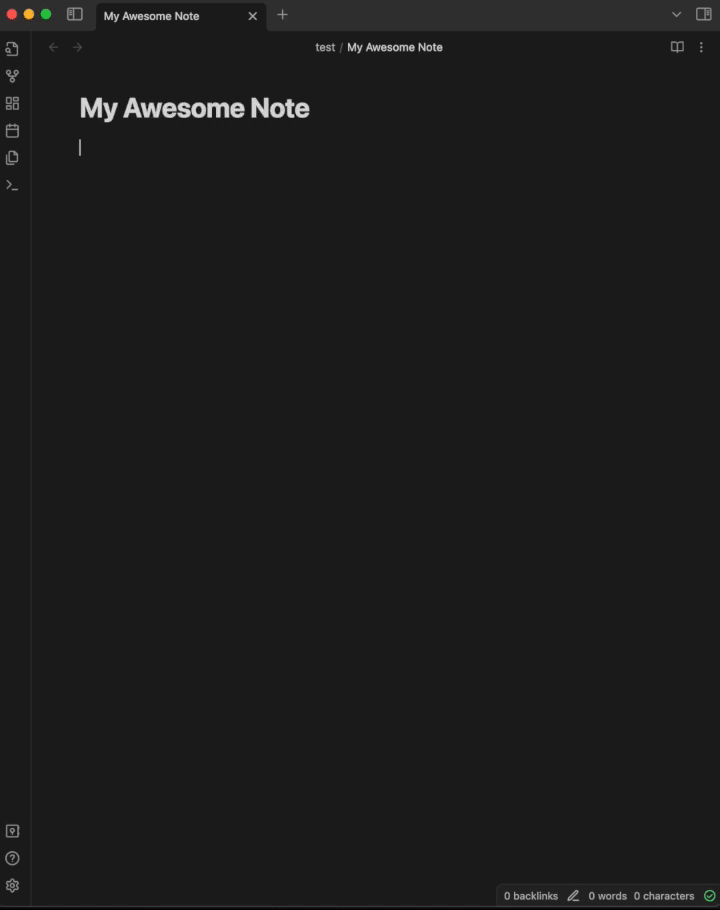 |
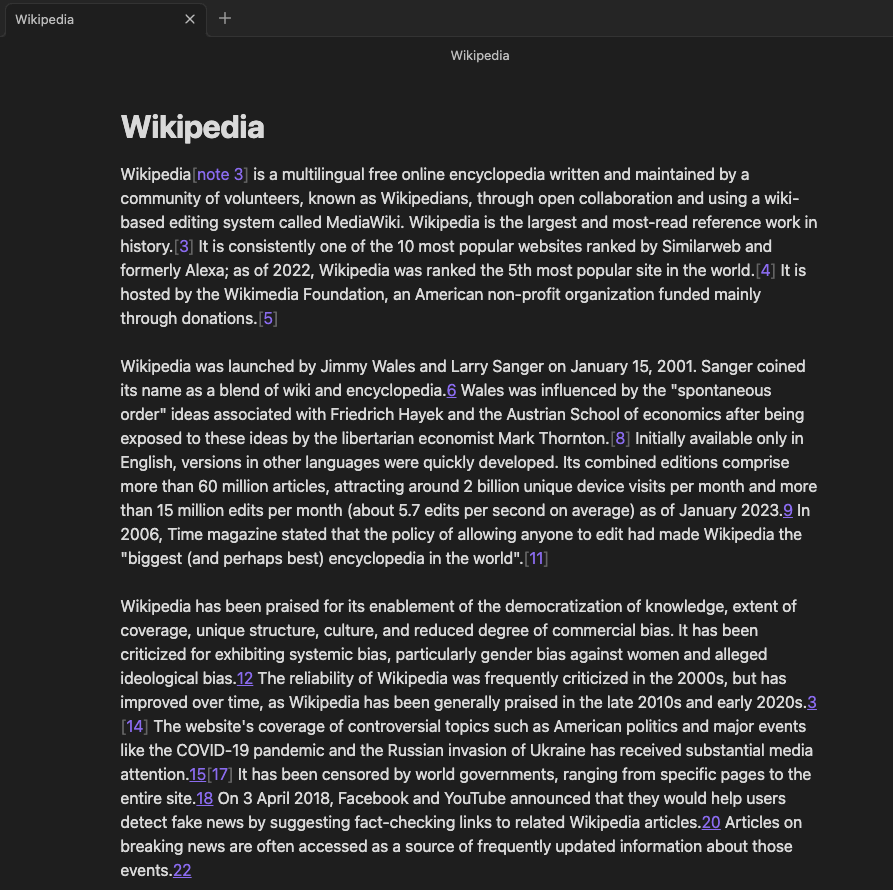 |
Chat with the AI assistant from your Vault to generate content for your notes. From the chat, you can clic on any interaction to copy it directly to your clipboard. You can also copy the whole conversation.
Prompt mode allows you to use a selected piece of text from your note as input for the assistant. From here you can ask the assistant to translate, summarize, generate code ect.
This plugin is currently not compatible with iPadOS.