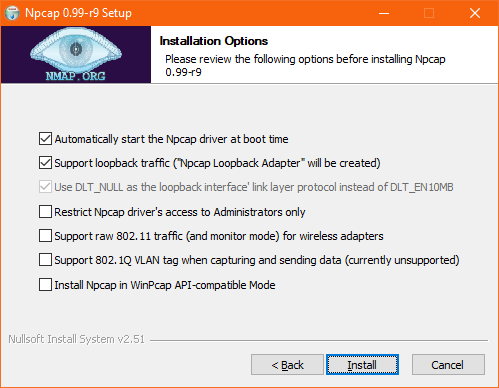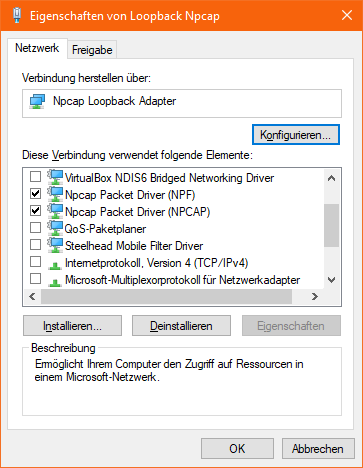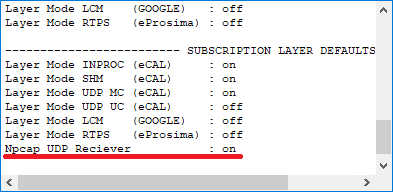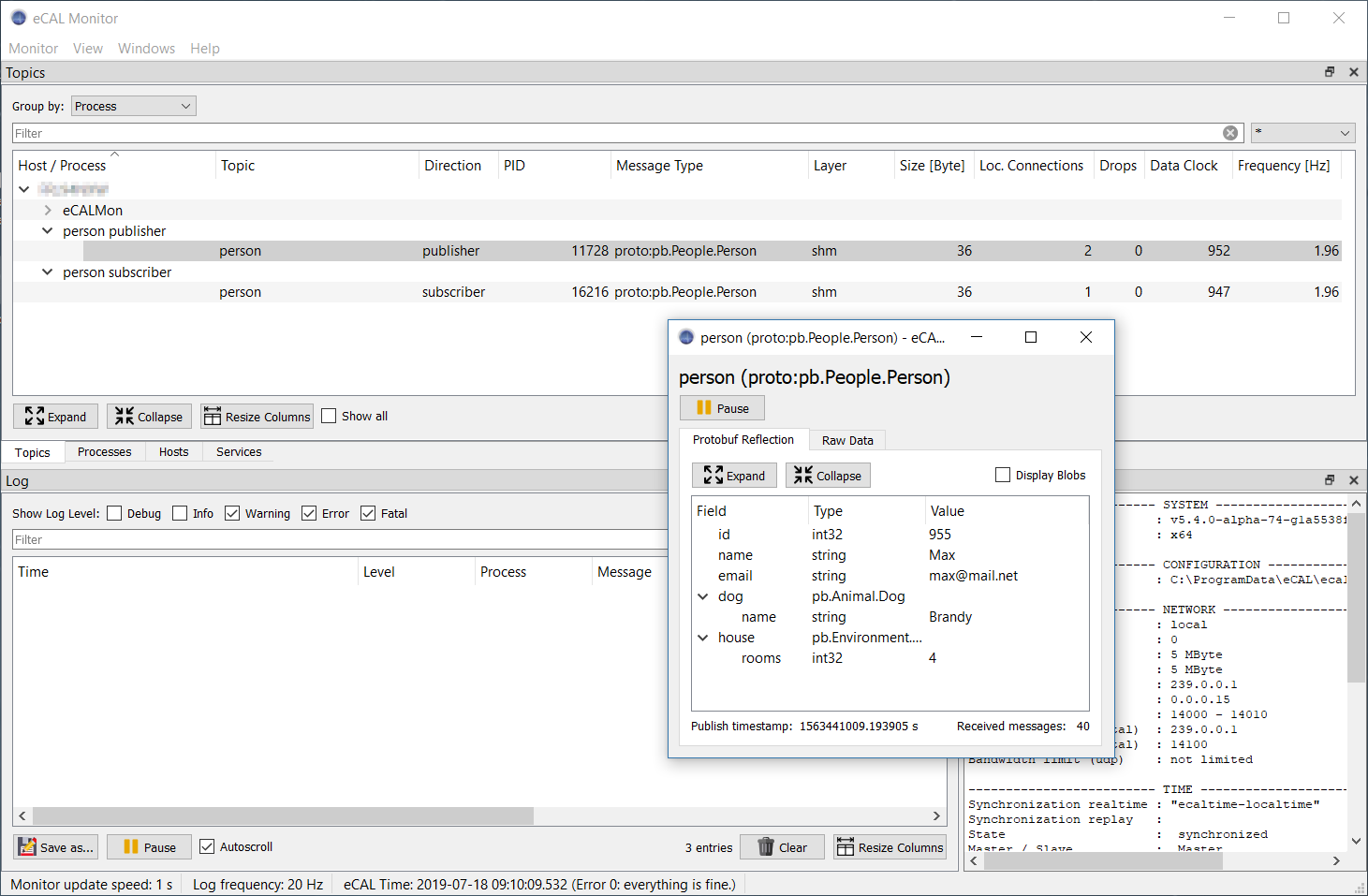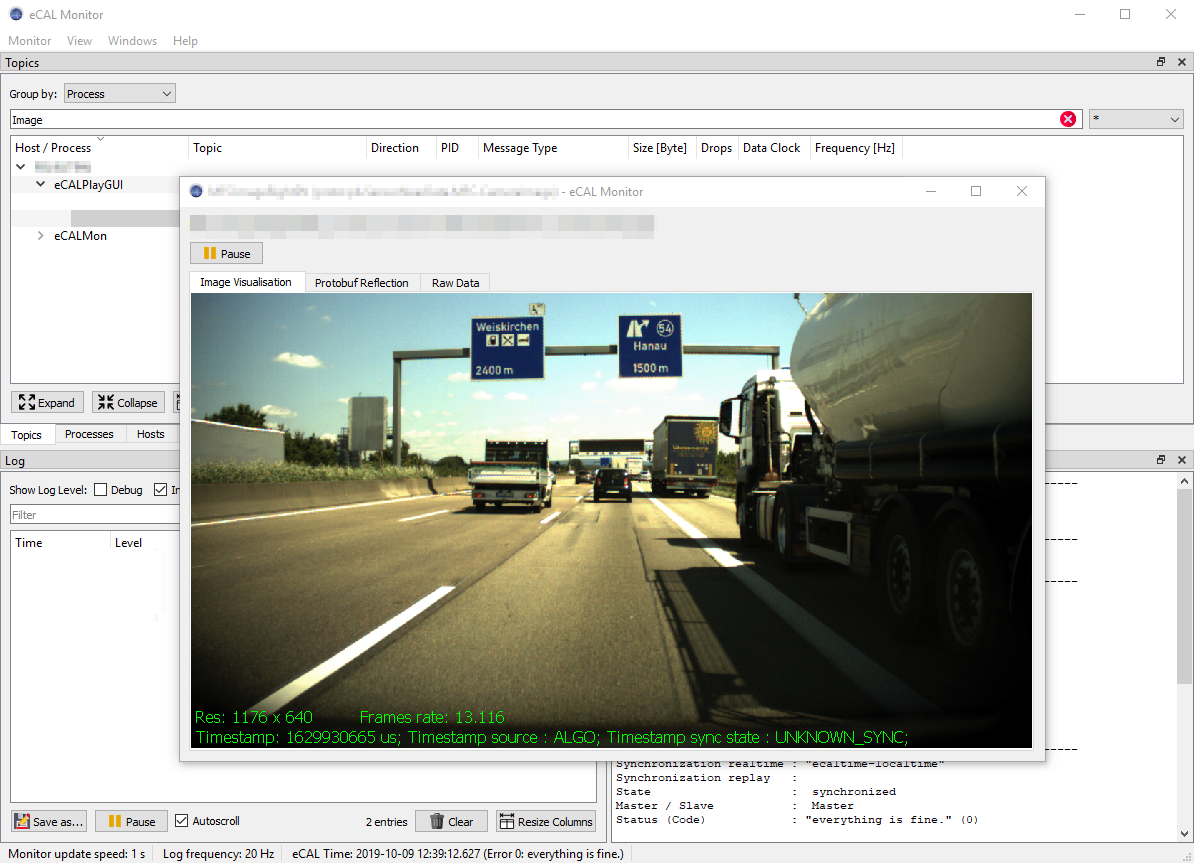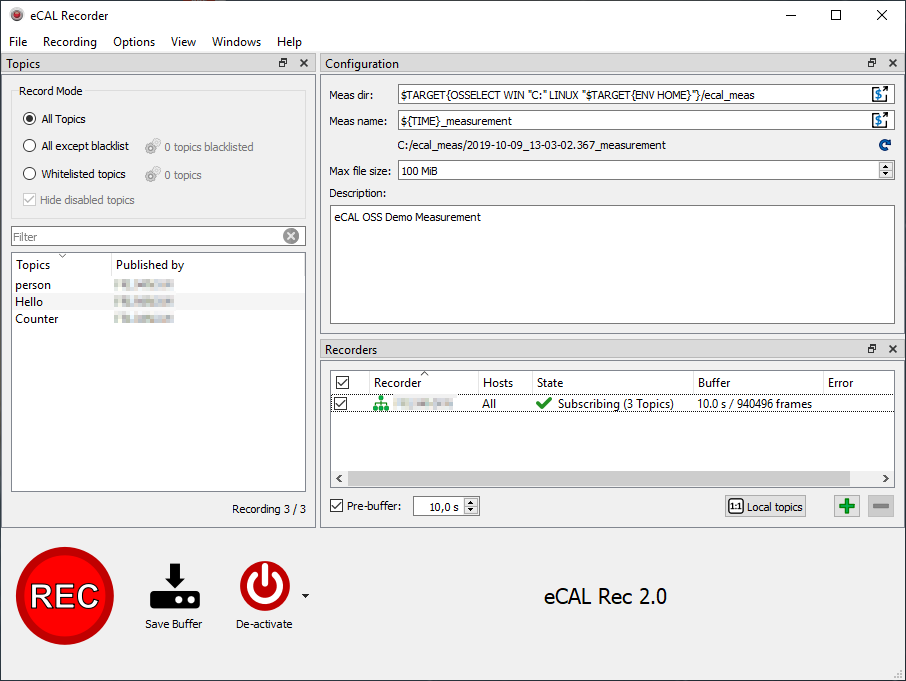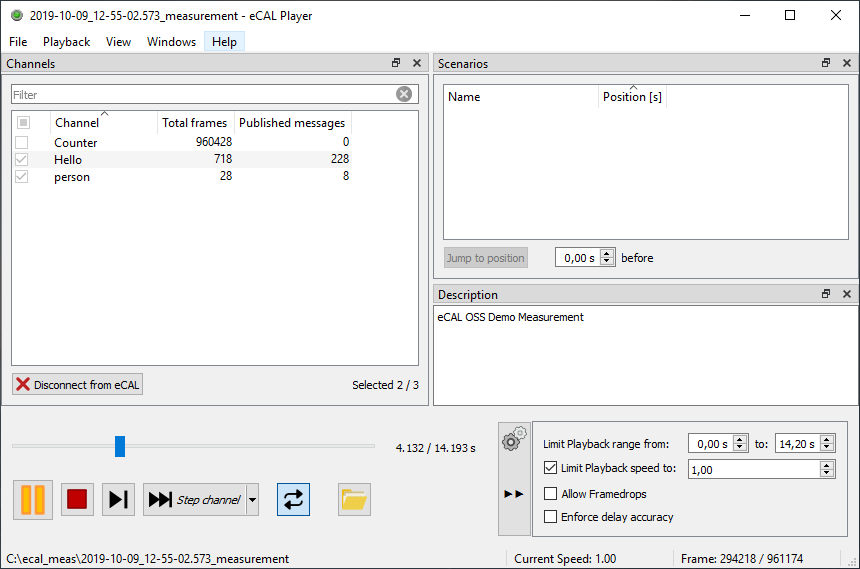Copyright (c) 2019, Continental Corporation.
The enhanced communication abstraction layer (eCAL) is a middleware that enables scalable, high performance interprocess communication on a single computer node or between different nodes in a computer network. The design is inspired by known Data Distribution Service for Real-Time Systems (see Data distribution service on wikipedia). The current eCAL implementation realizes a subset of such a DDS system, there is only a basic support for Quality of Service (QoS) driven data transport (best effort and reliable).
eCAL is designed for typical cloud computing scenarios where different processes exchange their I/O's using a publisher/subscriber pattern. The data exchange is based on so called topics. A topic wraps the payload that should be exchanged with additional informations like a unique name, a type and a description. A topic can be connected to more than one publisher and/or subscriber. These are the basic elements of the eCAL API.
• Topic: The most basic description of the data to be published and subscribed.
• Publisher: A Publisher is the object responsible for the actual dissemination of publications.
• Subscriber: A Subscriber is the object responsible for the actual reception of the data resulting from its subscriptions.
• Service: A collection of methods with arguments (requests) and return types (responses) realized as a server to be called from connected clients.
• Client: Remote interface to a specific service (server) to call it's methods.
• Callback: A Callback can be used to react on time events, on incoming messages, on service requests or service responses.
eCAL is simplifying the data transport as much as possible, It uses different mechanism to transport a topic from a publisher to a connected subscriber. On the same computer node the data are exchanged by using memory mapped files. Between different computing nodes UDP multicast can be used for high performance data throughput.
Because eCAL is using some thirdparty libraries as git submodules you need to clone the repository recursively
git clone --recursive git://github.com/continental/ecal.gitFor older git versions or if the repo is already cloned you can also use
git clone git://github.com/continental/ecal.git
cd ecal
git submodule init
git submodule updateeCAL is using CMake as build system. When configuring with CMake, you can turn on / off the following features.
| CMake option | Default | Description |
|---|---|---|
HAS_HDF5 |
ON |
Platform supports HDF5 library, necessary to build eCAL recording / replay tools |
HAS_QT5 |
ON |
Platform supports Qt 5 library, necessary to build eCAL monitoring tool |
HAS_CAPNPROTO |
OFF |
Platform supports Cap'n Proto library, necessary to use capnp serialization as message system and to enable eCAL monitoring capnp message reflection. eCAL does not add Cap'n Proto as a submodule. If you set this option to ON, please make sure that the library is installed on your system and CMake can find it (consider setting CMAKE_PREFIX_PATH to point to the library). |
BUILD_DOCS |
OFF |
Build the eCAL documentation, requires the installation of doxygen and a recent CMake version (>= 3.14 preferred, but some lower versions might work) |
BUILD_APPS |
ON |
Build the eCAL applications, such as the monitoring tool |
BUILD_SAMPLES |
OFF |
Build the eCAL sample applications |
BUILD_TIME |
ON |
Build the eCAL time interfaces, necessary if you want to use ecal in time synchronized mode (based on ptp for example) |
BUILD_PY_BINDING |
OFF |
Build the eCAL python language binding |
BUILD_CSHARP_BINDING |
OFF |
Build the eCAL C# language binding |
BUILD_TESTS |
OFF |
Build the eCAL google tests |
ECAL_LAYER_ICEORYX |
OFF |
Use iceoryx shared memory as local communication layer, requires eclipse/iceoryx installation |
ECAL_INCLUDE_PY_SAMPLES |
OFF |
Include python language sample projects into CMake |
ECAL_INSTALL_SAMPLE_SOURCES |
ON |
Install the sources of eCAL samples |
ECAL_JOIN_MULTICAST_TWICE |
OFF |
Specific multicast network bug workaround |
ECAL_NPCAP_SUPPORT |
OFF |
Enable the eCAL to use Npcap for udp socket communication (i.e. the Win10 performance fix) |
ECAL_THIRDPARTY_BUILD_PROTOBUF |
ON |
Build Protobuf with eCAL, included as a submodule in the thirdparty folder. You can always use your custom protobuf installation, this is only for convenience. Note, at least protobuf 3.0 is required to compile eCAL, we recommend using 3.11.4 or newer (tested with 3.11.4). |
ECAL_THIRDPARTY_BUILD_SPDLOG |
ON |
Build Spdlog with eCAL, included as a submodule in the thirdparty folder. You can always use your custom spdlog installation, this is only for convenience. |
ECAL_THIRDPARTY_BUILD_GTEST |
OFF |
Build GoogleTest with eCAL, included as a submodule in the thirdparty folder. You can always use your custom gtest installation, this is only for convenience. |
All options can be passed on the command line cmake -D<option>=<value> or in the CMake GUI application.
-
Add the official cmake repository, as eCAL needs cmake >= 3.13:
wget -O - https://apt.kitware.com/keys/kitware-archive-latest.asc 2>/dev/null | sudo apt-key add - sudo apt-add-repository -y 'deb https://apt.kitware.com/ubuntu/ xenial main' sudo apt-get -y update sudo apt-get -y install kitware-archive-keyring sudo apt-key --keyring /etc/apt/trusted.gpg del C1F34CDD40CD72DA
-
Add a ppa for protobuf >= 3.1. The following (unofficial) ppa will be sufficient:
sudo add-apt-repository -y ppa:maarten-fonville/protobuf sudo apt-get -y update
-
Install the dependencies from the ordinary Ubuntu 16.04 repositories and the ppa we just added:
sudo apt-get -y install git cmake doxygen graphviz build-essential zlib1g-dev qt5-default libhdf5-dev libprotobuf-dev libprotoc-dev protobuf-compiler
-
Add the official cmake repository, as eCAL needs cmake >= 3.13:
wget -O - https://apt.kitware.com/keys/kitware-archive-latest.asc 2>/dev/null | sudo apt-key add - sudo apt-add-repository -y 'deb https://apt.kitware.com/ubuntu/ bionic main' sudo apt-get -y update sudo apt-get -y install kitware-archive-keyring sudo apt-key --keyring /etc/apt/trusted.gpg del C1F34CDD40CD72DA
-
Install all dependencies:
sudo apt-get -y install git cmake doxygen graphviz build-essential zlib1g-dev qt5-default libhdf5-dev libprotobuf-dev libprotoc-dev protobuf-compiler
-
If you plan to create the eCAL python language extension (here as an example for the python 3.6 version):
sudo apt-get install python3.6-dev sudo apt-get install python3-pip python3 -m pip install setuptools
-
Check out the repository as described here.
-
Compile eCAL: (Disable the
THIRDPARTY_BUILD_PROTOBUFcmake option to not get a conflict with your installed protobuf version!)mkdir _build cd _build cmake .. -DCMAKE_BUILD_TYPE=Release -DECAL_THIRDPARTY_BUILD_PROTOBUF=OFF make -j4 -
Create a debian package and install it, if desired:
cpack -G DEB sudo dpkg -i _deploy/eCAL-* -
Create and install the eCAL python egg: (Enable the
BUILD_PY_BINDINGcmake option in step 2 (-DBUILD_PY_BINDING=ON) to build the eCAL core including the python language interface)cmake --build . --target create_python_egg --config Release sudo python3 -m easy_install _deploy/ecal-*
First you need to setup the correct ip address for sure - here for adapter eth0, ip address 192.168.0.1
sudo ifconfig eth0 192.168.0.1 netmask 255.255.255.0Restart the ethernet interface or the whole machine to apply changes, check if you can ping to each other.
After the ip configuration you need to setup the multicast route for udp multicasting
ifconfig eth0 multicast
route add -net 239.0.0.0 netmask 255.0.0.0 dev eth0Replace eth0 with lo for local communication only.
IF you want to fix these settings for the next system startup you can put the above 2 lines into the interfaces config file.
sudo gedit /etc/network/interfaces-
Download dependencies. For creating the Visual Studio eCAL solution, build it and create a setup, you need:
- CMake (https://cmake.org)
- Doxygen (http://www.doxygen.nl)
- Qt5 (>= 5.5) (https://www.qt.io/download)
- HDF5, (https://www.hdfgroup.org/downloads/hdf5/)
- WIX (http://wixtoolset.org/)
HDF5 Compatibility notes: We recommend using HDF5 1.8.21 or a later 1.8 Version. You can use 1.10 as well, but when recording a measurement with eCAL Rec using HDF5 1.10, your eCAL Player must also use HDF5 1.10. So if you want to exchange measurements between systems, make sure you use the same HDF5 versions on all of them.
- Ubuntu 16.04 uses HDF5 1.8 by default.
- Ubuntu 18.04 uses HDF5 1.10 by default.
-
Install Qt5 by starting the installer and selecting
msvc2015 32-bitormsvc2015 64-bit(VS2015) ormsvc2017 32-bitandmsvc2017 64-bit(VS2017) from the latest Qt5 version. Create an environment variableQT5_ROOT_DIRECTORYthat points to the directory containing the architecture-specific folders. It should look like this:%QT5_ROOT_DIRECTORY% ├ msvc2015 ├ msvc2015_64 ├ msvc2017 └ msvc2017_64e.g.:
QT5_ROOT_DIRECTORY = C:\Qt\5.11.1 -
Install HDF5. Create an environment variable
HDF5_DIRpointing to the cmake folder of your HDF5 installation, e.g.:HDF5_DIR = C:\Program Files\HDF_Group\HDF5\1.8.21\cmake -
Install Python for Windows (64 Bit, Version 3.x) if you plan to build the eCAl python language extension.
-
Checkout the eCAL repository as described here. Note that it has submodules, so use Git for Windows to check out the repo.
Run the following batch files to create the Visual Studio 2015 (2017, 2019) solutions for 32 and 64 bit and to build both.
build_win\win_make_cmake.bat v140 (v141, v142)
build_win\win_make_build.batRun the following batch files to create the eCAL SDK (third party libraries used by eCAL language support) and finally to create an eCAL windows setup file. The first batch file needs to be run only once and if you update your eCAL dependencies repo.
build_win\win_make_setup.batIf you installed all mentioned tools and dependencies correctly you can also simply run
win_make_all.batto cmake eCAL build all configurations and create an installer. You will find the installer in the _deploy subfolder inside your build folder finally.
If you configured cmake to build the python extension by setting BUILD_PY_BINDING to ON you can create the ecal python egg by calling
build_win\win_make_python_egg.batAfterwards you will find the python eCAL egg in the _deploy subfolder inside your build folder. Install the extesnion by
python -m easy_install ecal-X.Y.Z-pyX.Y.eggTo build the eCAL csharp extension you need to set the CMake option BUILD_CSHARP_BINDING to ON. In order to make the CSharp Google::Protobuf extesnsion work you need to install additionally the Microsoft package management tool Nuget. Please
ensure that the installation path is part of your windows user or system PATH environment variable. Nuget will be used to download the .Net Google.Protobuf package automatically when building the extension.
You need to open a command window with administrative (!) privileges. Then run
route -p add 239.0.0.0 mask 255.0.0.0 192.x.x.x
(192.x.x.x = ip address of the adapter to route udp to)You can check the result using
route printYou can delete the route if needed using
route delete 239.0.0.0 mask 255.0.0.0 192.x.x.xIn the ecal.ini file configure the udp ttl (time to live) parameter according your needs (local / cloud). If you want to communicate in a network set a value greater then 1 (depends how many network devices should be passed). For local communication use 0 for ttl.
You can find the ecal.ini configuration file under %APPDATA%\eCAL.
Don't forget to disable any windows firewall.
The "normal" eCAL Multicast communication may lead to low performance on Windows 10. This is not an eCAL issue but related to the Windows Firewall Service which cannot be deactivated since Win 10, any more. eCAL however includes an option to work around that issue. For that you have to install the Npcap driver and configure eCAL to use it.
-
Download Npcap: https://nmap.org/npcap/
-
Install Npcap with default Options:
- Remove all elements / protocols except NPCAP and NPF from the Npcap Loopback Adapter
This is important, as you may not be able to connect to your corporate Wifi any more, if you skip this step!
The NPF element is only available if you installed Npcap in WinPcap compatibility mode
- Edit
[C:/Program Data/eCAL/]ecal.ini:
npcap_enabled = true
- Check eCAL Mon
If you enable Npcap but didn't install it, installed it with the wrong settings or your installation is broken, eCAL Mon will tell you that the Npcap Initialization has failed. eCAL will still work, but not use Npcap.
Npcap seems to break itself if you reinstall it, as the uninstaller does not remove the Loopback Adapter properly. The new Npcap installation will fail to create a new Loopback Adapter and the installation will be corrupt!
Please do a clean install of Npcap:
-
Uninstall Npcap
-
Manually uninstall all Npcap Loopback Adapters using the Windows device manager.
-
Manually uninstall all Microsoft KM-TEST Loopback adapters with the device manager
-
Install Npcap again with the settings above
eCAL is able to communicate on different so called transport layers, but first of all you have to decide if you want to communicate in a network or in a local host only mode. To configure this you need to set the ecal.ini [network/network_enabled] parameter to true (network communication mode) or false (local host only communication mode).
After this you can fine tune the way of message transport for inner-process, interprocess and the interhost connections. There are different ways to configure these layers. They can be set up for a whole machine using the central configuration file (ecal.ini) or for a single eCAL process passed by command line arguments or finally for a single publish-subscribe connection using the C++ or python publisher API (see "Setup the transport layer"). Every single builtin transport layer has it's specific communication properties.
| Layer | Ini parameter | Physical Layer | Comment |
|---|---|---|---|
| inproc | [publisher/use_inproc] | inner process | inner process, zeroy copy communication (pointer forwarding) |
| shm | [publisher/use_shm] | shared memory | interprocess, shared memory communication, supports N:M connections, 2 memory copies |
| udp_mc | [publisher/use_udp_mc] | udp multicast | interhost, topic name based dynamic multicast grouping to optimize pub/sub socket payload |
Every layer can set up in 3 different activation modes. Every mode can be configured as default in the ecal.ini file and can be overwritten by the C++/Python publisher API. This is the activation logic
• off: layer is swicthed off
• on: layer is always switched on (i.e. payload will be send no matter if there is any local or network subscription)
• auto: layer will be switched on autmatically
-
inproc = 2 : layer used automatically for inner process subscribers
-
shm = 2 : layer used automatically for inter process subscribers
-
udp_mc = 2 : layer used autmatically for inter host (network) subcribers
Independent from this publisher setting you can switch on/off the receiving (subscription) logic for every layer. That means you can prevent incoming payload on specific layers. This can be done in the ecal.ini file [network] section.
• inproc_rec_enabled = true / false : enable / disable inner process subscriptions
• shm_rec_enabled = true / false : enable / disable inter process subscriptions
• udp_mc_rec_enabled = true / false : enable / disable inter host subscriptions
Besides the communication core eCAL comes with some high-level applications for monitoring, recording and replaying messages. The monitoring application is used to provide an overview of all existing entities (publisher, subscriber, services) that are using the eCAL API to communicate. Recorder and player are designed to record messages in a distributed system efficiently and to replay them for post processing, analysis or simulation.
To start the monitor please open the application from the windows start menu or type
ecal_mon_gui on a linux system.
The monitor provides different kinds of sorted views for all eCAL publications, subscriptions or service instances. The content of messages is visualized with plugins. Currently the monitor is shipped with ready to use plugins for two serialization formats (google protobuf and capnproto.), as well as simple string data.
The image shows an eCAL monitor showing two running application "person publisher" and "person subscriber". The content of the protobuf person message is shown in the protobuf reflection plugin (just double click on the topic name to open the reflection window).
The plugin concept also allows anybody to develop 2D or 3D visualization plugins for specific data types and messages. The plugins are developed with Qt5 and the eCAL Monitor Plugin SDK. On start the eCAL Monitor will scan the plugin folder for new plugins and load them. The following image shows a plugin visualizing a camera image.
Recording eCAL messages is essential for many use cases. A Recording can be used as simulated input for other applications, for debugging and analysis. If required, the recorded data can be post-processed in C++ (python and matlab wrappers will be released with a future release).
The recorded data is stored in the standardized HDF5 data format, a portable, cross platform, hierarchical container format, well designed for large data sets. To minimize network usage in a distributed system, each machine can record only its own data, so the measurement can be merged later (by just copying all files in one directory). Distributed recordings can be started from the eCAL Rec GUI application (a CLI version will come with a future release). When clicking the REC button, it will connect to the eCAL Rec instances running on all selected machines and start the recording.
This image shows the eCAL Rec GUI recording 3 topic on the same host.
The eCAL Player can replay the recordings from the eCAL Recorder. It comes as GUI, as CLI and as C++ library for custom applications. The player can speed up or slow down the recording and step through a recording on a frame or channel base.
The following image shows a running replay, publishing 2 messages in realtime.
The following table shows the latency in µs between a single publisher / subscriber connection for different payload sizes (two different processes running on the same host). You can simply measure the latency on your own machine by running the ecal_latency_snd and ecal_latency_rec_cb sample applications. The first two columns are showing the performance for the eCAL builtin shared memory layer and the last column for the iceoryx shared memory layer (configured by cmake option ECAL_LAYER_ICEORYX).
First start ecal_sample_latency_rec_cb. This application will receive the published payloads, send them back to the sender and print out the average receive time, the message frequency and the data throughput over all received messages. The sending application ecal_latency_snd can be configured that way ..
ecal_latency_snd -s <payload_size [kB]> -r <send loops>
The table shows the results for a Windows and a Linux platform (200000 samples 1kB - 512kB / 10000 samples > 512 kB, zero drops).
-------------------------------
Platform
-------------------------------
OS Name: Microsoft Windows 10 Pro
OS Version: 10.0.18363
OS Manufacturer: Microsoft Corporation
OS Build Type: Multiprocessor Free
System Manufacturer: HP
System Model: HP ZBook 15 G5
System Type: x64-based PC
Processor(s): 1 Prozessor(s) Installed.
[01]: Intel64 Family 6 Model 158 Stepping 10 GenuineIntel ~2592 MHz
Total Physical Memory: 32.614 MB
| Payload Size (kB) | Win10 AMD64 (µs) | Ubuntu18 AMD64 (µs) | Ubuntu18 AMD64 (µs) |
|---|---|---|---|
| eCAL SHM | eCAL SHM | Iceoryx SHM | |
| 1 | 10 | 4 | 6 |
| 2 | 10 | 4 | 6 |
| 4 | 10 | 5 | 6 |
| 8 | 11 | 5 | 6 |
| 16 | 12 | 6 | 6 |
| 32 | 13 | 7 | 8 |
| 64 | 16 | 10 | 10 |
| 128 | 21 | 15 | 13 |
| 256 | 32 | 33 | 19 |
| 512 | 56 | 50 | 28 |
| 1024 | 103 | 154 | 82 |
| 2048 | 363 | 392 | 177 |
| 4096 | 867 | 877 | 420 |
| 8192 | 1814 | 1119 | 534 |
| 16384 | 3956 | 2252 | 1060 |
Let's implement a minimal publisher/subscriber example exchanging the famous "hello world" message :-). First the publisher ..
#include <ecal/ecal.h>
int main(int argc, char **argv)
{
// initialize eCAL API
eCAL::Initialize(argc, argv, "minimal c++ publisher");
// create publisher
eCAL::CPublisher pub("foo", "std::string");
// send the content
pub.Send("HELLO WORLD FROM C++");
// finalize eCAL API
eCAL::Finalize();
}The eCAL::Initialize function is initializing / creating all eCAL background mechanisms like the registration threads or the global memory file pool handling. That function has at least 3 arguments. The first two (argc, argv) are the forwarded application command line arguments. They are used to overwrite specific eCAL configuration settings for a single eCAL process (see command line options). The third argument is the so called unit name. The unit name is used for the monitoring API to identify your process by a human readable identifier. It can be a unique name for every single process or you can group different processes with the same name.
In line 6 an eCAL::CPublisher is created to register the topic "foo" as data source. In this example we use a simple CPublisher that can be used to send binary buffers or std::string data objects. There are more specialized publishers to send google protocol buffers, google flatbuffers, msgpack messages and much more. The only (technically) important parameter is the topic name (in our example "foo"). This name is used to match the connection with an eCAL::CSubscriber anywhere outside in the eCAL cloud. That means this name has to be unique and it is interpreted case sensitive.
After creating the publisher everything is prepared to send the content. This is done in line 12. Here we use the overloaded Send method for a std::string. There is another variant to send a binary buffer with address pointer and length. The second argument "std::string" is the so called topic type name. It will be checked by eCAL between the connected publishers and subscribers and a warning is created if they do not match to inform the user that there could be a possible system configuration problem.
To cleanup everything (stop all background threading, release memory) you should call eCAL::Finalize before your application exits to shut down eCAL API.
Now let's realize the matching subscriber to listing 1.
#include <ecal/ecal.h>
int main(int argc, char **argv)
{
// initialize eCAL API
eCAL::Initialize(argc, argv, "minimal c++ subscriber");
// create subscriber
eCAL::CSubscriber sub("foo", "std::string");
// receive content (infinite timeout)
std::string msg;
sub.Receive(msg, nullptr, -1);
// finalize eCAL API
eCAL::Finalize();
}Lines 1 to 6 are equivalent to listing 1 and have the same functionality. Only the unit name ("minimal c++ subscriber") is different. In Line 9 we create a simple eCAL::CSubscriber that is able to receive binary buffers or std::strings. It's very important to use the same topic name ("foo") like in listing 1 to establish the pub / sub connection. In the lines 12/13 we use the CSubcriber::Receive method to wait (blocking) for incoming messages and write them to the string "msg". The full signature of eCAL::CSubscriber::Receive looks like this
size_t eCAL::CSubscriber::Receive( std::string & buf_,
long long * time_ = nullptr,
int rcv_timeout_ = 0
) const;The function returns the number of received bytes and can write the publisher time stamp to "time_". The receive timeout can used to define how long the call should wait for incoming data in milliseconds. A time 0 means the Receive call checks if there is a new received buffer and returns immediately. An argument -1 would block the call until a new message arrives.
The rest of listing 2 is equivalent to listing 1 and is shutting down the eCAL API.
Listing 2 showed how to receive data with a polling strategy. This is useful if the users application has it's own threading model and the receive action is placed anywhere in an existing background thread. Another receive strategy is to use a so called eCAL::CSubscriber message callback. Because eCAL itself is using receive threads in the background you can register your own receive function and eCAL will call it when a matching message for your subscriber arrives. Listing 3 shows how to use it.
#include <ecal/ecal.h>
#include <ecal/msg/subscriber.h>
#include <chrono>
#include <thread>
// define a subscriber callback function
void OnReceive(const char* topic_name_, const struct eCAL::SReceiveCallbackData* data_)
{
printf("We received %s on topic %s\n.", (char*)data_->buf, topic_name_);
}
int main(int argc, char **argv)
{
// initialize eCAL API
eCAL::Initialize(argc, argv, "minimal c++ subscriber (callback)");
// create subscriber
eCAL::CSubscriber sub("foo", "std::string");
// register subscriber callback function
sub.AddReceiveCallback(OnReceive);
// idle main thread
while (eCAL::Ok())
{
// sleep 100 ms
std::this_thread::sleep_for(std::chrono::milliseconds(100));
}
// finalize eCAL API
eCAL::Finalize();
}There are different variants for registering a message callback. Here we use a low level ("old school") function pointer to intercept incoming raw messages. A more elegant and powerful method is to use std::bind to connect the eCAL receive logic to any user function including class member functions. In general it would look like this
// define a subscriber callback function
void OnReceive(const char* topic_name_, const std::string& message_)
{
printf("We received %s on topic %s\n.", message_.c_str(), topic_name_);
}
// create subscriber
eCAL::string::CSubscriber<std::string> sub("foo");
// register subscriber callback function
auto callback = std::bind(OnReceive, std::placeholders::_1, std::placeholders::_2);
sub.AddReceiveCallback(callback);The main different to listing 3 is that we use a specialized eCAL::string::Subscriber for std::strings and redirect the received messages on the function OnReceive using std::bind. The receive function signature is defined by the std::placeholders. In our example we are only interested in the topic name and the message string. A third placeholder is available to forward the timestamp to the callback function too.
The eCAL middleware does not provide it's own serialization format but supports different standards. There are specialized (templated) publisher and subscriber classes to simplify the usage of existing message protocols (see google flatbuffers, cap'n proto or google protobuf for more details).
To support a specific message serialization format you need to include the appropriate serialization message header. For google protobuf you need the following eCAL header.
#include <ecal/ecal.h>
#include <ecal/msg/protobuf/publisher.h>Listing 6 shows a typical example using google protobuf. First you have to define a so called .proto file for the message you want to serialize and deserialize. A simple Shape struct will be defined as follows ..
syntax = "proto3";
message Shape
{
enum ShapeType
{
CIRCLE = 0;
TRIANGLE = 1;
RECTANGLE = 2;
}
ShapeType type = 1 [default = CIRCLE];
int32 size = 2;
}After compiling that .proto file using the protobuf compiler you will receive a shape.pb.cc and shape.pb.h file that you have to include into your project. The serialization and deserialization is quite simple ..
// create protobuf template publisher for our Shape message (topic name "shape")
eCAL::protobuf::CPublisher<Shape> pub("shape");
// generate a class instance of Shape
Shape shape;
// modify type and size of the shape object
shape.set_type(Shape_ShapeType_CIRCLE);
shape.set_size(42);
// and send the shape object
pub.Send(shape);The Send call of our publisher "pub" is sending the message in two steps. At first the message object is serialized in a binary stream and this binary stream is then forwarded to the underlying "raw" eCAL::CPublisher to finally send the binary message blob. So the user doesn't have to care how to serialize the message and how to define the right message type. This is done as a "service" of the eCAL::protobuf::CPublisher implementation.
There is another interesting feature provided by the eCAL::protobuf::CPublisher. It is automatically forwarding the so called protobuf message descriptor to the matching eCAL::protobuf::CSubscriber. This descriptor can be used to dynamic deserialize messages using googles protobuf reflection API (for details see protobuf documentation). The eCAL monitor is using this information to deserialize protobuf messages on the fly (message reflection).
Finally let's show how to receive our Shape message with an eCAL::protobuf::CSubscriber. First the polling receive variant ..
// create protobuf template subscriber for our Shape message (topic name "shape")
eCAL::protobuf::CSubscriber<Shape> sub("shape");
// generate a class instance of Shape
Shape shape;
// and receive the shape object
sub.Receive(shape);The logic is the same like in listing 2, except that we do not receive a std::strimg, but a google message class object.
The callback variant is also very similar to the logic of listing 4. Here it is ..
// define a subscriber callback function
void OnReceive(const char* topic_name_, const Shape& message_)
{
// print whole message content
std::cout << message_.DebugString();
}
// create subscriber
eCAL::protobuf::CSubscriber<Shape> sub("shape");
// register subscriber callback function
auto callback = std::bind(OnReceive, std::placeholders::_1, std::placeholders::_2);
sub.AddReceiveCallback(callback);In general eCAL provides a very simple API to establish interprocess / interhost communication using the publish / subscribe pattern. How the data is transported from process A to process B is completely transparent and eCAL is using different strategies to realize a fast message delivery with low latency. For connections on the same host memory files are used to exchange data. Between different hosts the UDP multicast protocol is used. For special purposes it can make sense to switch of this "automatic" and to define which transport layer should be used or should never be used. This can be done by defining the eCAL transport layer using the eCAL::CPublisher method "SetLayerMode":
bool eCAL::CPublisher::SetLayerMode( eTransportLayer layer_,
eSendMode mode_
) The currently supported layers are
enum eTransportLayer
{
tlayer_udp_mc = 1, // udp multicast (eCAL - using multiple multicast groups for high efficient data transport)
tlayer_shm = 4, // shared memory (eCAL or Iceoryx)
tlayer_inproc = 42, // inner process (eCAL - deterministic inner process communication)
};You can switch on / off every single transport layer independently. This is done by the mode_ argument.
enum eSendMode
{
smode_off = 0,
smode_on,
smode_auto
};The "smode_auto" is activated by default for shared memory and udp multicast (eCAL spec.). If you want to ensure that messages will never leave your machine then you can switch off the udp multicast layer by
pub.SetLayerMode(tlayer_udp_mc, smode_off);The default "auto" settings for shared memory and udp multicast are recommended. In this mode a local or interhost connection will be created only if there is a matching publisher / subscriber pair detected by the eCAL registration layer. That means no CPU performance is wasted by an open, unconnected publisher when the Send method is called.
Besides the discussed publish-subscribe pattern eCAL supports the classic client-server network pattern. In some scenarios this pattern matches better than the loosely coupled publish-subscribe. A service can realize a parameter database for exacmple. For sure you can mix up publisher, subscriber, server and clients in the same application.
To define a service you have to describe it first in a google protobuf idl file. Let's define a simple "PingService". The service will wait on a "PingRequest" and response with a "PingResponse". A proto schema file for the "PingService" could look like this
syntax = "proto3";
option cc_generic_services = true;
message PingRequest
{
string message = 1;
}
message PingResponse
{
string answer = 1;
}
service PingService
{
rpc Ping (PingRequest) returns (PingResponse);
}After compiling the proto file using the protoc compiler you can implement the server side that way.
#include <ecal/ecal.h>
#include <ecal/msg/protobuf/server.h>
#include <iostream>
#include <chrono>
#include <thread>
#include "ping.pb.h" // the google compiler autogenerated service class
// PingService implementation
class PingServiceImpl : public PingService
{
public:
void Ping(::google::protobuf::RpcController* /* controller_ */, const ::PingRequest* request_, ::PingResponse* response_, ::google::protobuf::Closure* /* done_ */)
{
// print request
std::cout << "Received request PingService / Ping : " << request_->message() << std::endl;
// and send response
response_->set_answer("PONG");
}
};
int main(int argc, char **argv)
{
// initialize eCAL API
eCAL::Initialize(argc, argv, "ping service server");
// create PingService server
std::shared_ptr<PingServiceImpl> ping_service_impl = std::make_shared<PingServiceImpl>();
eCAL::protobuf::CServiceServer<PingService> ping_server(ping_service_impl);
while(eCAL::Ok())
{
// sleep 100 ms
std::this_thread::sleep_for(std::chrono::milliseconds(100));
}
// finalize eCAL API
eCAL::Finalize();
}In the lines 11 to 21 a class PingServiceImpl is derived from the autogenerated PingService class from the idl file in listing 10. The PingServiceImpl class has to implement the Ping method that is pure virtual in the PingService base class. The signature of the service methods is standardized with the four parameter to see in line 14, the return value is void. The most interesting parameters are request_ and response_. So every service method is accessing the service parameter passed by request_ and will response by setting the response_ message elements.
To start the service is very simple, just instantiate a PingServiceImpl object and pass it to an eCAL::protobuf::CServiceServer (line 30). The service will start immediately and can be accessed by existing clients.
A matching client can be implemented like this
#include <ecal/ecal.h>
#include <ecal/msg/protobuf/client.h>
#include <iostream>
#include <chrono>
#include <thread>
#include "ping.pb.h"
// main entry
int main(int argc, char **argv)
{
// initialize eCAL API
eCAL::Initialize(argc, argv, "ping client");
// create ping service client
eCAL::protobuf::CServiceClient<PingService> ping_service;
while(eCAL::Ok())
{
//////////////////////////////////////
// Ping service (blocking call)
//////////////////////////////////////
eCAL::SServiceInfo service_info;
PingRequest ping_request;
PingResponse ping_response;
ping_request.set_message("PING");
if (ping_service.Call("", "Ping", ping_request, service_info, ping_response))
{
std::cout << std::endl << "PingService::Ping method called with message : " << ping_request.message() << std::endl;
switch (service_info.call_state)
{
// service successful executed
case call_state_executed:
{
std::cout << "Received response PingService / Ping : " << ping_response.answer() << " from host " << service_info.host_name << std::endl;
}
break;
// service execution failed
case call_state_failed:
std::cout << "Received error PingService / Ping : " << service_info.error_msg << " from host " << service_info.host_name << std::endl;
break;
default:
break;
}
}
else
{
std::cout << "PingService::Ping method call failed .." << std::endl << std::endl;
}
// sleep a second
std::this_thread::sleep_for(std::chrono::milliseconds(1000));
}
// finalize eCAL API
eCAL::Finalize();
return(0);
}There are different variants how to catch the server response, as callback or as a blocking service call. Listing 12 shows the blocking call variant. The interesting line is line 17. Here we define a new service client for the "PingService" defined by the protobuf idl.
To call the service "Ping" we need to instantiate a PingRequest message (line 25), set the elements of the request message (line 27) and finally call the service "Ping" (line 28) with the request message object. The argument service_info will contain detailed informations about the server response.
In line 31 the service_info is checked and in the case of a successfully executed service the response is and printed out (line 36).
The equivalent service client callback variant looks like this
#include <ecal/ecal.h>
#include <ecal/msg/protobuf/client.h>
#include <iostream>
#include <chrono>
#include <thread>
#include "ping.pb.h"
// callback for ping service response
void OnPingResponse(const struct eCAL::SServiceInfo& service_info_, const std::string& response_)
{
switch (service_info_.call_state)
{
// service successful executed
case call_state_executed:
{
PingResponse ping_response;
ping_response.ParseFromString(response_);
std::cout << "Received response PingService / Ping : " << ping_response.answer() << " from host " << service_info_.host_name << std::endl;
}
break;
// service execution failed
case call_state_failed:
std::cout << "Received error PingService / Ping : " << service_info_.error_msg << " from host " << service_info_.host_name << std::endl;
break;
default:
break;
}
}
// main entry
int main(int argc, char **argv)
{
// initialize eCAL API
eCAL::Initialize(argc, argv, "service client");
// create PingService client and add callback for service response
eCAL::protobuf::CServiceClient<PingService> ping_client;
ping_client.AddResponseCallback(OnPingResponse);
while(eCAL::Ok())
{
// sleep 100 ms
std::this_thread::sleep_for(std::chrono::milliseconds(100));
}
// finalize eCAL API
eCAL::Finalize();
}TODO: Describe this ..
#include <ecal/ecalc.h>
#include <stdio.h>
#include <string.h>
int main(int argc, char **argv)
{
ECAL_HANDLE pub = 0;
char snd_s[] = "HELLO WORLD FROM C";
int sent = 0;
// initialize eCAL API
eCAL_Initialize(argc, argv, "minimal c publisher", eCAL_Init_Default);
// create publisher
pub = eCAL_Pub_New();
eCAL_Pub_Create(pub, "foo", "base:std::string", "", 0);
// send updates
while(eCAL_Ok())
{
// send content
sent = eCAL_Pub_Send(pub, snd_s, (int)strlen(snd_s), -1);
if(sent <= 0) printf("Sending topic \"foo\" failed !\n");
else printf("Published topic \"foo\" with \"%s\"\n", snd_s);
// sleep 100 ms
eCAL_Process_SleepMS(100);
}
// destroy publisher
eCAL_Pub_Destroy(pub);
// finalize eCAL API
eCAL_Finalize(eCAL_Init_All);
return(0);
}#include <ecal/ecalc.h>
#include <stdio.h>
int main(int argc, char **argv)
{
ECAL_HANDLE sub = 0;
int rcv = 0;
void* rcv_buf;
long long time;
// initialize eCAL API
eCAL_Initialize(argc, argv, "minimal c subscriber", eCAL_Init_Default);
// create subscriber
sub = eCAL_Sub_New();
eCAL_Sub_Create(sub, "foo", "base:std::string", "", 0);
// read updates
while(eCAL_Ok())
{
// receive content with 100 ms timeout
rcv = eCAL_Sub_Receive(sub, &rcv_buf, ECAL_ALLOCATE_4ME, &time, 100);
if(rcv > 0)
{
// print content
printf("Received topic \"foo\" with \"%.*s\"\n", rcv, (char*)rcv_buf);
// free buffer allocated by eCAL
eCAL_FreeMem(rcv_buf);
}
}
// destroy subscriber
eCAL_Sub_Destroy(sub);
// finalize eCAL API
eCAL_Finalize(eCAL_Init_All);
return(0);
}#include <ecal/ecalc.h>
#include <stdio.h>
void OnReceive(const char* topic_name_, const struct SReceiveCallbackDataC* data_, void* par_)
{
par_ = par_;
printf("Received topic \"%s\" with ", topic_name_);
printf("\"%.*s\"\n", (int)(data_->size), (char*)(data_->buf));
}
int main(int argc, char **argv)
{
ECAL_HANDLE sub = 0;
// initialize eCAL API
eCAL_Initialize(argc, argv, "minimal c subscriber (callback)", eCAL_Init_Default);
// create subscriber
sub = eCAL_Sub_New();
eCAL_Sub_Create(sub, "foo", "base:std::string", "", 0);
// add callback
eCAL_Sub_AddReceiveCallbackC(sub, OnReceive, NULL);
// idle main thread
while(eCAL_Ok())
{
// sleep 100 ms
eCAL_Process_SleepMS(100);
}
// destroy subscriber
eCAL_Sub_Destroy(sub);
// finalize eCAL API
eCAL_Finalize(eCAL_Init_All);
return(0);
}The eCAL API is fully wrapped into python script language. The usage is quite simple ('help ecal' in your python shell ;-)). You can find samples for all common use cases in the eCAL installation. Let's demonstrate the famous publish-subscribe "hello world".
import sys
import time
# import ecal core and string publishing
import ecal.core.core as ecal_core
from ecal.core.publisher import StringPublisher
# initialize eCAL API
ecal_core.initialize(sys.argv, "minimal python publisher")
# create publisher
pub = StringPublisher("foo")
msg = "HELLO WORLD FROM PYTHON"
# sending hello's
while ecal_core.ok():
pub.send(current_message)
time.sleep(0.01)
# finalize eCAL API
ecal_core.finalize()eCAL is wrapped into python in different packages. ecal.core contains all basic functionalities, ecal.core.publisher and ecal.core.subscriber the publish/subscribe interface. In listing 17 we use a simple string publisher. After initializing the core in line 9 we instanciate a publisher with the topic name "foo" and start pubishing a hello message every 10 ms. This sample is fully communication compatible to the c++ hello world subscribers in the Listings 1-4.
import sys
# import ecal core and string subscribing
import ecal.core.core as ecal_core
from ecal.core.subscriber import StringSubscriber
# initialize eCAL API
ecal_core.initialize(sys.argv, "minimal python subscriber")
# create subscriber
sub = StringSubscriber("foo")
# receive messages
while ecal_core.ok():
ret, msg, time = sub.receive(500)
if ret > 0: print("Received: {} ms {}".format(time, msg))
else: print("Subscriber timeout ..")
# finalize eCAL API
ecal_core.finalize()Listing 18 shows the python variant of the hello world subscriber. It uses a 500 ms blocking receive call to get the payload in the python msg variable and print it out. Finally Listing 19 shows the python hello world subscriber realized with a receive callback function.
import sys
import time
# import ecal core and string subscribing
import ecal.core.core as ecal_core
from ecal.core.subscriber import StringSubscriber
# eCAL receive callback
def onreceive(topic_name, msg, time):
print("Received: {} ms {}".format(time, msg))
# initialize eCAL API
ecal_core.initialize(sys.argv, "minimal python subscriber (callback)")
# create subscriber and connect callback
sub = StringSubscriber("foo")
sub.set_callback(onreceive)
# idle main thread
while ecal_core.ok():
time.sleep(0.1)
# finalize eCAL API
ecal_core.finalize()TODO: Describe this ..
using System;
using Continental.eCAL.Core;
public class minimal_snd
{
static void Main()
{
// initialize eCAL API
Util.Initialize("minimal_snd");
// create a publisher (topic name "Hello", type "base:std::string", description "")
Publisher publisher = new Publisher("Hello", "base:std::string", "");
// idle main thread
int loop = 0;
while (Util.Ok())
{
// message to send
string message = String.Format("HELLO WORLD FROM C# {0,6}", ++loop);
// send the content
publisher.Send(message, -1);
// cool down
System.Threading.Thread.Sleep(100);
}
// dispose publisher
publisher.Dispose();
// finalize eCAL API
Util.Terminate();
}
}using System;
using Continental.eCAL.Core;
public class minimal_rcv
{
static void Main()
{
// initialize eCAL API
Util.Initialize("minimal_rcv");
// create a subscriber (topic name "Hello", type "base:std::string")
Subscriber subscriber = new Subscriber("Hello", "base:std::string", "");
// idle main thread
while (Util.Ok())
{
// receive content with 100 ms timeout
Subscriber.ReceiveCallbackData message = subscriber.Receive(100);
// print message
if (message != null) System.Console.WriteLine(String.Format("Received: {0}", message.data));
}
// dispose subscriber
subscriber.Dispose();
// finalize eCAL API
Util.Terminate();
}
}using System;
using Continental.eCAL.Core;
public class minimal_rcv_cb
{
static void MyCallback(String topic, Subscriber.ReceiveCallbackData data)
{
System.Console.WriteLine("Topic name " + topic);
System.Console.WriteLine("Topic content " + data.data);
}
static void Main()
{
// initialize eCAL API
Util.Initialize("minimal_rcv_cb");
// create a subscriber (topic name "Hello", type "base:std::string")
Subscriber subscriber = new Subscriber("Hello", "base:std::string", "");
Subscriber.ReceiverCallback callback = MyCallback;
subscriber.AddReceiveCallback(callback);
// idle main thread
while (Util.Ok())
{
System.Threading.Thread.Sleep(100);
}
// dispose subscriber
subscriber.Dispose();
// finalize eCAL API
Util.Terminate();
}
}If you pass the argc, argv command line arguments to the eCAL::Initialize API function (see Listing 23) you can set / overwrite all eCAL runtime parameter defined in the eCAL parameter ini file (ecal.ini). Moreover you can force your application to not load the default eCAL ini file but to specify your own parameter file for the system wide default settings.
#include <ecal/ecal.h>
int main(int argc, char **argv)
{
// Pass argc, argv to eCAL API
eCAL::Initialize(argc, argv, "unit name");
...
}If you use your own command line handling and dont want to forward anything to eCAL just use
eCAL::Initialize(0, nullptr, "unit name");Sometimes you want to handle your own arguments but still forward eCAL specific command line arguments to the eCAL API. In this case handle the command line parsing yourself and forward all eCAL specific parameters by a vector of strings (std::vectorstd::string).
std::vector<std::string> args;
args.push_back("--ecal-ini-file");
args.push_back("/home/share/ecal.ini");
args.push_back("--ecal-set-config-key");
args.push_back("network/network_enabled:true");
eCAL::Initialize(args, "unit name");To check all available command line options and their syntax just call
foo.exe --helpThe output will look like this
USAGE:
ecal_sample_person_snd.exe [--ecal-set-config-key <string>] ...
[--ecal-ini-file <string>] [--ecal-dump-config]
[--] [--version] [-h]
Where:
--ecal-set-config-key <string> (accepted multiple times)
Overwrite a specific configuration key (ecal-set-config-key
"section/key:value".
--ecal-ini-file <string>
Load default configuration from that file.
--ecal-dump-config
Dump current configuration.
--, --ignore_rest
Ignores the rest of the labeled arguments following this flag.
--version
Displays version information and exits.
-h, --help
Displays usage information and exits.
Load default configuration from that file.
Usage:
foo.exe --ecal-ini-file "/home/share/my_ecal.ini"Will load /home/share/my_ecal.ini file instead the eCAL default ini file (located in the %APPDATA% folder under windows or in ~/.ecal under Linux)
Overwrite a specific configuration key. This option can be used multiple times.
Usage:
foo.exe --ecal-set-config-key "network/network_enabled:true" --ecal-set-config-key "network/multicast_ttl:3"Will overwrite the 2 network settings network_enabled and multicast_ttl (defined in ecal.ini file) with the values "true" and "3".
Usage:
foo.exe --ecal-dump-configWill dump the whole currently used configuration. This option is very useful in combination with the options mentioned above. For example
foo.exe --ecal-dump-config --ecal-ini-file "/home/share/my_ecal.ini"Will load the specified default eCAL ini file and print out the loaded configuration.
eCAL is licensed under the Apache License, Version 2.0. See LICENSE for the full license text.
Written with StackEdit.