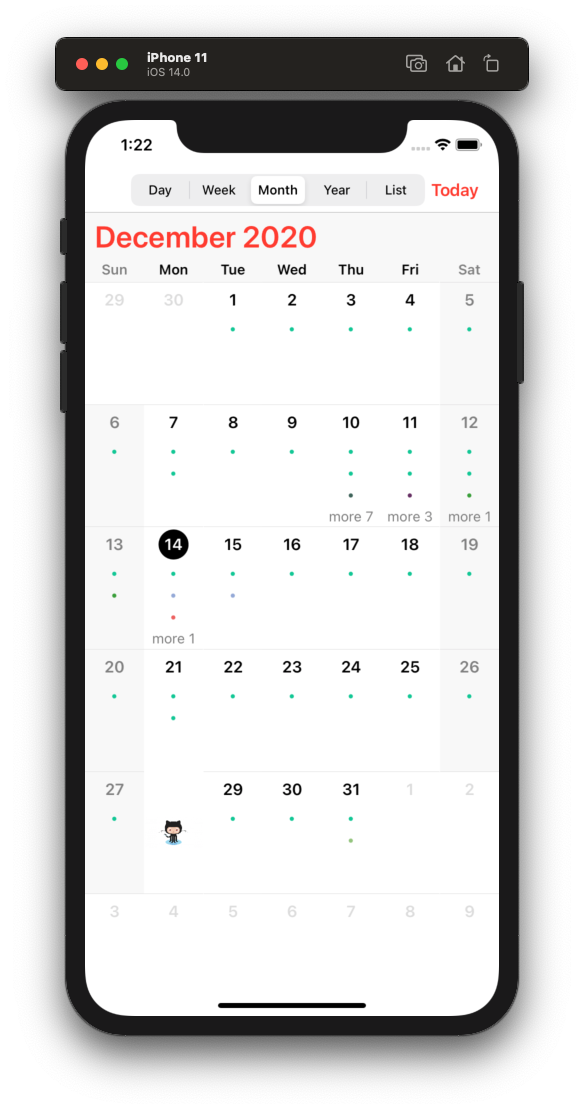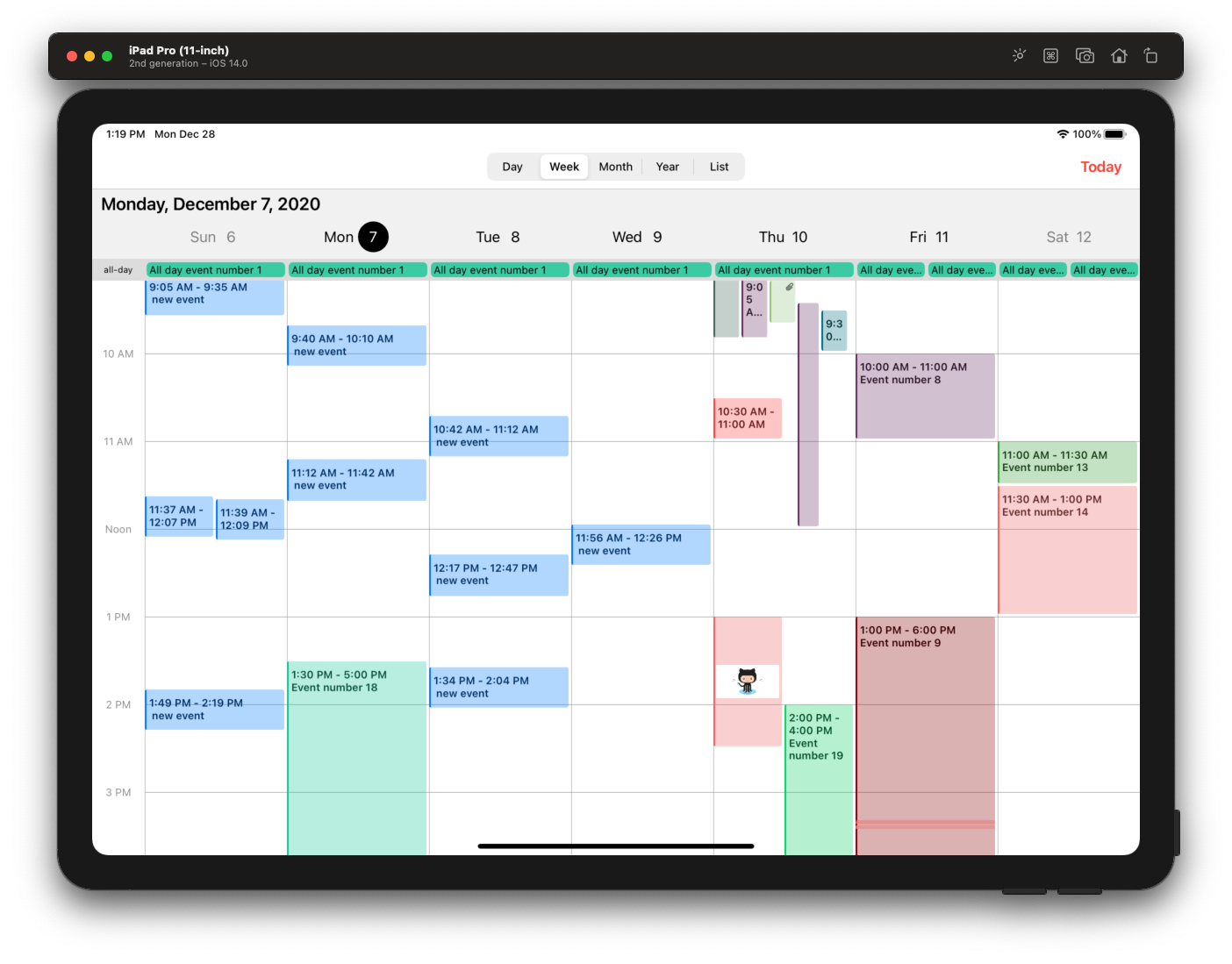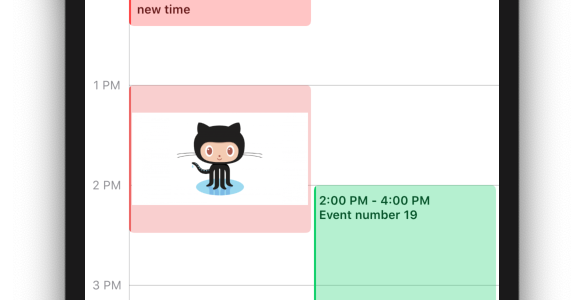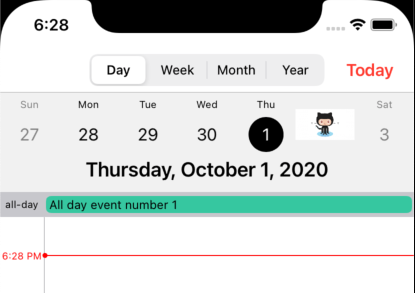KVKCalendar is a most fully customization calendar and timeline library. Library consists of four modules for displaying various types of calendar (day, week, month, year). You can choose any module or use all. It is designed based on a standard iOS calendar, but with additional features. Timeline displays the schedule for the day and week.
If you have a question about how to use KVKCalendar in your application, ask it on StackOverflow using the KVKCalendar tag.
Please, use Issues only for reporting bugs or requesting a new features in the library.
- iOS 10.0+, iPadOS 10.0+, MacOS 10.15+ (Supports Mac Catalyst)
- Swift 5.0+
KVKCalendar is available through CocoaPods or Carthage or Swift Package Manager.
pod 'KVKCalendar'Adding Pods to an Xcode project
github "kvyatkovskys/KVKCalendar"Adding Frameworks to an Xcode project
- In Xcode navigate to File → Swift Packages → Add Package Dependency...
- Select a project
- Paste the repository URL (
https://github.com/kvyatkovskys/KVKCalendar.git) and click Next. - For Rules, select Version (Up to Next Major) and click Next.
- Click Finish.
Adding Package Dependencies to Your App
Import KVKCalendar.
Create a subclass view CalendarView and implement CalendarDataSource protocol. Create an array of class [Event] and return this array in the function.
import KVKCalendar
class ViewController: UIViewController {
var events = [Event]()
override func viewDidLoad() {
super.viewDidLoad()
let calendar = CalendarView(frame: frame)
calendar.dataSource = self
view.addSubview(calendar)
createEvents { (events) in
self.events = events
self.calendarView.reloadData()
}
}
}
extension ViewController {
func createEvents(completion: ([Event]) -> Void) {
let models = // Get events from storage / API
let events = models.compactMap({ (item) in
var event = Event(ID: item.id)
event.start = item.startDate // start date event
event.end = item.endDate // end date event
event.color = item.color
event.isAllDay = item.allDay
event.isContainsFile = !item.files.isEmpty
event.recurringType = // recurring event type - .everyDay, .everyWeek
// Add text event (title, info, location, time)
if item.allDay {
event.text = "\(item.title)"
} else {
event.text = "\(startTime) - \(endTime)\n\(item.title)"
}
return event
})
completion(events)
}
}
extension ViewController: CalendarDataSource {
func eventsForCalendar(systemEvents: [EKEvent]) -> [Event] {
// if you want to get events from iOS calendars
// set calendars name to style.systemCalendars = ["Test"]
let mappedEvents = systemEvents.compactMap({ $0.transform() })
return events + mappedEvents
}
}Implement CalendarDelegate to handle user action and control calendar behaviour.
calendar.delegate = selfTo use a custom view for specific event or date you need to create a new view of class EventViewGeneral and return the view in function.
class CustomViewEvent: EventViewGeneral {
override init(style: Style, event: Event, frame: CGRect) {
super.init(style: style, event: event, frame: frame)
}
}
// an optional function from CalendarDataSource
func willDisplayEventView(_ event: Event, frame: CGRect, date: Date?) -> EventViewGeneral? {
guard event.ID == id else { return nil }
return customEventView
}To use a custom date cell, just subscribe on this optional method from CalendarDataSource (works for Day/Week/Month/Year views).
func dequeueCell<T>(date: Date?, type: CalendarType, view: T, indexPath: IndexPath) -> KVKCalendarCellProtocol? where T: UIScrollView {
switch type {
case .year:
let cell = (view as? UICollectionView)?.dequeueCell(indexPath: indexPath) { (cell: CustomDayCell) in
// configure the cell
}
return cell
case .day, .week, .month:
let cell = (view as? UICollectionView)?.dequeueCell(indexPath: indexPath) { (cell: CustomDayCell) in
// configure the cell
}
return cell
case .list:
let cell = (view as? UITableView)?.dequeueCell { (cell) in
// configure the cell
}
return cell
}
}Add a new SwiftUI file and import KVKCalendar.
Create a struct CalendarDisplayView and declare the protocol UIViewRepresentable for connection UIKit with SwiftUI.
import SwiftUI
import KVKCalendar
struct CalendarDisplayView: UIViewRepresentable {
private var calendar: CalendarView = {
return CalendarView(frame: frame, style: style)
}()
func makeUIView(context: UIViewRepresentableContext<CalendarDisplayView>) -> CalendarView {
calendar.dataSource = context.coordinator
calendar.delegate = context.coordinator
calendar.reloadData()
return calendar
}
func updateUIView(_ uiView: CalendarView, context: UIViewRepresentableContext<CalendarDisplayView>) {
}
func makeCoordinator() -> CalendarDisplayView.Coordinator {
Coordinator(self)
}
// MARK: Calendar DataSource and Delegate
class Coordinator: NSObject, CalendarDataSource, CalendarDelegate {
private let view: CalendarDisplayView
init(_ view: CalendarDisplayView) {
self.view = view
super.init()
}
func eventsForCalendar(systemEvents: [EKEvent]) -> [Event] {
return events
}
}
}
struct CalendarDisplayView_Previews: PreviewProvider {
static var previews: some View {
CalendarDisplayView()
}
}Create a new SwiftUI file and add CalendarDisplayView to body.
import SwiftUI
struct CalendarContentView: View {
var body: some View {
NavigationView {
CalendarDisplayView()
}
}
}
struct CalendarContentView_Previews: PreviewProvider {
static var previews: some View {
CalendarContentView()
}
}To customize calendar create an object Style and add to init class CalendarView.
public struct Style {
public var event = EventStyle()
public var timeline = TimelineStyle()
public var week = WeekStyle()
public var allDay = AllDayStyle()
public var headerScroll = HeaderScrollStyle()
public var month = MonthStyle()
public var year = YearStyle()
public var list = ListViewStyle()
public var locale = Locale.current
public var calendar = Calendar.current
public var timezone = TimeZone.current
public var defaultType: CalendarType?
public var timeHourSystem: TimeHourSystem = .twentyFourHour
public var startWeekDay: StartDayType = .monday
public var followInSystemTheme: Bool = false
public var systemCalendars: Set<String> = []
}KVKCalendar is available under the MIT license