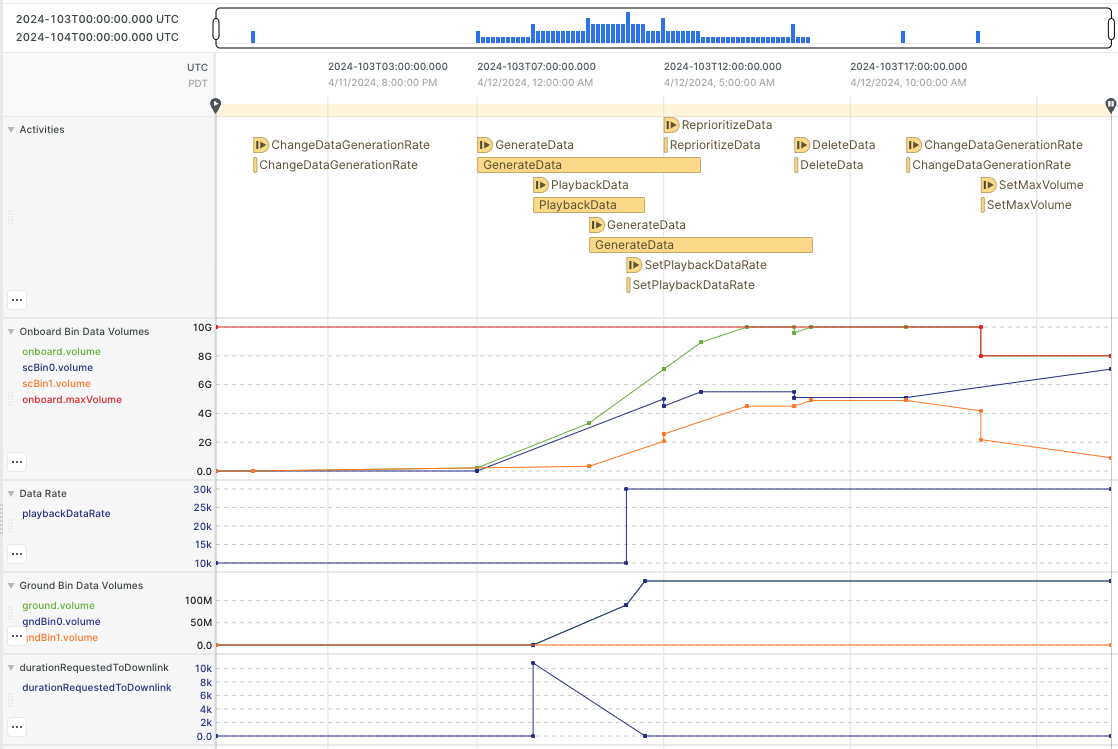A reusable multi-mission model of data management for Aerie
This repository provides a simple, configurable spacecraft data management model for use within the Aerie framework. The data model includes basic components to represent a data storage device and categories of data, which can be optionally storage limited and represent types of data, folders, partitions, etc. See the model behavior documentation for a description of activities affecting data volumes and details of how data volumes are calculated in the presence of limits and priorities. For example, if the total storage limit is reached, lower priority data will be deleted as higher priority data is collected.
Interested in giving the data model a quick spin? We've pre-built a very simple example spacecraft model, demosystem, that uses the data model. This model has a few activities in it that add and transfer data. To try out this model, simply load demo.jar into Aerie. If you have never used Aerie before and need some help getting it deployed and uploading a model, start here.
Once you have loaded demo.jar into Aerie, make a plan with a time range of your choosing (a plan length of a day should be reasonable). Once you have created a plan, add a couple of activities to it and hit the simulate button. Once the simulation completes you should see a green check appear next to the Simulation icon, and viola, you have successfully run the data model!
Alternatively, you can follow instructions for loading a sample plan.
To actually see the results of the simulation you ran, you can load a pre-built basic data model view that will place a number of different resources on to the timeline for named buckets of data.
The core data model is in the model directory. This is what the mission modeler would integrate into their own spacecraft model if they needed a data model. The demo directory contains an example to show how a mission modeler can integrate this data model into their model, specifically by changing their package.info file and their top-level mission class.
The following instructions assume that you are using MacOS, but the instructions for building and running should work on Linux and Windows, too.
-
Install OpenJDK Temurin LTS. If you're on macOS, you can install brew instead and then use the following command to install JDK 19:
brew tap homebrew/cask-versions brew install --cask temurin21
Make sure you update your
JAVA_HOMEenvironment variable. For example with Zsh you can update your.zshrcwith:export JAVA_HOME="/Library/Java/JavaVirtualMachines/temurin-21.jdk/Contents/Home"
-
Ensure you have docker installed on your machine. If you do not, install it here.
-
Navigate to a directory on your local machine where you want to keep this repo and clone the repo using the following command:
git clone https://github.jpl.nasa.gov/MPS/aerie-data-model.git
-
Set
GITHUB_USERandGITHUB_TOKENenvironment variables to your credentials inside this directory (first you need to create a personal access token in your GitHub account) so you can download the Aerie Maven packages from the GitHub Maven package registry. For example with Zsh you can update your.zshrcto set the variables with:export GITHUB_USER="your github user" export GITHUB_TOKEN="your github token"
To build the mission model JAR file in the demo/build/libs sub-directory of the repository directory and the data model jar in the model/build/libs sub-directory, you can type in this command in the directory of the repository:
./gradlew build --refresh-dependenciesYou can deploy Aerie on your local machine by first opening Docker Desktop, and then you can start the Aerie services using the following command in the directory of the repository:
docker compose up -dYou can then upload the JAR to Aerie using either the UI or API.
To run unit tests under ./src/test, you can enter:
./gradlew testYou can use a command line tool for aerie to upload a sample plan. Follow the instructions at https://github.com/NASA-AMMOS/aerie-cli to install and try out aerie-cli. Before uploading a plan, get the model id of the mission model jar that you uploaded. Then upload the included sample-plan.json, issue the following command replacing "1" with the mission model id you found:
aerie-cli plans upload -i sample-plan.json -m 1 --time-tagThe --time-tag option adds a timestamp to the plan name so that multiple uploads don't try to reuse the same name,
which causes and error.
You can then simulate and view with the basic data model view, assuming that you have already uploaded it as described in the Quick Start section above. And you should then see the simulation results below: