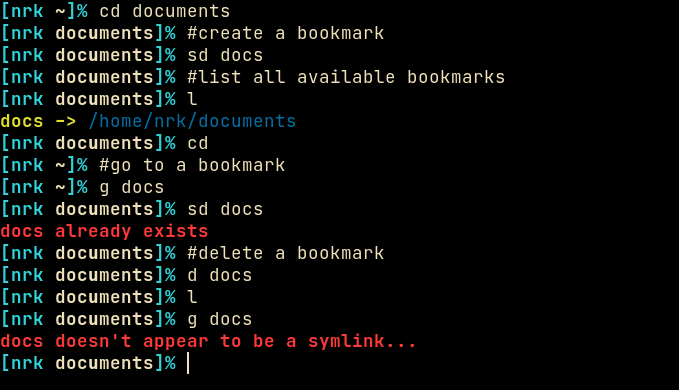A simple shell script for managing bookmarks via symlinks.
Shellmarks is heavily inspired by bashmarks. Unlike bashmarks however, shellmarks uses symlinks to create and manage bookmarks.
This is a better and more flexible approach because now you can point many different application, such as your filemanger or the filepicker etc, to a single unified directory. You no longer need to maintain and sync different bookmarks for different applications.
Cone the repo.
$ git clone https://codeberg.org/NRK/shellmarks.gitThen just copy/move shellmarks into your $PATH. chmod +x it if needed.
Instead of copying, you can also create a symlink. This way you can do a git
pull to get updates.
By default shellmarks uses ~/.local/share/shellmarks as the bookmark
directory. This can be changed via the $SH_MARKS environment variable.
Add a bookmark. If target is omitted the current working directory $PWD,
will be used.
shellmarks add <name> [target]
List all the available bookmarks. When called with the -n flag, it will only
print the bookmark name without printing the realpath.
shellmarks ls [-n]
Remove a bookmark.
shellmarks rm <name>
Print the real path of a bookmark.
shellmarks path <name>
All of these commands are meant to be aliased. In the example image above I'm
using the following aliases. Copy paste them into your ~/.bashrc or
~/.zshrc.
alias l="shellmarks ls"
alias d="shellmarks rm"
alias sd="shellmarks add"You can also disable the colored output by calling shellmarks with the -c flag.
The NO_COLOR environment variable is also respected.
Since shellmarks simply creates symlinks, there's a couple ways to actually achieve this. My preferred way is to adding a small function wrapper to your shell.
Add the following function into your ~/.bashrc or ~/.zshrc.
g() {
local cddir="$(shellmarks path "$1")"
case "$cddir" in
/*) cd "$cddir" ;;
*) printf '%s' "$cddir" ;;
esac
}Now you can do g <name> to cd into a directory form the command line. You are
free to change g to something else here if you wish.
Another way would be to utilize the CDPATH environment variable.
Do be careful to not modify this variable outside your interactive shell, as
that might lead to undesirable side-effects.
Add the following to your .zshrc to get auto-completion.
_shmk_autocomp() { reply=($(shellmarks -c ls -n)); }
compctl -K _shmk_autocomp shellmarks
compctl -K _shmk_autocomp g # for the cd function, change 'g' if your function is named differentlyAdd the following to your .bashrc to get auto-completion.
bind 'set show-all-if-ambiguous on' # optional, but good to have
_shmk_autocomp() {
local curw
COMPREPLY=()
curw=${COMP_WORDS[COMP_CWORD]}
COMPREPLY=($(compgen -W '`shellmarks -c ls -n`' -- $curw))
return 0
}
complete -F _shmk_autocomp g # for the cd function, change 'g' if your function is named differently
complete -F _shmk_autocomp d # for the d alias, change it to fit your alias