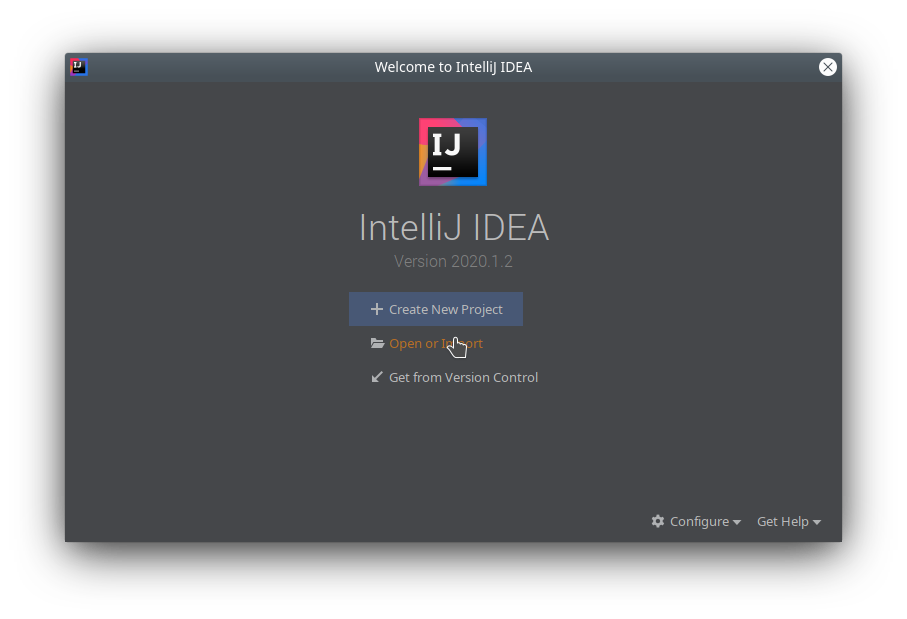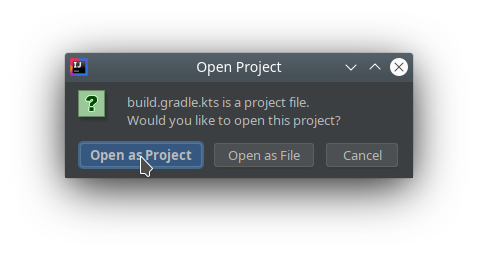- Table of Contents
- What is SubKt?
- Quickstart Guide
- Manual
- Preliminaries
- Batch Tasks
- Flexible Configuration With External Properties
- Template Syntax
- A Note on Task Properties
- Per-Task Variables (Or: Avoiding Having to Declare the Same Directory Structure Five Times Over)
- Kotlin Primer
- Example: Publishing to WordPress
- Example: Moving Repeat Task Configurations to an External Function
- Advanced Usage: Developing in IntelliJ IDEA
- Advanced Usage: Custom Tasks
- Advanced Usage: Using Pure Gradle
SubKt is a highly configurable framework for fansubbing that enables automation of a wide array of fansubbing-related tasks. Features include:
- Merging multiple ASS files
- Muxing files into a Matroska (MKV) container
- Easy batching
- Preprocessing of ASS files such as shifting song files, automatically incrementing the layer of dialogue lines, removing comments, and more
- Generating chapters from an ASS file using Significance-style syntax
- Automatic font validation
- Support for Merge Scripts template files
- Support for Autoswapper syntax for generating e.g. secondary honorifics tracks
- Running Aegisub automations using Aegisub CLI
- Generating torrent files
- Uploading files via (S)FTP
- Publishing to Nyaa/Anidex
- Discord notifications
- A clean Kotlin-based domain-specific language (DSL) which makes it easy to combine files and outputs of different tasks
- A powerful property system for easy configuration and reusability
- ??? (feature requests welcome -- open an issue and describe the feature you need and your use case!)
SubKt makes no assumptions on the structure of your project or what steps are required to release it, while also making it as simple as possible to configure the toolchain according to your needs.
SubKt is based on Gradle, and by simply declaring the output of one task as the input of another, Gradle will automatically figure out which tasks depend on which other tasks, meaning there is often no need to manually specify the order of the tasks.
SubKt makes it possible to do everything from muxing to release in one go, with one single command. Take the following complete example, where we merge ASS files, generate chapters, generate a second honorifics track, upload files to a seedbox, and publish the torrent, all by issuing one command.
$ ./gradlew startSeeding.02
> Task :chapters.02
> Task :merge.02
> Task :swap.02
> Task :mux.02
Output: Eizouken ni wa Te wo Dasu na! - 02 [D536A60F].mkv
> Task :ftp.02
> Task :torrent.02
Eizouken ni wa Te wo Dasu na! - 02 [D536A60F].mkv [02/Eizouken ni wa Te wo Dasu na! - 02 [D536A60F].mkv]
> Task :nyaa.02
Uploaded torrent: https://nyaa.si/view/[...] [Eizouken ni wa Te wo Dasu na! - 02 [D536A60F].mkv]
> Task :startSeeding.02
This was achieved using the below configuration:
subs {
readProperties("sub.properties")
episodes("01", "02", "03", "04", "05", "06", "07", "08", "09", "10", "11", "12")
merge {
from("$episode/eizouken_$episode.ass") {
incrementLayer(10)
}
from(glob("$episode/eizouken$episode-ts*.ass"))
from("songs/eizouken_OP.ass") {
syncTargetTime(getAs<Duration>("opshift"))
}
from("songs/eizouken_ED.ass") {
syncTargetTime(getAs<Duration>("edshift"))
}
}
chapters {
// chapters defined using Significance syntax
from("$episode/eizouken_${episode}.ass")
}
swap {
from(merge.item())
}
mux {
title("Eizouken ni wa Te wo Dasu na! - $episode")
from("$episode/eizouken${episode}_premux.mkv") {
tracks {
include(track.type == TrackType.AUDIO || track.type == TrackType.VIDEO)
lang("jpn")
}
attachments {
include(false)
}
}
from(merge.item()) {
tracks {
name("English")
lang("eng")
default(true)
}
}
from(swap.item()) {
tracks {
name("English (Honorifics)")
lang("enm")
}
}
chapters(chapters.item()) {
lang("eng")
charset("UTF-8")
}
attach("$episode/fonts") {
includeExtensions("ttf", "otf")
}
// we don't know the CRC until after the file has been muxed,
// so pass filename as a lambda (surrounded by braces)
// which won't be evaluated until it's needed
out { "$episode/Eizouken ni wa Te wo Dasu na! - $episode [$crc].mkv" }
}
torrent {
trackers(getList("trackers"))
from(mux.item())
out("$episode/Eizouken ni wa Te wo Dasu na! - $episode.torrent")
}
nyaa {
from(torrent.item())
username(get("torrentuser"))
password(get("torrentpass"))
category(ANIME_ENGLISH)
torrentDescription(getFile("mytemplate.vm"))
}
// shared configuration for both FTP tasks
fun FTP.configure() {
host(get("ftphost"))
port(getAs<Int>("ftpport"))
username(get("ftpuser"))
password(get("ftppass"))
}
ftp {
from(mux.item())
into("/downloads")
configure()
}
"startSeeding"<FTP> {
// wait until files have been uploaded and torrent
// has been published to start seeding
dependsOn(ftp.item(), nyaa.item())
from(torrent.item())
into("/torrents")
configure()
}
}In addition, an external sub.properties file, included at the top, contains the following:
02.opshift=0:04:06.55
02.edshift=0:23:39.48
trackers=http://nyaa.tracker.wf:7777/announce
torrentuser=nyaauser
torrentpass=nyaapass
ftphost=ftp.example.com
ftpport=980
ftpuser=username
ftppass=passwordTo use SubKt you will need:
Ensure that both java and mkvmerge are available on the PATH.
Instructions for setting the PATH for JDK 14 on Windows can be found here.
The same procedure can be used to add mkvmerge to the PATH; take note of where you installed/extracted it.
Download the project template and place the files in the directory where you keep your project files.
After you have modified build.gradle.kts and sub.properties as needed, you can run tasks using gradlew.
For instance, to run the mux task for episode 03, navigate to the same directory as the build.gradle.kts file in a terminal, and run ./gradlew mux.03.
On Windows, simply run gradlew mux.03 from cmd.exe.
Note: The first time you run gradlew may take some time as Gradle as well as all dependencies need to be downloaded.
Future runs will be much quicker.
A detailed description of the different tasks, functions and classes provided can be found in the documentation.
Generally all your tasks will be configured inside the subs block in the build.gradle.kts file.
In order for any tasks to be generated, you must first define the episodes.
The episodes can be any valid string, and do not need to be numerical.
subs {
episodes("01", "02", "03", "OVA1", "OVA2")
}You can now define a task:
subs {
episodes("01", "02", "03", "OVA1", "OVA2")
val myTask by task<DefaultSubTask> {
doLast {
println("This is task $currentTask for episode $episode.")
}
}
}We have defined a group of tasks of type DefaultSubTask using the task function.
This will generate one task for each episode defined.
DefaultSubTask is a simple default type with no particular defined behavior.
We add a function to run when the task is executed using the doLast function.
We can list the resulting tasks using ./gradlew (or simply gradlew on Windows):
$ ./gradlew tasks --all
[...]
Other tasks
-----------
myTask.01
myTask.02
myTask.03
myTask.OVA1
myTask.OVA2
[...]
Note that the first time you run gradlew will take some time, as Gradle needs to download all dependencies and compile SubKt.
Future runs will be much faster.
We can now execute the task you defined, here for episode 02:
$ ./gradlew myTask.02
[...]
> Task :myTask.02
This is task myTask for episode 02.
BUILD SUCCESSFUL in 1s
1 actionable task: 1 executedDepending on your mood, you may use any of the following equivalent syntaxes to define a task:
val myTask by task<TaskType> {
}
val myTask by TaskType::class {
}
task("myTask", TaskType::class) {
}
task<TaskType>("myTask") {
}
"myTask"<TaskType> {
}SubKt comes with a number of predefined tasks such as Merge, Swap, Mux and Nyaa. Let's have a look at how one would define a task to merge multiple ASS files:
subs {
episodes("01", "02", "03", "04")
val merge by task<Merge> {
onStyleConflict(ErrorMode.FAIL)
from("$episode/myshow_$episode-dialogue.ass") {
incrementLayer(10)
}
from(glob("$episode/myshow_$episode-ts*.ass"))
// also supports Merge Scripts templates
// fromMergeTemplate("$episode/myshow_$episode-template.ass")
out("$episode/myshow_$episode-merged.ass")
}
}The from function of the Merge task adds the given file as input to the merge operation.
You can optionally provide a function that can set properties on a MergeSpecification to e.g. increment layers or shift all lines.
The variable episode will contain the name of the current episode, so if you are executing the task merge.03, the input file to the first from call will evaluate to 03/myshow_03-dialogue.ass.
For the second from call, we use the glob function which will return a list of all files that match the given pattern.
This is useful if you have e.g. multiple files containing typesetting from different typesetters.
In addition to defining inputs to a task, you can set properties that change the behavior of the task.
onStyleConflict governs what happens if two styles with the same name but different definitions are encountered---by default, the task will only emit a warning, but ErrorMode.FAIL instead tells it to abort if a conflict is detected.
The out property specifies the output filename.
If not specified, a default filename inside a build directory will be used.
$ ls 03/
myshow_03-dialogue.ass myshow_03-ts-user1.ass myshow_03-ts-user2.ass
$ ./gradlew merge.03
[...]
> Task :merge.03
BUILD SUCCESSFUL in 4s
1 actionable task: 1 executed
$ ls 03/
myshow_03-dialogue.ass myshow_03-merged.ass myshow_03-ts-user1.ass myshow_03-ts-user2.ass
In addition to defining tasks using the task function, a number of tasks, including those mentioned above, come with predefined instances for convenience.
For instance, you can access a Merge task instance using the merge property:
subs {
episodes(/* ... */)
merge {
from("dialogue.ass")
from("OP.ass")
// ...
}
}Similarly, properties such as mux, nyaa, ftp etc are available.
If you need to define multiple tasks of the same type, you will need to use the task manually for the additional tasks.
Make sure to provide a unique name for each such task.
See the documentation of the myaa.subkt.tasks package for a complete list of available tasks, more comprehensive examples, and a full list of properties and functions available for each task.
What if we want to use the output of one task as the input of another?
For instance, we may want to merge a set of files, and then run the Swap task on the resulting file to create a separate track with honorifics enabled.
Or we might want to use the output of a Mux task as the input to a Torrent task.
One option is to specify output filenames using the out property for each task, and then manually specify the same filename as the input to another task.
However, this is error prone (what if you misspell a filename?), and also means you need to manually declare what tasks depend on what other tasks using the dependsOn function.
There's a better solution: You can use the actual task object itself as the input to another task. That way you don't need to specify the filename manually, and Gradle will automatically realize that the input task needs to be run before the second task. Consider the following example:
subs {
// specify episodes etc...
merge {
from("$episode/dialogue.ass")
from("$episode/typesetting.ass")
out("$episode/merged.ass")
}
swap {
from(merge.item())
out("$episode/swapped.ass")
}
}By specifying merge.item() as the input, the dependency on the Merge task is automatically detected, and the two tasks will run in order:
$ ls 03/
dialogue.ass typesetting.ass
$ ./gradlew swap.03
[...]
> Task :merge.03
> Task :swap.03
BUILD SUCCESSFUL in 1s
2 actionable tasks: 2 executed
$ ls 03/
dialogue.ass merged.ass swapped.ass typesetting.ass
One important thing to note is the use of merge.item() as opposed to just merge when passing the task as input to the Swap task.
This is because merge actually represents a group of tasks, one for each episode defined through subs.episodes.
The item() function will return the specific task that belongs to the same episode as the task currently being run---so running merge.item() from the swap.03 task will return the merge.03 task.
Above we have seen how to define tasks that operate on individual episode. What if we would like to collect the output of tasks belonging to multiple different episodes? For this, we first need to define a set of batches, specifying what episodes each batch contain:
subs {
episodes("01", "02", "03", "04")
batches(
"vol1" to listOf("01", "02"),
"vol2" to listOf("03", "04")
)
}Here, we've defined the batch named "vol1" to contain episodes "01" and "02", and "vol2" to contain episodes "03" and "04". (For an explanation of the syntax used, see the Kotlin Primer section.)
By default, SubKt will only create episode tasks, not batch tasks.
In order for batch tasks to be generated, they must be configured inside a batchtasks block:
subs {
episodes("01", "02", "03", "04")
batches(
"vol1" to listOf("01", "02"),
"vol2" to listOf("03", "04")
)
mux {
from("$episode/premux.mkv")
from("$episode/merged.ass")
out("$episode/My Show - $episode.mkv")
}
// torrent.01, torrent.02, torrent.03, torrent.04
torrent {
from(mux.item())
out("$episode/My Show - $episode.torrent")
}
batchtasks {
// define names of batches to use in folder name
val batchNames = mapOf(
"vol1" to "Vol. 1",
"vol2" to "Vol. 2"
)
// torrent.vol1, torrent.vol2
torrent {
from(mux.batchItems())
into("My Show - ${batchNames[batch]}")
out("$batch/My Show - ${batchNames[batch]}.torrent")
}
}
}The key here is the use of mux.batchItems().
While mux.item() called from e.g. torrent.vol1 would return the (non-existent) task mux.vol1, batchItems() instead returns all tasks belonging to the current batch---in torrent.vol1 this means mux.01 and mux.02.
If called from an episode task, batchItems() will return the same tasks as item(), since an episode task only corresponds to one single episode.
For instance, if you were to call mux.batchItems() from torrent.01, you would get a list containing a single task: [mux.01].
As far as the Torrent task goes, one important aspect that differentiates the batch tasks from the episode tasks is the need to define a top level folder for the batch torrent (using the into function)---thus the need to configure the batch tasks separately.
However, it is also possible to define both episode and batch tasks in one go, by using the alltasks block.
To define batch-specific behavior, you can use the isBatch boolean:
subs {
episodes("01", "02", "03", "04")
batches(
"vol1" to listOf("01", "02"),
"vol2" to listOf("03", "04")
)
mux {
from("$episode/premux.mkv")
from("$episode/merged.ass")
out("$episode/My Show - $episode.mkv")
}
alltasks {
val batchNames = mapOf(
"vol1" to "Vol. 1",
"vol2" to "Vol. 2"
)
torrent {
from(mux.batchItems())
if (isBatch) {
val batchName = batchNames[batch]
into("My Show - $batchName")
out("$batch/My Show - $batchName.torrent")
} else {
out("$episode/My Show - $episode.torrent")
}
}
nyaa {
from(torrent.item())
username("username")
password("password")
category(NyaaCategories.ANIME_ENGLISH)
torrentDescription("Description goes here")
}
}
}Here, we rely on the fact that mux.batchItems() returns the same task as mux.item() for episode tasks.
Note also the use of torrent.item()---not torrent.batchItems()---in the nyaa task, since in e.g. nyaa.vol1 we want to upload the torrent generated by torrent.vol1, not the two torrents generated by torrent.01 and torrent.02.
When configuring both episode tasks and batch tasks together, you can also use the entry property which is an alias for episode or batch depending on the task type.
The episodes property is a list of the episodes belonging to the current task.
While it is in principle possible to configure the tasks using only the build.gradle.kts file, it can get a bit cumbersome.
For instance, you may wish to use different values in certain tasks depending on the episode or batch, or you may want to use a different filename for a Blu-ray release than for a TV release.
External properties make it easy to define and override values on an episode/batch and release basis. You define these in a separate file, using the following basic syntax:
release.entry.property=value
where release is set using the subs.release property (defaults to "default"), entry is the episode or batch name for the task the property is being accessed from, and property is the name used to access the property.
You can use a wildcard * to match parts of releases, entries or property names.
The group syntax {a,b,c} and range syntax {01..06} is also available.
You may leave out the release or both the release and the entry; missing parts will be interpreted as *, matching all values for the respective parts.
# equivalent to *.*.group=PAS
group=PAS
# define names for batches
vol1.name=Vol. 1
vol2.name=Vol. 2
# match all batch names that start with "vol"
vol*.torrentFile=My Show - $name.torrent
# empty version by default, override for episode 02 TV
version=
TV.02.version=v2
# define properties using groups
{01,03,05}.OP=OP1.ass
{02,04,06}.OP=OP2.ass
# define properties using ranges
{01..03}.ED=ED1.ass
{04..06}.ED=ED2.ass
You can use the following syntax for property values:
a|b|c- a list containing[a,b,c]{01..12}- a list containing[01,02,03,...,12]vol{1,2,3}- a list containing[vol1,vol2,vol3]01/typesetting-*.ass- a list containing all files matching the pattern!value- the raw valuevalue, without any processing
Further, you can reference other properties using $propertyName.
Values such as $episode, $batch, $entry and $currentTask are also available.
See Template Syntax for more information on how property values and files are parsed.
Below is a more complete example.
group=PAS
show=Carole & Tuesday
showkey=ct
episodes={01..24}|12.5
batches=vol1|vol2
vol1.episodes={01..12}|12.5
vol2.episodes={13..24}
vol1.name=01-12
vol2.name=13-24
# source files
dialogue=$episode/$showkey $episode dialogue.ass
typesetting=$episode/$showkey $episode ts-*.ass
OP=songs/OP.ass
ED=songs/ED.ass
chapters=$episode/$showkey $episode qc.ass
video=$episode/$showkey$episode_premux.mkv
fonts=$episode/fonts
# output files
base=[$group] $show
filebase=$base - $episode$version [$mux.crc]
vol*.filebase=$base - $name
muxed=$filebase.mkv
torrent=$filebase.torrent
version=
TV.03.version=v2
# song shifts
01.opsync=0:03:28.20
02.opsync=0:02:11.34
01.edsync=0:20:53.52
02.edsync=0:21:48.90
Additionally, we may want to store more sensitive information in a separate file:
nyaauser=username
# disable globbing with ! (allows for special characters in password)
nyaapass=!password
You use the readProperties function to tell SubKit where to look for properties.
You can provide multiple files, and if any file is missing SubKit will emit a warning but not fail---so files with sensitive information do not necessarily need to be present to run tasks that don't need them.
To access these properties from the build script you can use the functions get and getList, which return a single string and a list of strings, respectively.
You can additionally use getAs<Type> and getListAs<Type> to cast values as a specific type (e.g. Int for integers).
Further, a getFile function is provided which takes a filename and returns the contents of that file with e.g. variables and other expressions parsed.
subs {
// specify filename to read properties from
readProperties("sub.properties", "private.properties")
// set the release to the "release" argument specified
// as -Prelease=value when running gradlew,
// or default to "TV" if unspecified.
// see Kotlin Primer section.
release(arg("release") ?: "TV")
// read episodes from properties
episodes(getList("episodes"))
// read batch information from properties;
// see Subs.getMap documentation
batches(getMap("batches", "episodes"))
merge {
from(get("dialogue")) {
incrementLayer(10)
}
from(getList("typesetting"))
from(get("OP")) {
syncTargetTime(getAs<Duration>("opsync"))
}
from(get("ED")) {
syncTargetTime(getAs<Duration>("edsync"))
}
}
chapters {
from(get("chapters"))
}
mux {
from(get("video"))
from(merge.item())
chapters(chapters.item())
attach(get("fonts")) {
// case insensitive
includeExtensions("ttf", "otf")
}
out(get("muxed"))
}
alltasks {
torrent {
from(mux.batchItems())
if (isBatch) {
into(get("filebase"))
}
out(get("torrent"))
}
nyaa {
from(torrent.item())
username(get("nyaauser"))
password(get("nyaapass"))
category(NyaaCategories.ANIME_ENGLISH)
torrentDescription(getFile("$episode/description.txt"))
}
}
}See the documentation on Subs and Task extension funcions for more information on ways to access external properties.
Note that the entry value is only available inside a task, so if you run e.g. get outside of a task, you cannot find properties that have entries specified, unless you manually provide an entry argument to the get call.
As briefly touched upon in the previous section, you can refer to variables using the $variable syntax from property values retrieved with get and related functions, as well as in files retrieved with getFile.
However, this is not all that is possible; SubKt makes use of Apache Velocity to parse the input, giving you access to e.g. variable management, expressions, if/else conditionals.
See the User Guide for an in-depth description of Velocity; we will cover some key points below.
In property values and template files retrieved with getFile you have access to the following variables:
$entry,$batch,$episode- the current entry (episode/batch) of the task being run$episodes- a list of episodes corresponding to the current entry$release- the current release (set throughsubs.release)- Tasks - e.g.
$nyaa.nyaaUrlreturns thenyaaUrlproperty of thenyaatask of the same entry (episode/batch) as the current task - Properties loaded with
readProperties
Consider, for instance, generating the description for a torrent as well as a blog post for an episode.
The structure of the descriptions may be largely the same for each episode: A title with the show name and episode, followed by a release picture, a staff list, and finally, for the blog post, a link to the torrent.
We can achieve this using getFile and properties.
We set up our tasks as follows:
nyaa {
from(torrent.item())
torrentDescription(getFile("description.txt"))
// rest of the settings...
}
val wordpress by task<HTTP> {
// settings for uploading to wordpress...
form.put("content", getFile("description.txt"))
}
And in our description.txt we have:
# $show - $episode

Staff list:
#include("$episode/staff_${episode}.txt")
#if($currentTask == "wordpress")
[Download here!]($nyaa.nyaaUrl)
#end
Note how we only include the download link if getFile was called from the wordpress task.
The descripion file references some external properties ($show and $releasepic).
In addition, it includes an episode-specific file (here containing a staff list) using the #include directive. (Note that Velocity will not parse the contents of this file---use #parse instead if you need to include a template file.)
In a sub.properties file, included using subs.readProperties, we may have something like
show=My Show
01.releasepic=https://i.imgur.com/i7mxCYg.png
And our 01/staff_01.txt file might look something like
* TL: Someone
* Edit: Someone else
* Encode: Blah
And so, upon running the wordpress.01 task, the resulting description ends up being:
# My Show - 01

Staff list:
* TL: Someone
* Edit: Someone else
* Encode: Blah
[Download here!](https://nyaa.si/view/...)
If you skim through the documentation, you may notice that most variables such as Mux.title or Torrent.trackers are of types like Property<T>, ListProperty<T> or Provider<T> for some type T (e.g. String or Int).
The value of a Property or a Provider cannot be accessed directly---in fact, it may not even be known yet.
To access a Property or a Provider, you must use the Provider.get method, at which point the current value will be calculated and returned.
Functions such as Subs.get, Subs.getList, Subs.getFile etc. also return Provider objects rather than returning raw strings or lists.
This is vital, as the retrieved property may depend on the output of a task that has not run yet (since tasks are configured before they are run).
By passing Provider objects instead, the values do not get evaluated until they are actually needed.
If you do need the actual value rather than a Provider, you can use e.g. getFile("file.txt").get() to immediately evaluate the Provider.
A Property cannot be set directly using normal assignment syntax (=).
Instead, you set a Property using the Property.set function:
mux {
title.set("My Show")
}However, for convenience, SubKt also overrides invoke for Property objects, so that you can set them using function invocation syntax:
mux {
title("My Show") // equivalent to title.set
}When setting a Property you can provide either a raw value (e.g. a string), a Provider that evaluates to the required type (e.g. a Provider<String>), or a function that returns the required type.
mux {
title("My Show") // passing a string directly
title(get("show")) // passing a Provider<String>
title { "My Show" } // passing a function that returns a string
}A function will be treated much like a Provider, and its value will not be evaluated until needed.
Similarly, you can use function invocation syntax to add items to a ListProperty:
torrent {
trackers("a", "b", "c") // pass items as arguments
trackers(listOf("d", "e")) // pass a list (Iterable)
trackers(getList("trackers")) // pass a Provider<List<String>>
trackers { listOf("i", "j") } // pass a function that returns a list
trackers.add("k")
trackers.addAll("l", "m", "n")
println(trackers.get())
// Output: [a, b, c, d, e, f, g, h, i, j, k, l, m, n]
}For MapProperty objects, the following syntaxes are available:
val http by task<HTTP> {
// pass pairs of String/String or String/Provider<String>
form(
"name" to "Aoi Miyamori",
"title" to get("show")
)
// pass a Map
form(mapOf("x" to "hello", "y" to "test"))
// pass a function returning a Map
form { mapOf("description" to "This is the description") }
println(form.get())
// Output: {name=Aoi Miyamori, title=SHIROBAKO, x=hello, y=test, description=This is the description}
}Finally, you can use function invocation syntax to add files to a ConfigurableFileCollection; however, keep in mind that doing so will remove any files added previously, as invoke calls setFrom, which sets the files, rather than from, which adds files.
Sometimes you may find yourself needing to transform a Provider without actually evaluating it.
This can be done using the map function of Provider objects:
// create a provider of type Provider<String>
val stringProvider = project.provider {
"1234"
}
// convert to Provider<Int> - but toInt() is not actually run until intProvider.get() is called
val intProvider = stringProvider.map { it.toInt() }See Kotlin Primer for more information on the syntax used. You can read more about properties and providers in the Gradle documentation.
You may find yourself in a situation where you have multiple files in different locations that you want to include in a single torrent, and that you additionally wish to copy to different locations. For instance, you might have:
- Muxed files output by a set of
Muxtasks - Some bonus files inside a
batch/bonusdirectory - A README file
Let's say you wish to (1) create a torrent of these files, (2) upload them to an FTP server, and (3) copy them to a downloads directory for local seeding. A naive approach may look like like thus:
batchtasks {
torrent {
from(mux.batchItems())
from("$batch/bonus") {
into("bonus")
}
from("$batch/README")
into("My Show - Vol. 1")
// configure torrent task
// ...
}
ftp {
from(mux.batchItems())
from("$batch/bonus") {
into("bonus")
}
from("$batch/README")
into("/uploads/My Show - Vol. 1")
// configure ftp task
// ...
}
val copy by task<SubCopy> {
from(mux.batchItems())
from("$batch/bonus") {
into("bonus")
}
from("$batch/README")
into("/home/user/downloads/My Show - Vol. 1")
}
}However, this is incredibly tedious and repetitive. Ideally we would like to define the file structure once and store it in a variable, which we can then apply inside each of these tasks.
The good news: Gradle provides a way to store a file copying specification as a variable out of the box, using the project.copySpec function.
The bad news: Since each episode requires copying different files, you can't simply create one variable with a single copying specification---you need to define multiple specifications, one for each episode.
This is where per-task values come in.
Using the value function, you can define a group of values---just like how the task function defines a group of tasks---which can then be accessed using the item() and batchItems() functions, just like task groups.
Let's see how this would work for our copySpec example:
val copySpecs = value {
project.copySpec {
from(mux.batchItems())
from("$batch/bonus") {
into("bonus")
}
from("$batch/README")
into("My Show - Vol. 1")
}
}The function we pass to value will be executed once for each task in the current context (so e.g. for each batch inside batchtasks, or for each episode if used directly in a subs block).
Inside the value function, we have access to variables like episode and batch, and the item and items functions will automatically return the correct items corresponding to the current entry.
We can then apply this copySpec to our tasks using the with function:
batchtasks {
val copySpecs = value {
project.copySpec {
from(mux.batchItems())
from("$batch/bonus") {
into("bonus")
}
from("$batch/README")
into("My Show - Vol. 1")
}
}
torrent {
with(copySpecs.item())
// configure torrent task
// ...
}
ftp {
with(copySpecs.item())
into("/uploads")
// configure ftp task
// ...
}
val copy by task<SubCopy> {
with(copySpecs.item())
into("/home/user/downloads")
}
}Much nicer.
SubKt is written in Kotlin, which also means all build scripts are written in Kotlin as well. While there are better resources for learning Kotlin, such as the official documentation and Learn Kotlin by Example, we will here cover some basic topics that may be relevant to writing SubKt build scripts.
Kotlin does not have built-in literals for creating lists and maps (dictionaries).
Instead, you use the functions listOf/mutableListOf to create a list and mapOf/mutableMapOf to create a map:
// immutable list - cannot be changed
val myList = listOf(1, 2, 3, 4)
// mutable list - can be changed e.g. using the add function
val myMutableList = mutableListOf("hello", "test")
val myMap = mapOf(
"key1" to "value1",
"key2" to "value2"
)
println(myMap["key1"])
// Output: value1One note regarding the syntax for creating maps:
mapOf is a function that takes a list of Pair objects.
The syntax x to y is equivalent to writing Pair(x, y).
Thus, the above map could equivalenty be written as
val myMap = mapOf(
Pair("key1", "value1"),
Pair("key2", "value2")
)Kotlin distinguishes between variables that can be assigned null---so-called "nullable" types---and variables that can never be null.
Nullable types are written by adding a question mark after the type name: String? is a nullable string which may contain either an actual string or the value null, while a variable of type String may never contain null.
One example of a function that returns a nullable type is the subs.arg function which has return type String?: In the event that the requested argument is not set, the function will return null.
You are severely limited in what you can do with a variable with a nullable type.
For instance, if we declare a nullable integer and try to add another number, Kotlin will complain about addition with a nullable type (since the variable could possibly be null, and addition with null doesn't mean anything):
>>> val a: Int? = 3
>>> a + 5
error: operator call corresponds to a dot-qualified call 'a.plus(5)' which is not allowed on a nullable receiver 'a'.
a + 5
^There are a few ways to deal with nullable types.
The best way is to manually check if the variable is null, and handle
>>> if (a != null) {
... println(a + 5)
... } else { /* handle null case */ }
8The special operator ?: allows you to consisely define a default value if a variable or expression is null:
// these two statements are equivalent: if a is null, b is assigned 10
val b = a ?: 10
val b = if (a == null) 10 else ab here is automatically assigned the non-nullable type Int, since Kotlin knows that it cannot be null.
If you know for sure that a variable is not null, you can force it to a non-nullable type using the operator !!.
This will result in a runtime error if it turns out that the variable was, in fact, null after all.
val b: Int = a!!A function in Kotlin is defined using the fun keyword:
fun add(a: Int, b: Int): Int {
return a + b
}
println(add(10, 5))
// Output: 15Additionally, you can define lambdas, or anonymous functions, using braces:
val add = { a: Int, b: Int ->
a + b
}In a lambda, there is no need for an explicit return statement: The last expression (line) of the lambda will be taken to be the return value.
In this case, our add variable has the type (Int, Int) -> Int: A function that takes two Int arguments and returns an Int.
If the type of the arguments of a lambda can be inferred from the context, there is no need to explicitly specify the type.
Further, if a lambda only takes a single argument, you don't need to specify the arguments at all, and it will be used as the name of the argument:
val incrementByTen: (Int) -> Int = {
it + 10
}
println(incrementByTen(5))
// Output: 15In a lot of places you will find functions that accept other functions as arguments. This may look as follows:
fun increment(value: Int, callback: (Int) -> Unit) {
callback(value + 5)
}This function takes one integer as well as one function.
The function argument should take one integer as input, and return nothing (Unit is Kotlin's equivalent to void in many other languages).
We can call this function as:
increment(10, {
println(it)
})However, one feature of Kotlin is that if you are passing a lambda as the last argument of a function, you can pass it outside the parentheses:
increment(10) {
println(it)
}These three calls are all equivalent:
myFunction({
println(it)
})
myFunction() {
println(it)
}
myFunction {
println(it)
}The provided HTTP task allows you to issue various HTTP(S) requests.
Here we will be using it to craft requests for creating release posts on a WordPress blog.
This specific example assumes the use of the Application Passwords plugin for authenticating requests.
We will create two tasks: One for uploading a release picture to the WordPress site, and another that creates the actual posts, which includes the aformentioned release picture.
We'll begin by setting up our external properties:
bloghost=blog.example.com
bloguser=username
# the password generated by Application Passwords
blogpass=password
blogpic=$episode/wordpress_releasepic_${episode}.png
blogtitle=$show - $episode
To upload the release image we will make use of WordPress's REST API.
The endpoint we need to access is /wp-json/wp/v2/media, to which we will make a POST request with the image as the request body, and the Content-Disposition header set to attachment.
We will also need to use so-called basic authentication, as required by Application Passwords, to authenticate the requests---this is done by setting the basicAuthUser and basicAuthPass properties.
val uploadReleaseImage by task<HTTP> {
host(get("bloghost"))
endpoint("/wp-json/wp/v2/media")
method("POST")
attachment(get("blogpic"))
basicAuthUser(get("bloguser"))
basicAuthPass(get("blogpass"))
}The task will take care of setting the Content-Disposition header if the attachment property is set.
The response can be accessed through uploadReleaseImage.responseJson.
We will make use of it in a file called blogpost.txt, which contains the contents of our release post:
#set($img = $uploadReleaseImage.responseJson["source_url"])
<a href="$img"><img src="$img" /></a>
#include("$episode/blogpost_${episode}.txt")
[Download here!]($nyaa.nyaaUrl)
The file retrieves the uploaded file from the uploadReleaseImage task, includes an episode-specific description, and finally provides a download link.
In order for this to work properly we need to explicitly define uploadReleaseImage and nyaa as dependencies, as Gradle cannot automatically find the task references in the blogpost.txt file.
Other than that, our post publishing task is very similar to uploadReleaseImage, apart from the endpoint and message body being different.
val publishWordpress by task<HTTP> {
dependsOn(nyaa.item(), uploadReleaseImage.item())
host(get("bloghost"))
endpoint("/wp-json/wp/v2/posts")
method("POST")
basicAuthUser(get("bloguser"))
basicAuthPass(get("blogpass"))
form(
"title" to get("blogtitle"),
"content" to getFile("blogpost.txt"),
"status" to "draft"
)
doLast {
println(responseJson.asJsonObject["link"].asString)
}
}We set the status to "draft", so we can double-check the post before publishing it. If you wanted to publish it straight away regardless, you could instead set the status to "publish". As a final step, after the task has finished, we also retrieve the "link" field of the response and print it, providing us quick access to the created post.
Sometimes you may find yourself repeating the same configuration in multiple tasks of the same type. Consider for example setting up two FTP tasks, one to transfer the muxed files and one to transfer the torrent file:
val uploadFiles by task<FTP> {
host(get("ftphost"))
port(getAs<Int>("ftpport"))
username(get("ftpuser"))
password(get("ftppass"))
useSsl(false)
overwriteIf(OverwriteStrategy.DIFFERENT_SIZE_OR_SOURCE_NEWER)
certificateVerificationMode(CertificateMode.ACCEPT_ALL)
from(mux.item())
into("/uploads")
}
val uploadTorrent by task<FTP> {
host(get("ftphost"))
port(getAs<Int>("ftpport"))
username(get("ftpuser"))
password(get("ftppass"))
useSsl(false)
overwriteIf(OverwriteStrategy.DIFFERENT_SIZE_OR_SOURCE_NEWER)
certificateVerificationMode(CertificateMode.ACCEPT_ALL)
from(torrent.item())
into("/torrents")
}One way to deal with the repetition is to define a separate function:
fun FTP.configure() {
host(get("ftphost"))
port(getAs<Int>("ftpport"))
username(get("ftpuser"))
password(get("ftppass"))
useSsl(false)
overwriteIf(OverwriteStrategy.DIFFERENT_SIZE_OR_SOURCE_NEWER)
certificateVerificationMode(CertificateMode.ACCEPT_ALL)
}Note the FTP in fun FTP.configure, indicating that the receiver---the this reference inside the function---should be an FTP task instance.
See Extensions and Function literals with receiver for more information.
Now we can simply call this configure function from both of the FTP tasks:
val uploadFiles by task<FTP> {
configure()
from(mux.item())
into("/uploads")
}
val uploadTorrent by task<FTP> {
configure()
from(torrent.item())
into("/torrents")
}You may find it helpful to develop your build scripts in JetBrains's IntelliJ IDEA, which provides syntax highlighting, autocompletion, interactive error checking, and more. Importing a SubKt project into IntelliJ is simple. Ensure that the Gradle and Kotlin plugins are installed, and then:
Select "Open or Import", or "File" > "Open" if you already have a project open.
Navigate to the build.gradle.kts file for the project.
Select "Open as Project".
If the Gradle panel is not already open, open it by clicking on the tab in the top right. You should find a list of available tasks in the "Tasks" > "other" category for the project. If you add new tasks, click on the reload button for IntelliJ to rescan the project.
You are, of course, not restricted to only what built-in tasks are capable of doing---you can define your own tasks with completely custom behavior.
The easiest way to do this is to create a new task of type DefaultSubTask, and adding code to run when the task is executed using doFirst/doLast.
Using this approach, you must explicitly specify your dependencies up-front, as they cannot be detected automatically.
For instance, say you wish to create a task to remove all comment lines from an ASS file.
One way is to define a task that opens some input file, parses it using ASSFile, removes the lines in question, and finally writes the result to some output file.
val removeComments by task<DefaultSubTask> {
// must declare dependency explicitly
dependsOn(merge.item())
doLast {
// get output of merge task
val file = project.files(merge.item()).singleFile
// parse ASS and remove comments
val assFile = myaa.subkt.ass.ASSFile(file)
assFile.events.lines.removeAll { it.comment }
// write output
outputFile = project.file("$episode/nocomments_$episode.ass")
outputFile.writeText(assFile.serialize().joinToString(""))
// save output file reference so it's accessible elsewhere
extra["outputFile"] = outputFile
}
}
mux {
// ...
// get outputFile from removeComments task
from(removeComments.item().map { it.extra["outputFile"]!! })
// ...
}Note that we have to manually handle the output file of the task, as DefaultSubTask does not define any outputs.
Alternatively, you could write your own task type.
This works the same as writing any Gradle task type, but for better interoperability with the rest of SubKt you should make sure to inherit from DefaultSubTask or SubTask.
For instance, if we were to define our task for removing comments as its own type, it might look something like
open class RemoveComments : DefaultSubTask() {
@get:InputFiles
val from = project.objects.fileCollection()
@get:OutputFiles
val out = project.objects.fileCollection()
@TaskAction
fun run() {
val file = from.singleFile
val assFile = myaa.subkt.ass.ASSFile(file)
assFile.events.lines.removeAll { it.comment }
val outputFile = out.singleFile
outputFile.writeText(assFile.serialize().joinToString(""))
}
}We can then define a task of this type as normal.
val removeComments by task<RemoveComments> {
from(merge.item())
out("$episode/nocomments_$episode.ass")
}
mux {
// ...
from(removeComments.item())
// ...
}Since our RemoveComments task has explicitly defined inputs and outputs, Gradle the outputs can be automatically detected when passed as input to e.g. mux.from, and Gradle will be able to skip the task if it's rerun with the same inputs.
See Build Script Basics, Authoring Tasks, Developing Custom Gradle Task Types and Lazy Configuration in the Gradle documentation for more information.
If you're familiar with Gradle already and would rather skip all the abstraction layers, you can declare tasks using project.tasks.register and related functions as normal.
For example, the following code generates tasks for different episodes much like using task groups would, using pure Gradle.
for (episode in (1..12).map { "%02d".format(it) }) {
val merge = tasks.register<Merge>("merge.$episode") {
from("$episode/dialogue.ass")
from("$episode/typesetting.ass")
}
val mux = tasks.register<Mux>("mux.$episode") {
from("$episode/video.mkv")
from(merge)
out("$episode/muxed.mkv")
}
}For this usage there is no need to actually apply the myaa.subkt plugin; you can simply define the myaa:subkt package as a buildscript dependency.
Note that doing so means you will not have access to functionality provided by the subs object, such as external properties and task groups.
You will also need to handle e.g. batching manually.