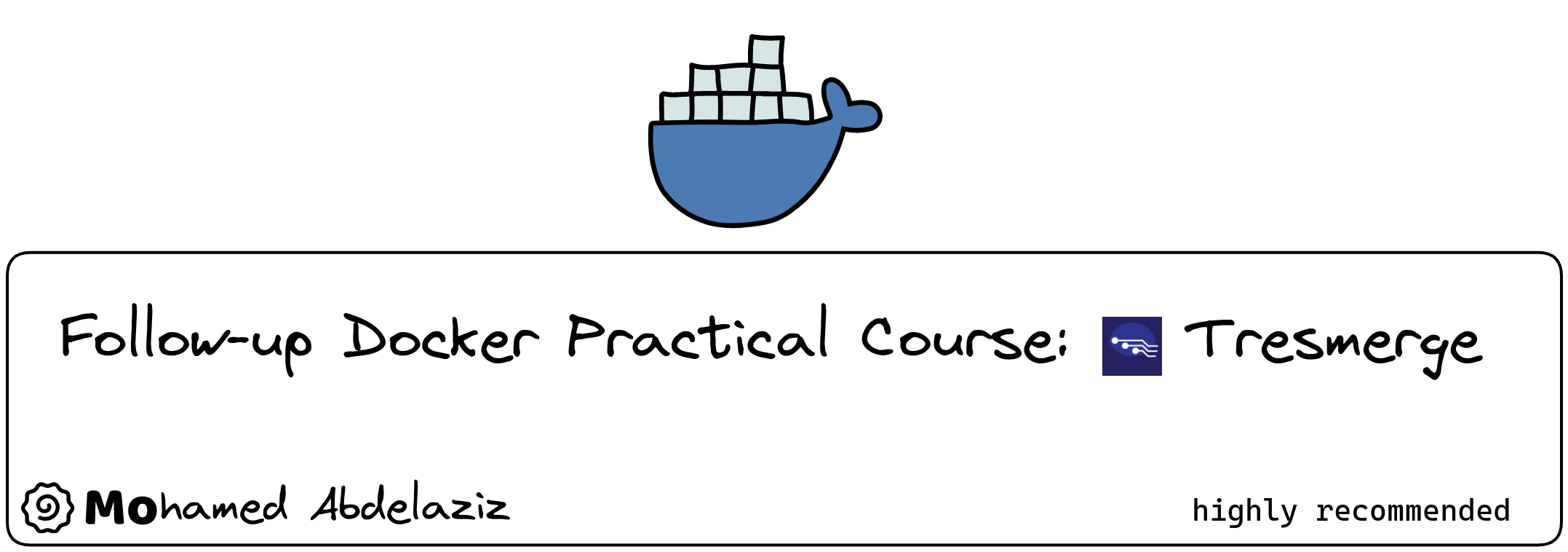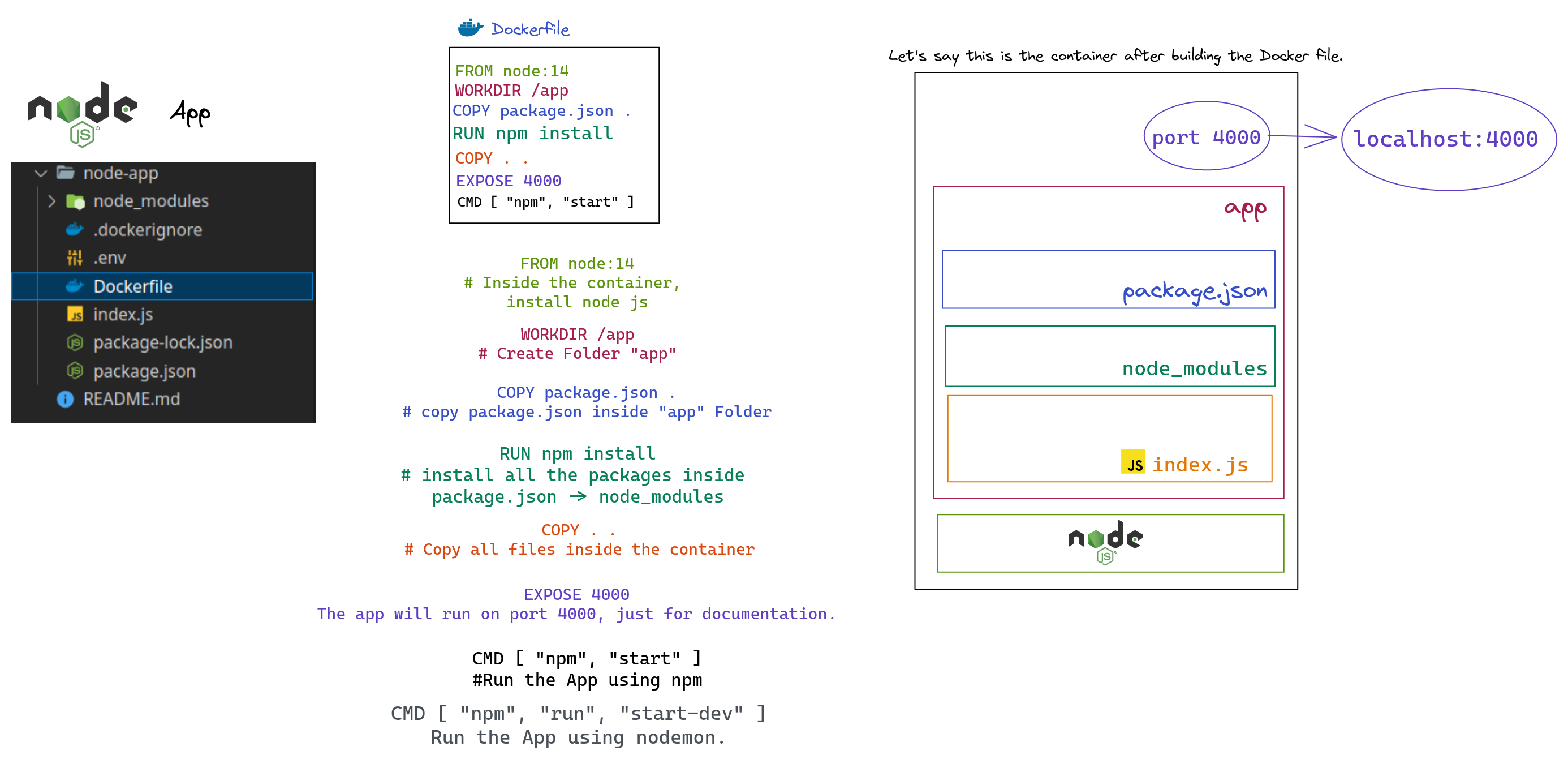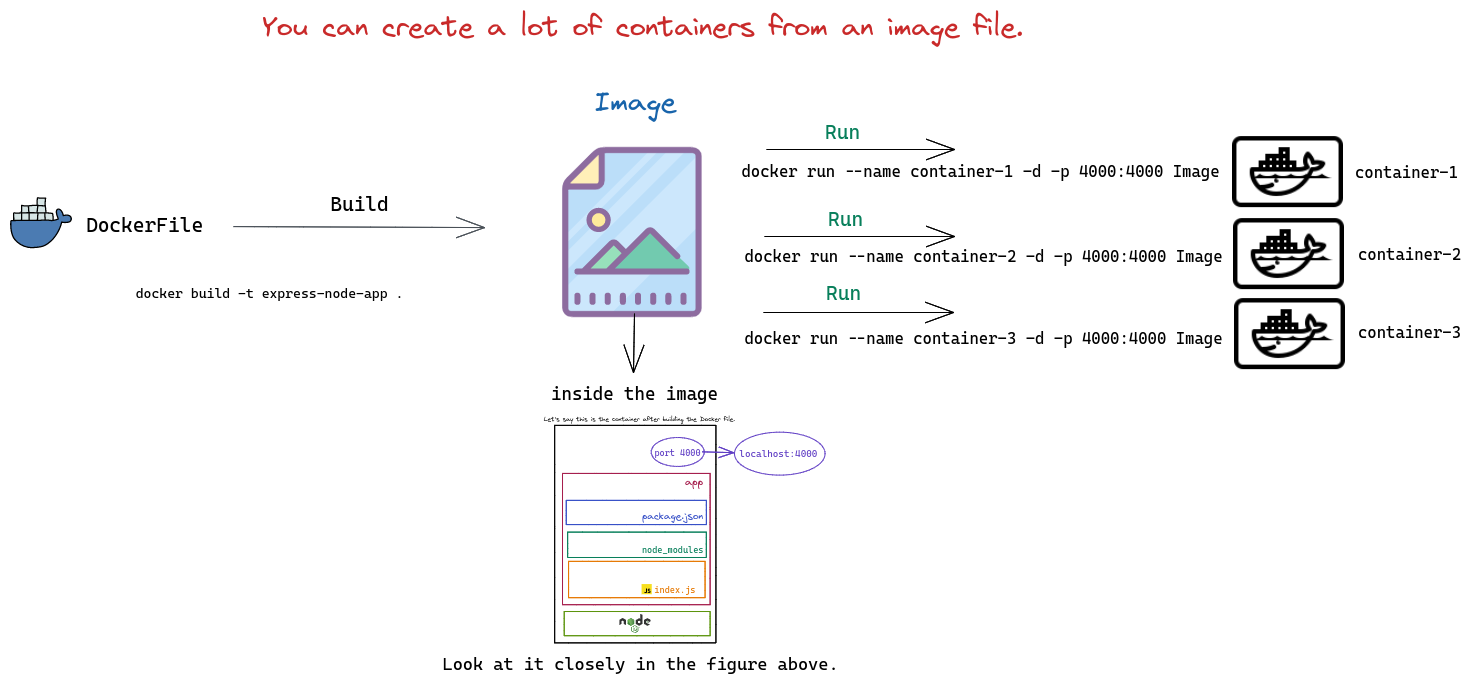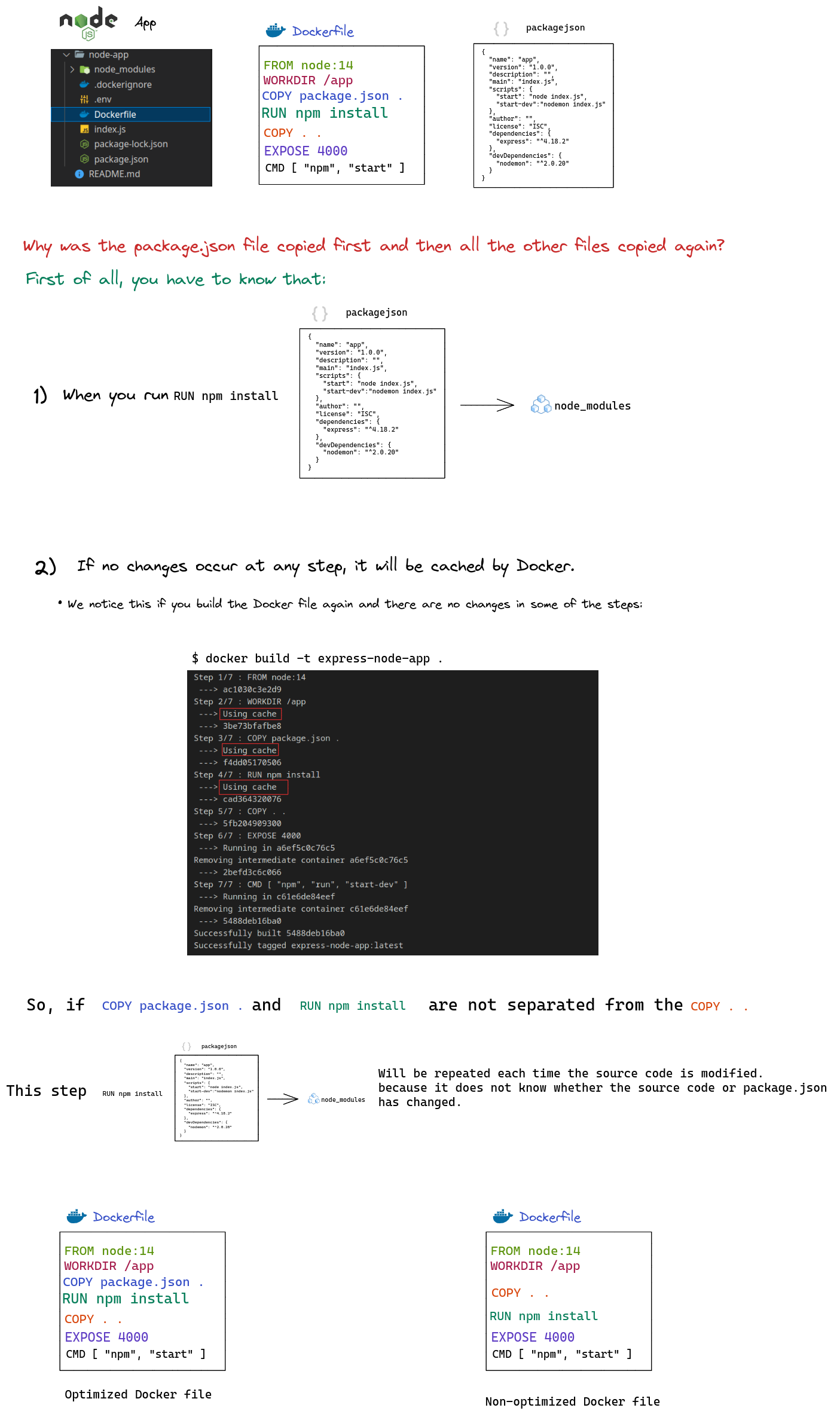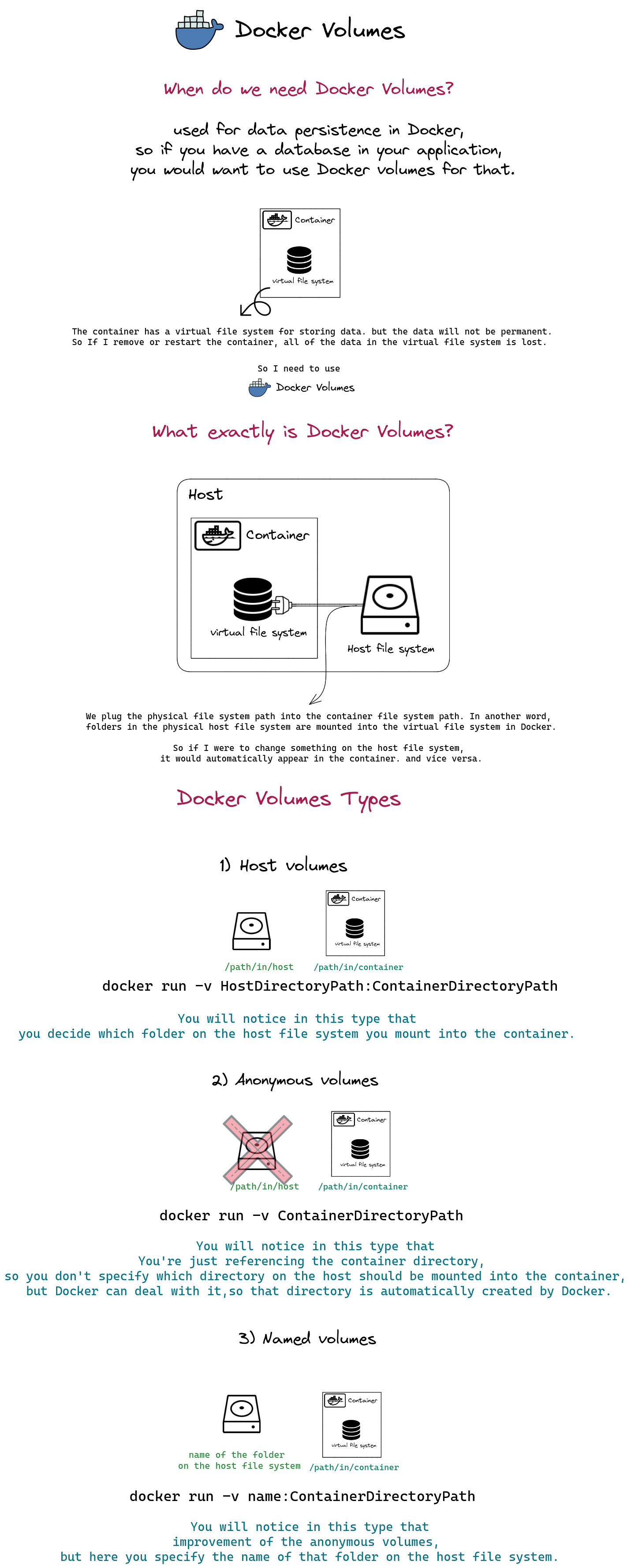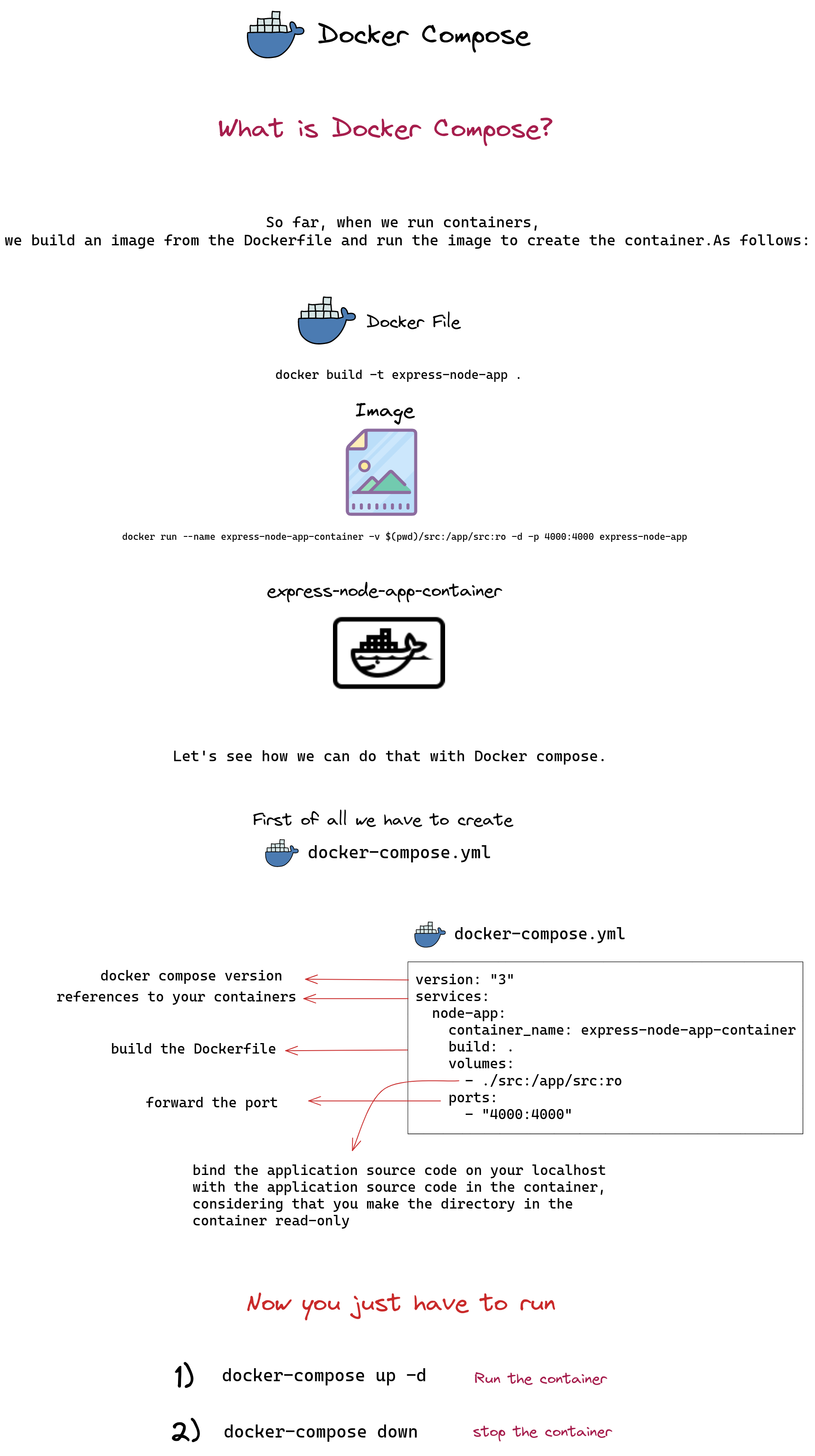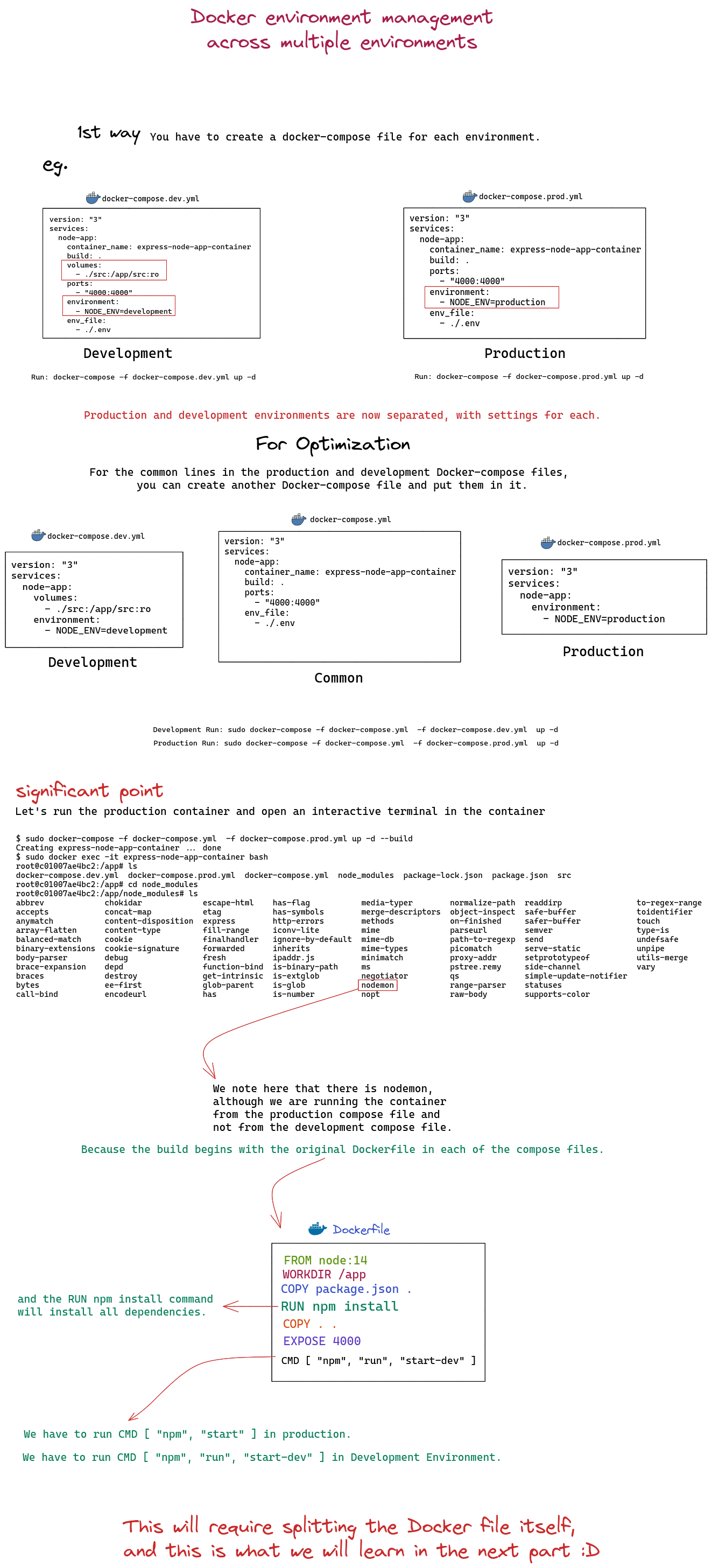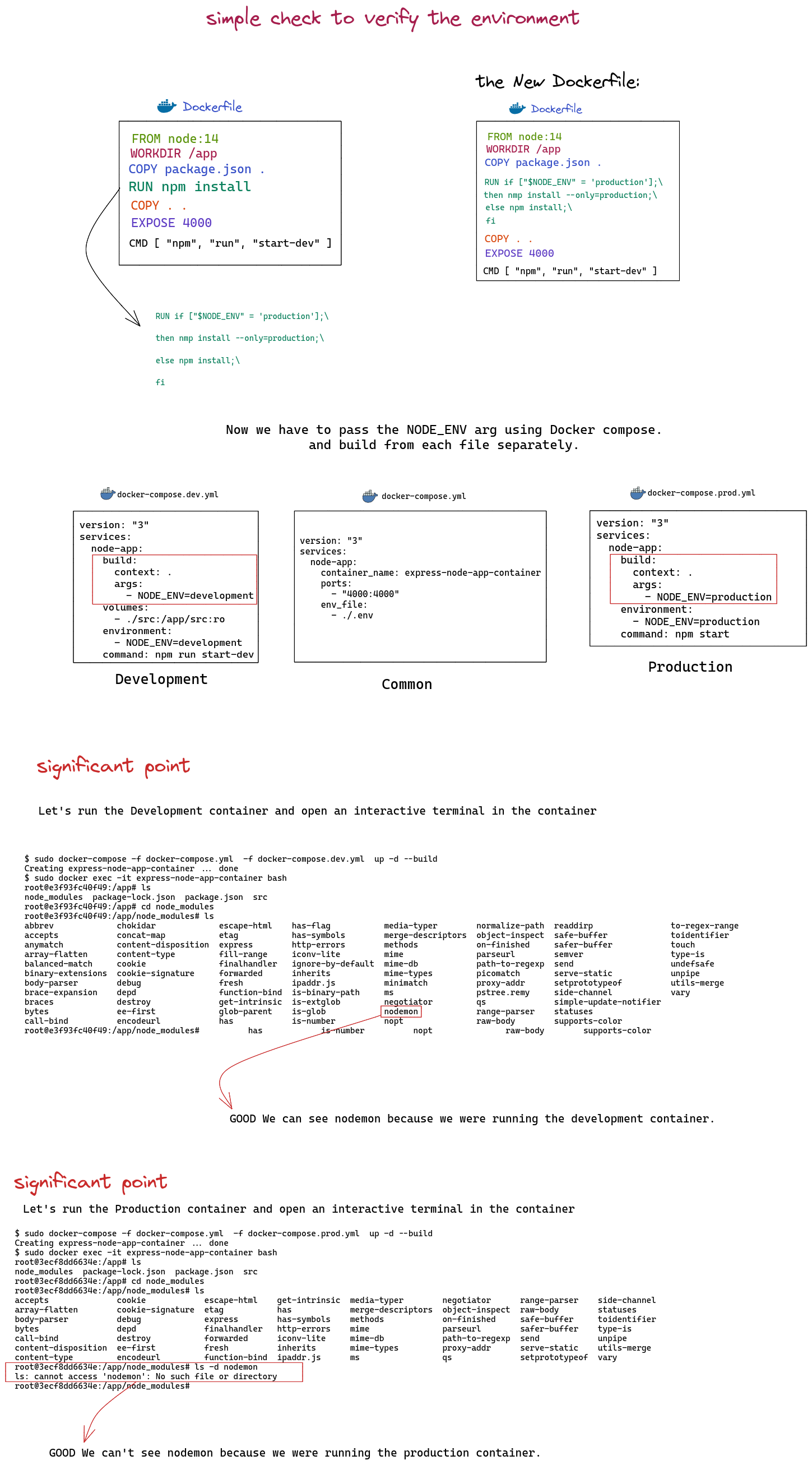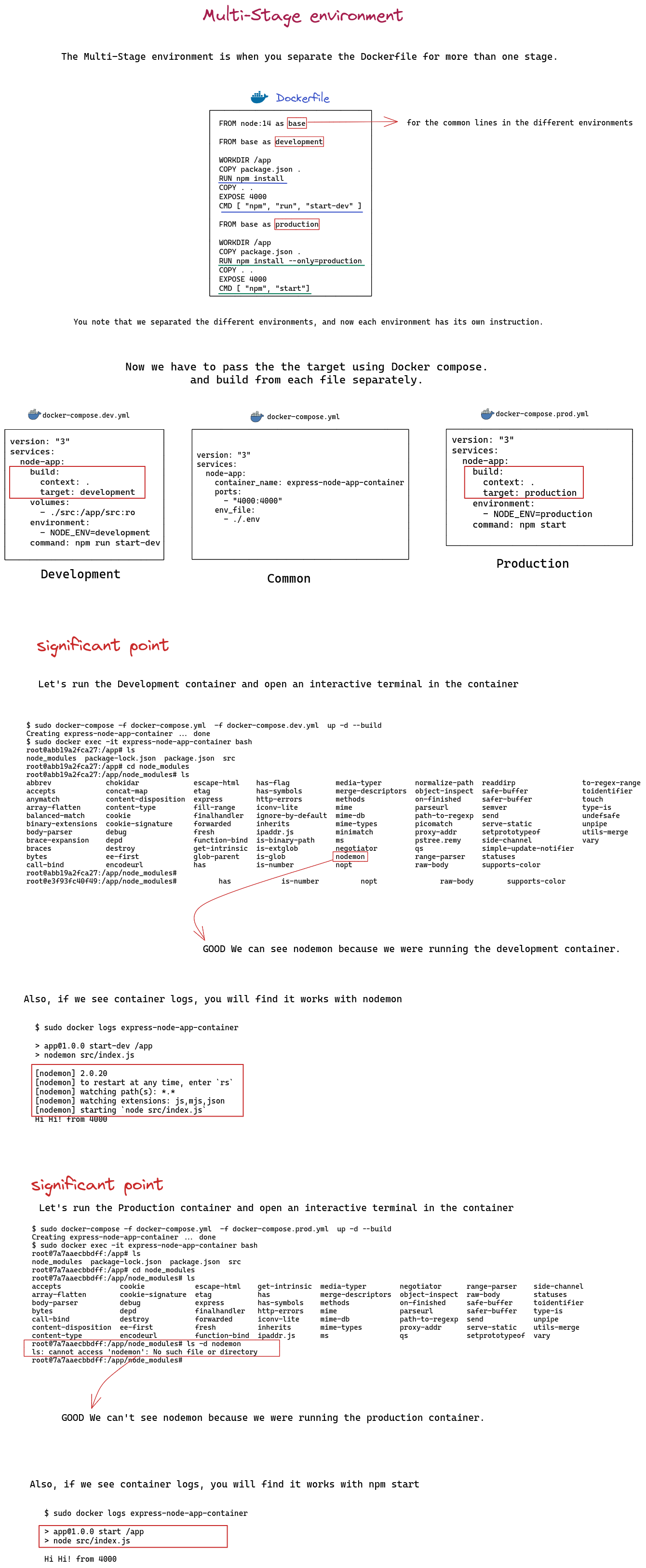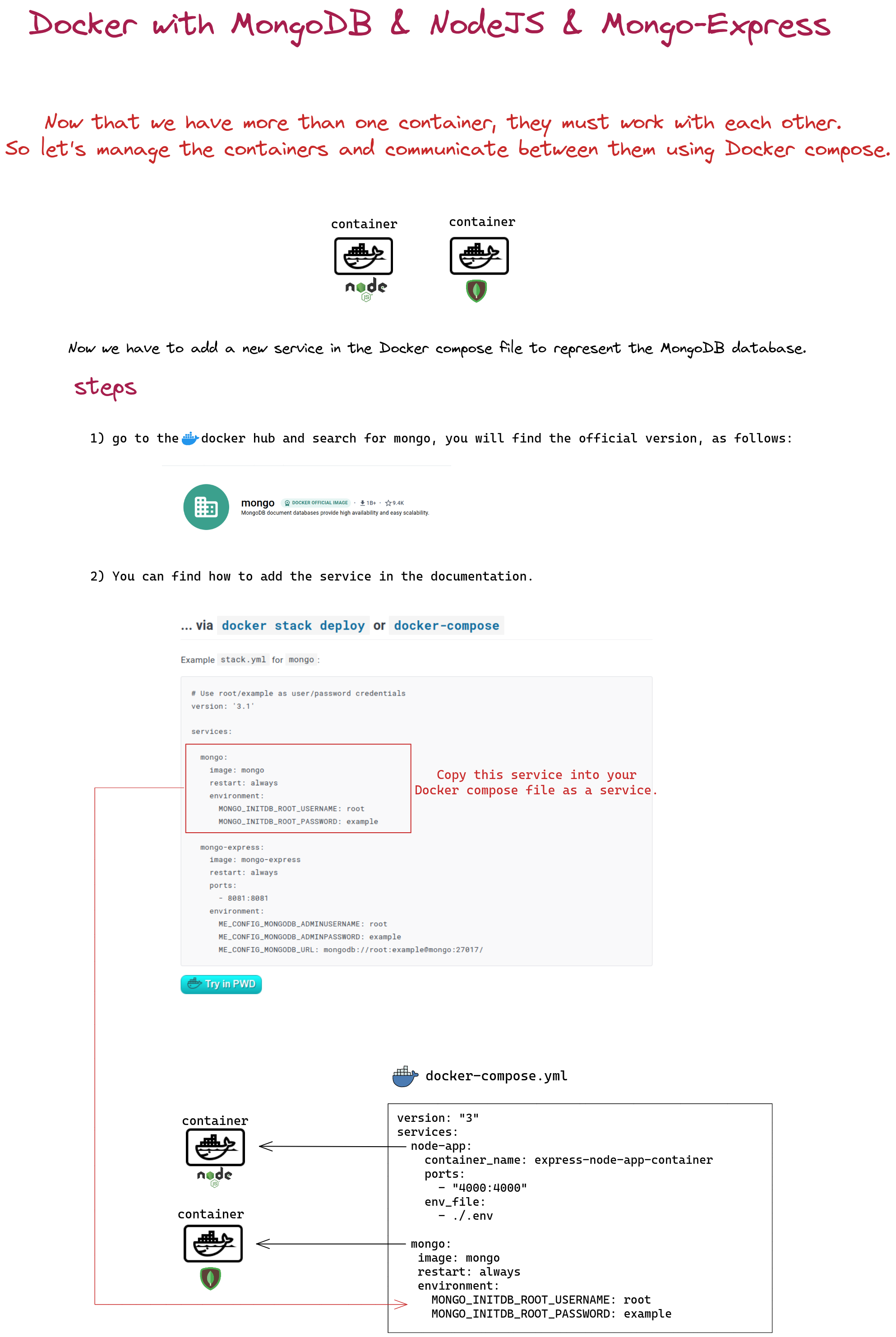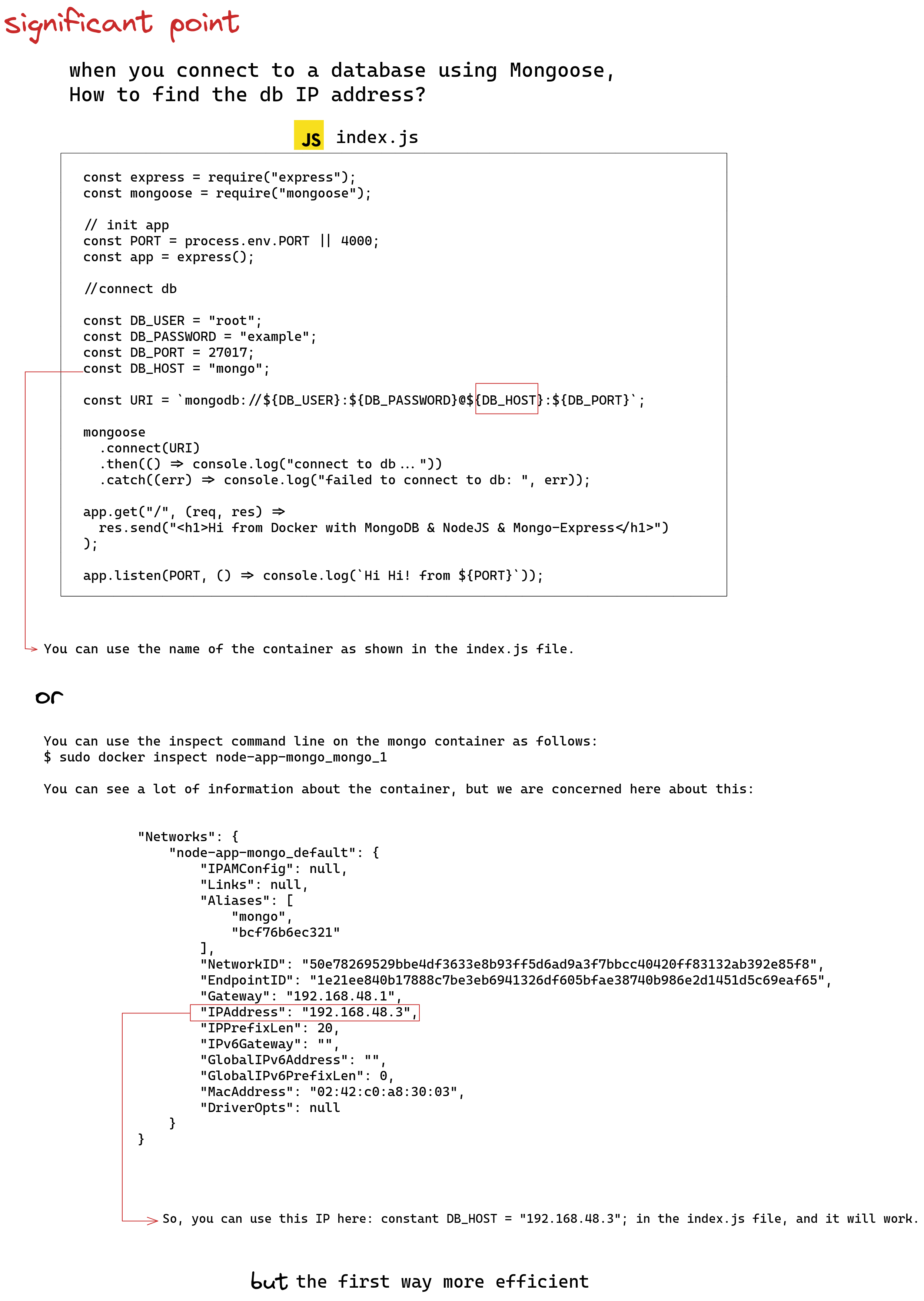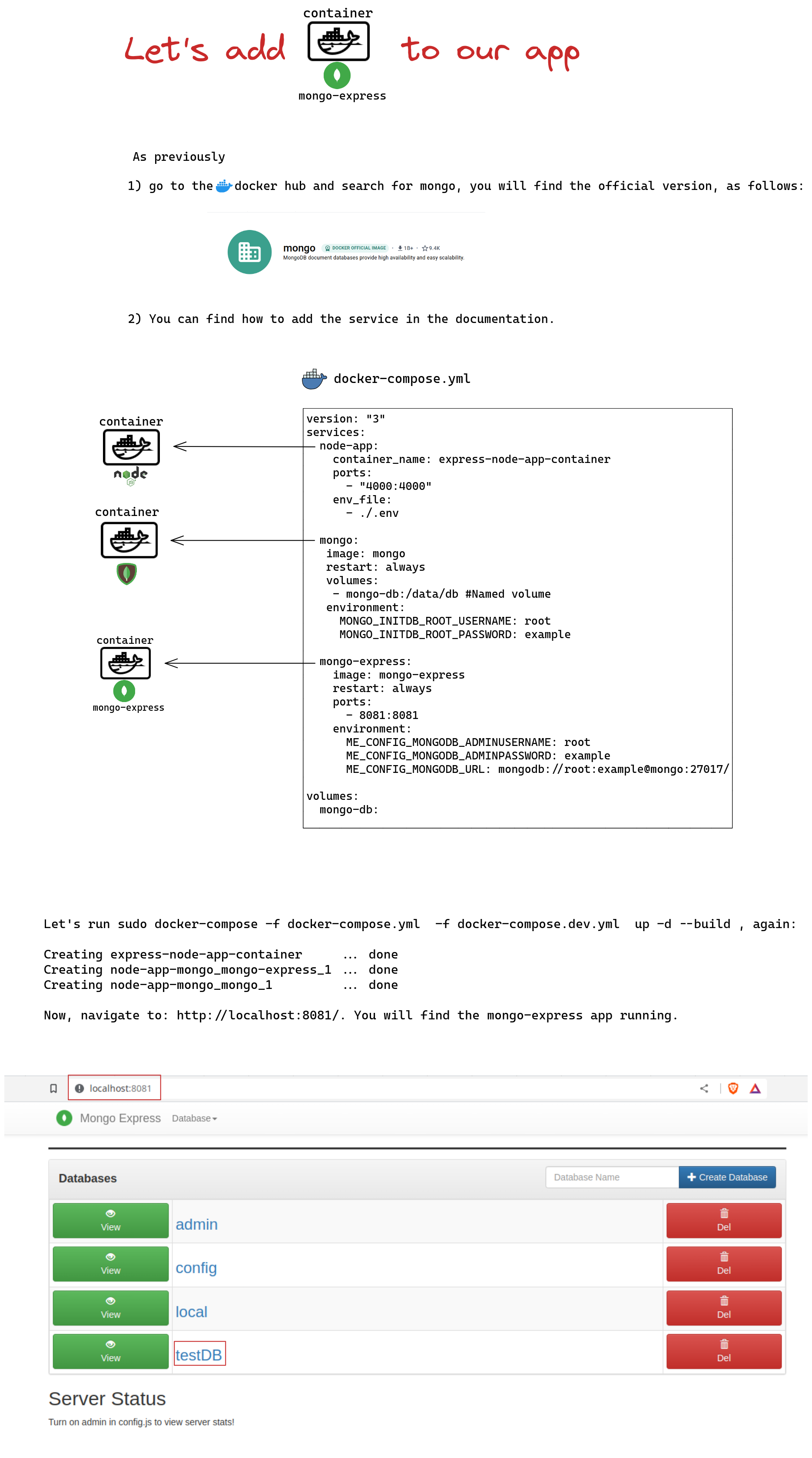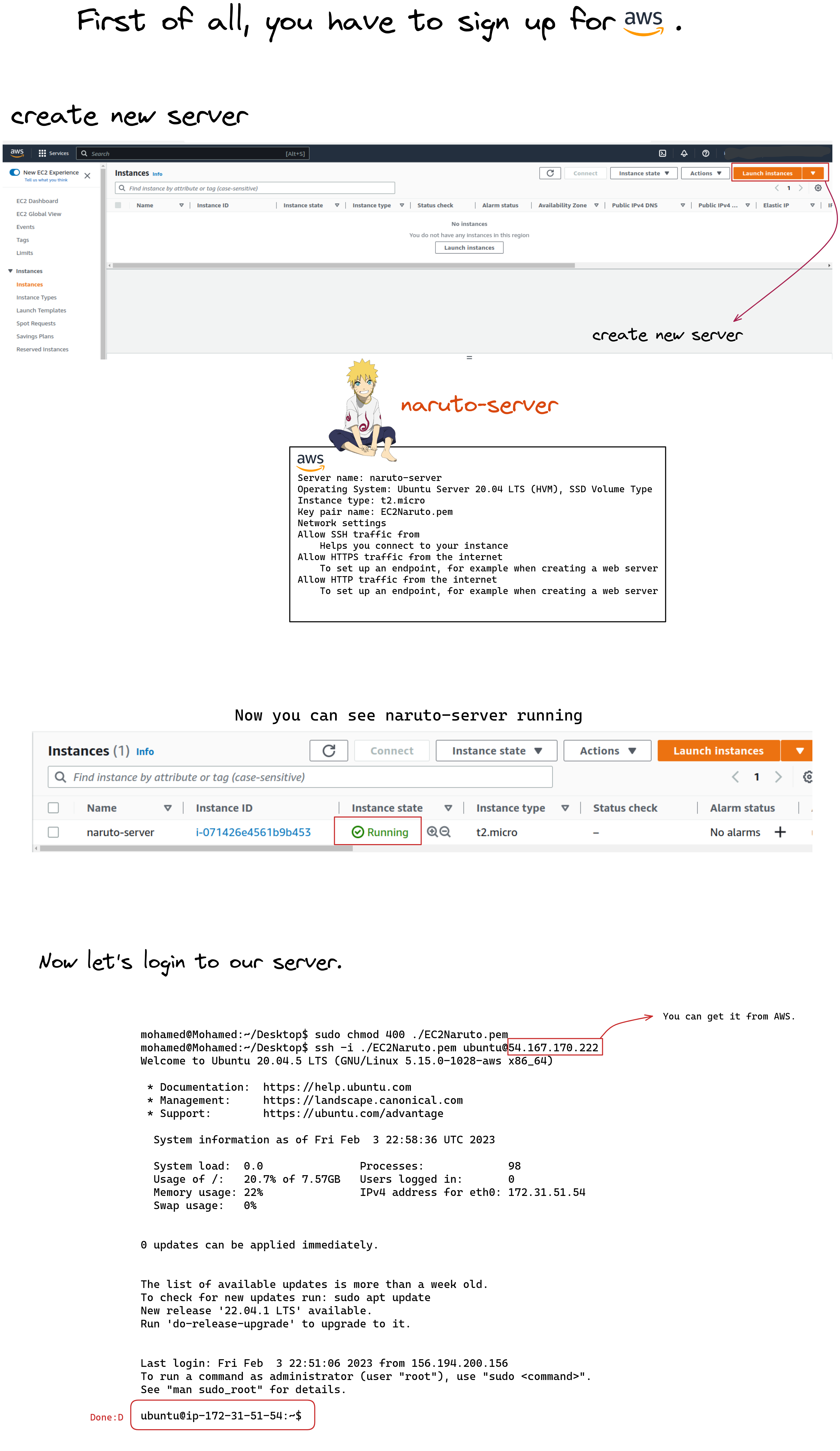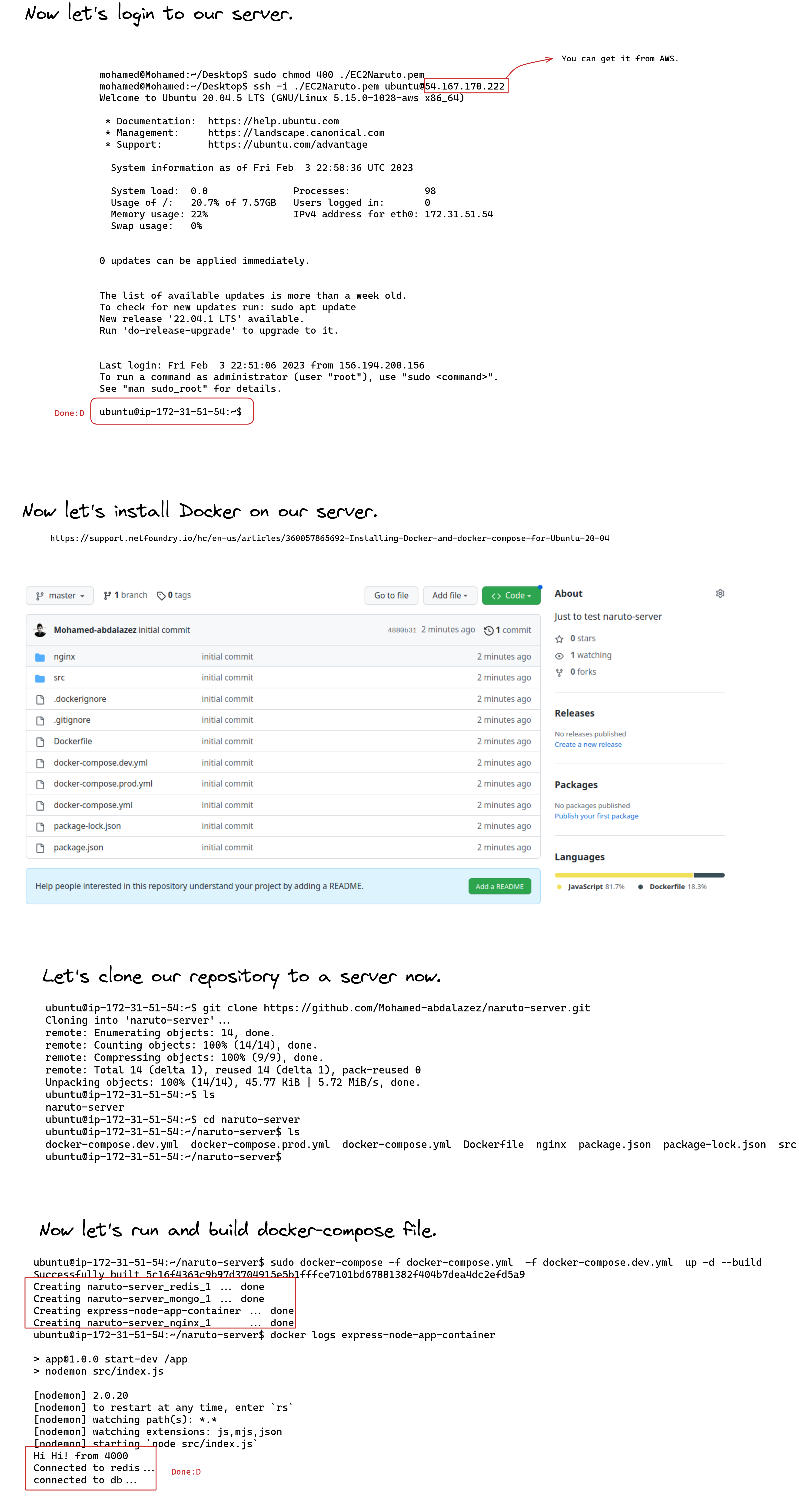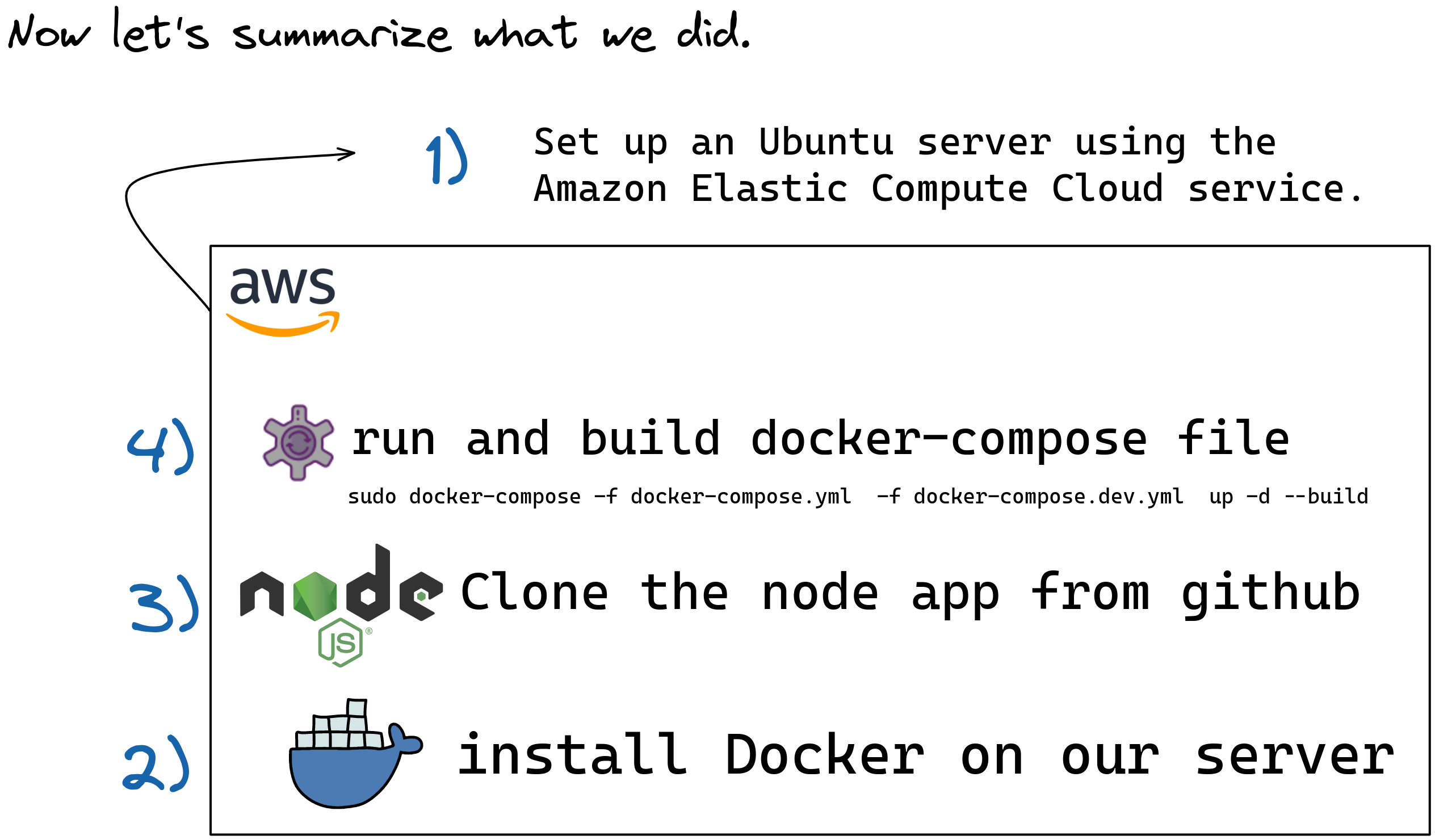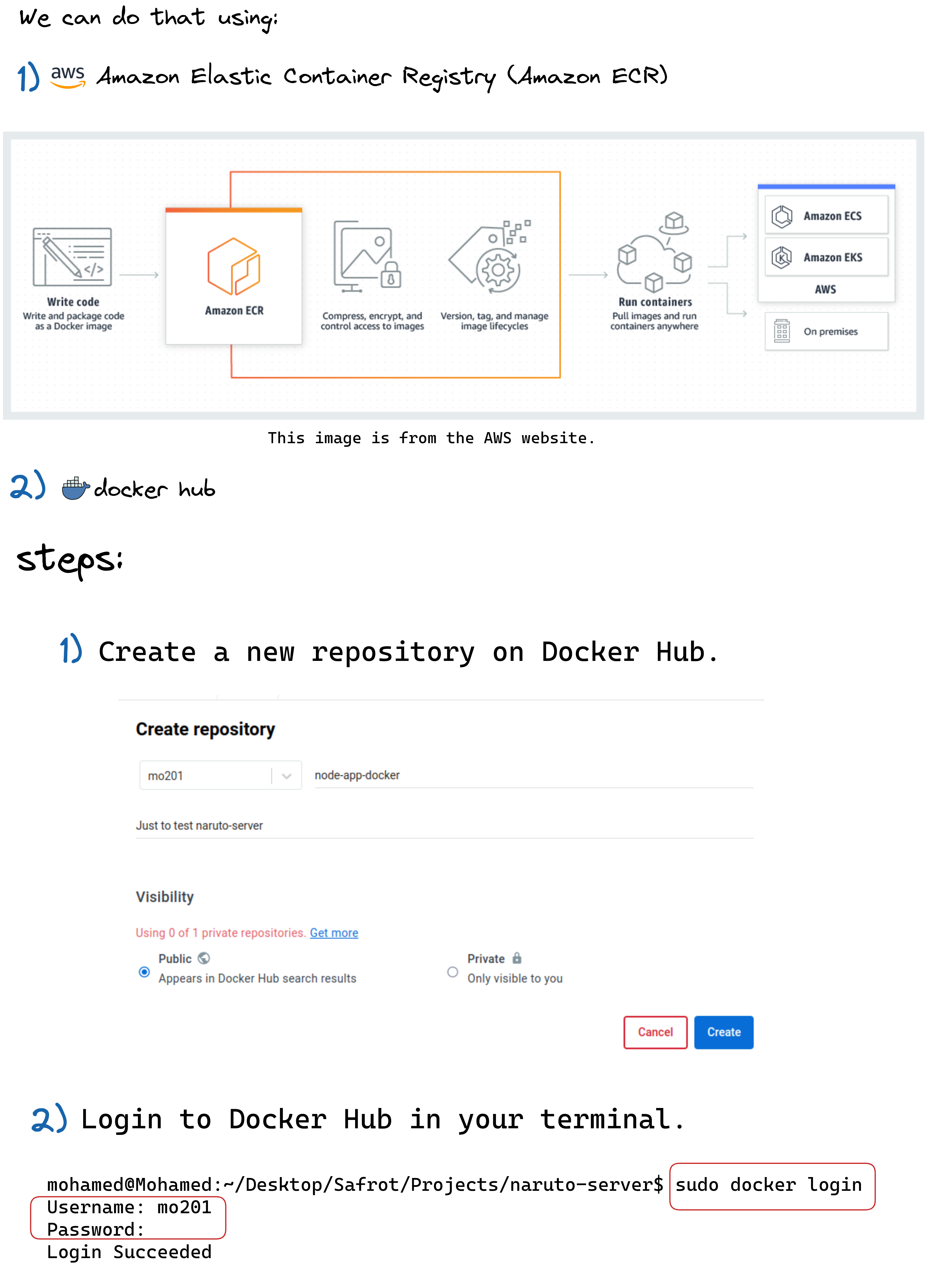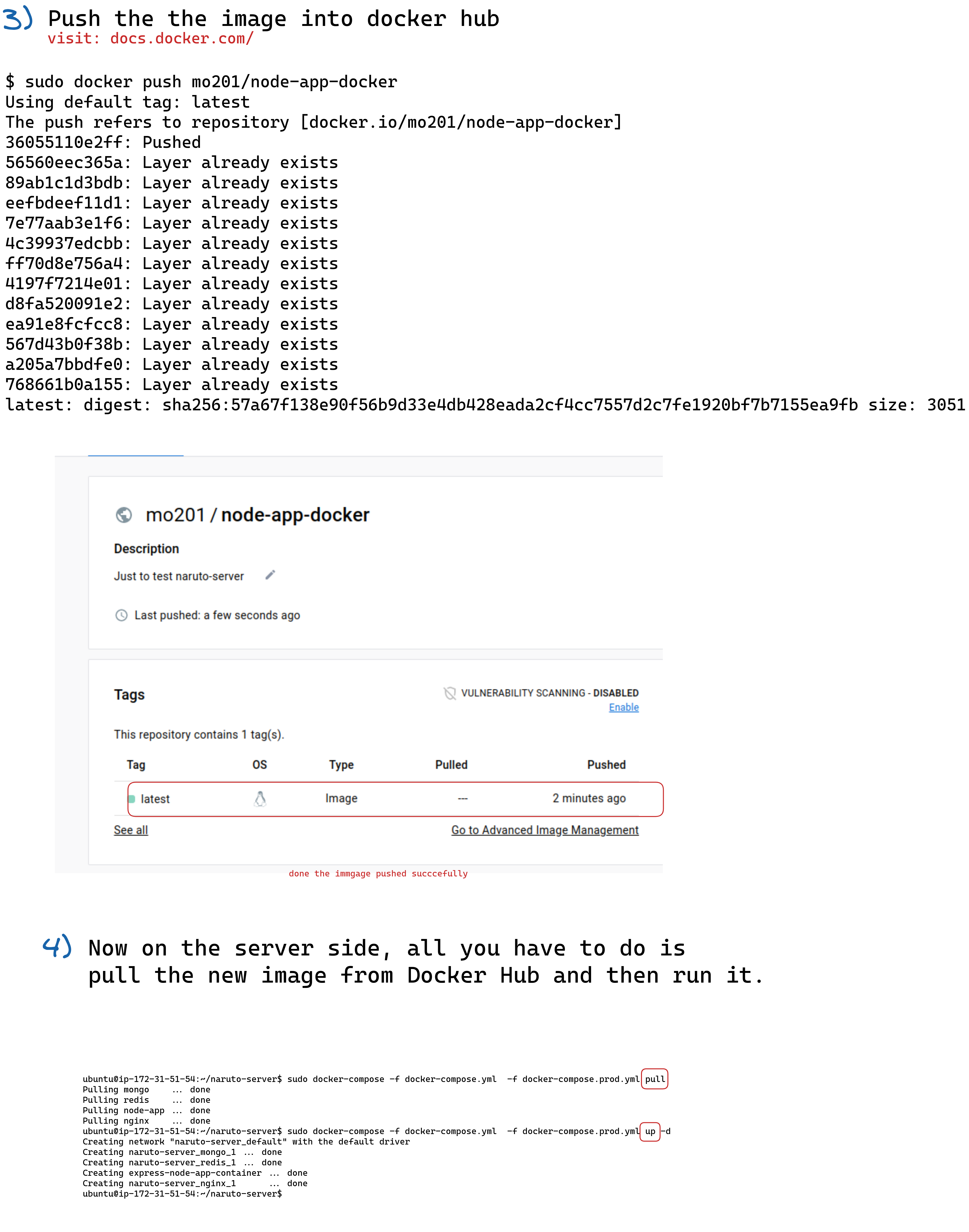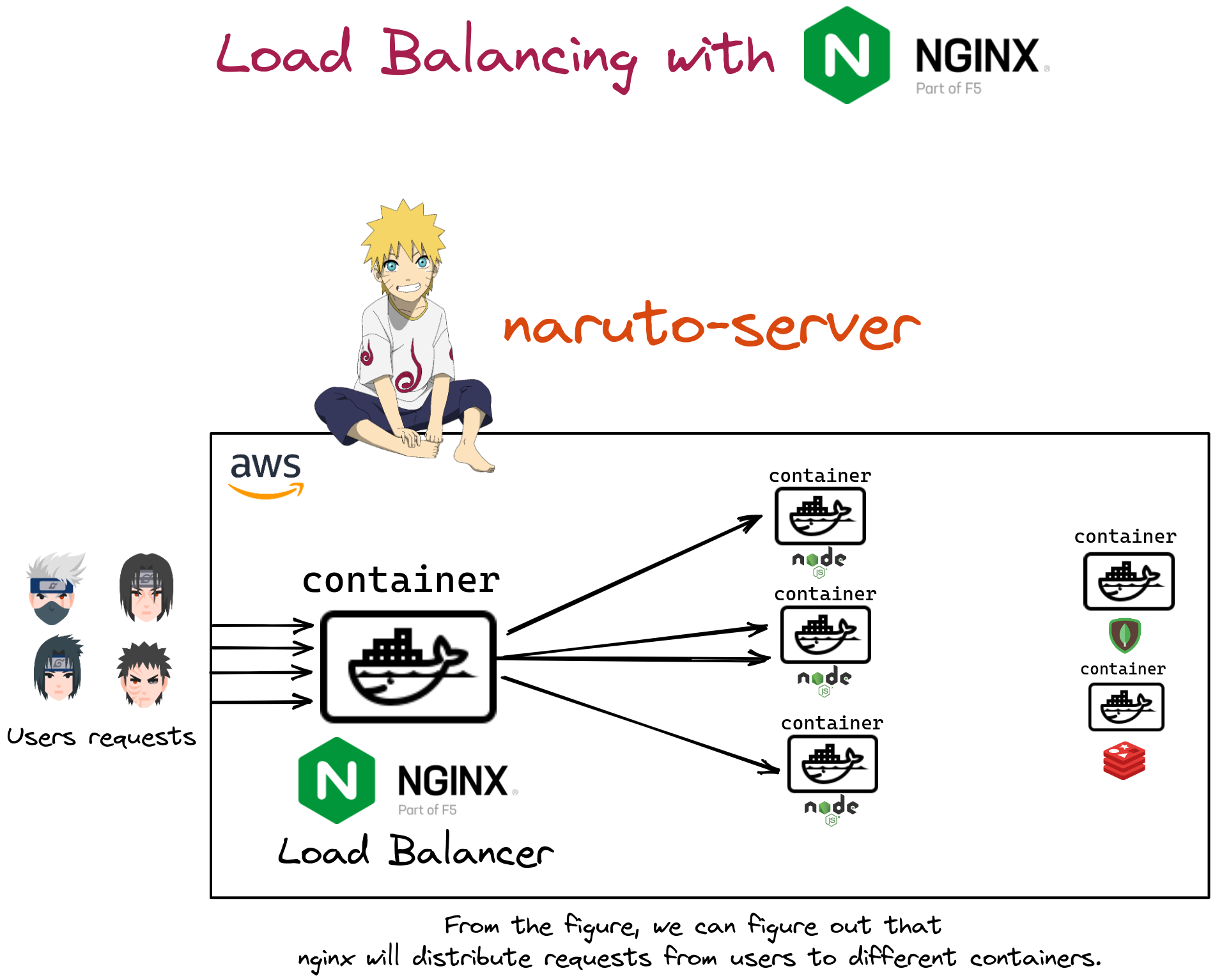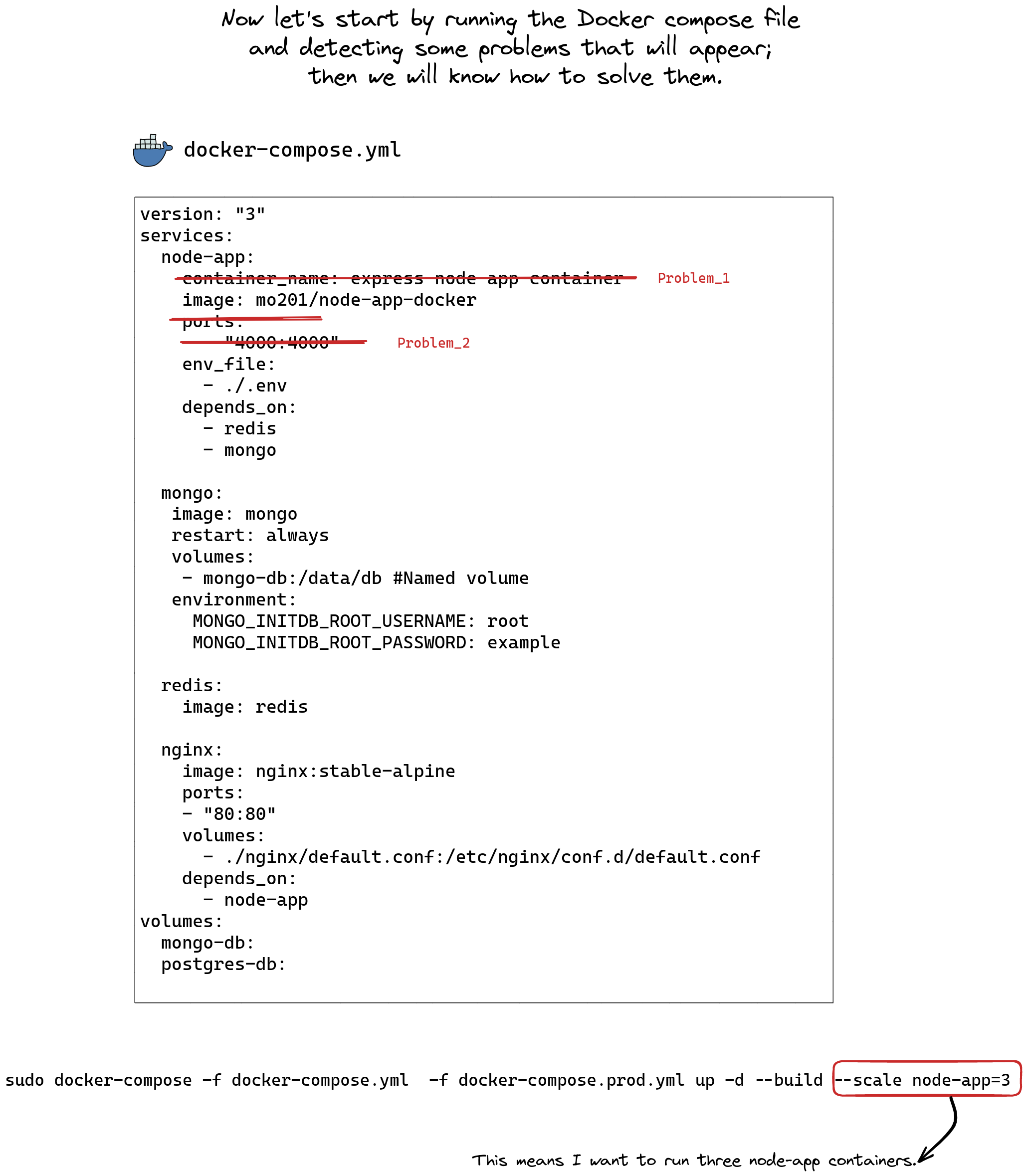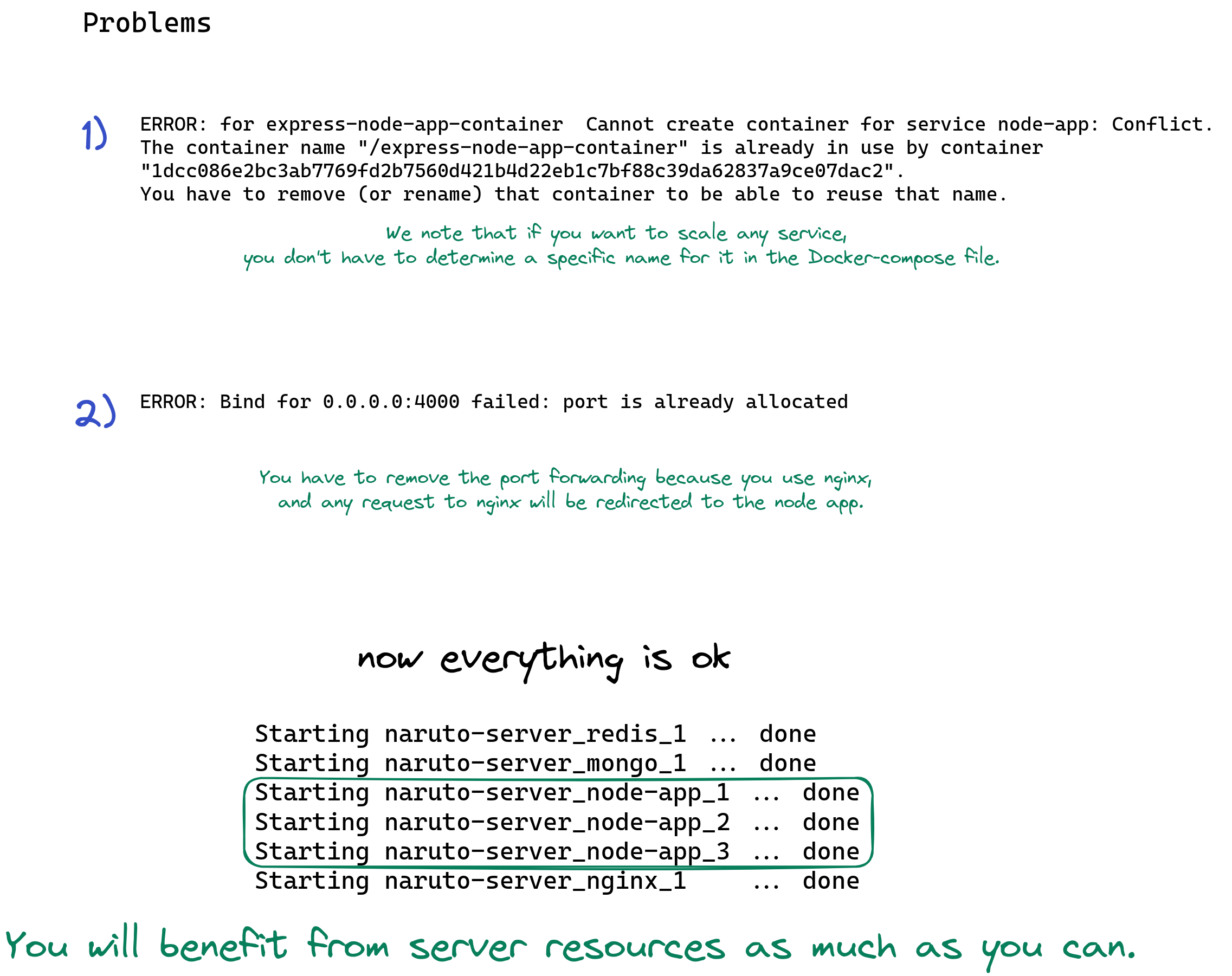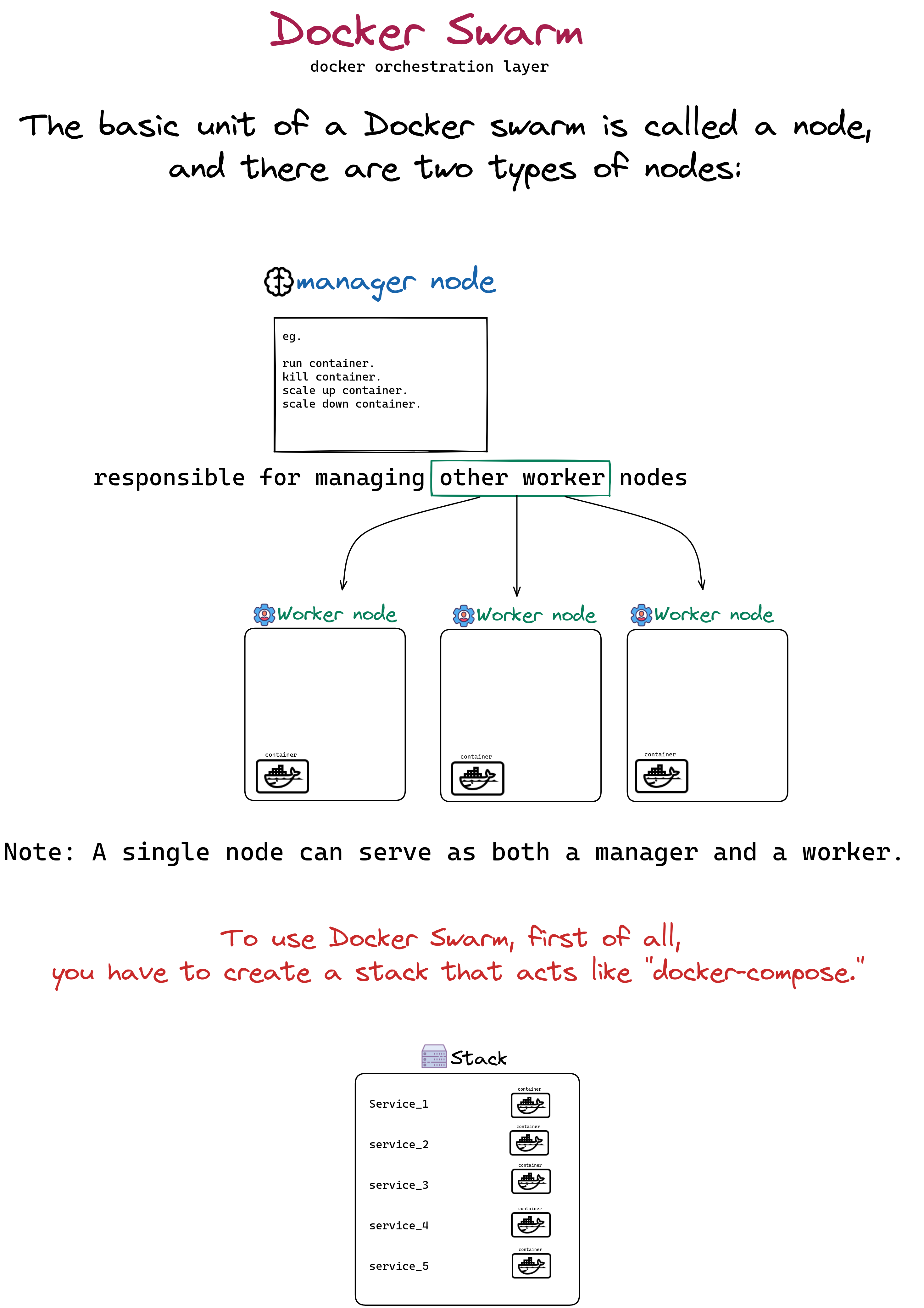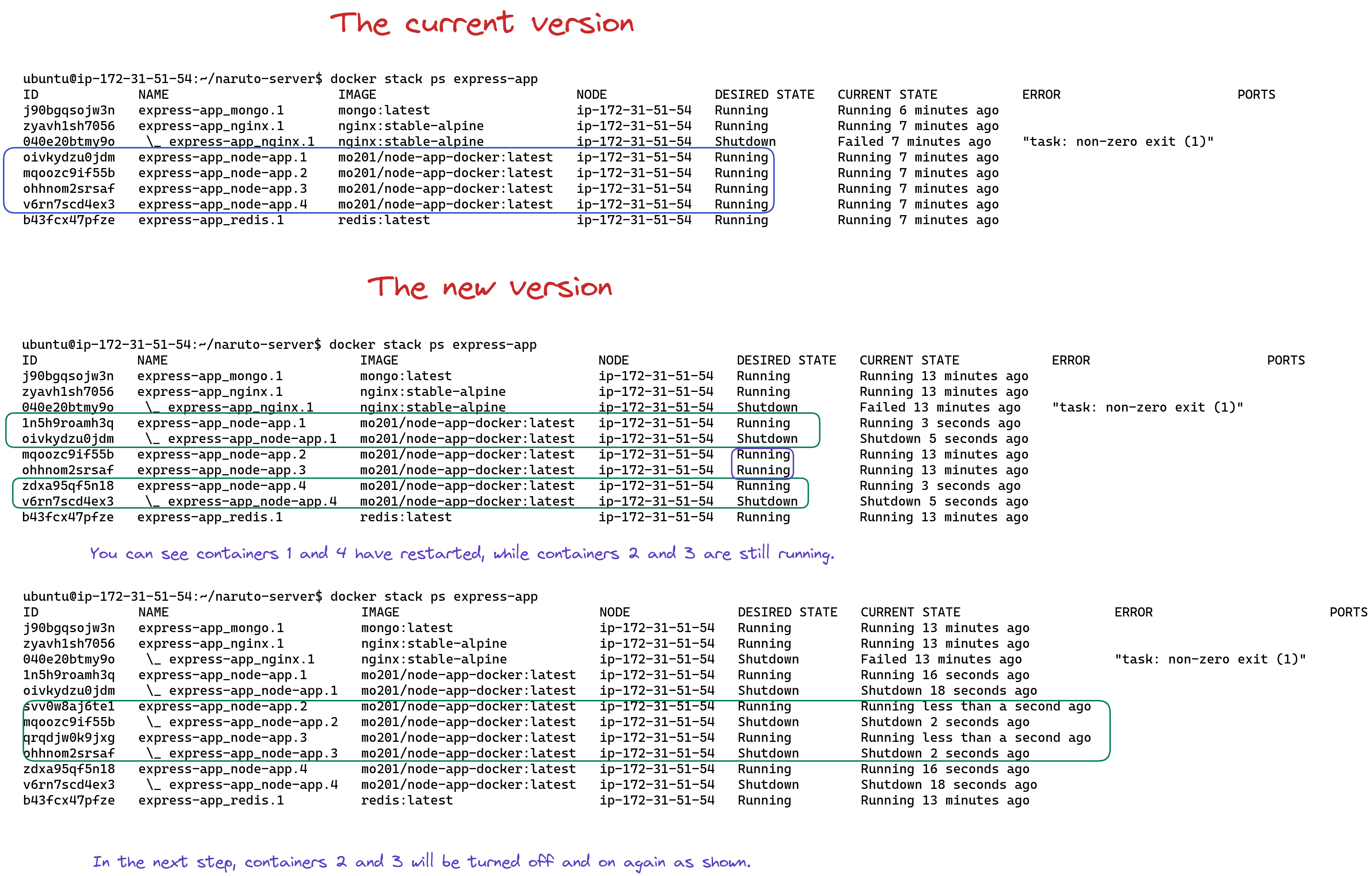Docker Practical Course - Tresmerge
-
Docker with different services.
- MongoDB.
- NodeJS.
- Mongo-Express.
- Redis.
- Nginx.
- PostgreSQL.
-
Setup Docker on AWS EC2 and deploy the node application to the server.
- First of all, you have to install Docker desktop on your machine.
FROM node:14
WORKDIR /app
COPY package.json .
RUN npm install
COPY . .
EXPOSE 4000
CMD [ "npm", "start" ]
Inside the container, install node js.
Create Folder "app".
copy package.json inside "app" Folder.
RUN nmp install to install all the packages inside package.json -> node_modules.
Copy all files inside the container.
The app will run on port 4000, just for documentation.
Run the App using npm.
Run the App using nodemon, To make the server detect all the changes.
- Check out the figure for more explanation.
- example:-
docker build -t express-node-app . - After build the Dockerfile (you have an "image" now).
- Dockerfile → bulid → image → Run → Container.
- example:-
docker run --name express-node-app-container express-node-app, 1st way. - example:-
docker run --name express-node-app-container -d express-node-app, 2nd way, What is new here is the flag-dfor detach the logs.
- example:-
docker run --name express-node-app-container express-node-app, 1st way. - example:-
docker run --name express-node-app-container -d express-node-app, 2nd way, What is new here is the flag-dfor detach the logs. - Now, if you run the app on your localhost, it doesn't work. You have to forward the port first. How?! , See the following command line.
4. docker run --name "name of the container" -d -p my local machine port:container port "name of image"
- example:-
docker run --name express-node-app-container -d -p 4000:4000 express-node-app
- list all images.
- list all the running containers.
- example:-
docker rm express-node-app-container -f.
- example:-
docker exec -it express-node-app-container bash. - Open an interactive terminal in the container.
- Your terminal now:
root@dee98138027a:/app# ls
Dockerfile index.js node_modules package-lock.json package.json
root@dee98138027a:/app#
- example:-
docker logs express-node-app-container. - To see the logs of the container.
- For all command-line details.
- Check out the figure.
- Create
.dockerignoreto avoid useless files. - Why was the package.json file copied first and then all the other files copied again?
- Good question; check the figure for the answer.
- When do we need Docker Volumes?
- What exactly is Docker Volumes?
- Docker Volumes Types.
- Check out the figure.
- syncing between the local environment and the container.
- When you run the container, use that
run --name "name of the container"-vabsolute path for your local directory:Whatever directory is inside the container you want to sync with-d -p my local machine port:container port "name of image". - example:-
docker run --name express-node-app-container -v /home/mohamed/Desktop/Safrot/Projects/Docker/node-app:/app -d -p 4000:4000 express-node-app. - Also, you can use this instead of the full path:
- Linux and mac:
$(pwd), The command line will be as follows:docker run --name express-node-app-container -v $(pwd):/app -d -p 4000:4000 express-node-app. - Windows:
%cd%, The command line will be as follows:docker run --name express-node-app-container -v %cd%:/app -d -p 4000:4000 express-node-app.
- Linux and mac:
- But what are the problems here?
- If you add or delete files inside the container or on the local machine, this will change both sides at the same time.
- One suggested solution is to sync or bind the application source code on your localhost with the application source code in the container, considering that you make the directory in the container read-only.
- example:
docker run --name express-node-app-container -v $(pwd)/src:/app/src:ro -d -p 4000:4000 express-node-app
-
What is Docker Compose?
- Docker Compose is a tool for defining and running multi-container Docker applications.by using a
YAML fileto configure your application services. Then, with a single command, you create and start all the services in your configuration.
- Docker Compose is a tool for defining and running multi-container Docker applications.by using a
-
docker-compose.yml:
version: "3"
services:
node-app:
container_name: express-node-app-container
build: .
volumes:
- ./src:/app/src:ro
ports:
- "4000:4000"- Check out the figure.
-
How to pass environment variables to the container?
- Via the Dockerfile itself, as follows:
- You'll notice here that we used
ENV PORT=4000inside the Docker file itself.
- You'll notice here that we used
FROM node:14 WORKDIR /app COPY package.json . RUN npm install COPY . . ENV PORT=4000 EXPOSE $PORT CMD [ "npm", "run", "start-dev" ]- Via the command line, as follows:
--env list Set environment variables --env-file list Read in a file of environment variables- eg:
- Set environment variables: docker run --name express-node-app-container -v $(pwd)/src:/app/src:ro --env PORT=400 --env NODE_ENV=development -d -p 4000:4000 express-node-app - Read in a file of environment variables: docker run --name express-node-app-container -v $(pwd)/src:/app/src:ro --env-file ./.env -d -p 4000:4000 express-node-app- So, if you open an interactive terminal in the container and use printenv, you will find your env variables.
$ docker exec -it express-node-app-container bash root@78ca00db2d62:/app# printenv PORT=400 NODE_ENV=development- Via the docker-compose, as follows:
- Set environment variables.
version: "3" services: node-app: container_name: express-node-app-container build: . volumes: - ./src:/app/src:ro ports: - "4000:4000" environment: - Port=4000 - NODE_ENV=production
- Read in a file of environment variables.
version: "3" services: node-app: container_name: express-node-app-container build: . volumes: - ./src:/app/src:ro ports: - "4000:4000" env_file: - ./.env
- Via the Dockerfile itself, as follows:
- Docker environment management across multiple environments.
- Check out the figure.
- the command lines in the figure, to be copied if you want
Run: docker-compose -f docker-compose.dev.yml up -dRun: docker-compose -f docker-compose.prod.yml up -dDevelopment Run: docker-compose -f docker-compose.yml -f docker-compose.dev.yml up -dProduction Run: docker-compose -f docker-compose.yml -f docker-compose.prod.yml up -ddocker exec -it express-node-app-container bash
-
The first solution is that you can create a Dockerfile for each environment.
-
The second solution is that you can create a single Docker file and manage all environments through it.
-
Let's delve deeper into the second solution.
- We have to run
CMD [ "npm", "start" ]in production andCMD [ "npm", "run", "start-dev" ]in development.
- development:
version: "3" services: node-app: volumes: - ./src:/app/src:ro environment: - NODE_ENV=development command: npm run start-dev
- production:
version: "3" services: node-app: environment: - NODE_ENV=production command: npm run start
-
Nodemon is installed in node modules, although we are running the container from the production compose file and not from the development compose file. There are two solutions to this problem.
-
Make a simple check to verify the environment.
- the command lines in the figure, to be copied if you want.
- simple check
RUN if ["$NODE_ENV" = 'production'];\ then nmp install --only=production;\ else npm install;\ fi-
docker-compose -f docker-compose.yml -f docker-compose.dev.yml up -d --build -
docker-compose -f docker-compose.yml -f docker-compose.prod.yml up -d --build
- simple check
- the command lines in the figure, to be copied if you want.
-
The Multi-Stage environment.
-
The Multi-Stage environment is when you separate the Dockerfile for more than one stage.
-
Check out the figure.
-
the command lines in the figure, to be copied if you want.
-
Docker File with multistage
FROM node:14 as base FROM base as development WORKDIR /app COPY package.json . RUN npm install COPY . . EXPOSE 4000 CMD [ "npm", "run", "start-dev" ] FROM base as production WORKDIR /app COPY package.json . RUN npm install --only=production COPY . . EXPOSE 4000 CMD [ "npm", "start"]-
docker-compose -f docker-compose.yml -f docker-compose.dev.yml up -d --build -
docker-compose -f docker-compose.yml -f docker-compose.prod.yml up -d --build
-
-
-
- We have to run
-
You can find the code in the
Servicesfolder. -
MongoDB & NodeJS & Mongo-Express.
-
Check out the figure.
-
Some command lines you have to know here are:
-
docker inspect "name of the container", Return low-level information on Docker objects. -
docker volume ls, List volumes. -
docker volume prune, Remove all unused local volumes. -
And always remember that if you use
--helpafter any utility, you will get more information about all command lines.- eg.
docker volume --help
Usage: docker volume COMMAND Manage volumes Commands: create Create a volume inspect Display detailed information on one or more volumes ls List volumes prune Remove all unused local volumes rm Remove one or more volumes Run 'docker volume COMMAND --help' for more information on a command. - eg.
-
-
- As we have learned, go to the Docker Hub and search for Redis; you will find the official version. You can find how to add the service in the documentation.
- Now add the new container to
docker-compose.yml.As we did in the last part.
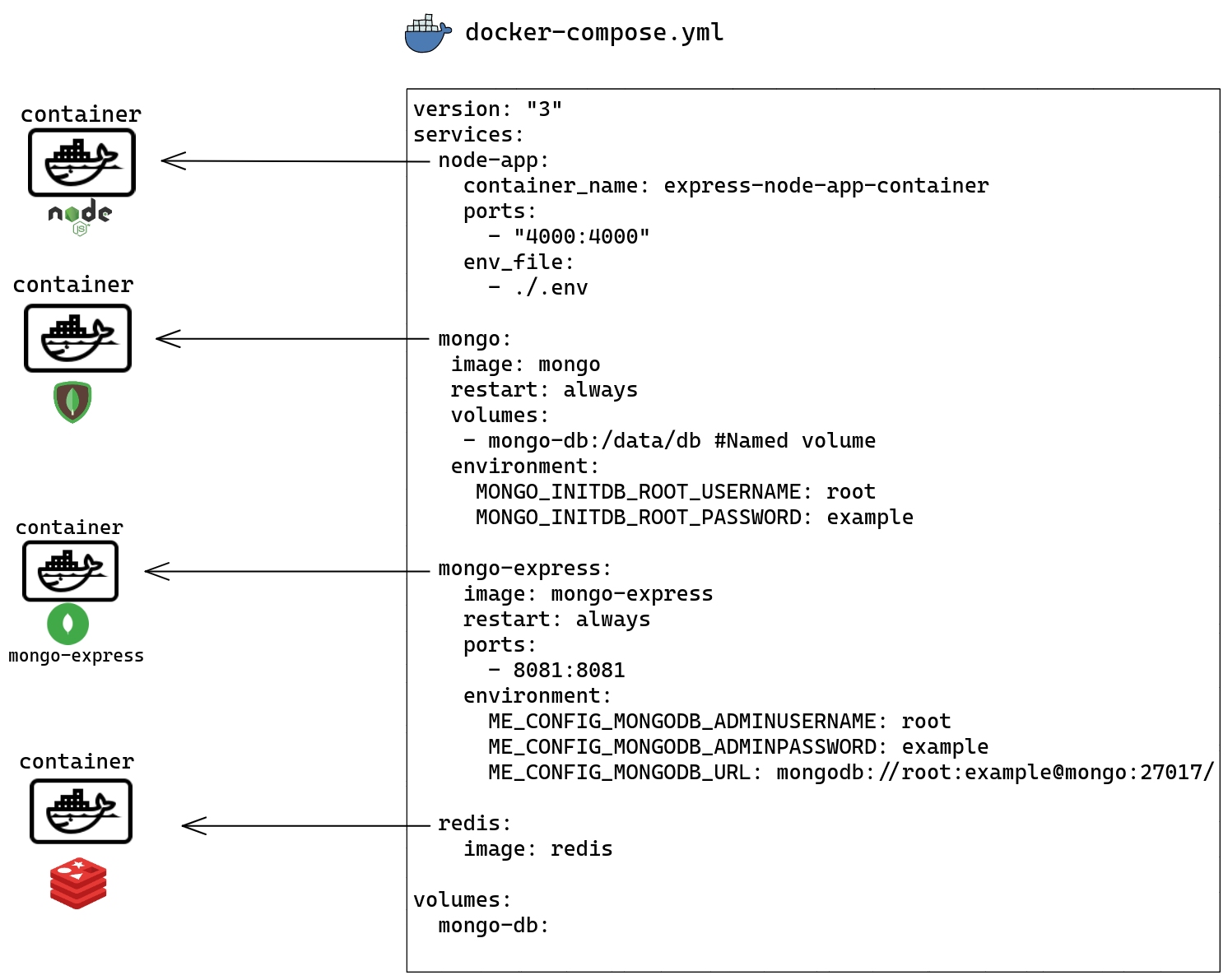
-
Now let's run the app,
docker-compose -f docker-compose.yml -f docker-compose.dev.yml up -d, You can see:Status: Downloaded newer image for redis:latest Creating services_mongo-express_1 ... done Creating express-node-app-container ... done Creating services_mongo_1 ... done Creating services_redis_1 ... done -
Important thing to remember, When you start running containers, it will start randomly, so if one container depends on another, you have to specify this.As follows:
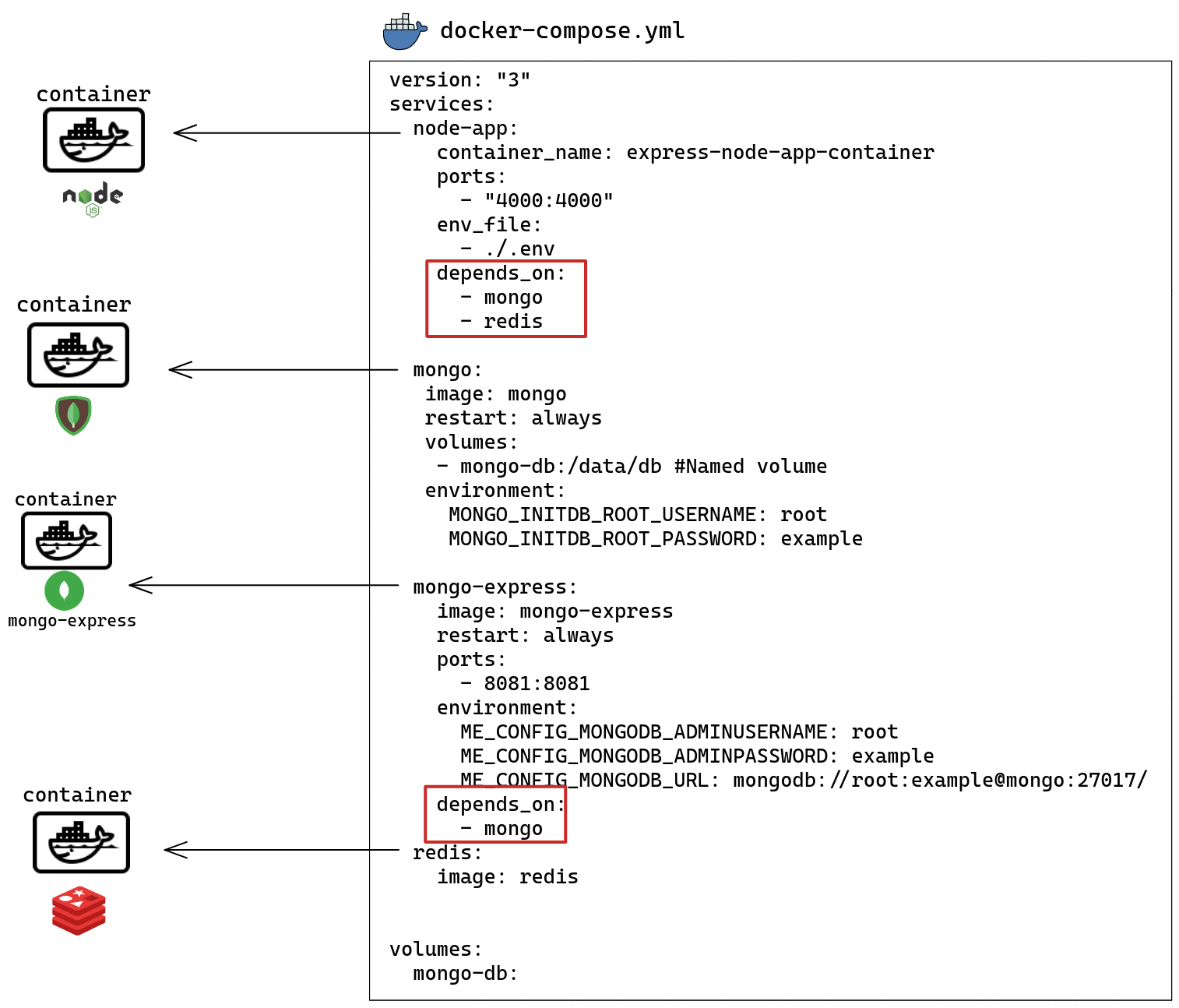
-
- As we have learned, go to the Docker Hub and search for Nginx; you will find the official version. You can find how to add the service in the documentation.
- Now add the new container to
docker-compose.yml.As we are used to.
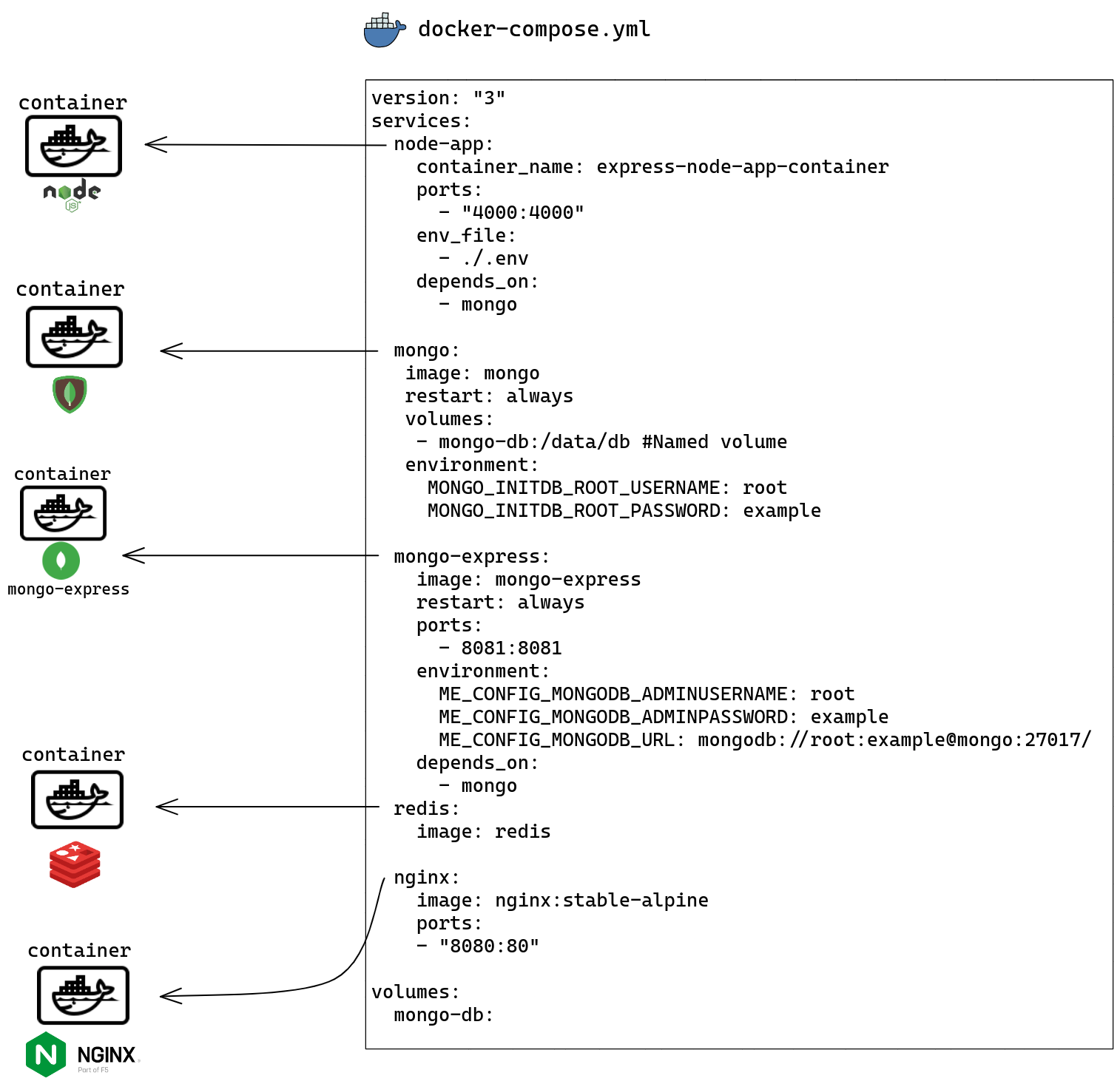
-
Now let's run the app,
docker-compose -f docker-compose.yml -f docker-compose.dev.yml up -d, You can see:Status: Downloaded newer image for nginx:stable-alpine Creating services_redis_1 ... done Creating services_mongo_1 ... done Creating services_nginx_1 ... done Creating express-node-app-container ... done Creating services_mongo-express_1 ... done -
Now let's make the nginx server receive the requests and forward them to my node-app.
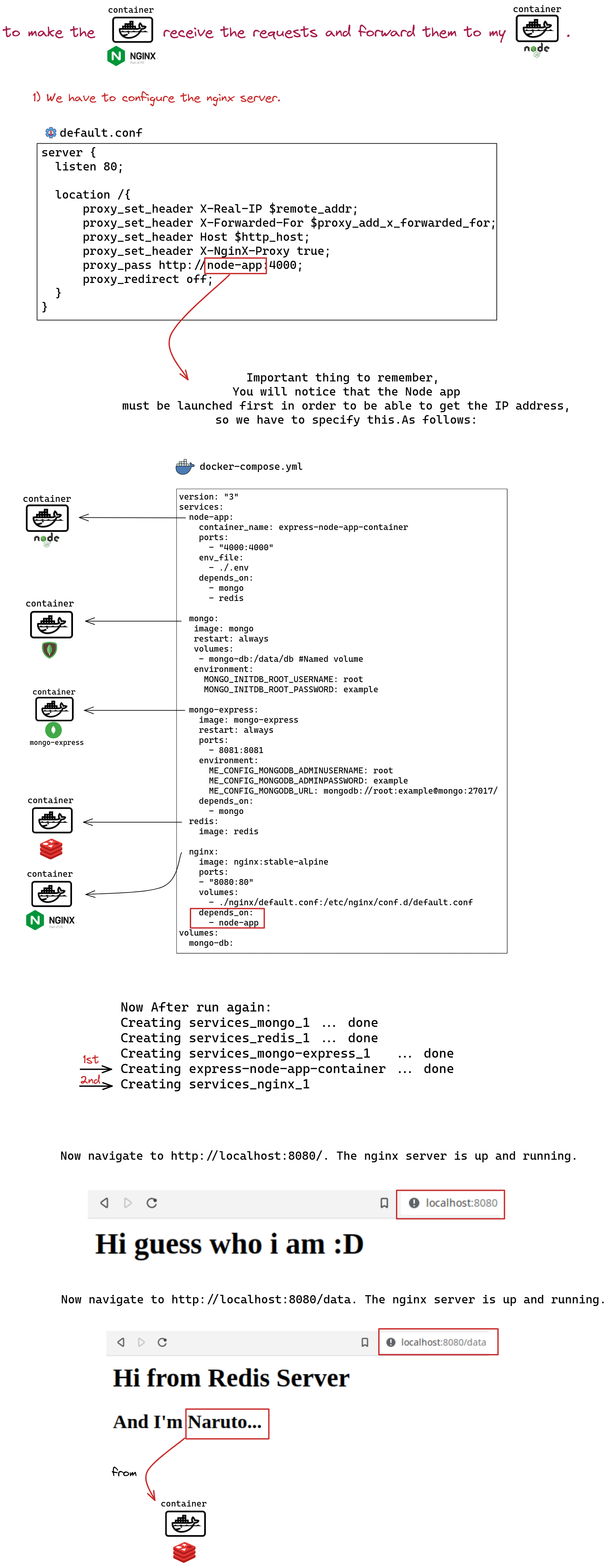
-
-
As we did in Mongo previously, go to the Docker Hub and search for PostgreSQL; you will find the official version. You can find how to add the service in the documentation.
-
I'll just include docker-compose and how to connect to Postgresql here. and the explanation as above.
-
Add the Container:
version: "3" services: node-app: container_name: express-node-app-container ports: - "4000:4000" env_file: - ./.env depends_on: - postgres postgres: image: postgres restart: always volumes: - postgres-db:/var/lib/postgresql/data #Named volume environment: POSTGRES_USER: root POSTGRES_PASSWORD: example volumes: mongo-db: postgres-db:
-
Connect to PostgreSQL:
const express = require("express"); const { Client } = require("pg"); // init app const PORT = process.env.PORT || 4000; const app = express(); // connect PostgresSQL const POSTGRES_USER = "root"; const POSTGRES_PASSWORD = "example"; const DB_PORT = 5432; const DB_HOST = "postgres"; const URI = `postgresql://${POSTGRES_PASSWORD}:${POSTGRES_USER}@${DB_HOST}:${DB_PORT}`; const client = new Client({ connectionString: URI, }); client .connect() .then(() => console.log("connected to PostgresSQL db...")) .catch((err) => console.log("failed to connect to PostgresSQL db: ", err)); app.get("/", (req, res) => { res.send("<h1>Hi guess who i am :D</h1>"); }); app.listen(PORT, () => console.log(`Hi Hi! from ${PORT}`));
-
-
Sure, you can search for more details about the usage of each service. Here, it just explains how to communicate between Docker and different services.
- Laravel provides Sail, a built-in solution for running your Laravel project using Docker.
- You can choose your sail services.
- Go to the Installation and choose the suitable operating system.
curl -s https://laravel.build/example-app?with=mysql,redis | bash, for Linux.- After installation is done: Dive in with:
cd example-app && ./vendor/bin/sail up - You can find the code in the
Laravel Sailfolder.
- Simply:
-
Set up an Ubuntu server using the Amazon Elastic Compute Cloud service.
-
Clone the node app from github.
-
run and build docker-compose file.
-
Check the figure for more details.
-
-
In the last part, we found that we were building and running the image on the server, which is a waste of server resources, so we want to build the image somewhere other than the server.
-
So the good scenario is that the image should first be pulled from somewhere, and then it should be run on the server.
- We can do that using:
- Amazon Elastic Container Registry (Amazon ECR).
- Docker hub.
- We can do that using:
-
Check the figure for more details.
-
When using Watchtower, Once you have pushed your image to Docker Hub, the server can pull the changes automatically.
-
Watchtower is itself packaged as a Docker container, so installation is just pulling the
containrrr/watchtowerimage. -
Run Watchtower Continer.
ubuntu@ip-172-31-51-54:~/naruto-server$ docker run -d --name watchtower -e WATCHTOWER_TRACE=true -e WATCHTOWER_POLL_INTERVAL=30 -v /var/run/docker.sock:/var/run/docker.sock containrrr/watchtower express-node-app-container
Unable to find image 'containrrr/watchtower:latest' locally
latest: Pulling from containrrr/watchtower
7e1f4ce8770d: Pull complete
cc408d374d64: Pull complete
4412f0a27731: Pull complete
Digest: sha256:0ca7a88fd0748aa6f32e50b67eb11148cdb989fc595264c2778c85297a2c1abe
Status: Downloaded newer image for containrrr/watchtower:latest
1a4c331c4d04caf8831d3ed12068ddad0e29cbb263d8da8716cdfa26be9e305a
ubuntu@ip-172-31-51-54:~/naruto-server$ sudo docker ps
CONTAINER ID IMAGE COMMAND CREATED STATUS PORTS NAMES
1a4c331c4d04 containrrr/watchtower "/watchtower express…" 21 seconds ago Up 19 seconds 8080/tcp watchtower
ubuntu@ip-172-31-51-54:~/naruto-server$
- Now, once you have pushed the new image to Docker Hub, the server can pull the changes automatically.
ubuntu@ip-172-31-51-54:~/naruto-server$ sudo docker logs watchtower
time="2023-02-07T06:30:52Z" level=debug msg="Sleeping for a second to ensure the docker api client has been properly initialized."
time="2023-02-07T06:30:53Z" level=debug msg="Making sure everything is sane before starting"
time="2023-02-07T06:30:53Z" level=debug msg="Retrieving running containers"
time="2023-02-07T06:30:53Z" level=debug msg="There are no additional watchtower containers"
time="2023-02-07T06:30:53Z" level=debug msg="Watchtower HTTP API skipped."
time="2023-02-07T06:30:53Z" level=info msg="Watchtower 1.5.3"
time="2023-02-07T06:30:53Z" level=info msg="Using no notifications"
time="2023-02-07T06:30:53Z" level=info msg="Only checking containers which name matches \"express-node-app-container\""
time="2023-02-07T06:30:53Z" level=info msg="Scheduling first run: 2023-02-07 06:31:23 +0000 UTC"
time="2023-02-07T06:30:53Z" level=info msg="Note that the first check will be performed in 29 seconds"
time="2023-02-07T06:30:53Z" level=warning msg="Trace level enabled: log will include sensitive information as credentials and tokens"
time="2023-02-07T06:31:23Z" level=debug msg="Checking containers for updated images"
time="2023-02-07T06:31:23Z" level=debug msg="Retrieving running containers"
time="2023-02-07T06:31:23Z" level=info msg="Session done" Failed=0 Scanned=0 Updated=0 notify=no
time="2023-02-07T06:31:23Z" level=debug msg="Scheduled next run: 2023-02-07 06:31:53 +0000 UTC"
time="2023-02-07T06:31:53Z" level=debug msg="Checking containers for updated images"
time="2023-02-07T06:31:53Z" level=debug msg="Retrieving running containers"
time="2023-02-07T06:31:53Z" level=info msg="Session done" Failed=0 Scanned=0 Updated=0 notify=no
time="2023-02-07T06:31:53Z" level=debug msg="Scheduled next run: 2023-02-07 06:32:23 +0000 UTC"
time="2023-02-07T06:32:23Z" level=debug msg="Checking containers for updated images"
time="2023-02-07T06:32:23Z" level=debug msg="Retrieving running containers"
time="2023-02-07T06:32:23Z" level=info msg="Session done" Failed=0 Scanned=0 Updated=0 notify=no
time="2023-02-07T06:32:23Z" level=debug msg="Scheduled next run: 2023-02-07 06:32:53 +0000 UTC"
- The image is automatically pulled in this case.
time="2023-02-07T07:21:10Z" level=debug msg="Pulling image" container=/express-node-app-container image="mo201/node-app-docker:latest"
- CI/CD: Continuous integration (CI) and continuous delivery or deployment (CD)
- CI/CD is a process that ensures that you will not have problems when adding new features to your application.
- In the CI stage, the feature is tested; are all test cases correct, or should it be reconsidered?
- If everything is ok, the feature will be merged with the main branch, and it will be ready to go to the next stage, which is called CD.
- That's it in brief.
- Docker Orchestration, its management layer, gives you more features than Docker.
- It makes the deployment process easier by being responsible for creating and running the servers. You only have to specify the cloud provider and the docker compose file.
- Responsible for scaling up or down the application if required.
- Create a load balancer and manage the traffic automatically.
- The communication between the containers and any external resource is managed automatically.
- Detect any error in any container on the server and deal with it.
- The update policy is specified.
- So we note that the Docker orchestration will manage all of this.
- deployment.
- scaling.
- networking.
- errors.
- updates.
- Examples of Docker orchestration technologies.
- Check out the figure.
- Note that Docker Swarm comes with Docker by default, but by default it is
inactive, so you have to activate it as follows:
ubuntu@ip-172-31-51-54:~$ docker swarm init
Swarm initialized: current node (swum4h7tying0puihmos666a7) is now a manager.
To add a worker to this swarm, run the following command:
docker swarm join --token SWMTKN-1-0g8yk6n7gz2i5duoobeobx7gupphd9t7xdw4780g6zgvi0ccfm-bl2b9w9smx5z51bv33rgr0403 172.31.51.54:2377
To add a manager to this swarm, run 'docker swarm join-token manager' and follow the instructions.
- Other command lines in Docker Swarm and their uses:
ubuntu@ip-172-31-51-54:~$ docker swarm --help
Usage: docker swarm COMMAND
Manage Swarm
Commands:
ca Display and rotate the root CA
init Initialize a swarm
join Join a swarm as a node and/or manager
join-token Manage join tokens
leave Leave the swarm
unlock Unlock swarm
unlock-key Manage the unlock key
update Update the swarm
Run 'docker swarm COMMAND --help' for more information on a command.
- To begin using Docker Swarm on the server, the commands begin with
docker service; let's list all of them.
ubuntu@ip-172-31-51-54:~$ docker service --help
Usage: docker service COMMAND
Manage Swarm services
Commands:
create Create a new service
inspect Display detailed information on one or more services
logs Fetch the logs of a service or task
ls List services
ps List the tasks of one or more services
rm Remove one or more services
rollback Revert changes to a service's configuration
scale Scale one or multiple replicated services
update Update a service
Run 'docker service COMMAND --help' for more information on a command.
- To use Docker Swarm, first of all, you have to create a stack that acts like "docker-compose." the commands begin with
docker stack; let's list all of them.
ubuntu@ip-172-31-51-54:~$ docker stack --help
Usage: docker stack COMMAND
Manage Swarm stacks
Commands:
config Outputs the final config file, after doing merges and interpolations
deploy Deploy a new stack or update an existing stack
ls List stacks
ps List the tasks in the stack
rm Remove one or more stacks
services List the services in the stack
Run 'docker stack COMMAND --help' for more information on a command.
- When you want to release a new version of your application and deploy a new version to the server, the server should still be running anyway. so we use a rolling update.
- Note that the Docker Swarm commands can be used within Docker compose because Docker Swarm is included with Docker.
- Now, let's edit Docker Combos a little:
version: "3"
services:
node-app:
container_name: express-node-app-container
image: mo201/node-app-docker
ports:
- "4000:4000"
env_file:
- ./.env
deploy:
replicas: 4
update_config:
parallelism: 2
delay: 10s
restart_policy:
condition: on-failure
delay: 5s
depends_on:
- redis
- mongo
mongo:
image: mongo
restart: always
volumes:
- mongo-db:/data/db #Named volume
environment:
MONGO_INITDB_ROOT_USERNAME: root
MONGO_INITDB_ROOT_PASSWORD: example
redis:
image: redis
nginx:
image: nginx:stable-alpine
ports:
- "80:80"
volumes:
- ./nginx/default.conf:/etc/nginx/conf.d/default.conf
depends_on:
- node-app
volumes:
mongo-db:
postgres-db:
- In the deploy section, you can see:
- replicas
- How many replicas do you want for this service?
- update_config
- Configures how the service should be updated.
- parallelism: How many containers are updated at the same time?
- restart_policy
- Configures if and how to restart containers when they exit. There are many management and restriction options, of course; see Docker Docs.
-
Let's go to the server side.
- deploy new stack
ubuntu@ip-172-31-51-54:~/naruto-server$ docker stack deploy -c docker-compose.yml -c docker-compose.prod.yml express-app Ignoring unsupported options: build, restart Ignoring deprecated options: container_name: Setting the container name is not supported. Creating network express-app_default Creating service express-app_mongo Creating service express-app_nginx Creating service express-app_node-app Creating service express-app_redis- list all stacks
ubuntu@ip-172-31-51-54:~/naruto-server$ docker stack ls NAME SERVICES express-app 4- all services inside the stack
ubuntu@ip-172-31-51-54:~/naruto-server$ docker stack services express-app ID NAME MODE REPLICAS IMAGE PORTS xreuzburf8s6 express-app_mongo replicated 1/1 mongo:latest i3p04051gloz express-app_nginx replicated 1/1 nginx:stable-alpine *:80->80/tcp z15o796dlb5p express-app_node-app replicated 4/4 mo201/node-app-docker:latest *:4000->4000/tcp flt2dby1rj5o express-app_redis replicated 1/1 redis:latest- list all running containers
ubuntu@ip-172-31-51-54:~/naruto-server$ docker stack ps express-app ID NAME IMAGE NODE DESIRED STATE CURRENT STATE ERROR PORTS j90bgqsojw3n express-app_mongo.1 mongo:latest ip-172-31-51-54 Running Running 6 minutes ago zyavh1sh7056 express-app_nginx.1 nginx:stable-alpine ip-172-31-51-54 Running Running 7 minutes ago 040e20btmy9o \_ express-app_nginx.1 nginx:stable-alpine ip-172-31-51-54 Shutdown Failed 7 minutes ago "task: non-zero exit (1)" oivkydzu0jdm express-app_node-app.1 mo201/node-app-docker:latest ip-172-31-51-54 Running Running 7 minutes ago mqoozc9if55b express-app_node-app.2 mo201/node-app-docker:latest ip-172-31-51-54 Running Running 7 minutes ago ohhnom2srsaf express-app_node-app.3 mo201/node-app-docker:latest ip-172-31-51-54 Running Running 7 minutes ago v6rn7scd4ex3 express-app_node-app.4 mo201/node-app-docker:latest ip-172-31-51-54 Running Running 7 minutes ago b43fcx47pfze express-app_redis.1 redis:latest ip-172-31-51-54 Running Running 7 minutes ago
Feel free to contribute to the repository if you find something wrong or have a better explanation.