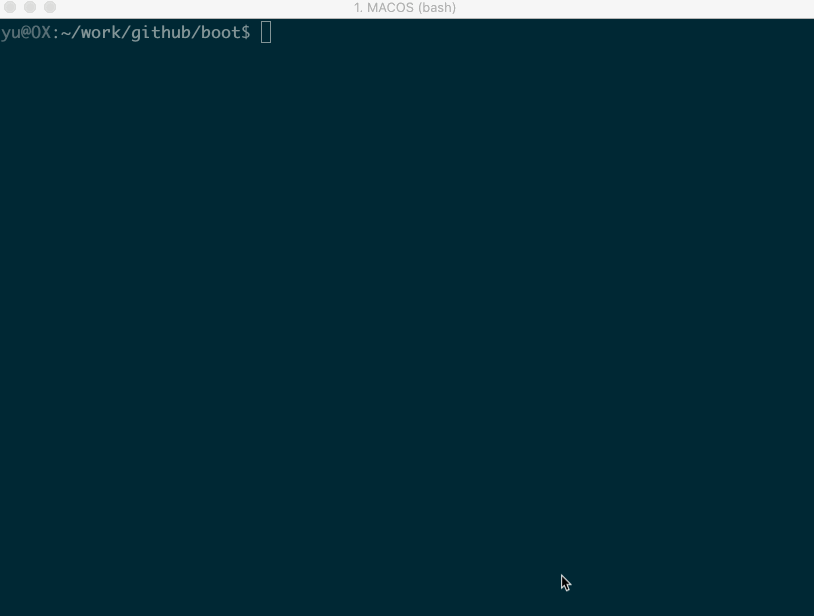A tool for reverse engineering Android ROM images.
Linux: sudo apt install git device-tree-compiler lz4 xz-utils zlib1g-dev openjdk-17-jdk gcc g++ python3 python-is-python3 p7zip-full
Mac: brew install lz4 xz dtc
Mac: Make sure you have JDK9+ properly installed. JDK 17 is recommended.
Windows Subsystem for Linux(WSL): sudo apt install git device-tree-compiler lz4 xz-utils zlib1g-dev openjdk-17-jdk gcc g++ python
Windows: Make sure you have python3, JDK9+ and openssl properly installed.
An easy way is to install Anaconda and Oracle JDK 17, then run the program under anaconda PowerShell.
Or install them with chocolate: choco install openssl dtc-msys2
Put your boot.img to current directory, then start gradle 'unpack' task:
cp <original_boot_image> boot.img
./gradlew unpackYour get the flattened kernel and /root filesystem under ./build/unzip_boot:
build/unzip_boot/
├── boot.json (boot image info)
├── boot.avb.json (AVB only)
├── kernel
├── second (2nd bootloader, if exists)
├── dtb (dtb, if exists)
├── dtbo (dtbo, if exists)
└── root (extracted initramfs)
Then you can edit the actual file contents, like rootfs or kernel. Now, pack the boot.img again
./gradlew pack
You get the repacked boot.img at $(CURDIR):
boot.img.signed
Well done you did it! The last step is to star this repo :smile
| Image Type | file names | platforms | note |
|---|---|---|---|
| boot images | boot.img, vendor_boot.img, init_boot.img | all | |
| recovery images | recovery.img, recovery-two-step.img | all | |
| vbmeta images | vbmeta.img, vbmeta_system.img etc. | all | |
| dtbo images | dtbo.img | linux & mac | |
| sparse images | system.img, vendor.img, product.img etc. | linux & mac | need hacking mode* |
| OTA payload | payload.bin | linux & mac |
Please note that the boot.img MUST follows AOSP verified boot flow, either Boot image signature in VBoot 1.0 or AVB HASH footer (a.k.a. AVB) in VBoot 2.0.
hacking mode*:
Open build.gradle.kts, Line #8, change
val bHackingMode = false
to
val bHackingMode = true
This will enable c++ modules, which is necessary for working with sparse images.
| Device Model | Manufacturer | Compatible | Android Version | Note |
|---|---|---|---|---|
| ADT-3 (adt3) | Askey/Google | Y | 12 (spp2.210219.010) | amlogic inside, Android TV |
| Pixel 3 (blueline) | Y | 12 (spp2.210219.008, 2021) |
||
| Pixel 3 (blueline) | Y | 11 (RP1A.200720.009, 2020) |
more ... | |
| Pixel 3 (blueline) | Y | Q preview (qpp2.190228.023, 2019) |
more ... | |
| Redmi K30 4G (phoenix[n]) | XiaoMi | Y | 10 | verified by @eebssk1 |
| TS10 | Topway | Y | 10 | car headunit, @mariodantas |
| Pixel XL (marlin) | HTC | Y | 9.0.0 (PPR2.180905.006, Sep 2018) |
more ... |
| K3 (CPH1955) | OPPO | Y for recovery.img N for boot.img |
Pie | more |
| Z18 (NX606J) | ZTE | Y | 8.1.0 | more... |
| Nexus 9 (volantis/flounder) | HTC | Y(with some tricks) | 7.1.1 (N9F27M, Oct 2017) | tricks |
| Nexus 5x (bullhead) | LG | Y | 6.0.0_r12 (MDA89E) | |
| Moto X (2013) T-Mobile | Motorola | N | ||
| X7 (PD1602_A_3.12.8) | VIVO | N | ? | Issue 35 |
| Realme GT Neo 3 | Realme | N | 12 | Issue 105 |
working with recovery.img
Please remember to clean the work directory first.
rm *.img
cp <your_recovery_image> recovery.img
./gradlew unpack
./gradlew packworking with vbmeta.img
rm *.img
cp <your_vbmeta_image> vbmeta.img
./gradlew unpack
./gradlew packclean workspace
When you finished current work and need to clean the workspace for next image, it's a good idea to call the `clear` command:./gradlew clearworking with boot.img and vbmeta.img
If your vbmeta.img contains hash of boot.img, you MUST update vbmeta image together.
rm *.img
cp <your_boot_image> boot.img
cp <your_vbmeta_image> vbmeta.img
./gradlew unpack
./gradlew packYour boot.img.signed and vbmeta.img.signd will be updated together, then you can flash them to your device.
working with vendor_boot.img + vbmeta.img (Pixel 5 etc.)
Most devices include hash descriptor of vendor_boot.img in vbmeta.img, so if you need to modify vendor_boot.img, you need to update vbmeta.img together.rm *.img
cp <your_vendor_boot_image> vendor_boot.img
cp <your_vbmeta_image> vbmeta.img
./gradlew unpack
./gradlew pack
./gradlew flashPlease note that to use 'gradle flash', your host machine must be connectted to your DUT with adb, and you already 'adb root'.
edit device-tree blob(dtb) inside vendor_boot.img
If you want to edit the device-tree blob in place:
cp <your_vendor_boot_image> vendor_boot.img
cp <your_vbmeta_image> vbmeta.img
./gradlew unpack
==> now you can edit build/unzip_boot/dtb.dts directly
./gradlew packDuring unpack stage, dtb will be dumped to file build/unzip_boot/dtb, dts will be decompiled to build/unzip_boot/dtb.dts.
You can edit dtb.dts directly, and it will be compiled to dtb duing repack stage.
If you just want to replace the dtb with the one that is compiled outside this tool, please
cp <your_vendor_boot_image> vendor_boot.img
cp <your_vbmeta_image> vbmeta.img
./gradlew unpack
rm build/unzip_boot/dtb.dts
cp <your_dtb> build/unzip_boot/dtb
./gradlew packworking with system.img
First enable hacking mode by setting bHackingMode = true in file build.gradle.kts, then
cp <your_system_image> system.img
./gradlew unpackYou get system.img.unsparse, that's a plain ext4 filesystem data.
How to disable AVB verification
The idea is to set flag=2 in main vbmeta.
rm *.img
cp <your_vbmeta_image> vbmeta.img
./gradlew unpack
vim -u NONE -N build/unzip_boot/vbmeta.avb.json -c ":19s/0/2/g" -c ":wq"
./gradlew packThen flash vbmeta.img.signed to your device.
How to merge init_boot.img into boot.img
- unpack init_boot.img and copy out "build/unzip_boot/root".
- clear workspace by
gradle clear, then unpack boot.img - copy back the "build/unzip_boot/root"
- edit build/unzip_boot/boot.json
- change
ramdisk.sizeto 1 - change
ramdisk.filefrom "build/unzip_boot/ramdisk.img" to "build/unzip_boot/ramdisk.img.lz4"
Read boot layout of Android boot.img and vendor_boot.img. Read miac layout of misc.img
more ...
Android version list https://source.android.com/source/build-numbers.html
Android build-numbers https://source.android.com/setup/start/build-numbers
cpio & fs_config
https://android.googlesource.com/platform/system/core
https://www.kernel.org/doc/Documentation/early-userspace/buffer-format.txt
AVB
https://android.googlesource.com/platform/external/avb/
boot_signer
https://android.googlesource.com/platform/system/extras
mkbootimg
https://android.googlesource.com/platform/system/tools/mkbootimg/+/refs/heads/master/
boot header definition
https://android.googlesource.com/platform/system/tools/mkbootimg/+/refs/heads/master/include/bootimg/bootimg.h
kernel info extractor
https://android.googlesource.com/platform/build/+/refs/heads/master/tools/extract_kernel.py
mkdtboimg
https://android.googlesource.com/platform/system/libufdt/
libsparse
https://android.googlesource.com/platform/system/core/+/refs/heads/master/libsparse/
Android Nexus/Pixle factory images
https://developers.google.cn/android/images
This project is developed with products by Jetbrains.