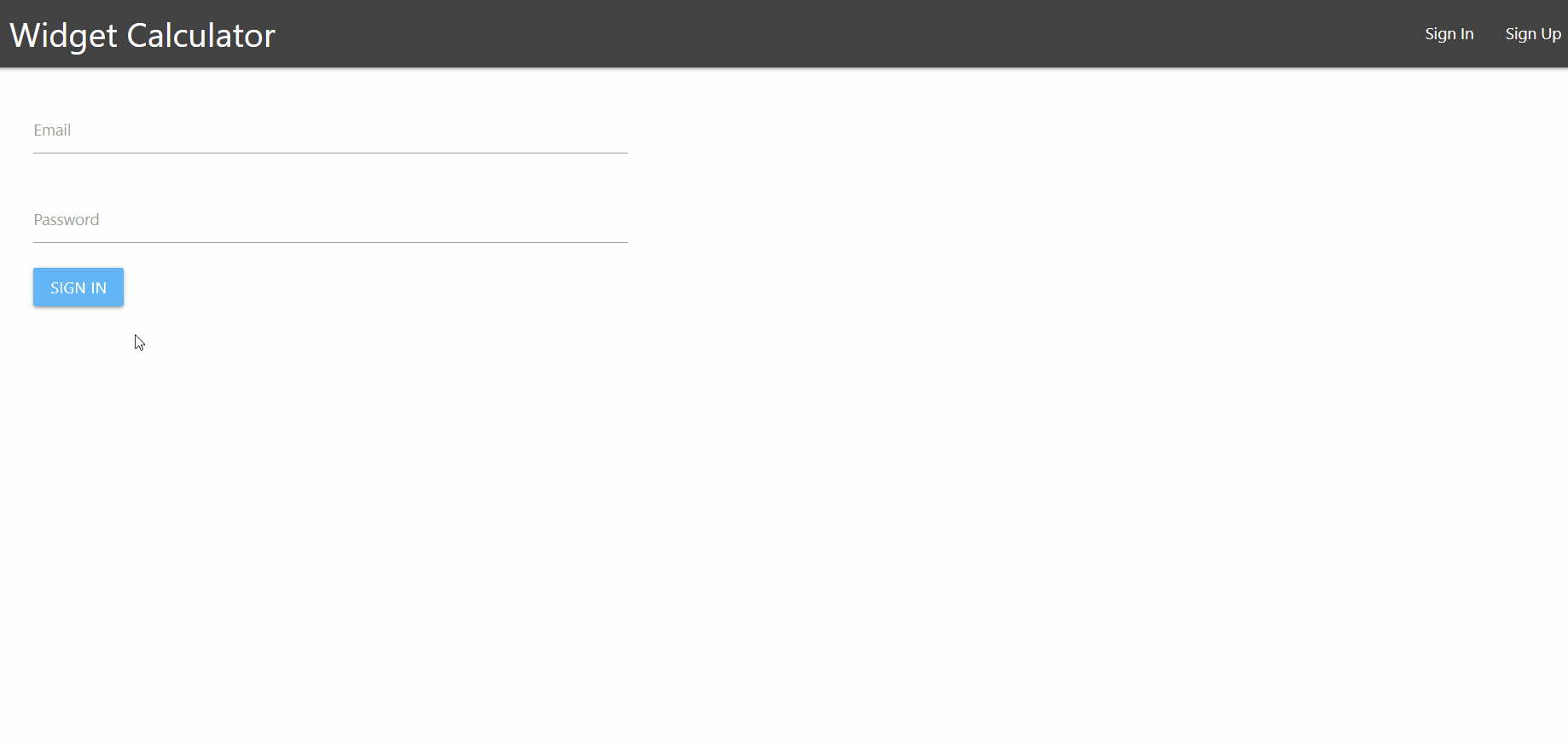A full stack CRUD widget/authentication application, built with React.js, Redux, Node.js, Express.js, Sequelize.js, PostgreSQL and Passport.js. You may authenticate locally or by using your Google account.
This application is a demo of what I use for work, which replaces my old WB Door Calculator and SF Cabinet Calculator angular.js applications.
Check out the application here: https://widget-calculator.herokuapp.com/
This full stack application can only be accessed when a user is authenticated. A user can authenticate either locally (all passwords will be hashed) or by using their own Google account. If a user leaves the application, and comes back within 24 hours, the user will remain logged in. The main application is protected by a JWT passport strategy, making data more secure from unauthenticated users.
All authenticated users have the ability to create, update and delete Widgets in the "Database" route of the application. The name and values that the user provides will instantly be accessible in the dropdown menu in the "Widget Calculator" navigation route, and visible for every user.
All dropdown menu items reflect the Widget Database.
To calculate how much material is needed to fulfill a job of Widgets, select your desired Widget and the quantity of that Widget. When complete, click the "Calculate" button. Repeat the process for all Widgets you wish to calculate.
You may view the Widget material data by clicking the "blue collapsible bar". You may also delete the selected Widget from your calculation by clicking the "X" button beside it.
Once you have finished estimating the material needed to fulfill a job of Widgets, you may click the "Submit Results To Profile" button. This action will save your calculation and plans to your personal profile. All users have their own personal profile, which is only visible to the respective user. You may save as many production plans to your profile as you wish, and delete them if you choose.
One issue regarding these saved calculations is that the Widgets in the Widget Database may be updated or deleted at a time after a calculation has been saved to a user's profile.
Example: User #1 has a calculation involving "Widget A" saved on their profile. At a later date, User #1, or even User #2, may edit "Widget A" in the database with an updated material estimate. Therefore, User #1's calculation involving "Widget A" is now deprecated.
Solution: Beneath all calculations, a "sync check" is displayed to notify the user whether their calculation is or is not synced to the Widget Database. If not synced, the check will display what Widgets are considered "Old Versions" (edited Widgets) or "Not Found" (deleted Widgets).
Sequelize Config
Inside the server/config directory, modify the following parameters inside config.json, to connect to your local development database.
{
"development": {
"username": <your-db-username>,
"password": <your-db-password>,
"database": "widget_calculator",
"host": "127.0.0.1",
"dialect": <your-db-dialect>,
"logging": false
},
"test": {
"username": "",
"password": null,
"database": "",
"host": "",
"dialect": <your-db-dialect>
},
"production": {
"use_env_variable": "DATABASE_URL",
"username": "",
"password": null,
"database": "",
"host": "127.0.0.1",
"dialect": <your-db-dialect>
}
}
Google Authentication
Create a new project inside Google Console Developers to receive your Google clientID and clientSecret
If running locally, your Authorized JavaScript origins should be set to http://localhost:3000
Application Keys
Inside the server/config directory, create a keys.js file, and add the following:
module.exports = {
google: {
clientID: <your-google-client-id>,
clientSecret: <your-google-client-secret>
},
JWT_SECRET: "yourjwtsecret",
ALLOWED_ORIGINS: "http://localhost:3000"
}
Environment Variables
Create a .env file inside the /client directory, and add the following variable to pass into the application's client environment.
REACT_APP_GOOGLE_CLIENT_KEY=<your-google-client-id>
- Run
npm installinrootto install server dependencies. - Navigate to
/clientand runnpm installto install client dependencies. - Create local DB
widget_calculator. - Run
npm run start-devto start the application. - Navigate to
http://localhost:3000.
A shout-out to react-collapsible for their neat Collapsible component, highly recommended.