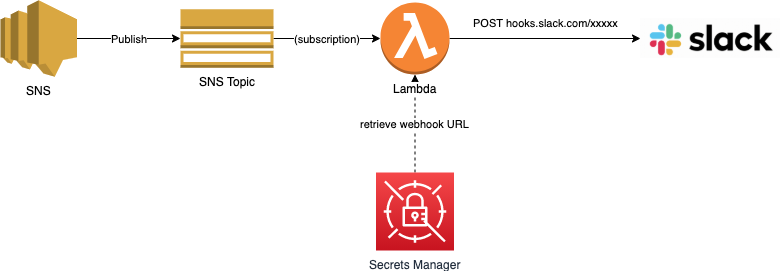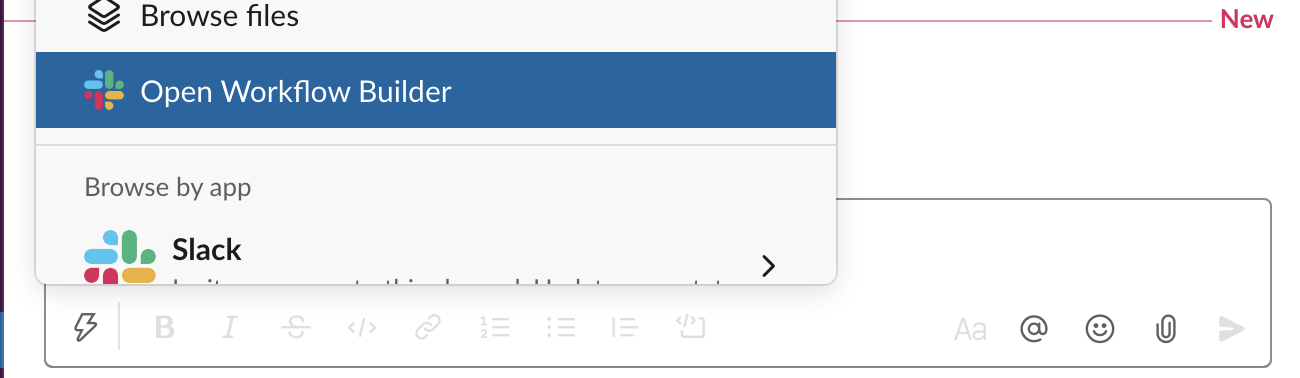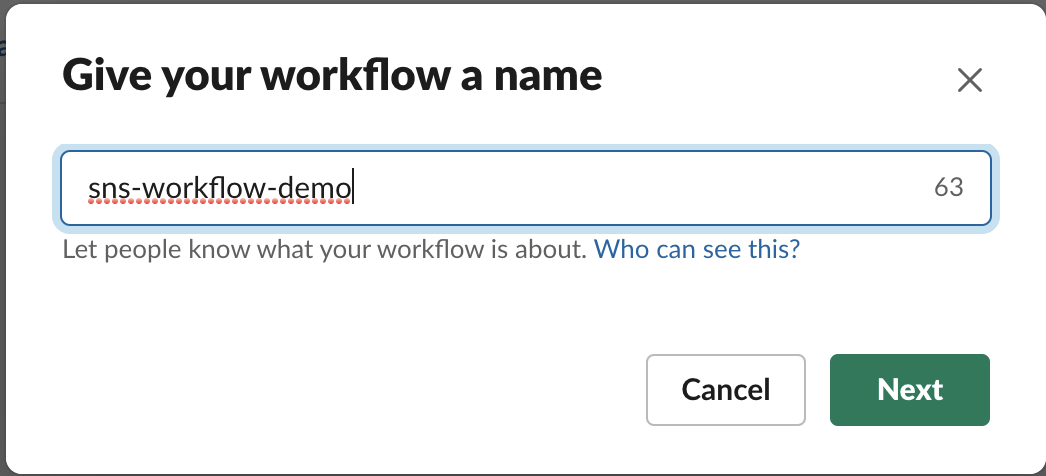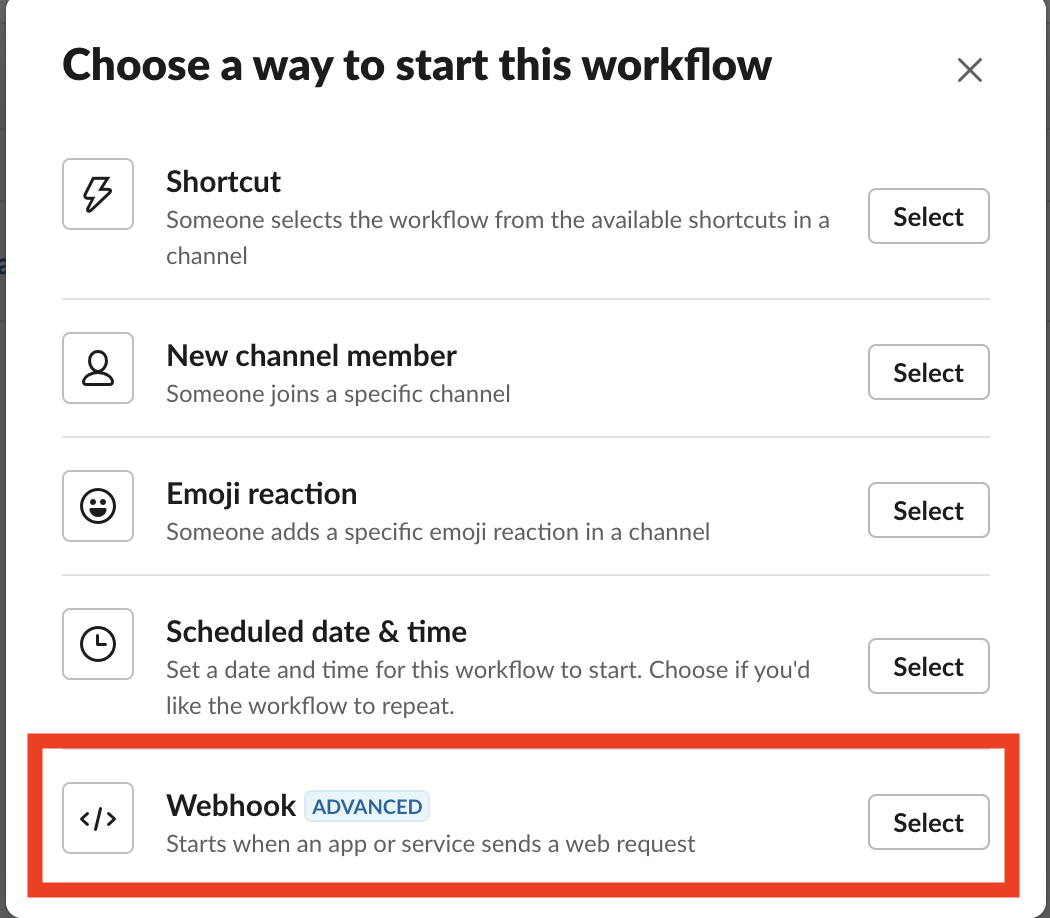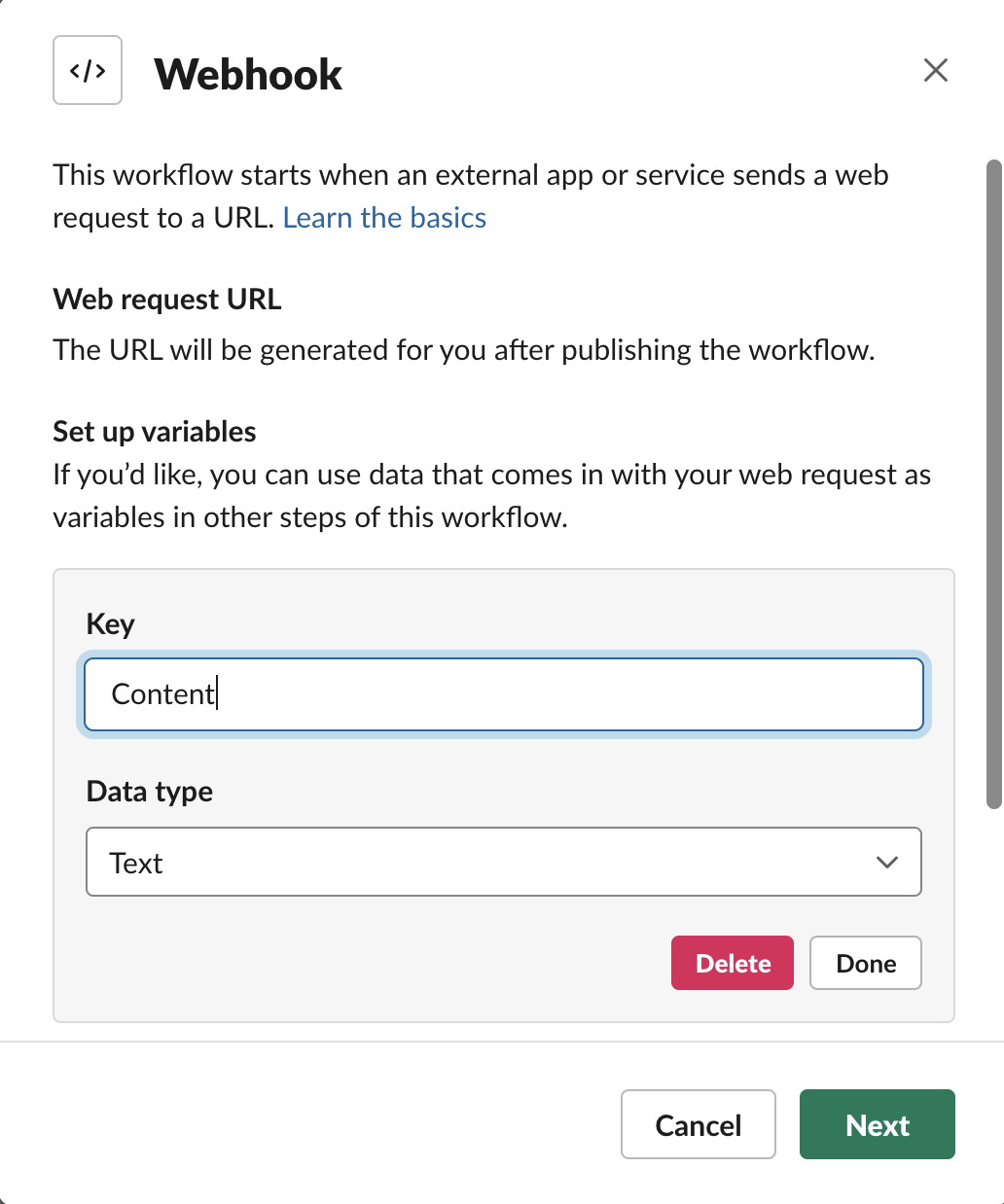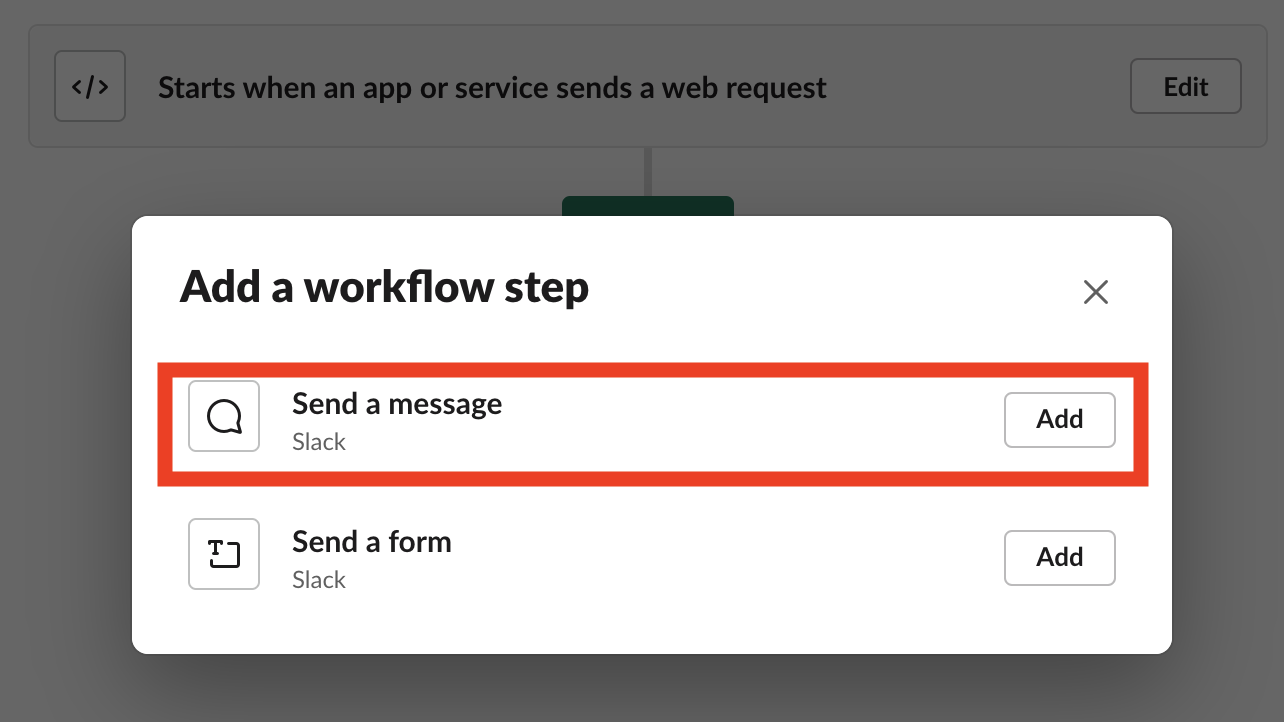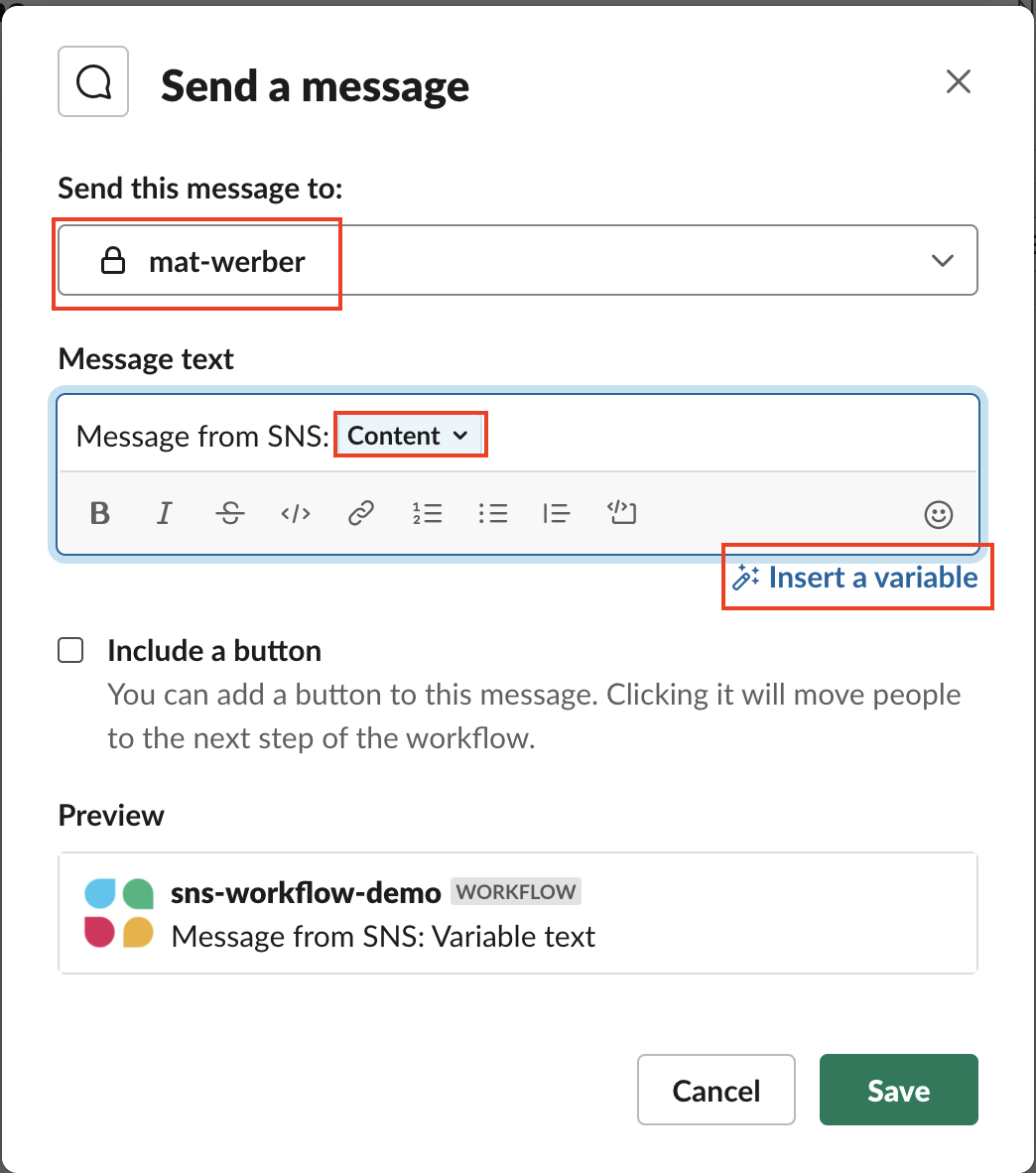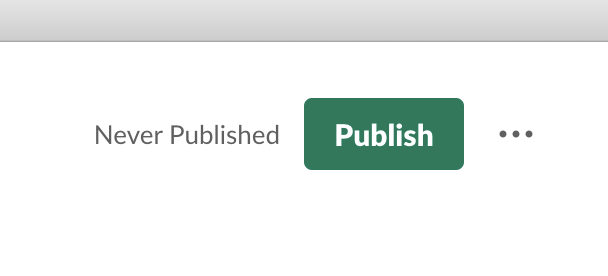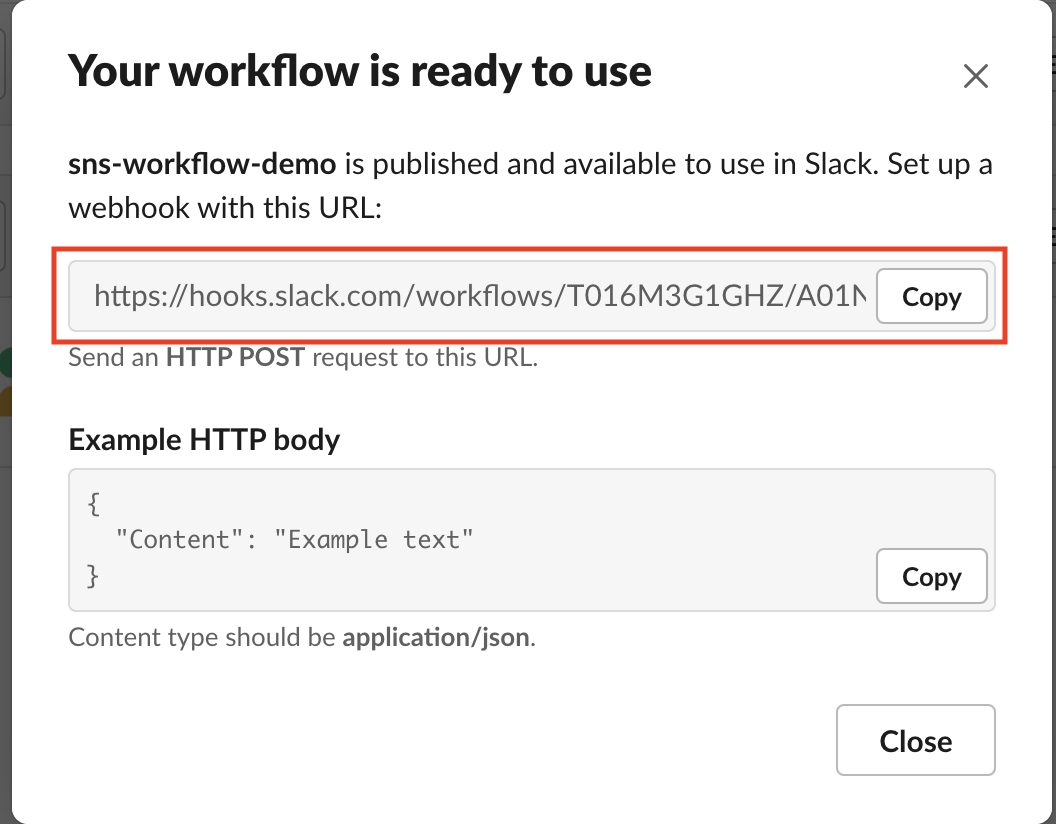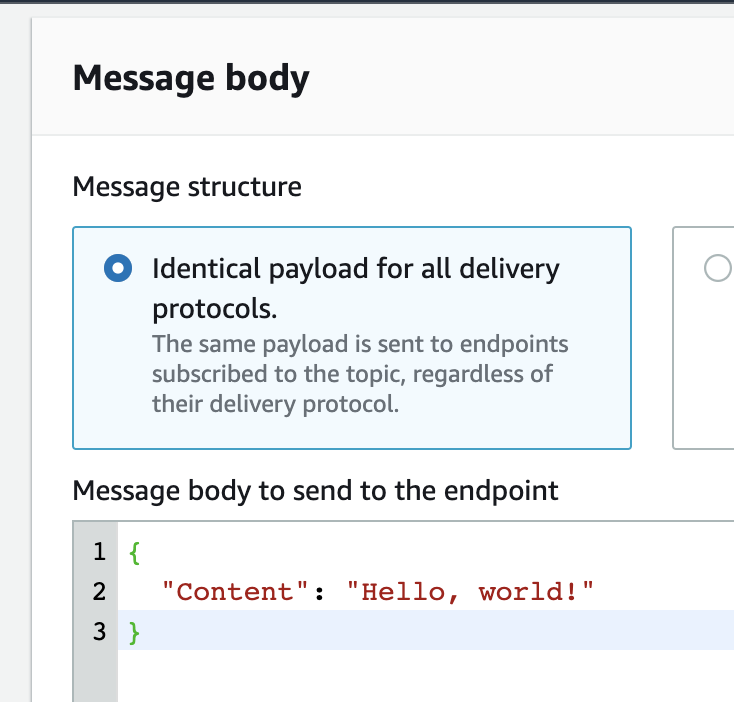This is a project that provides a simple example of how you can use a Lambda function to forward SNS messages to a Slack channel.
AWS Chatbot makes it very easy to send SNS messages to Slack. However, AWS Chatbot will only forward SNS messages to Slack if they were published by one of a small subset of services, such as CloudFormation or CodeDeploy.
If you want the ability to publish SNS messages regardless of who or what published the message, you will need a solution like the one in this guide.
This CDK project creates a an SNS topic, a Lambda subscribed to the topic, a secret in AWS Secrets Manager, and an IAM role assumed by the Lambda function.
When a message is published to your SNS topic, it will be forwarded to your Lambda. The Lambda first retrieves the Slack webhook URL for your channel from AWS Secrets Manager and then forwards the message to Slack.
The webhook is stored in AWS Secrets Manager because it is, by definition, a secret. Anyone with this URL could post messages to your channel.
You can use Slack's Workflow Builder to create a webhook for your channel, which will be part of the walkthrough.
-
From within your Slack channel of choice, click the lightning button in the message window in and choose Workflow Builder:
-
Click Create and give your workflow a name, such as
sns-workflow-demoand continue to the next screen: -
Choose the Webhook option as the way you want to start your workflow and continue to the next screen:
-
Click Add variable and create a text variable named
Content. Then, continue to the next screen. Note - the variable name is case-sensitive: -
Click Add step and click add for Send a message:
-
On the message configuration screen:
-
Under Send this message to, enter the channel name that you want to send your message to (in my case, the channel name is
mat-werber): -
In the message text, you can add any static text you want, which will always be included in every message sent. In my case, I added
Message from SNS:. This is an optional step. -
Now, click the insert variable link and choose the
Contentvariable you created earlier. -
Your window should look similar to the screenshot below. If it does, click Save:
-
-
In the upper-right of the Workflow Builder, click Publish:
-
After a moment, you will see a dialog box stating that your workflow is ready to use. Be sure to copy the webhook URL, as you will need this later:
-
Install and configure the AWS Cloud Development Kit (CDK). The CDK makes it much easier to write and deploy CloudFormation templates.
-
Optional - if you want to locally test your Lambda function rather than needing to deploy your CDK project after making changes to your Lambda, please also install the AWS Serverless Application Model (SAM) CLI.
-
Open
bin/cdk.tsand, if desired, change the AWS region to your preferred region and specify the name of the CloudFormation stack you would like to create. This example defaults to regionus-west-2and a stack name ofaws-sns-slack-handler:const env = { region: 'us-west-2', }; new CdkStack(app, 'CdkStack', { env: env, stackName: 'aws-sns-slack-handler' });
-
Open
/lib/cdk-stack.tsand change thechannelName(Line 16) variable to match the channel name to which you will be publishing. This variable does not actually control the channel you publish to... that is instead determined by the webhook you created previously. This variable only determines the naming of certain resources (like your SNS topic) that the CDK will later create.// lib/cdk-stack.js, Line 16: const channelName = 'YOUR_CHANNEL_NAME';
-
From the project's root directory, install required Javascript dependencies:
npm install
-
Deploy your CDK project:
cdk deploy
-
Log in to your AWS account, navigate to the SNS console, select your SNS topic created by the CDK, and click Publish message:
-
On the message publish screen, scroll down to the Message body section and provide a JSON message with any value you want for the
Contentkey, such as:{ "Content": "Hello, world!" } -
Click Publish to send your message. After a brief moment, you should see your message arrive in your Slack channel:
After the initial demo is working, you may want to make changes to your Lambda function or Slack workflow. For example, you could add additional variables to the workflow.
As long as the Lambda code is the only thing your changing, you can test changes to your Lambda function locally without needing to redploy to AWS. The only requirement is that you have completed your initial deployment, since the Secrets Manager and SNS resources need to exist.
Once you've met these requirements and made changes to your Lambda function, you can test locally simply by running the test-local.sh script from the root of this project directory.
-
Transpile your Lambda's typescript to Javascript by running this command from the project root directory:
(cd lib/lambda/aws-sns-slack-handler && npm run build) -
Synthesize the CDK project into a CloudFormation template:
cdk synth --no-staging > template.yaml -
Open
template.yamland find the name of your logical Lambda function. It will be similar, but not identical, toSimSnsSlackHandlerFunctionEF4BAE62. -
To simulate a message from SNS, we use the
sample-sns-event.jsonfile. A demo message is already present, but you can optionally change this file as needed. -
Finally, run the SAM CLI command below to test your Lambda function. Replace
SimSnsSlackHandlerFunctionEF4BAE62with the appropriate value you found intemplate.yaml:sam local invoke SimSnsSlackHandlerFunctionEF4BAE62 -l output.txt -e sample-sns-event.jsonThe command above will write the function output to
output.txt.
I've wrapped up all of the steps above into the script test-local.sh. The only thing you need to do before using this shortcut is to open the file and replace the function ID (e.g. SimSnsSlackHandlerFunctionEF4BAE62) with the value you found from template.yaml.