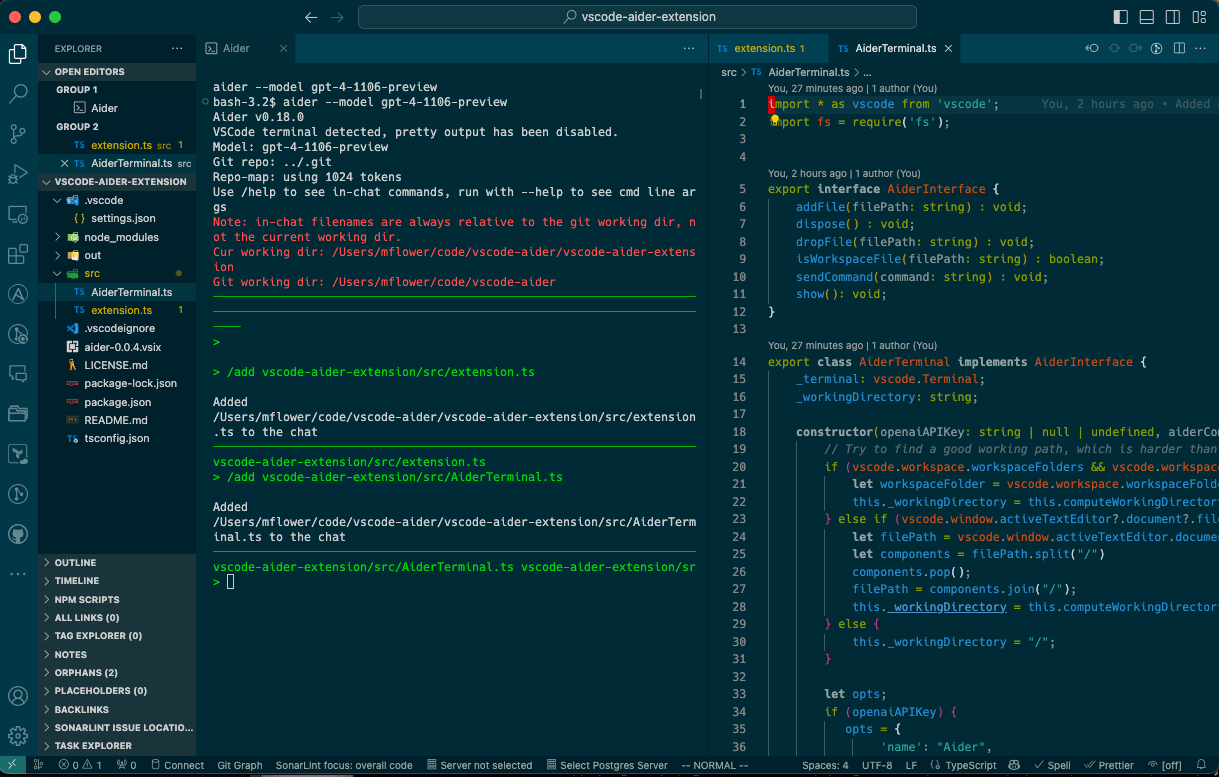Aider's website describes the tool best:
Aider is a command line tool that allows you to pair program with GPT-3.5/GPT 4.0. You can start a new project or work with an existing repo. Aider makes sure edits from GPT are committed to git with sensible commit messages. Aider is unique in that it lets you ask for changes to pre-existing, larger codebases.
As a frequent user of Aider, I was looking for a way to accomplish three goals:
- With the aider tool, you have to tell it what files it should be considering in your current chat session. Much like the wonderful plugin for NeoVIM, I found it a mild chore to keep running
/add filenameand/drop filenameand thought maybe I could make an extension that automates away those chores. - Aider (like all ChatGPT tools) requires you to supply your OPENAI_API_KEY prior to calling API endpoints. Aider needs this as well. I wanted to be able to set this automatically.
- I wanted the tool to feel naturally like part of VSCode.
I'm really new at writing VSCode plugins. Given that I like Aider, it might not surprise you that I ran:
Write a VSCode extension for running aider. The extension should keep track of open files, it should run \add and \drop to keep the commands inside of the tool synchronized with the open file list inside of VSCode.
This command created about 70% of version 0.0.1 of this plugin. Alas, there are some things are not quite right yet.
- When the plugin first opens, it should be automatically adding any currently open files to Aider. For whatever reason, the command I'm using
vscode.workspace.textDocumentsdoesn't seem to return all the tabs I have open all of the time. I've also triedvscode.window.visibleTextEditors, it also refused to return all the open tabs all of the time. This mostly seems to happen when I've first starting up VSCode and it's using previously saved tabs. - The Python plugin has a default setting that always activates the current python environment for every new terminal. This includes the terminal I create for aider. I wouldn't mind, except it pollutes the output of aider. The only solution I have so far is to turn off the property "Terminal: Activate Environment" in the Python settings. Keep in mind, you'll need to source your VENVs yourself if you turn this off.
- Aider won't enter "Pretty Mode" in the VSCode Terminal. Consequently, output isn't colored. I don't have context on why that doesn't work, but I know that it won't even obey the --pretty command line option at this point.
- Opening or closing tabs seems /add and /drop files correctly.
- I haven't had any problem using aider to make further modifications to the code.
- Configuration options seem to work, though I haven't really used the "ignore files" one very much.
First and foremost, you need to have aider installed. If you don't have this done already, head over to the Aider website to get it installed.
After that's done, I would suggest doing three things:
- Open the Aider settings and set OPENAI_API_KEY.
- If you have trouble running Aider because it can't find the aider executable, you may need to set the full path to the executable in the "Command Line" setting for Aider. For example, you may need to set it to something like
/opt/homebrew/bin/aider. - If you want to use GPT 4.5 Turbo, you'll probably have to update the command line further, to something like
aider --model gpt-4-1106-preview
If you have any trouble whatsoever with setting the working directory for aider, I encourage you to set the "working directory" setting. This will prevent the plugin from trying to figure out the working directory by itself.
Run the "Aider Open" command from your Command Palette to start the plugin. This should always be the first step, as no other commands will work until it's open.
Aider relies on the user to specify the files that will need to change in order to accomplish the commands you give it. If you've used aider before, you'll be familiar with running /add filename and /drop filename to accomplish this. When using this plugin, whatever files you have open in your editor will automatically be in the aider chat.
If you're ready to have Aider make some changes to your site, go to Aider terminal window and do some pair programming with Aider. If you are new to Aider, I recommend checking out the Aider web site's examples page.
The aider tool was written by Paul Gauthier. I am not a contributor on that project, but after using it extensively, I (Matt Flower) decided to write the Aider plugin for VSCode.
Please report any bugs to the issues page on the GitHub site for this extension.
I'm enjoying writing this plugin, and I'm enjoying using it. If you think you know the answer to any of the problems listed above (or other ones I haven't noticed yet!) I'm definitely open to Pull Requests.