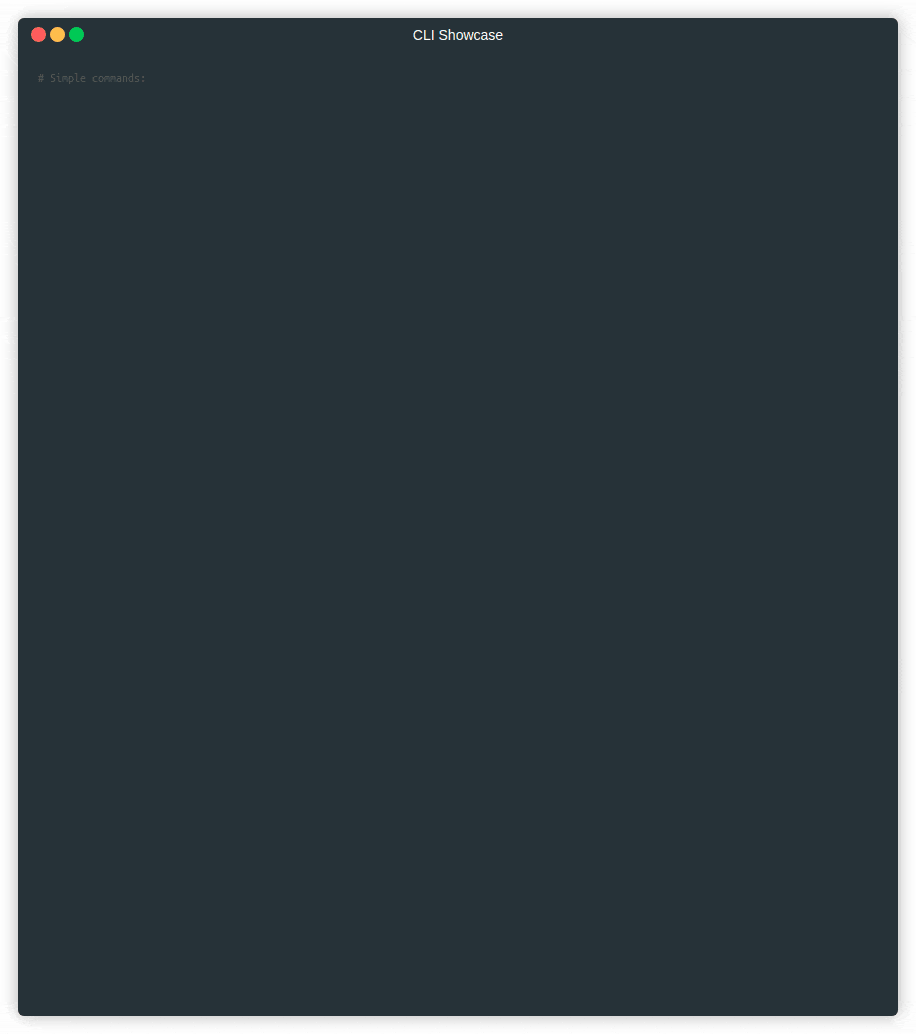Templates and config for running scripted and/or pre-recorded CLI demos.
You can find more information about this repository and how to use it in following blog post:
If you find this useful, you can support me on Ko-Fi (Donations are always appreciated, but never required):
Repository provides template for 2 scripting tools, below is setup needed for each of them.
Setup (demo-magic):
# Install "Pipe Viewer" for simulated typing
# MacOS:
brew install pv
# Ubuntu:
apt-get install pv
git clone https://github.com/paxtonhare/demo-magic.git
cp demo-magic/demo-magic.sh demo-magic.shTo create and run a new demo:
cp template.sh my-cool-demo.sh
# Edit 'my-cool-demo.sh'
# Run
./my-cool-demo.shSetup (https://github.com/saschagrunert/demo):
go get github.com/saschagrunert/demo@latest
# Edit 'main.go'
go build
./cli-demo --all # or change 'all' to name of specific demo run# You might need 'sudo'
npm install -g terminalizer
# https://github.com/faressoft/terminalizer/issues/29
# Very careful with below command!
sudo chown -R <YOUR_USERNAME> /usr/lib/node_modules/terminalizer/render/
terminalizer init
# The global config directory is created at
# /home/martin/.terminalizer
# Adjust config.yaml... (e.g., change 'title' field)
# Create copy of default config in current directory
terminalizer config
# Start recording:
terminalizer record demo --config config.yaml
# ... run some commands
# CTRL+D to stop recording...
# Successfully Recorded
# The recording data is saved into the file:
# /home/.../demo.yml
terminalizer play demo # To check
terminalizer render demo # To renderExample usage/streamlined workflow:
# Create demo:
# ... Edit 'main.go'
go build
# OR
cp template.sh my-cool-demo.sh
# Edit 'my-cool-demo.sh'
# -----
# Start recording:
terminalizer record demo
# Start scripted demo:
./cli-demo --all -i
# OR
./my-cool-demo.sh
# ... Go through the demo
# CTRL+D
terminalizer play demo # To check
# ... Adjust demo.yml
terminalizer render demo # To render