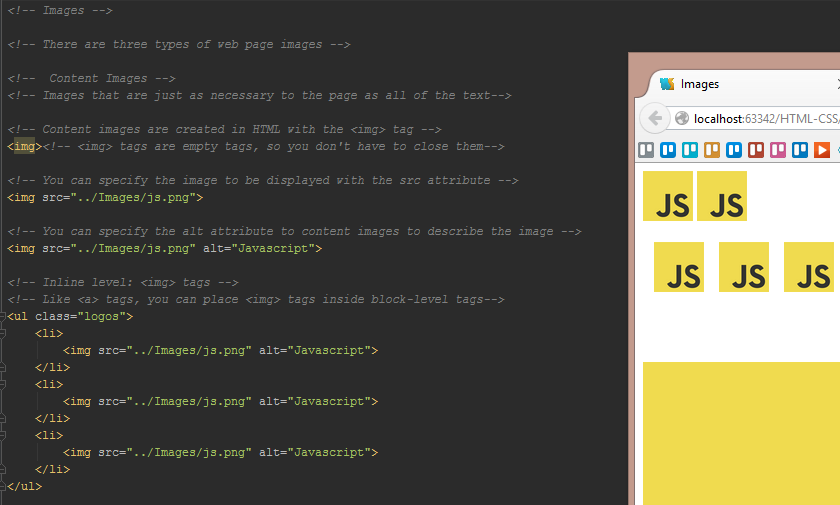Use this tutorial as a guide to learn HTML and CSS. Each unit contains an annotated lesson that can assist you in developing your Web Development skills.
- Basics
- Divs
- Fonts
- Hexadecimal Colors
- Images
- Links
- Selectors
- The Box Model
- Web Forms
<!--HTML: Basics-->
<!--HTML: HyperText Markup Language -->
<!--HTML is the standard markup language used to create web pages-->
<!-- To add content, you should use HTML tags -->
<!-- These pre-defined tags, have opening and closing versions -->
<!-- <!DOCTYPE> tag -->
<!-- Defines the HTML Version the browser should use to display the HTML Tags-->
<!-- By writing <!DOCTYPE html> and not specifying the version, the browser will use the latest version-->
<!DOCTYPE html>
<!-- <html> tag -->
<!-- All of the HTML tags are placed inside the <html> tag -->
<!-- You should use it to organize all of the other tags for the Web Page -->
<html>
<!-- <head> tag -->
<!-- All the not-visible content of the web page should be contained on the <head> tag -->
<!-- You can use this tag to load scripts like CSS and Javascript -->
<!-- Nesting tags: HTML tags can contain other tags -->
<head lang="en"><!-- the <head> tag is called the parent tag (for <meta> and <title>) -->
<meta charset="UTF-8">
<!-- the <meta> tag is called a children tag (of <head>)-->
<title>HTML Basics</title><!-- the <title> tag is called a children tag (of <head>) -->
</head>
<!-- <link> tag -->
<!-- Allows you to reference other files that work together with this file-->
<!-- The type attribute set to text/css lets the browser know you are loading a CSS file -->
<!-- The 'rel' attribute is an abbreviation for 'relationship' -->
<!-- The CSS selectors and rules are contained in the CSS file -->
<link rel="stylesheet" type="text/css" href="../CSS/Basics.css"><!-- The <link> is an empty tag, it doesn't have a closing tag -->
<!-- <body> tag -->
<!-- All the visible content of the web page should be contained in the <body> tag -->
<body>
<!-- <h*> headers -->
<!-- You can use heading tags to define your content hierarchy -->
<!-- Higher heading numbers mean the content that appears between the tags is less important -->
<!-- <h1> is an opening tag -->
<h1>Header H1</h1>
<!-- </h1> is an closing tag and has a slash before the tag name-->
<h2>Header H2</h2>
<h3>Header H3</h3>
<h4>Header H4</h4>
<!-- <p> paragraphs -->
<!-- You can use paragraph tags for non-heading text -->
<p>This is a paragraph</p>
<p>This is another paragraph</p>
<!-- <ul> Unordered List -->
<!-- You can use unordered list tags to display a list fo items -->
<ul>
<!-- <li> list item -->
<!-- Every list item needs to be put in a <li> tag -->
<li>List Item 1</li>
<li>List Item 2</li>
<li>List Item 3</li>
</ul>
<!-- <ol> Ordered List -->
<!-- You can use ordered list tags to display a list of items in order -->
<ol>
<!-- <li> list item -->
<!-- Every list item needs to be put in a <li> tag -->
<li>List Item 1</li>
<li>List Item 2</li>
<li>List Item 3</li>
</ol>/* CSS */
/* CSS is the language for describing the presentation of HTML elements */
/* Selectors*/
/* CSS elements that allow you to find HTML elements */
/* Selectors: Type*/
/* You can create a Type selectors by writing the tag name without <> brackets */
p {
text-overline: 3;/* You can change any property of the tag */
}
/*Selector: Syntax*/
/*
selectorName {
property: value;
}
*/
/* A single selector can change multiple properties*/
p {
text-overline: 3;
text-underline: dot-dash;
color: red;
}
/* Selectors will select all matching tags on the page and apply the properties*/
/* Descendant Selectors */
/* They can be used to select tags only if they are children of another tag*/
ul li {
font-size: 30px;
color: darkgreen;
}
/* Pseudo Selectors*/
/* Pseudo-selector is a modifier that can be added to a selector to select a tag
only when a certain condition has occurred */
ul li:hover{
color: pink;
}
/* Pseudo Selector: First Child*/
/* The :first-child pseudo-selector can be applied to narrow the amount of children selected */
ol li:first-child{
color: lightcoral;
}/* The Box Model */
/*Every tag shown in the body is contained in an invisible rectangle called Box*/
/*The box model is a way to describe the borders and spacing in between the boxes of each tag*/
/*Block-level tags*/
/*The content of block-level tags take up the entire width (horizontal space) of the container*/
/*Every box is pushed to the line below*/
/*Examples of block-level tags : */
/* h1 , h2, h3, p, ul, li*/
/*Inline-level tags*/
/*Every tag that is not block-level, is called inline-level/
/*The content of these tags do not take the entire width of the container */
/*Examples of inline-level tags: */
/* a, img , input, label*/
/*Converting block-level tags into inline-level tags*/
/*Allow you to display items horizontally instead of vertically*/
ul li {
display: inline;
}
/*Box Model Parts*/
/*Content area*/
/*Contains the actual content (text, images, etc.)*/
/*It will take up as much vertical space as it needs to display the content inside*/
/*Padding*/
/*Padding is a layer on every edge of the content area*/
/*Padding can be added to the top, right, bottom or left of the content area*/
/*Border*/
/*Border can be added to the top, right, bottom or left of the padding*/
/*Margin*/
/*Border can be added to the top, right, bottom or left of the border*/
/*Box Model: Size*/
/*The full size of a box is calculated by adding all of these properties*/
/* Content Area width + padding-left + padding-right + border-left + border-right + margin-left + margin-right*/
/*Applying the box model properties*/
/*It is possible to add every property individually*/
/*Padding*/
h2 {
padding-top: 4px;
padding-bottom: 8px;
padding-right: 9px;
padding-left: 3px;
}
/*We can also add these properties with a single line*/
h2 {
padding: 4px 9px 8px 3px;
/*top right bottom left*/
}<!-- Web Forms -->
<!-- A Form is an element that allows a web page to get input from a user -->
<!-- Forms usually contain labels, inputs, text areas and submit buttons -->
<!-- In general, the processing of a form's information requires a back-end service -->
<!-- <form> tag-->
<!-- You can use it to create a form and add elements inside of it -->
<form>
<!-- <label> tag-->
<!-- Describes the type of information the user should enter-->
<label>Form</label>
<input type="text"/>
<!-- <input type="submit"> tag -->
<!-- Sends all the information from the form to the server -->
<input type="submit" value="Submit"/>
</form>
<br/>
<!-- Form <input> types -->
<!-- The type attribute sets the type of input fields that will be displayed -->
<!-- These are common <input> types -->
<form>
<input type="text"/>
<input type="checkbox"/>
<input type="radio"/>
<input type="file"/>
<input type="password"/>
<input type="submit">
</form>/* Styling forms*/
/* labels and inputs are inline-level tags*/
/* In general, it is better to display one on top of the other like block-level tags*/
.styled-form label,input{
display: block;
}
/*You can style the elements inside the form like any block-level tag*/
.styled-form label{
margin-bottom: 10px;
}
.styled-form input{
width: 500px;
margin-bottom: 25px;
}
/* Attribute selectors */
/* A method to style a tag based on one of its attributes*/
/* Styling the submit button separately */
/* The submit button is an input tag so the previous input selector properties are affecting the way it is displayed */
/* In order to create this selector, you need: */
/* The name of the attribute and the value of the attribute */
.styled-form input[type=submit]{
width: 120px;
font-size: 30px;
}
/* Styling Inputs */
/* The container around an input is a border, so you can style it with the border property */
.styled-form input[type=text]{
border: 2px solid #7facaa;
}All the html files are linked to their respective CSS files. Open your browser, change the content and start learning!