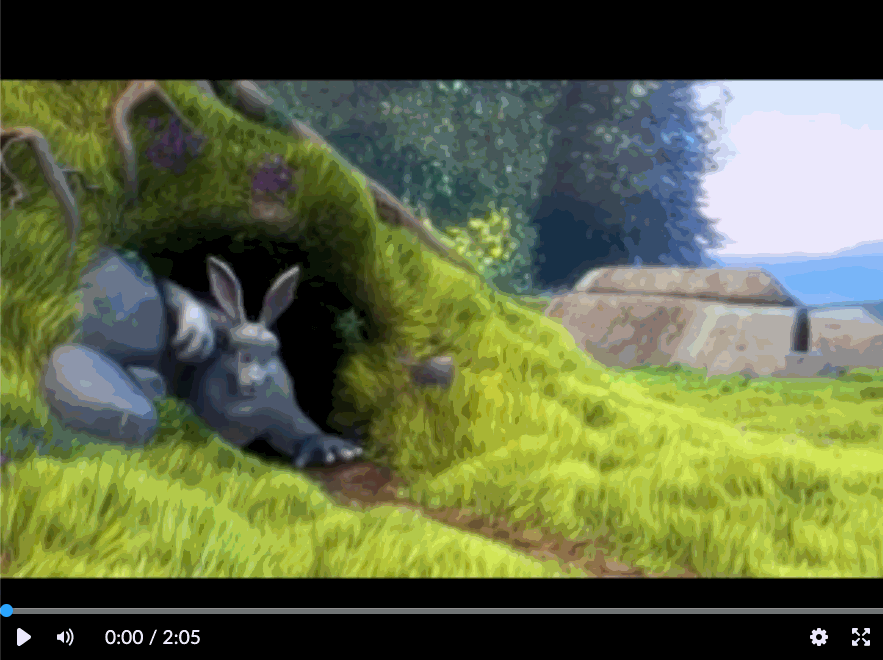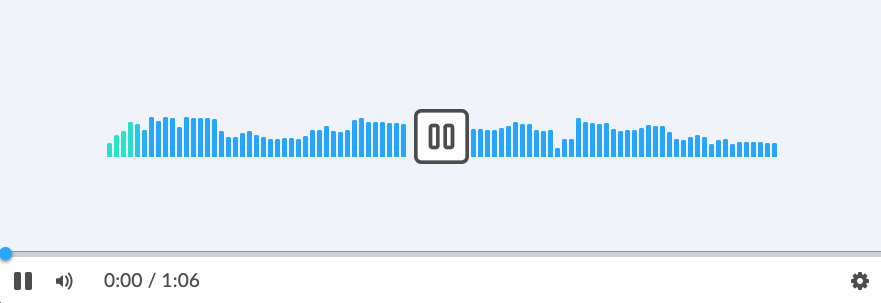Note: this is a "labs" component. While functional, these tasks are prerequisites to promotion to BrightspaceUI "official" status:
- Design organization buy-in
- design.d2l entry
- Architectural sign-off
- Continuous integration
- Cross-browser testing
- Unit tests (if applicable)
- Accessibility tests
- Visual diff tests
- Localization with Serge (if applicable)
- Demo page
- README documentation
A LitElement based media player component, designed for similarity across browsers. Capable of playing video and audio content.
To install from NPM:
npm install @brightspace-ui-labs/media-player<script type="module">
import '@brightspace-ui-labs/media-player/media-player.js';
</script>
<d2l-labs-media-player src="/video.webm"></d2l-labs-media-player>Attributes:
| Attribute | Type | Default | Description |
|---|---|---|---|
| allow-download | Boolean | false | If set, will allow the media to be downloaded. |
| autoplay | Boolean | false | If set, will play the media as soon as it has been loaded. |
| crossorigin | String | null | If set, will set the crossorigin attribute on the underlying media element to the set value. |
| hide-seek-bar | Boolean | false | If set, the seek bar will not be shown. |
| locale | String | en | If set, will display chapter titles in the given locale when possible. |
| loop | Boolean | false | If set, once the media has finished playing it will replay from the beginning. |
| media-type | ["video", "audio"] | null | Whether the video or audio player should be rendered. If not set, a loading indicator will be displayed until set. |
| metadata | JSON | false | Metadata JSON of the video, contains chapters and cuts data. |
| poster | String | null | URL of the image to display in place of the media before it has loaded. |
| src | String | URL of the media to play. If multiple sources are desired, use <source> tags instead (see below). |
|
| thumbnails | String | If set, will show thumbnails on preview. See below for required format. |
<!-- Render a media player with a source file and loop the media when it reaches the end -->
<d2l-labs-media-player loop src="./local-video.mp4"></d2l-labs-media-player>
Properties:
| Property | Type | Get/Set | Description |
|---|---|---|---|
| currentTime | Number | Get & Set | Current time playback time of the media in seconds. |
| activeCue | Object | Get | VTTCue instance for the currently-displayed captions cue. If no cue is currently displayed, the value is null. |
| duration | Number | Get | Total duration of the media in seconds. |
| ended | Boolean | Get | Whether or not the video has ended. |
| paused | Boolean | Get | Whether or not the video is currently paused. |
| sourceType | ["audio", "video", "unknown"] | Get | The source type of the media. |
| textTracks | [TextTrack] | Get | The TextTracks, for handling WebVTT. (See MDN link) |
// Programatically determine the current playback time of the media player
console.log(`Current playback time of the media player = ${this.document.querySelector('d2l-labs-media-player').currentTime} sec`);
Methods:
| Method | Type | Description |
|---|---|---|
| exitFullscreen() | void | Requests to exit fullscreen mode from the browser. Ignored if it is not playing video content, or if the video is not in fullscreen mode. |
| play() | void | Begins playing the media. Ignored if the media is already playing. |
| pause() | void | Pauses the media. Ignored if the media is already paused. |
| requestFullscreen() | void | Requests fullscreen mode from the browser. Ignored if it is not playing video content, or the video is already in fullscreen mode. |
// Programatically pause the media player
this.document.querySelector('d2l-labs-media-player').pause();
Events:
| Event | Description |
|---|---|
| cuechange | Dispatched when the currently-displayed captions cue changes. |
| ended | Dispatched when the media has reached the end of its duration. |
| error | Dispatched when the media failed to load. |
| loadeddata | Dispatched when the media at the current playback position has finished loading. Often the first frame. |
| loadedmetadata | Dispatched when the metadata for the media has finished loading. |
| play | Dispatched when the media begins playing. |
| pause | Dispatched when the media is paused. |
| timeupdate | Dispatched when the currentTime of the media player has been updated. |
| trackloaded | Dispatched when a track element has loaded. |
| trackloadfailed | Dispatched when a track element could not be loaded from the provided src attribute. |
| tracksmenuitemchanged | Dispatched when the tracks menu item has changed. |
// Listen for the loadeddata event
this.document.querySelector('d2l-labs-media-player').addEventListener('loadeddata', () => {
console.log('loadeddata event has been dispatched');
});
The media player supports switching to different qualities. If multiple <source> tags are present, a quality selector will be available in the menu. In this case, do not set src on d2l-labs-media-player.
<d2l-labs-media-player>
<source src="sample-video-144p.mp4" label="SD">
<source src="sample-video.mp4" label="HD" default>
</d2l-labs-media-player
Attributes
| Attribute | Type | Default | Description |
|---|---|---|---|
| label | String, required | The label for the track, displayed to the user for selection. | |
| src | String, required | The URL of the source file. | |
| default | Boolean | false | The source to be selected by default. If no source has the default attribute, then the first <source> tag is selected by default. Only one default should be set. |
Provide a url to the thumbnails sprite image. This sprite is a grid of images taken from the video, at a set interval.
The thumbnail file name must use the following format:
tw<width>h<height>i<interval>-<hash>.[png|jpg]
widthandheightare the width/height px of each individual thumbnailintervalindicates how many seconds apart each thumbnail is
For example, a sprite image named tw160h90i5-<hash>png has the thumbnails 5 seconds apart, with width 160px and height 90px.
| Attribute | Required | Default | Description |
|---|---|---|---|
| hash | optional | ||
| height | optional | 90px | Height px of each individual thumbnail in the sprite. |
| interval | required | Interval in seconds between each thumbnail. | |
| width | optional | 160px | Width px of each individual thumbnail in the sprite. |
Provide metadata JSON e.g. getMetadata endpoint
Example format:
{
"cuts": [
"in": 20,
"out": 30
],
"chapters": [
{
"time": 0,
"title": {
"en": "Chapter One",
"fr": "Chapitre Un"
}
},
{
"time": 30,
"title": {
"en": "Chapter Two",
"fr": "Chapitre Deux"
}
},
{
"time": 70,
"title": {
"en": "Chapter Three",
"fr": "Chapitre Trois"
}
}
]
}
The media player supports captions and subtitles, provided as .srt or .vtt files. If any valid tracks are present, a captions menu will be presented in the settings menu with an item for each track.
<script type="module">
import '@brightspace-ui-labs/media-player/media-player.js';
</script>
<d2l-labs-media-player src="/video.webm">
<track src="/english-captions.srt" srclang="en" label="English" kind="captions">
<track src="/french-captions.vtt" srclang="fr" label="French" kind="captions">
</d2l-labs-media-player>Attributes
| Attribute | Type | Default | Description |
|---|---|---|---|
| kind | ["captions", "subtitles"], required | The kind of track. | |
| label | String, required | The label for the track, displayed to the user for selection. | |
| src | String, required | The URL of the source file. | |
| srclang | String, required | The language's code. | |
| default | Boolean | false | The track to be selected by default. If D2L.MediaPlayer.Preferences.Track is defined in local storage, then it will take precedence over this attribute. |
| default-ignore-preferences | Boolean | false | Same as default, but if D2L.MediaPlayer.Preferences.Track is defined, it will be ignored and this track will be selected instead. |
The media player uses local storage to persist the user's playback speed, track selections, and volume.
Items
| Key | Description |
|---|---|
| D2L.MediaPlayer.Preferences.Speed | Playback speed that was last selected. |
| D2L.MediaPlayer.Preferences.Track | Identifier for the kind and language of the track that was last selected. |
| D2L.MediaPlayer.Preferences.Volume | Volume that was last selected. |
The following features are implemented to improve accessibility:
- all controls can be accessed using the mouse or keyboard
- captions can be provided to the media player
- important events, such as a media source failing to load, are displayed visually and announced by screen readers
After cloning the repo, run npm install to install dependencies.
To start an es-dev-server that hosts the demo page and tests:
npm start# eslint and lit-analyzer
npm run lint
# eslint only
npm run lint:eslint
# lit-analyzer only
npm run lint:lit# lint, unit test and visual-diff test
npm test
# lint only
npm run lint
# unit tests only
npm run test:headless
# debug or run a subset of local unit tests
# then navigate to `http://localhost:9876/debug.html`
npm run test:headless:watchThis repo uses the @brightspace-ui/visual-diff utility to compare current snapshots against a set of golden snapshots stored in source control.
The golden snapshots in source control must be updated by Github Actions. If your PR's code changes result in visual differences, a PR with the new goldens will be automatically opened for you against your branch.
If you'd like to run the tests locally to help troubleshoot or develop new tests, you can use these commands:
# Install dependencies locally
npm i mocha -g
npm i @brightspace-ui/visual-diff puppeteer --no-save
# run visual-diff tests
mocha './test/**/*.visual-diff.js' -t 10000
# subset of visual-diff tests:
mocha './test/**/*.visual-diff.js' -t 10000 -g some-pattern
# update visual-diff goldens
mocha './test/**/*.visual-diff.js' -t 10000 --goldenTL;DR: Commits prefixed with
fix:andfeat:will trigger patch and minor releases when merged tomaster. Read on for more details...
The sematic-release GitHub Action is called from the release.yml GitHub Action workflow to handle version changes and releasing.
All version changes should obey semantic versioning rules:
- MAJOR version when you make incompatible API changes,
- MINOR version when you add functionality in a backwards compatible manner, and
- PATCH version when you make backwards compatible bug fixes.
The next version number will be determined from the commit messages since the previous release. Our semantic-release configuration uses the Angular convention when analyzing commits:
- Commits which are prefixed with
fix:orperf:will trigger apatchrelease. Example:fix: validate input before using - Commits which are prefixed with
feat:will trigger aminorrelease. Example:feat: add toggle() method - To trigger a MAJOR release, include
BREAKING CHANGE:with a space or two newlines in the footer of the commit message - Other suggested prefixes which will NOT trigger a release:
build:,ci:,docs:,style:,refactor:andtest:. Example:docs: adding README for new component
To revert a change, add the revert: prefix to the original commit message. This will cause the reverted change to be omitted from the release notes. Example: revert: fix: validate input before using.
When a release is triggered, it will:
- Update the version in
package.json - Tag the commit
- Create a GitHub release (including release notes)
- Deploy a new package to NPM
Occasionally you'll want to backport a feature or bug fix to an older release. semantic-release refers to these as maintenance branches.
Maintenance branch names should be of the form: +([0-9])?(.{+([0-9]),x}).x.
Regular expressions are complicated, but this essentially means branch names should look like:
1.15.xfor patch releases on top of the1.15release (after version1.16exists)2.xfor feature releases on top of the2release (after version3exists)