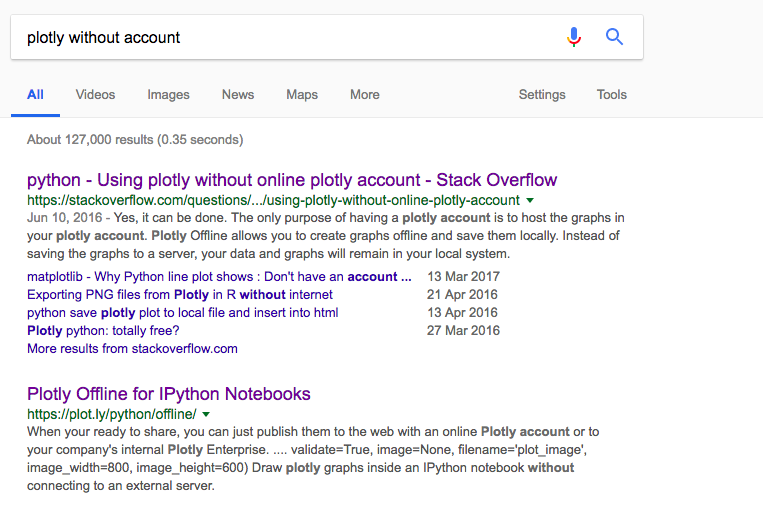- Understand the components of a point in a graph, an
$x$ value, and a$y$ value - Understand how to plot a point on a graph, from a point's
$x$ and$y$ value - Get a sense of how to use a graphing library, like Plotly, to answer questions about our data
We have spent the last few sections introducing ourselves to various data structures in Python - from strings, integers and booleans, to collections like lists, and dictionaries. In this section, we will see how, with the help of library, we can use these same data structures to display our data.
As we can see, in our list of cities, each city has a population number. And we can display these various populations in a bar chart.
To display our data, there are various Python visualization tools. We prefer Plotly, as it produces nice looking graphs and is easy to work with.
We can easily download the plotly library with the use of pip.
Pip is a package management system that allows us to easily download and install libraries written in Python. If you are working in on Learn, we have already installed pip for you. We will not walk through installing pip here, however you can find instructions on installing pip for Mac or for Windows online.
To install a package with pip, the general pattern is to run pip install and the name of the package. We generally do this from a terminal (whatever that is), but you can also instally packages directly from Jupyter, like so. (You can politely ignore any messages below that say requirement already satisfied.)
!pip install plotlyRequirement already satisfied: plotly in /Users/flatironschool/anaconda/lib/python3.6/site-packages
Requirement already satisfied: pytz in /Users/flatironschool/anaconda/lib/python3.6/site-packages (from plotly)
Requirement already satisfied: nbformat>=4.2 in /Users/flatironschool/anaconda/lib/python3.6/site-packages (from plotly)
Requirement already satisfied: requests in /Users/flatironschool/.local/lib/python3.6/site-packages (from plotly)
Requirement already satisfied: decorator>=4.0.6 in /Users/flatironschool/anaconda/lib/python3.6/site-packages (from plotly)
Requirement already satisfied: six in /Users/flatironschool/anaconda/lib/python3.6/site-packages (from plotly)
Requirement already satisfied: certifi>=2017.4.17 in /Users/flatironschool/.local/lib/python3.6/site-packages (from requests->plotly)
Requirement already satisfied: urllib3<1.23,>=1.21.1 in /Users/flatironschool/.local/lib/python3.6/site-packages (from requests->plotly)
Requirement already satisfied: chardet<3.1.0,>=3.0.2 in /Users/flatironschool/anaconda/lib/python3.6/site-packages (from requests->plotly)
Requirement already satisfied: idna<2.7,>=2.5 in /Users/flatironschool/anaconda/lib/python3.6/site-packages (from requests->plotly)
Now we have plotly on our computer. The next step is to get it into this notebook. We do so with the following two lines.
import plotly
plotly.offline.init_notebook_mode(connected=True)
# use offline mode to avoid initial registrationWe bring in the plotly library by using the keyword import followed by our library name, plotly. Then we call the method plotly.offline.init_notebook_mode(connected=True) so that we do not have to connect plotly to a registered account online. If you are wondering how to get this knowledge, you simply ask Google.
Ok, now let's get to try to use plotly to build our first graph. This is what we do.
We create new dictionary and assign it equal to trace0. Then we set x key that points to a list of y key with a value of a list of
trace0 = dict(x=['jack', 'jill', 'sandy'], y=[8, 11, 8, 13, 6, 4], type='bar')
trace0{'type': 'bar', 'x': ['jack', 'jill', 'sandy'], 'y': [8, 11, 8, 13, 6, 4]}
We plot our graph by calling the plotly.offline.iplot method and passing through a list of traces to iplot method.
trace0 = {'type': 'bar', 'x': ['jack', 'jill', 'sandy'], 'y': [8, 11, 8, 13, 6, 4]}
plotly.offline.iplot([trace0])It may be confusing what a trace is, and how it is different from a plot. The easiest way to explain is to have the iplot method taking an list of two traces, instead of just one.
trace0 = {'type': 'bar', 'x': ['jack', 'jill', 'sandy'], 'y': [8, 11, 8, 13, 6, 4]}
trace1 = {'type': 'bar', 'x': ['jack', 'jill', 'sandy'], 'y': [4, 12, 3, 14, 8, 1]}
plotly.offline.iplot([trace0, trace1])So as you can see, each trace is an associated collection of data.
In this section, we saw how we use data visualisations to better understand the data.
To display the data with plotly we need to do a couple of things. First, we install plotly by going to our terminal and running pip install plotly. Then to use the library, we import the plotly library into our notebook. Once the library is loaded in our notebook, it's time to use it. We create a new dictionary with keys of