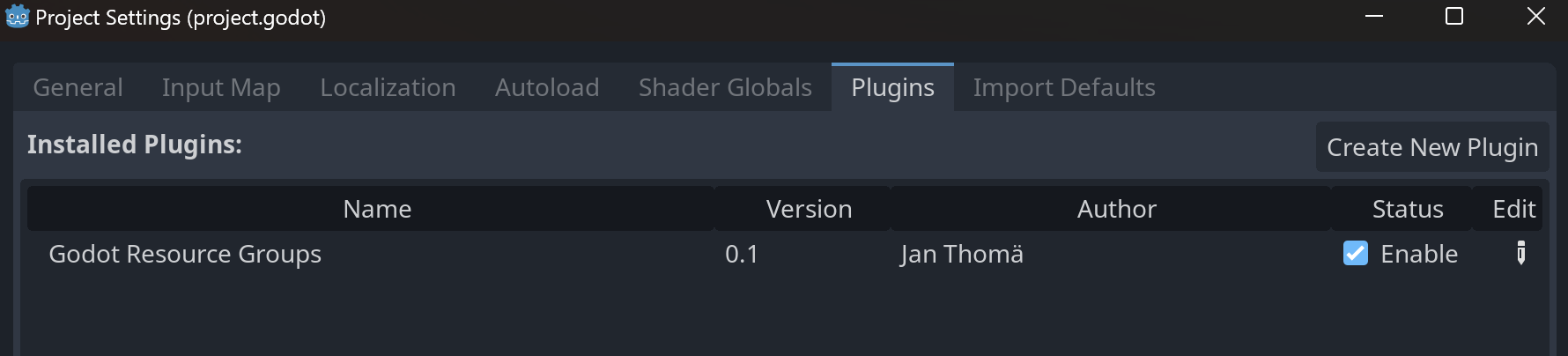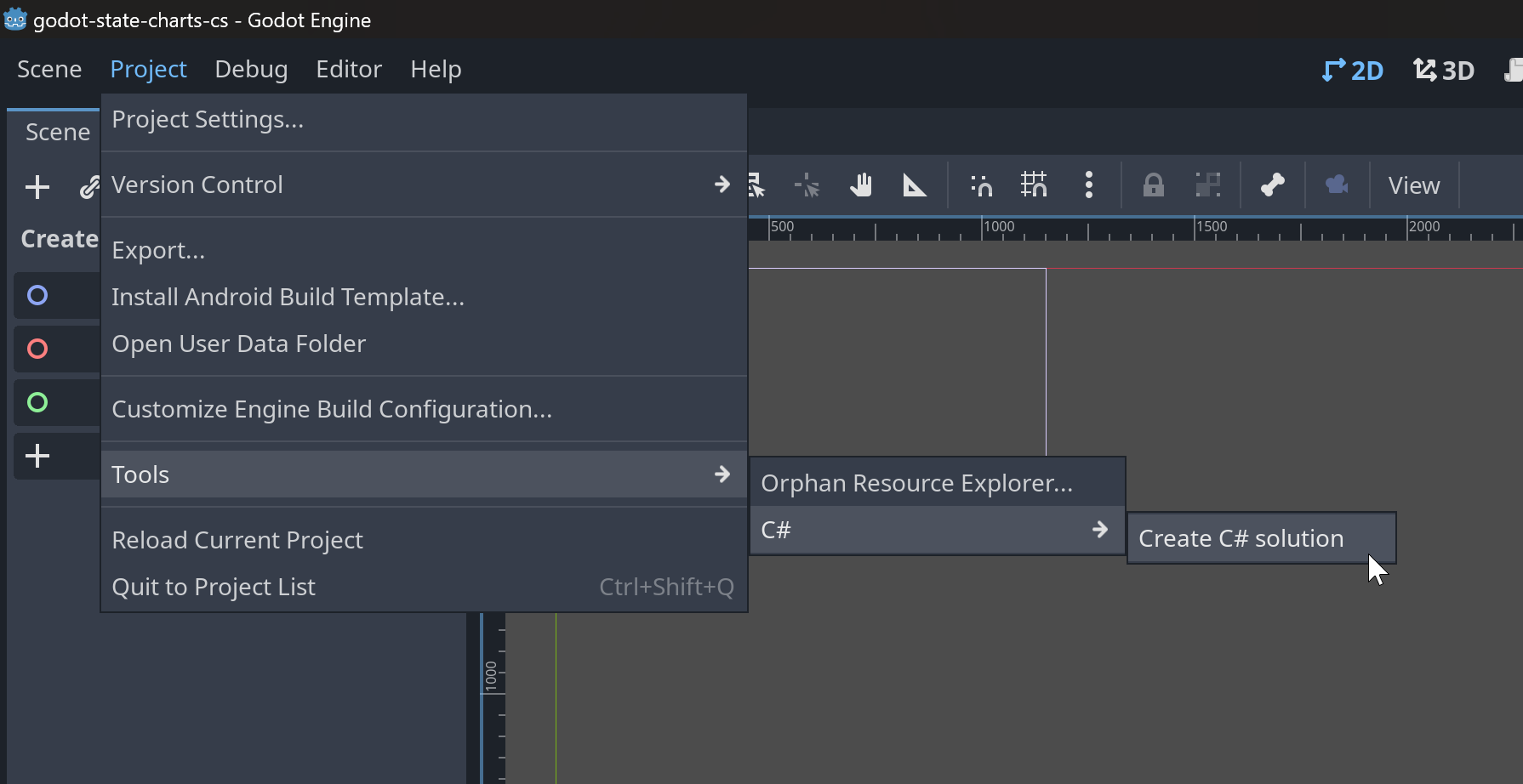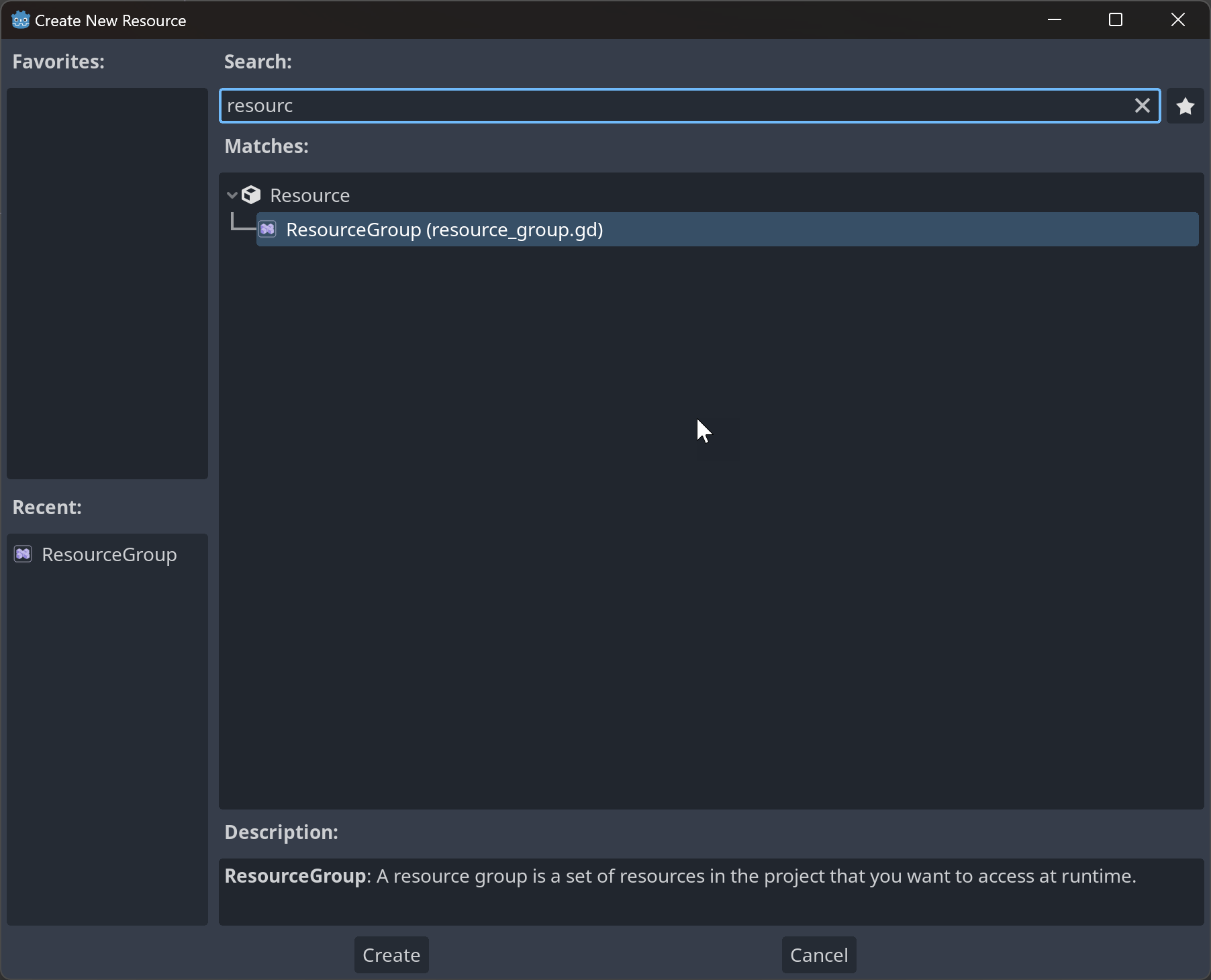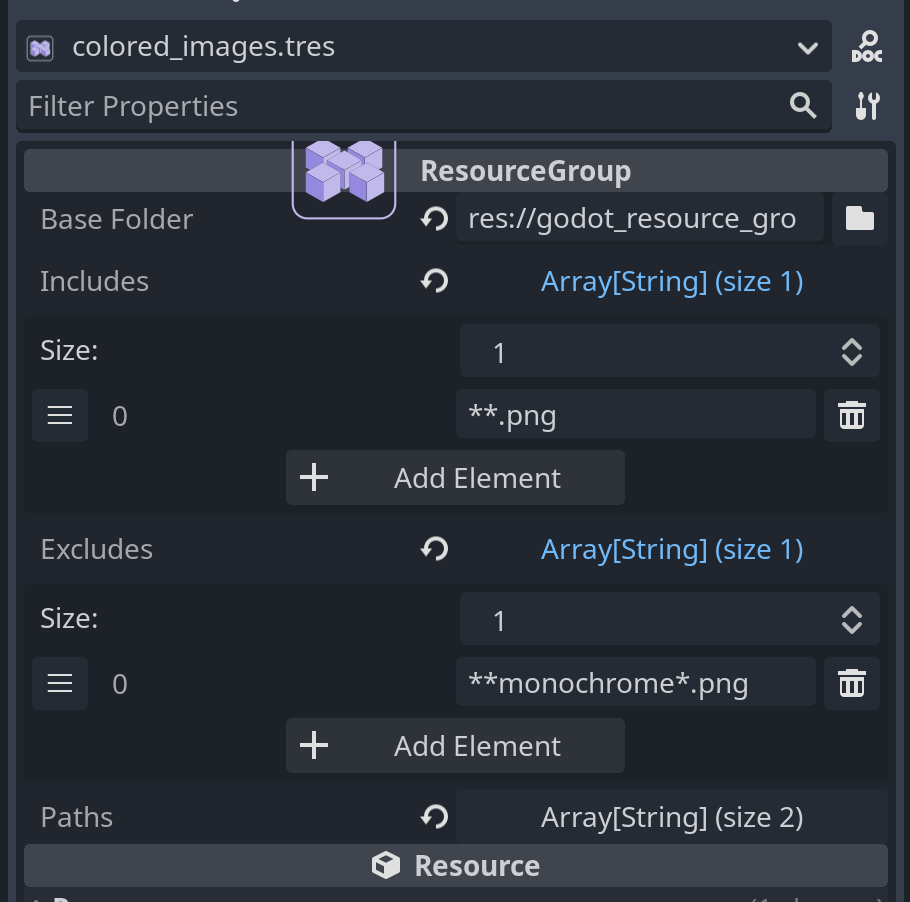This library is still quite new and has not seen much use yet. While it works reasonably well, there may still be bugs. Please report any issues you find.
Godot Resource Groups is a library for dynamically loading resources in Godot. In Godot you can only load resources if you know their paths in advance. This means you will need to hard-code all resource paths. This is not only error-prone it also prevents bulk-loading of resources unless you hard-code each and every resource path.
With this library you can define resource groups - a set of resources that belong together. You can then load these resources from your game code with a single line without having to hardcode the paths to the resources and doing any directory scanning. This is useful in a variety of situations:
- you want to load all resources in a folder (e.g. all levels in your game to make a level selection screen)
- you want to pre-load resources to avoid stuttering when loading them for the first time
- you want to load resources from a mod without hard-coding any paths
Resource groups are defined with path expressions and wildcards so they are resilient to changes in your project structure and automatically update when you add, remove or rename resources.
The easiest way to install the plugin is to use the Godot Asset Library directly in Godot. Search for "Godot Resource Groups" and install the plugin. You can exclude the godot_resource_groups_examples folder if you don't need the examples.
You can also download a ZIP file of this repository from the release page and extract it, then copy the addons/godot_resource_groups folder into your project's addons folder.
After you installed it, make sure you enable the plugin in the project settings:
If you want to use this library with C#, make sure you are using the .NET version of Godot 4. This can be downloaded from the Godot download page. The standard version of Godot 4 does not support C#. If you got Godot from Steam, you have the standard version and need to download the .NET version separately from the Godot website. There are additional installation steps for the Godot .NET version, so make sure you follow the instructions on the Godot documentation.
After you installed the plugin as described above, you may need to initialize your C# project if you haven't already done so. You can do this by going to the menu Project -> Tools -> C# -> Create C# solution.
⚠️ Note: the C# API is currently experimental and may change in the future. Please give it a try and let me know if you encounter any issues.
This addon adds a new resource type called ResourceGroup. You can create a new resource group by right-clicking in the FileSystem dock and selecting "New" -> "Resource" and then "ResourceGroup".
To add resources to a resource group, select the resource group in the file system. Now you can configure it in the inspector.
The resource group has three properties:
- Base Folder - the folder that contains the resources you want to add to the resource group. This must be a folder inside of the project folder, it cannot be outside of it.
- Includes - a list of path expressions that define which resources should be included in the resource group. If this is empty, then all resources in the base folder will be included.
- Excludes - a list of path expressions that define which resources should be excluded from the resource group. Can be empty, in which case no resources will be excluded.
Both Includes and Excludes are lists of path expressions. A path expression is a string that can contain wildcards. The following wildcards are supported:
*- matches any number of characters except/**- matches any number of characters including/?- matches exactly one character except/
For example, the path expression **.png will match all PNG files in the base folder and all subfolders. The path expression foo/*.png will match all PNG files in the foo folder. The path expression foo/**.png will match all PNG files in the foo folder and all subfolders of the foo folder. The expression image?.png will match image1.png and image2.png but not image.png or image12.png.
Whenever the project is saved, resource groups will be automatically updated. This means that if you add or remove resources in the base folder, the resource group will automatically be updated to include or exclude these resources based on the path expressions that you have given.
To load resources from a resource group, you first must load the resource group.
var resource_group:ResourceGroup = load("res://path/to/resource_group.tres")Since ResourceGroups are defined in GDScript you can't use them directly in C#. Therefore this library provides a C# wrapper around the GDScript ResourceGroup class. You can load a resource group in C# like this:
var resourceGroup = ResourceGroup.Of("res://path/to/resource_group.tres");Now you can load all resources in the resource group with a single line:
var resources = resource_group.load_all()in C#:
var resources = resourceGroup.LoadAll();This will return an array of all resources in the resource group. The resources will be loaded if they are not already loaded. If you only need a subset of the resources, you can use the load_matching method instead:
# load all PNG files, except those that contain "monochrome" in their name
var resources = resource_group.load_matching(["*.png"], ["*monochrome*.png"])in C#:
// load all PNG files, except those that contain "monochrome" in their name
var resources = resourceGroup.LoadMatching(new []{"*.png"}, new []{"*monochrome*.png"});If you want to use type safe arrays, you can also use the type safe variants:
# declare a type safe array
var images:Array[Texture2D] = []
# fills the array with the resources from the resource group
resource_group.load_all_into(images)in C#:
// declare a typed list
var images = new List<Texture2D>();
// fills the list with the resources from the resource group
resourceGroup.LoadAllInto(images);There are also type safe variants for load_matching in GDScript and C# which work similarly.
Loading resources can take a while, especially if you have a lot of resources or if the resources are large. This can cause stuttering in your game. To avoid this, you can load resources in the background, starting with version 0.3.0 of this library. To load all resources in the background, use the load_all_in_background method:
var _loader:ResourceGroupBackgroundLoader = null
func _ready():
_loader = resource_group.load_all_in_background(on_resource_loaded)
func on_resource_loaded(info:ResourceGroupBackgroundLoader.ResourceLoadingInfo):
print("Resource loading succeeded: ", info.success) # will be false if loading failed, true otherwise
print("Resource loaded: ", info.resource) # will be null if loading failed
print("Resource path: ", info.path) # the path of the resource, will always be set, even if loading failed
print("Progress: ", info.progress) # the overall progress of the loading operation, between 0 and 1
print("Is last resource: ", info.last) # will be true if is the last resource that has been loaded
func _on_cancel_button_pressed():
# loading can be cancelled at any time by calling cancel on the loader
_loader.cancel()This works similarly in C#:
private ResourceGroupBackgroundLoader _loader;
public override void _Ready()
{
_loader = resourceGroup.LoadAllInBackground(OnResourceLoaded);
}
private void OnResourceLoaded(ResourceGroupBackgroundLoader.ResourceLoadingInfo info)
{
GD.Print("Resource loading succeeded: ", info.Success); // will be false if loading failed, true otherwise
GD.Print("Resource loaded: ", info.Resource); // will be null if loading failed
GD.Print("Resource path: ", info.Path); // the path of the resource, will always be set, even if loading failed
GD.Print("Progress: ", info.Progress); // the overall progress of the loading operation, between 0 and 1
GD.Print("Is last resource: ", info.Last); // will be true if is the last resource that has been loaded
}
public void _OnCancelButtonPressed()
{
// loading can be cancelled at any time by calling cancel on the loader
_loader.Cancel();
}Also check out the loading examples for GDScript and C# for more details.
There is also a variant load_matching_in_background which works similarly, but only loads a subset of the resources.
You can use the Excludes property to exclude resources from the resource group. For example, if you want to include all levels in your game except the tutorial levels, you could set this up like this:
- Base Folder:
res://levels - Includes:
**.tscn - Excludes:
**tutorial.tscn
Yes, this is one of the problems that this library solves. As resources are packaged into PCK files when the game is exported, you cannot easily get a list of all resources in a folder anymore after exporting, because Godot will rename/reorganize some files. This library solves this problem by storing the list of resources in the resource group itself, so all you need to do is load up your well-known resource group and you can get a list of all resources in it.