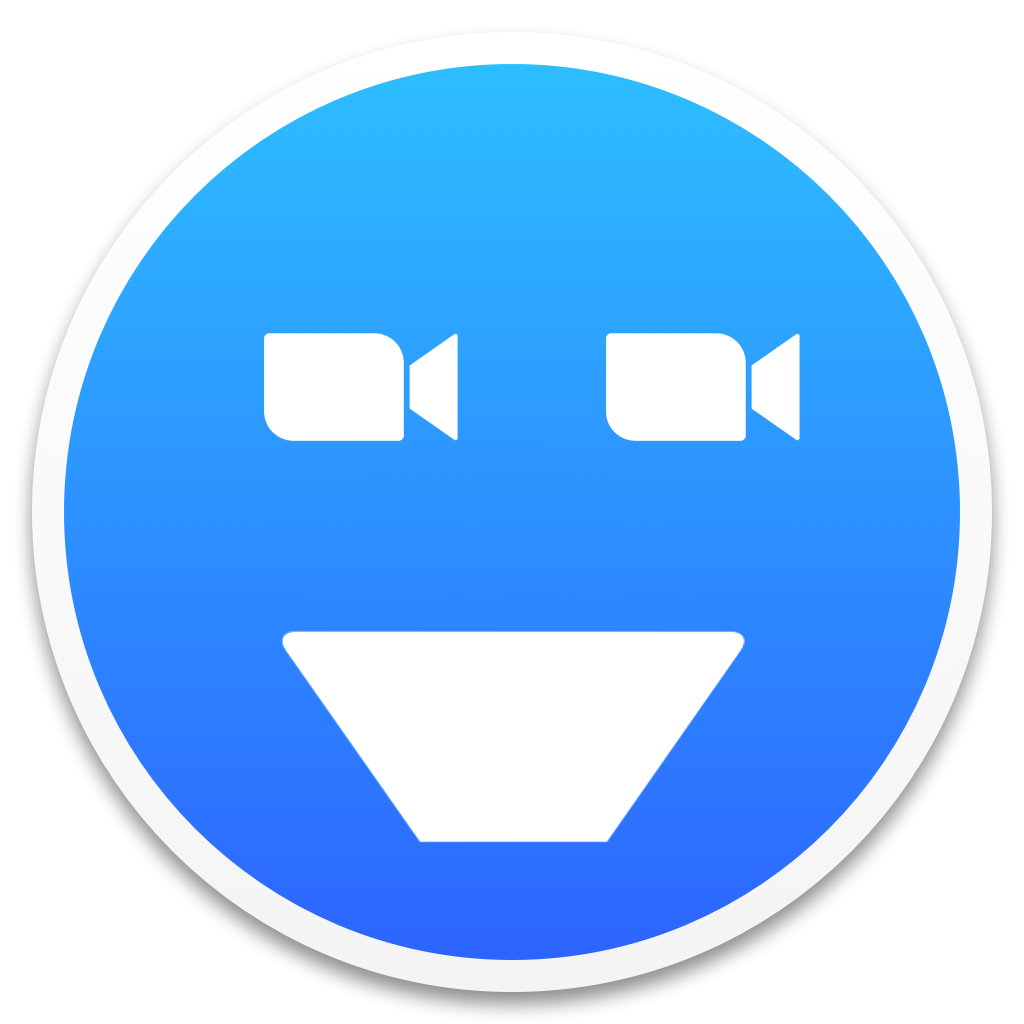Download the latest version of ZoomBuddy from the Releases page.
-
Try the development version by cloning the Git repository:
$ git clone https://github.com/MNThomson/ZoomBuddy.git
-
Run
ZoomBuddy.pyfrom the command line:$ python3 ZoomBuddy.py
-
Build your own executable through Pyinstaller with the command:
$ pyinstaller --onefile --clean --distpath . --icon=assets/ZoomBuddy.ico ZoomBuddy.py
A file EXAMPLE_ZoomData.csv is provided. Rename this to ZoomData.csv in the same folder as ZoomBuddy.exe with your meeting ID's and passwords. Time is in 24hr format with a : between the hour and minute (e.g. 6:45PM would be 18:45).
Run the executable ZoomBuddy.exe (or the .py) and it will search for ZoomData.csv. If a Zoom call is happening within ±15mins, ZoomBuddy will automatically join that call. If it cannot detect a meeting, a window will open asking which meeting (in ZoomData.csv) to join
If any cli argument is given, it will launch into the selection mode and bypass checking which meeting to join
On some Windows PC's, Windows Smart Screen will trigger when running an unknown file. If this happens, right click on the file and click on properties. At the bottom of the pop-up there is a section which says Security: This file came from another computer..., just click the button to the right titled Unblock and Windows Smart Screen will no longer trigger