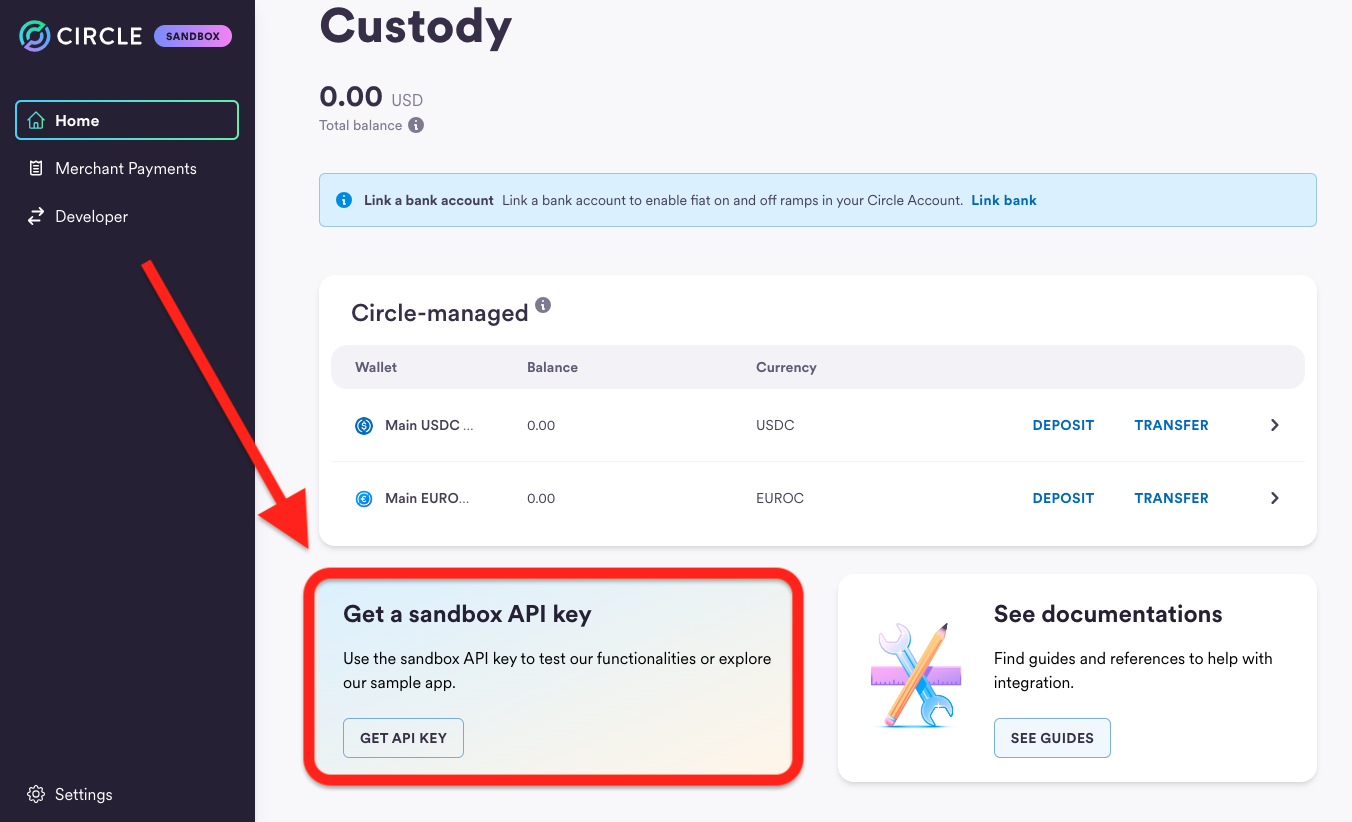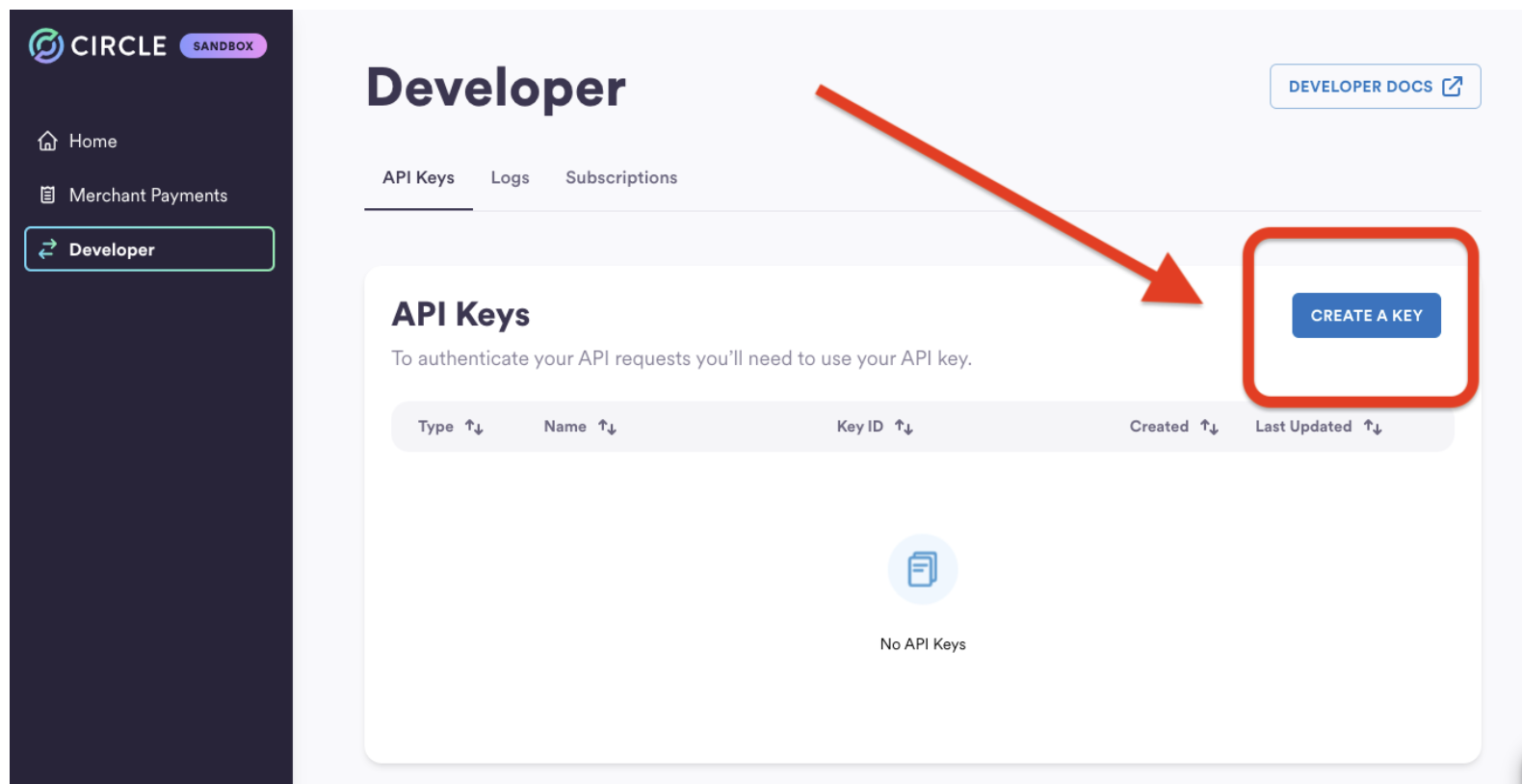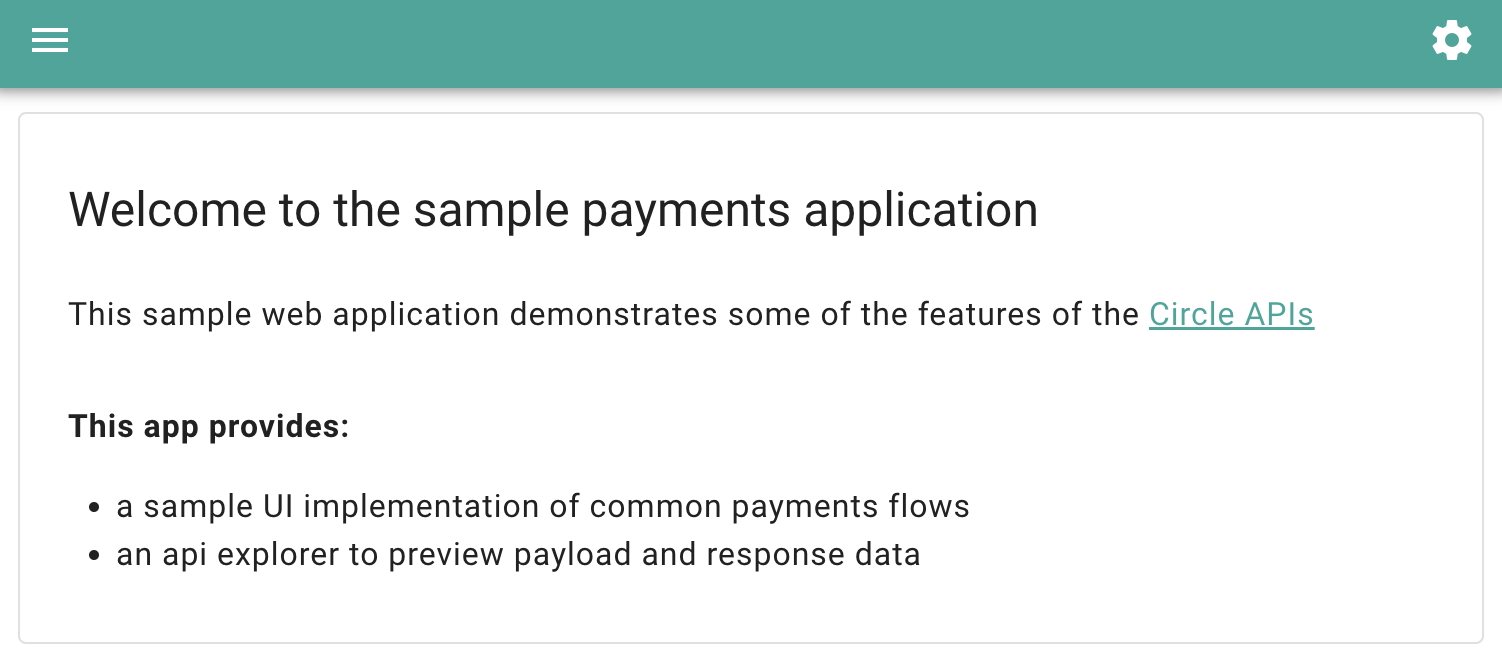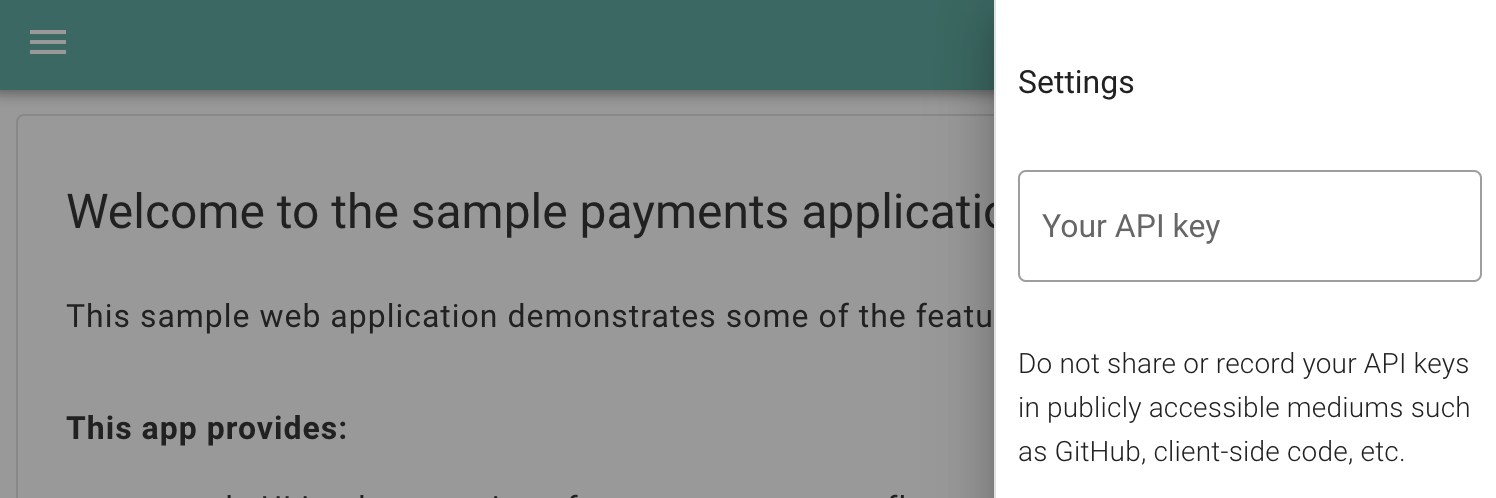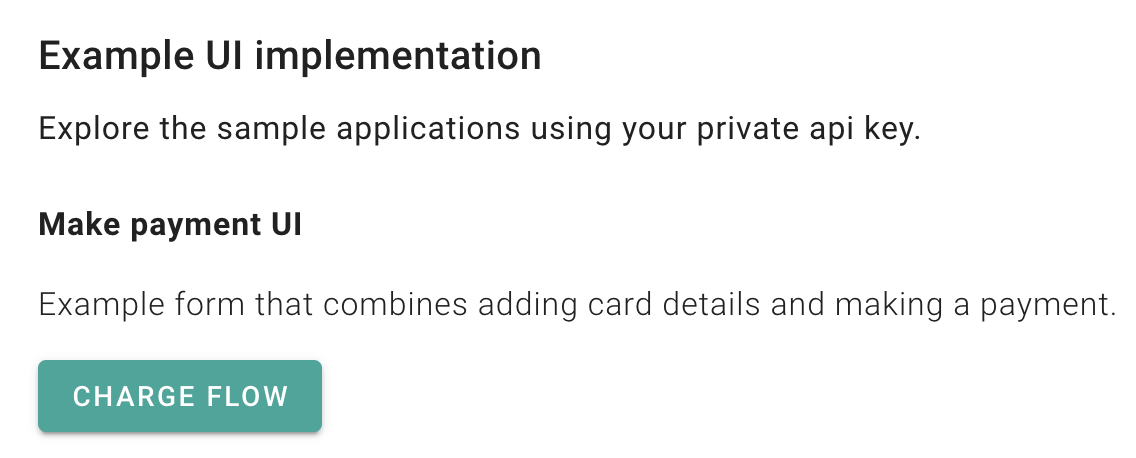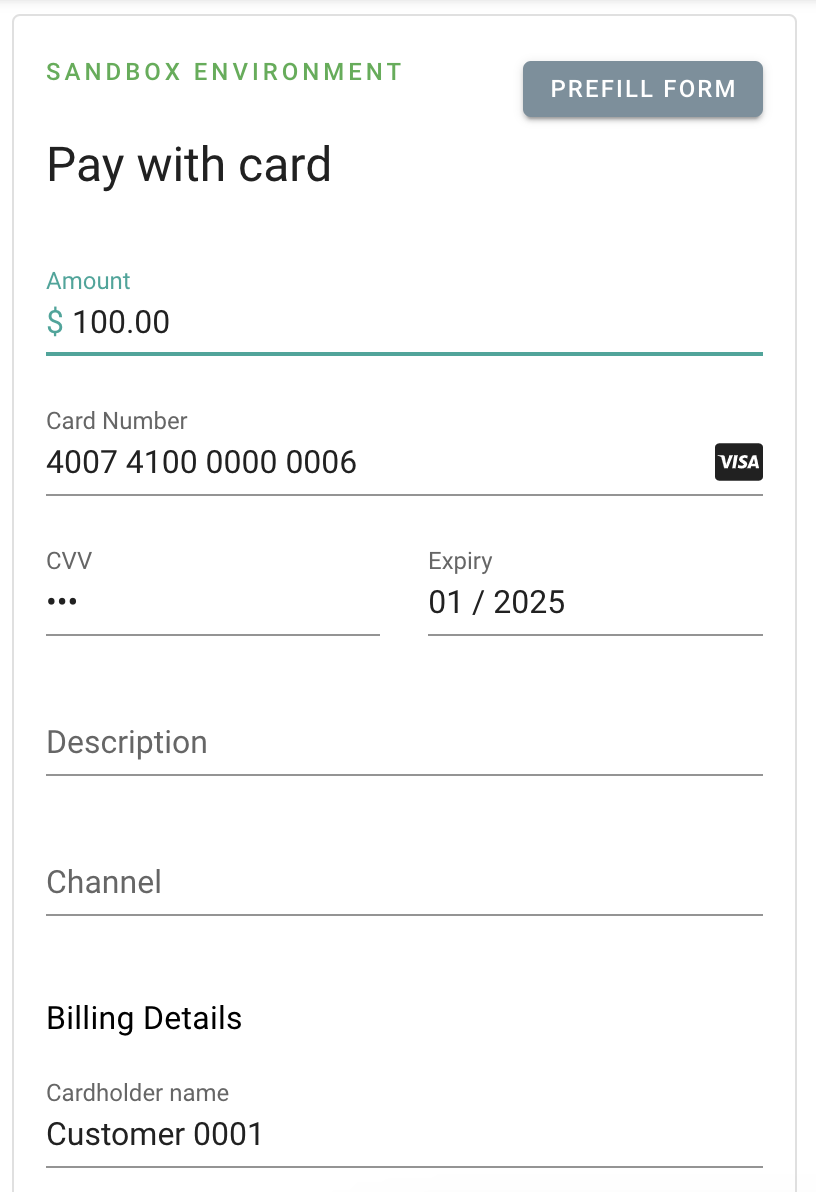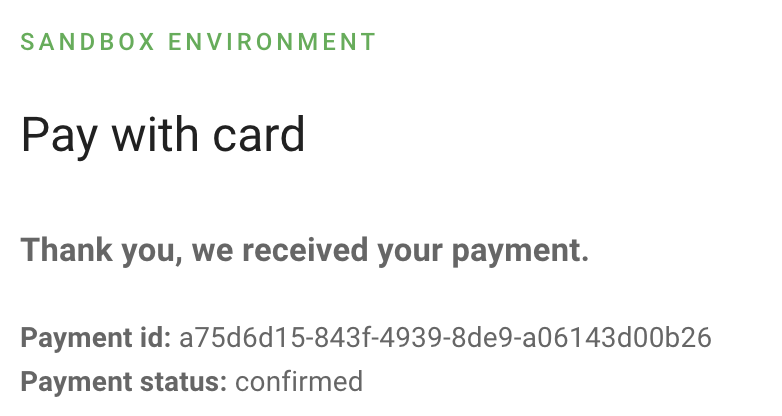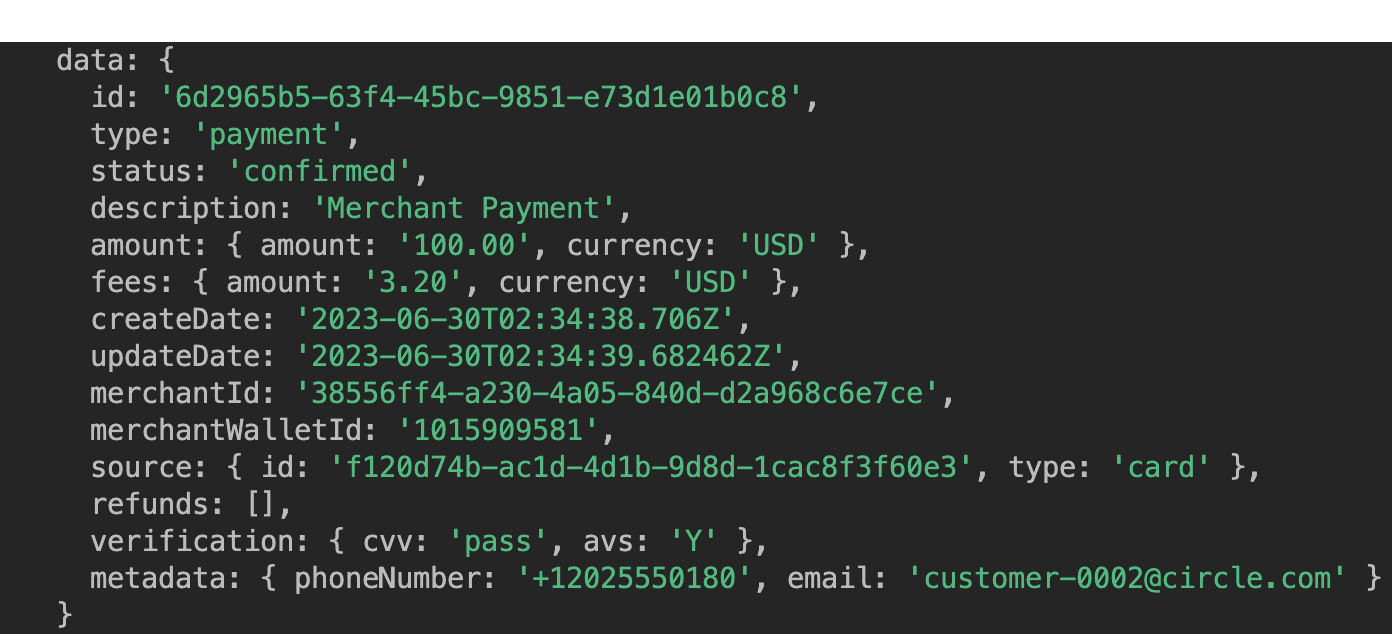Getting Started with Circle
Overview
Here's what we'll accomplish in the next 15 minutes:
- Set up your first Circle Sandbox account
- Interact with Circle's payment sample application
- Programmatically leverage Circle's REST API
Account Set Up
The fastest way to onboard onto Circle is by heading over to https://hackp.ac/Circle-Sandbox and signing up for a sandbox account.
Circle’s sandbox environment is a development tool that allows you to safely test prototypes and integration without generating actual financial transactions.
If you want to learn more about Circle’s sandbox environment, check out their sandbox documentation.
Once your sandbox account is set up, you can generate an API KEY which will give you the ability to leverage Circle’s API.
Circle’s API is RestFul, so any programming language that can call a REST API will work well. They offer SDKs for JavaScript, Python and Java, making it even easier to use Circle’s services.
Download the Sample Application
Get started by downloading Circle’s sample application and running it locally on your machine.
# Clone the sample app Github repository
git clone https://github.com/circlefin/payments-sample-app.git
# Change into sample app folder
cd payments-sample-app
# Create a .env file and configure the base url for api calls
echo BASE_URL=https://api-sandbox.circle.com > .env
# Install the dependencies
yarn install
# Run the sample app locally
yarn dev
Your sample application will be running on localhost:3011 and should look like the image below.
Hit the settings gear on the top right corner of the application, input the entire API key you generated during the set up phase and hit enter to continue. (Remember to include the SAND_API_KEY: portion of the API key as well).
Accepting your First Payment with Circle
Now that you have your API key submitted, let’s head over to the home page and accept a payment using Circle’s payment API. When you click the “Charge Flow” button, you’ll be redirected to a payment form. Go ahead and use the “Prefill Form” option, select any one of the test credit card numbers provided and input a payment amount.
At the bottom of the form, you’ll find the option to make a payment. Go ahead and hit submit!
It should take a second or so to process the payment. If your API Key was correctly input and your request form contained a valid card number with the necessary fields completed, then you should receive a confirmation similar to the image below!
Congratulations! You’ve accepted your first credit card payment using Circle’s payment API!
Programmatically Check the Status of your Card Payment
For this step, you’ll need the payment id you just received from your card payment and the API key we used in the Sample Application.
We’re going to use Circle’s get a payment endpoint and their JavaScript SDK!
Let’s open up a new terminal window and set up a new folder.
mkdir circle-get && cd circle-get
touch index.js
npm init
npm install @circle-fin/circle-sdk --save
You should now have a folder with a node_modules folder, an index.js file, a package-lock.json file, and a package.json file. Take a look into your package.json file to confirm that you have the circle sdk dependency installed.
"dependencies": {
"@circle-fin/circle-sdk": "^2.0.0"
}Since we will be using an import statement for the Circle SDK, we should also add the “type”:”module” key pair into our package.json file.
"description": "",
"type":"module",
"main": "index.js",Now that we have that out of the way, let’s dive into the Cirlce Payment API.
As I mentioned earlier, we’ll be leveraging the ‘get a payment’ end point.
Make sure you plug in your own API Key and the payment id from our Sample Application transaction. For the purposes of this demo, I went ahead and hard-coded these values, however, you should set up an .env file for your project and reference your API Key as an environment variable.
Note: if you need some help in doing that, you can reference this article.
import { Circle, CircleEnvironments } from "@circle-fin/circle-sdk";
const circle = new Circle(
'<your-api-key>',
CircleEnvironments.sandbox // API base url
);
async function checkCardPaymentStatus() {
const paymentId = '<your-payment-id>'
const resp = await circle.payments.getPayment(paymentId);
console.log(resp.data);
}
checkCardPaymentStatus();Jump back into the terminal and run the node index.js command.
The terminal response should reflect the payment you submitted in the Sample Application earlier.
Recap
Amazing! You’ve managed to set up your Circle Sandbox account, accept your first payment using your sandbox API Key, and check the status of that payment using the JavaScript and the Circle Payment API!
For next steps, be sure to check out the following resources. They should help you on your way to building a full fledged application with Circle as your payment platform!