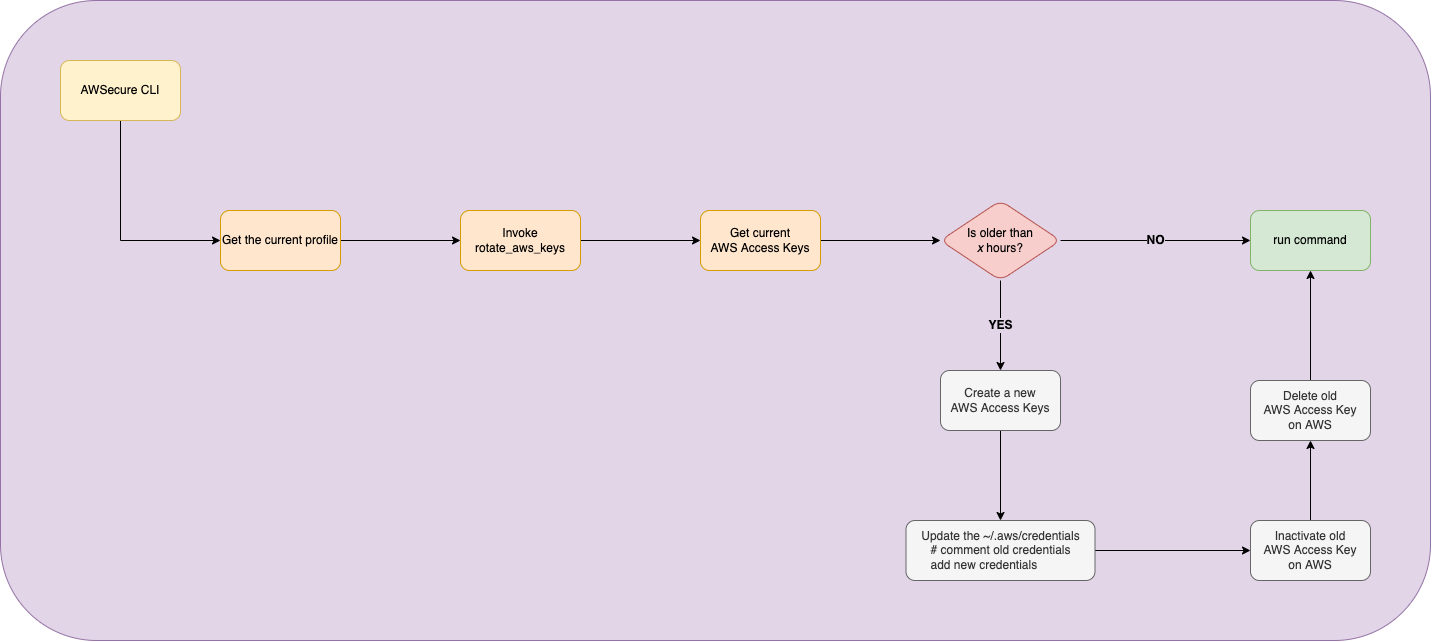Security is an important topic, so why not facilitate the adoption of good security practices?
Enabling, in the client-side, the AWS Access Keys auto-rotation, based on user definition (e.g. 168 hours) and also MFA for each request made by the AWS CLI.
This tool also integrates with kubectl, so it will add one more security layer when dealing with Amazon EKS objects.
Hoping these will become a native features
NEVER EVER SHARE YOUR ACCOUNT ID (OR ALIAS), USERNAME, AND ACCESS KEYS
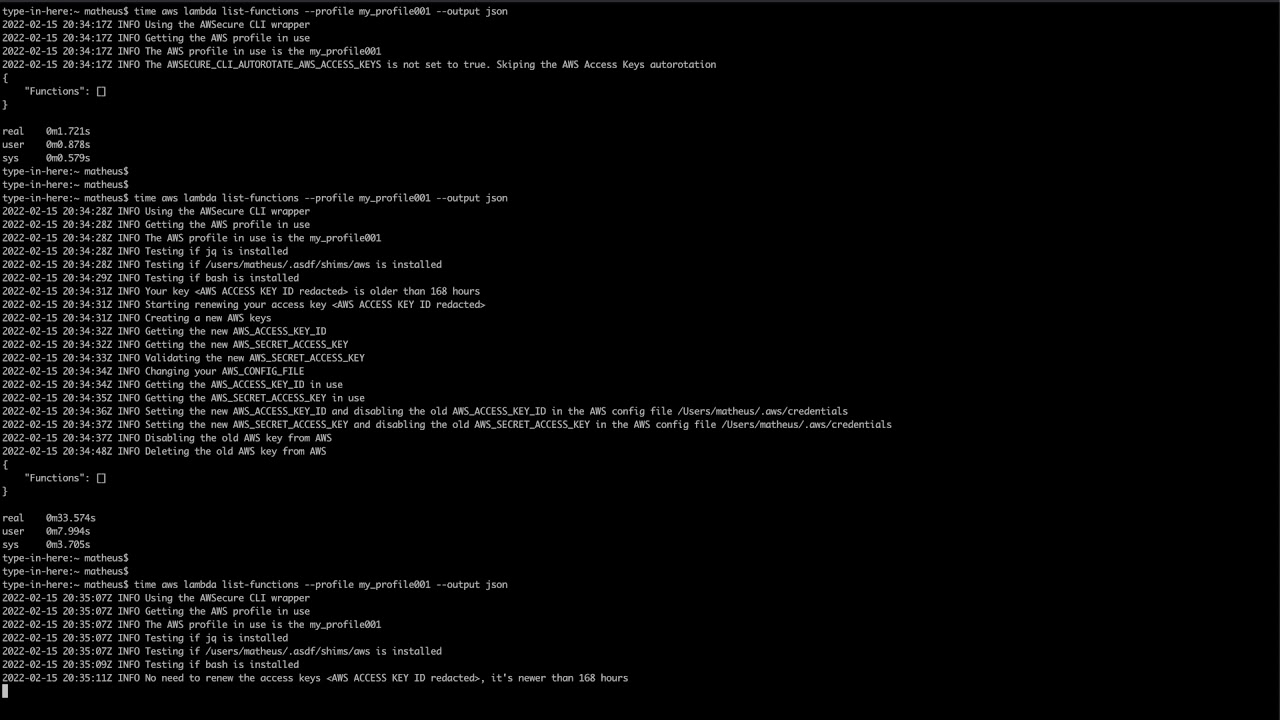
The AWSecure CLI can autorotate the AWS Access Keys based on the profile that the user is currently using or via cronjob.
For example, if you configured to only use in the user request and there are multiple profiles configured in your ~/.aws/credentials and ~/.aws/config, the AWSecure CLI won't autorotate the other AWS Access Keys.
The AWS Access Keys auto-rotation works transparently for the users, when the user executes an AWS command (e.g. aws lambda list-functions), it will check if needs to rotate the AWS Access Keys for the current AWS Profile. Once the AWS Access Keys auto-rotation steps are done, it will run the command requested by the user (e.g. aws lambda list-functions).
This allows users to add the AWS Access Keys auto-rotation as a cronjob (e.g. on crontab), so they can disable it when running any AWS command. It's also possible to add multiple entries, one per AWS profile.
This is helpful in case you have a profile that you barely use or you want to eliminate the extra ~3 seconds on each command or ~25 seconds when the keys needs to be rotated.
For example:
Configure the ~/.awsecure-cli to never run the AWS Access Keys auto-rotation.
AWSECURE_CLI_AWS_BIN_FILEPATH=~/.asdf/shims/aws
AWSECURE_CLI_MUTED="true"
AWSECURE_CLI_AUTOROTATE_AWS_ACCESS_KEYS="false"
AWSECURE_CLI_LOG_TO_FILE="false"And configure the crontab to try the AWS Access Keys auto-rotation every 4 hours. This will write the logs to /tmp/awsecure-cli.log.<Ymd> (e.g. /tmp/awsecure-cli.log.20220215).
$ crontab -e
PATH=/usr/local/bin:...
0 */4 * * * AWSECURE_CLI_LOG_TO_FILE="true" AWSECURE_CLI_AUTOROTATE_ONLY="true" AWSECURE_CLI_AUTOROTATE_AWS_ACCESS_KEYS="true" AWS_PROFILE=my_profile001 aws
0 */4 * * * AWSECURE_CLI_LOG_TO_FILE="true" AWSECURE_CLI_AUTOROTATE_ONLY="true" AWSECURE_CLI_AUTOROTATE_AWS_ACCESS_KEYS="true" AWS_PROFILE=my_profile002 aws
0 */4 * * * AWSECURE_CLI_LOG_TO_FILE="true" AWSECURE_CLI_AUTOROTATE_ONLY="true" AWSECURE_CLI_AUTOROTATE_AWS_ACCESS_KEYS="true" AWS_PROFILE=my_profile003 awsMake sure you have the environment variable PATH configure and pointing to AWSecure CLI.
The AWSecure CLI makes easier to use AWS MFA in the terminal, specially when you have multiple profiles and/or using other tools such as kubectl.
The AWSecure CLI can automatically gets the first MFA device configured in your user, request the MFA code and then temporarily stores the session token for the time you define in the AWSECURE_CLI_MFA_TOKEN_DURATION. Once the MFA token duration is reached, it will automatically ask you again for the MFA code and renew the session token.
There are two ways you can install the wrapper. You can create a symbolic link to /usr/local/bin (or another place of your choice) or by setting the awsecure-cli/bin/<INTERPRETER>.
git clone git@github.com:LozanoMatheus/awsecure-cli.git
ln -s $(realpath awsecure-cli/bin/bash/aws) /usr/local/bin/aws
echo 'PATH=/usr/local/bin:${PATH}' >> ~/.bash_profilegit clone git@github.com:LozanoMatheus/awsecure-cli.git
ln -s $(realpath awsecure-cli/bin/zsh/aws) /usr/local/bin/aws
echo 'PATH=/usr/local/bin:${PATH}' >> ~/.zshrcThese are the configurations that you can define in your ~/.awsecure-cli or via environment variables.
The exported environment variable has high priority over the file
~/.awsecure-cli.
| PARAMETER | DEFAULT | ACCEPTED VALUES |
COMMENT |
|---|---|---|---|
| AWSECURE_CLI_AWS_BIN_FILEPATH * | not defined | absolute path | The path where your AWS CLI is installed (not the AWSecure CLI). Not setting this parameter will cause the AWSecure CLI to terminate and no command will be executed |
| AWSECURE_CLI_MUTED | false | true false |
In case you need/want to see some logs. Setting this parameter to no will make the kubectl to fail with the error below.Unable to connect to the server: getting credentials: decoding stdout: yaml: line 2: mapping values are not allowed in this context |
| AWSECURE_CLI_LOG_TO_FILE | false | true false |
This will send the logs to a file /tmp/awsecure-cli.log.<Ymd> (e.g. /tmp/awsecure-cli.log.20220215) |
| AWSECURE_CLI_AUTOROTATE_AWS_ACCESS_KEYS | true | true false |
Enable the AWS Access Keys autorotation |
| AWSECURE_CLI_AUTOROTATE_PERIOD | 168 | 1 to ... | This value is based on hours and once your AWS Access Keys are older than this, it will autorotate (168 hours == 7 days) |
| AWSECURE_CLI_AUTOROTATE_CHECK | daily | daily on-reboot always |
This is when the autorotate will be executed. If you're using in the user request, this will only be triggered if you run the AWS CLI. This check is based on your AWSecure CLI utilization. If you don't set it on cronjob or use it, then it will never autorotate your AWS access keys. |
| AWSECURE_CLI_AUTOROTATE_ONLY | not defined | true false |
This trigger only the AWS Access Keys auto-rotation, any AWS command (e.g. aws lambda list-functions) will be ignored |
| AWSECURE_CLI_MFA_ON | false | true false |
This will add the AWS_SESSION_TOKEN on (almost) all AWS CLI request. You need to set AWSECURE_CLI_MFA_AUTO_GET_DEVICE or AWSECURE_CLI_MFA_AWS_ARN |
| AWSECURE_CLI_MFA_AUTO_GET_DEVICE | true | true false |
This will automatically get the first AWS MFA device configured in your user and set the AWSECURE_CLI_MFA_AWS_ARN |
| AWSECURE_CLI_MFA_AWS_ARN | false | string | This is the AWS ARN for the MFA device configured in your user. The ARN starts with arn:aws:iam::<AWS_Account_ID>:sms-mfa/ or arn:aws:iam::<AWS_Account_ID>:mfa. Please, check the "Checking MFA status official documentation." |
| AWSECURE_CLI_MFA_TOKEN_DURATION | 900 | int | This is how long the token will be valid. The token will be temporarly stored locally and renewed once is reaches the time informed. Valid range: Minimum value of 900 (15 minutes). Maximum value of 129600 (36 hours) - Please, check the AWS official documentation - AWS STS API Reference |
* mandatory parameter
These are some of the configuration examples you can have in your AWSecure CLI.
The AWSECURE_CLI_AWS_BIN_FILEPATH is the only thing you have to define. All the other configurations already have a pre-defined value or it's not mandatory.
This will autorotate your AWS Access keys every 168 hours (7 days) and checking if it's needed to rotate every day.
Defining it via ~/.awsecure-cli.
AWSECURE_CLI_AWS_BIN_FILEPATH=~/.asdf/shims/awsOr via environment variables:
export AWSECURE_CLI_AWS_BIN_FILEPATH=~/.asdf/shims/awsAWS access keys autorotation every 336 hours (14 days).
Defining it via ~/.awsecure-cli.
AWSECURE_CLI_AWS_BIN_FILEPATH=~/.asdf/shims/aws
AWSECURE_CLI_AUTOROTATE_PERIOD="336"Or via environment variables:
export AWSECURE_CLI_AWS_BIN_FILEPATH=~/.asdf/shims/aws
export AWSECURE_CLI_AUTOROTATE_PERIOD="336"Enable MFA and setting its session token duration time for 14400 (4 hours). Also, autorotating your AWS access keys every 168 hours (7 days).
Defining it via ~/.awsecure-cli.
export AWSECURE_CLI_AWS_BIN_FILEPATH=~/.asdf/shims/aws
export AWSECURE_CLI_AUTOROTATE_PERIOD="168"
export AWSECURE_CLI_MFA_ON="on"
export AWSECURE_CLI_MFA_TOKEN_DURATION="14400"Or via environment variables:
AWSECURE_CLI_AWS_BIN_FILEPATH=~/.asdf/shims/aws
AWSECURE_CLI_AUTOROTATE_PERIOD="168"
AWSECURE_CLI_MFA_ON="on"
AWSECURE_CLI_MFA_TOKEN_DURATION="14400"AWSecure CLI can also be integrated with kubectl. The AWSCLI is used to get the session-token and autheticate to your EKS cluster.
The only mandatory for this, is the AWSECURE_CLI_MUTED="false". This is because kubectl only accepts a specific JSON return, anything more than that will cause an error and prevent you from using the kubectl.
Defining it via ~/.awsecure-cli.
AWSECURE_CLI_AWS_BIN_FILEPATH=~/.asdf/shims/aws
AWSECURE_CLI_MUTED="true"Or via environment variables:
export AWSECURE_CLI_AWS_BIN_FILEPATH=~/.asdf/shims/aws
export AWSECURE_CLI_MUTED="true"The integration with kubectl will be done thanks to the integration between AWS STS and Kubernetes.
The command below will add or update your ~/.kube/config and you can see how this works by searching for command: aws kube config file.
aws eks update-kubeconfig --name <EKS_CLUSTER_NAME> --role-arn <ROLE_ARN> --alias <ALIAS_ON_KUBE_CONFIG>Make sure you have, at least, the AWS_PROFILE and AWSECURE_CLI_MUTED defined in your ~/.kube/config.
In case you define the
AWSECURE_CLI_AUTOROTATE_PERIODvia~/.kube/config, make sure it's the same as the one defined via~/.awsecure-cliand/or environment variables.
- name: arn:aws:eks:<REGION>:<ACCOUNT_ID>:cluster/<CLUSTER_NAME>
user:
exec:
apiVersion: <API_VERSION>
args:
- --region
- <REGION>
- eks
- get-token
- --cluster-name
- <CLUSTER_NAME>
- --role
- arn:aws:iam::<ACCOUNT_ID>:role/<ROLE_NAME>
command: aws
env:
- name: AWS_PROFILE
value: <AWS_PROFILE>
- name: AWSECURE_CLI_AUTOROTATE_CHECK
value: on-reboot
- name: AWSECURE_CLI_MUTED
value: "true"For more information, please check the AWS official documentation.
This will use the MFA for every kubectl request you make and it will automatically gets your first MFA device.
To use the MFA is relative simply, but since kubectl will isn't interactive, you can't pass the MFA code. So, in order to fix it, you have to first run an AWSCLI command (e.g. aws s3 ls) to create the session token and then you can use the kubectl. You can also disable the MFA only for kubectl.
Defining it via ~/.awsecure-cli.
AWSECURE_CLI_AWS_BIN_FILEPATH=~/.asdf/shims/aws
AWSECURE_CLI_MFA_ON="on"
AWSECURE_CLI_MFA_TOKEN_DURATION="14400"Or via environment variables:
export AWSECURE_CLI_AWS_BIN_FILEPATH=~/.asdf/shims/aws
export AWSECURE_CLI_MFA_ON="on"
export AWSECURE_CLI_MFA_TOKEN_DURATION="14400"Or via ~/.kube/config:
In case you define the
AWSECURE_CLI_MFA_TOKEN_DURATIONvia~/.kube/config, make sure it's the same as the one defined via~/.awsecure-cliand/or environment variables.
- name: arn:aws:eks:<REGION>:<ACCOUNT_ID>:cluster/<CLUSTER_NAME>
user:
exec:
apiVersion: <API_VERSION>
args:
- --region
- <REGION>
- eks
- get-token
- --cluster-name
- <CLUSTER_NAME>
- --role
- arn:aws:iam::<ACCOUNT_ID>:role/<ROLE_NAME>
command: aws
env:
- name: AWS_PROFILE
value: <AWS_PROFILE>
- name: AWSECURE_CLI_MFA_ON
value: "true" ## or false, in case you want to disable it only for kubectl
- name: AWSECURE_CLI_MUTED
value: "true"