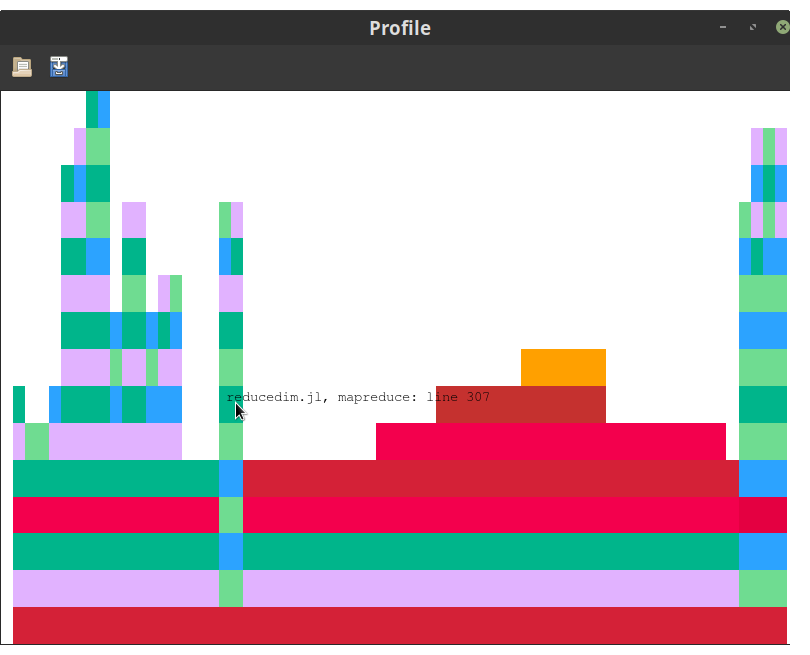NOTE: Jupyter/IJulia and SVG support has migrated to the ProfileSVG package.
This package contains tools for visualizing and interacting with profiling data collected with Julia's built-in sampling profiler. It can be helpful for getting a big-picture overview of the major bottlenecks in your code, and optionally highlights lines that trigger garbage collection as potential candidates for optimization.
This type of plot is known as a flame graph. The main logic is handled by the FlameGraphs package; this package is just a visualization front-end.
Compared to other flamegraph viewers, ProfileView adds interactivity features, such as:
- zoom, pan for exploring large flamegraphs
- right-clicking to take you to the source code for a particular statement
- analyzing inference problems via
code_warntypefor specific, user-selected calls
These features are described in detail below.
Within Julia, use the package manager:
using Pkg
Pkg.add("ProfileView")To demonstrate ProfileView, first we have to collect some profiling data. Here's a simple test function for demonstration:
function profile_test(n)
for i = 1:n
A = randn(100,100,20)
m = maximum(A)
Am = mapslices(sum, A; dims=2)
B = A[:,:,5]
Bsort = mapslices(sort, B; dims=1)
b = rand(100)
C = B.*b
end
end
using ProfileView
@profview profile_test(1) # run once to trigger compilation (ignore this one)
@profview profile_test(10)@profview f(args...) is just shorthand for Profile.clear(); @profile f(args...); ProfileView.view().
If you use ProfileView from VSCode you'll get an error
UndefVarError: @profview not defined. This is because VSCode defines its own@profview, which conflicts with ProfileView's. Fix it by usingProfileView.@profview.
If you're following along, you should see something like this:
(Note that collected profiles can vary from run-to-run, so don't be alarmed if you get something different.) This plot is a visual representation of the call graph of the code that you just profiled. The "root" of the tree is at the bottom; if you move your mouse along the long horizontal bar at the bottom, you'll see a tooltip that's something like
boot.jl, eval: 330
This refers to one of Julia's own source files, base/boot.jl.
eval is the name of the function being executed, and 330 is the line number of the file.
This is the function that evaluated your profile_test(10) command that you typed at the REPL.
(Indeed, to reduce the amount of internal "overhead" in the flamegraph, some of these internals are truncated; see the norepl option of FlameGraphs.flamegraph.)
If you move your mouse upwards, you'll then see bars corresponding to the function(s) you ran with @profview (in this case, profile_test).
Thus, the vertical axis represents nesting depth: bars lie on top of the bars that called them.
The horizontal axis represents the amount of time (more precisely, the
number of backtraces) spent at each line. The row at which the single
long bar breaks up into multiple different-colored bars corresponds
to the execution of different lines from profile_test.
The fact that
they are all positioned on top of the lower peach-colored bar means that all
of these lines are called by the same "parent" function. Within a
block of code, they are sorted in order of increasing line number, to
make it easier for you to compare to the source code.
From this visual representation, we can very quickly learn several things about this function:
-
On the right side, you see a stack of calls to functions in
sort.jl. This is because sorting is implemented using recursion (functions that call themselves). -
mapslices(sum, A; dims=2)is considerably more expensive (the corresponding bar is horizontally wider) thanmapslices(sort, B; dims=1). This is because it has to process more data.
It is also worth noting that red is (by default) a special color: it is reserved for function
calls that have to be resolved at run-time.
Because run-time dispatch (aka, dynamic dispatch, run-time method lookup, or
a virtual call) often has a significant
impact on performance, ProfileView highlights the problematic call in red. It's
worth noting that some red is unavoidable; for example, the REPL can't
predict in advance the return types from what users type at the
prompt, and so the bottom eval call is red.
Red bars are problematic only when they account for a sizable
fraction of the top of a call stack, as only in such cases are they likely to be
the source of a significant performance bottleneck.
We can see that mapslices relies on run-time dispatch;
from the absence of pastel-colored bars above much of the red, we
might guess that this makes a substantial
contribution to its total run time.
To determine the nature of the inference problem(s) in a red bar, left-click on it and then enter
julia> warntype_last()at the REPL. You'll see the result of Julia's code_warntype for that particular call.
-
Ctrl-q and Ctrl-w close the window. You can also use
ProfileView.closeall()to close all windows opened by ProfileView. -
Left-clicking on a bar will cause information about this line to be printed in the REPL. This can be a convenient way to "mark" lines for later investigation.
-
Right-clicking on a bar calls the
edit()function to open the line in an editor. (On a trackpad, use a 2-fingered tap.) -
CTRL-clicking and dragging will zoom in on a specific region of the image. You can also control the zoom level with CTRL-scroll (or CTRL-swipe up/down).
CTRL-double-click to restore the full view.
-
You can pan the view by clicking and dragging, or by scrolling your mouse/trackpad (scroll=vertical, SHIFT-scroll=horizontal).
-
The toolbar at the top contains two icons to load and save profile data, respectively. Clicking the save icon will prompt you for a filename; you should use extension
*.jlproffor any file you save. LaunchingProfileView.view(nothing)opens a blank window, which you can populate with saved data by clicking on the "open" icon. -
After clicking on a bar, you can type
warntype_lastand see the result ofcode_warntypefor the call represented by that bar. -
ProfileView.view(windowname="method1")allows you to name your window, which can help avoid confusion when opening several ProfileView windows simultaneously.
NOTE: ProfileView does not support the old JLD-based *.jlprof files anymore.
Use the format provided by FlameGraphs v0.2 and higher.
The view command has the following syntax:
function view([fcolor,] data = Profile.fetch(); lidict = nothing, C = false, fontsize = 14, kwargs...)
Here is the meaning of the different arguments:
-
fcoloroptionally allows you to control the scheme used to select bar color. This can be quite extensively customized; see FlameGraphs for details. -
datais the vector containing backtraces. You can usedata1 = copy(Profile.fetch()); Profile.clear()to store and examine results from multiple profile runs simultaneously. -
lidictis a dictionary containing "line information." See the section on saving profile data below. -
Cis a flag controlling whether lines corresponding to C and Fortran code are displayed. (Internally, ProfileView uses the information from C backtraces to learn about garbage-collection and to disambiguate the call graph). -
fontsizecontrols the size of the font displayed as a tooltip.
These are the main options, but there are others; see FlameGraphs for more details.
Profiling and Revise are natural partners,
as together they allow you to iteratively improve the performance of your code.
If you use Revise and are tracking the source files (either as a package or with includet),
the source locations (file and line number) reported by ProfileView
will match the current code at the time the window is created.