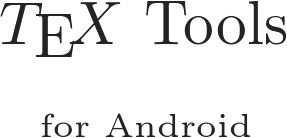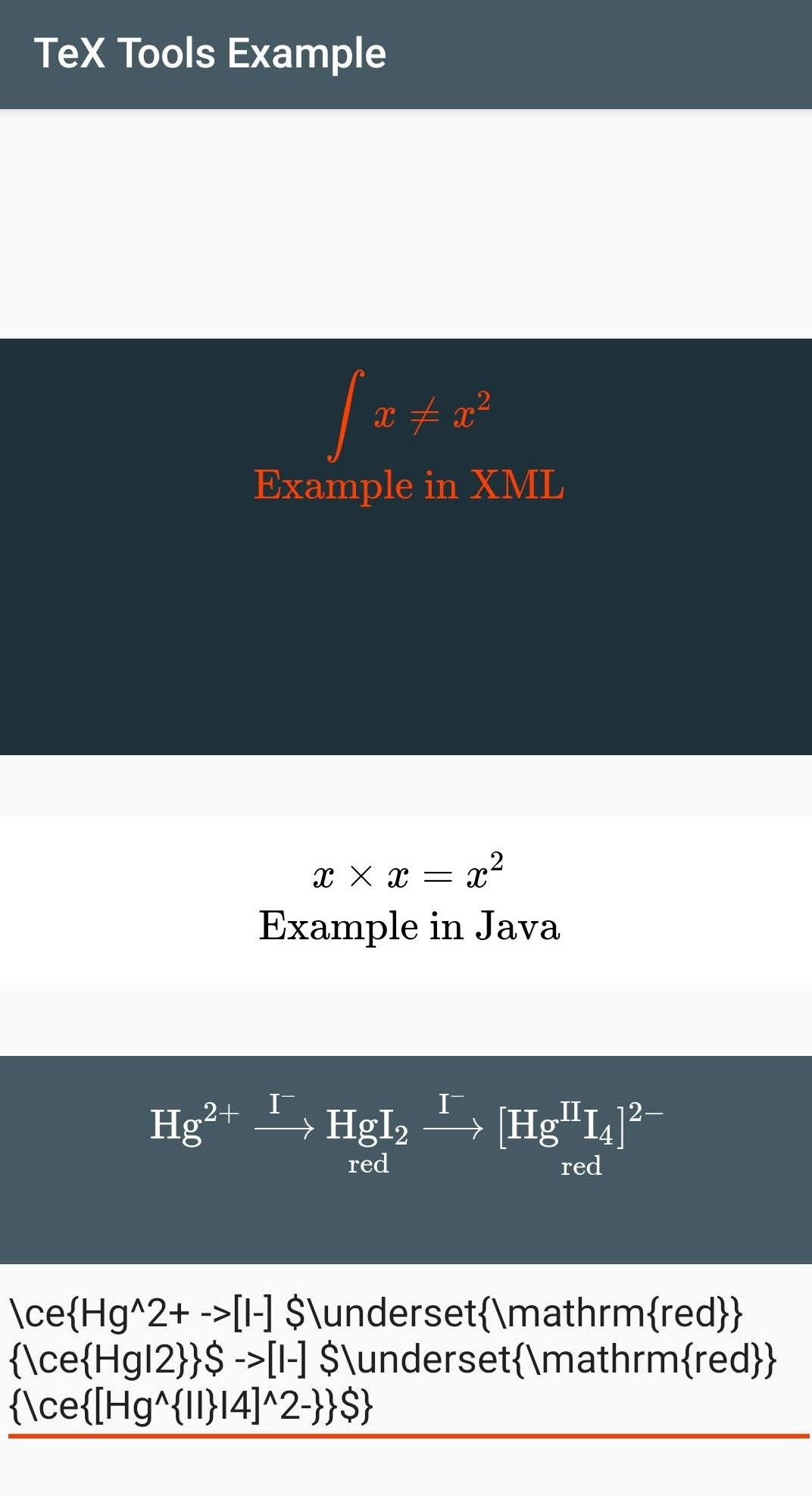Android Library to display LaTeX equations



TeX Tools is an Android library for rendering TeX equations.
This project provides an efficient wrapper for a WebView that renders TeX equations using KaTeX. As such, it would not have been possible without the great work put into the KaTeX typesetting library for the web.
Add the dependency to your Maven build settings and replace VERSION with the latest version:
<dependency>
<groupId>me.staufer</groupId>
<artifactId>textools</artifactId>
<version>VERSION</version>
<type>pom</type>
</dependency>Add the following the depedency section in your build.gradle and replace VERSION with the latest version:
implementation 'me.staufer:textools:VERSION'There are two ways to create a MathView: programmatically using Java/Kotlin or by defining it in the layout. In both cases, take a look at the configuration section to see which parameters you can pass.
<me.staufer.textools.MathView
android:layout_width="match_parent"
android:layout_height="200dp"
app:color="@color/colorAccent"
app:colorBackground="@color/colorPrimaryDark"
app:displayMode="true"
app:tex="\\int x \\neq x^2 \\\\ \\text{Example in XML}"
app:layout_constraintBottom_toBottomOf="parent"
app:layout_constraintEnd_toEndOf="parent"
app:layout_constraintStart_toStartOf="parent"
app:layout_constraintTop_toTopOf="parent"/>The MathView can then be controlled programmatically:
//get MathView component
final MathView mathView = findViewById(R.id.mathview);
mathView.setWebViewClient(new WebViewClient() {
@Override
public void onPageFinished(WebView view, String url) {
super.onPageFinished(view, url);
//render TeX once MathView has loaded
//backslashes need to be escaped
mathView.render("x \\times x = x^2 \\\\ \\text{Example in Java}");
}
});For more detailed overview of the example, please refer to the app directory.
You can change the following properties of the MathView.
| Key | Description | Type | Default |
|---|---|---|---|
tex |
A string of TeX that should be rendered | String |
null |
displayMode |
"If true the math will be rendered in display mode, which will put the math in display style (so \int and \sum are large, for example), and will center the math on the page on its own line. If false the math will be rendered in inline mode." |
boolean |
false |
leqno |
"If true, display math has \tags rendered on the left instead of the right, like \usepackage[leqno]{amsmath} in LaTeX." |
boolean |
false |
fleqno |
"If true, display math renders flush left, like \documentclass[fleqn] in LaTeX." |
boolean |
false |
throwOnError |
"If true (the default), KaTeX will throw a ParseError when it encounters an unsupported command or invalid LaTeX. If false, KaTeX will render unsupported commands as text, and render invalid LaTeX as its source code with hover text giving the error, in the color given by errorColor." |
boolean |
false |
color |
The color of the TeX rendered in the MathView. | Color |
black |
colorBackground |
The background color of the MathView. | Color |
white |
colorError |
A color that determines the color that unsupported commands and invalid LaTeX are rendered in when throwOnError is set to false. |
Color |
#c00 |
fontSize |
The font size of the rendered TeX string. | Integer |
16 |
Descriptions are partially quoted from the KaTeX Docs.
Here's a list of additions that are planned for the future:
- Interactive MathView
- MathInput, that checks the TeX input for correctness and offers typing support
See the open issues for a list of proposed features (and known issues).
Contributions are what make the open source community such an amazing place to be learn, inspire, and create. Any contributions you make are greatly appreciated.
- Fork the Project
- Create your Feature Branch (
git checkout -b feature/AmazingFeature) - Commit your Changes (
git commit -m 'Add some AmazingFeature') - Push to the Branch (
git push origin feature/AmazingFeature) - Open a Pull Request
Distributed under the Apache 2.0 License. See LICENSE for more information.
If you have any questions, feel free to contact Leon Staufer.
Project Link: https://github.com/LeonStaufer/TeXTools