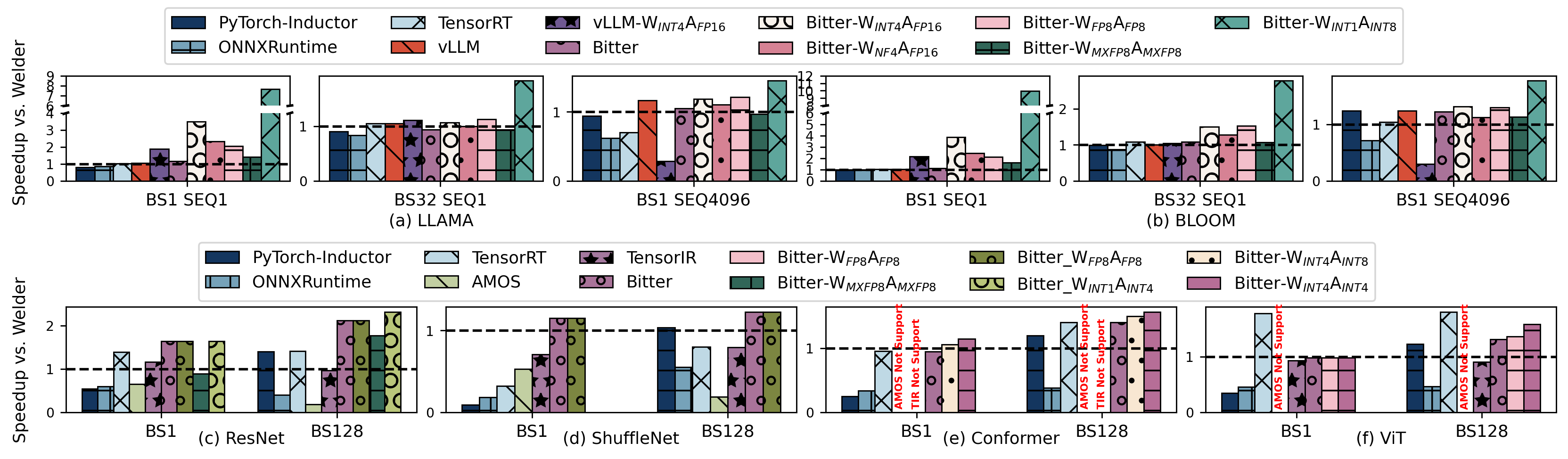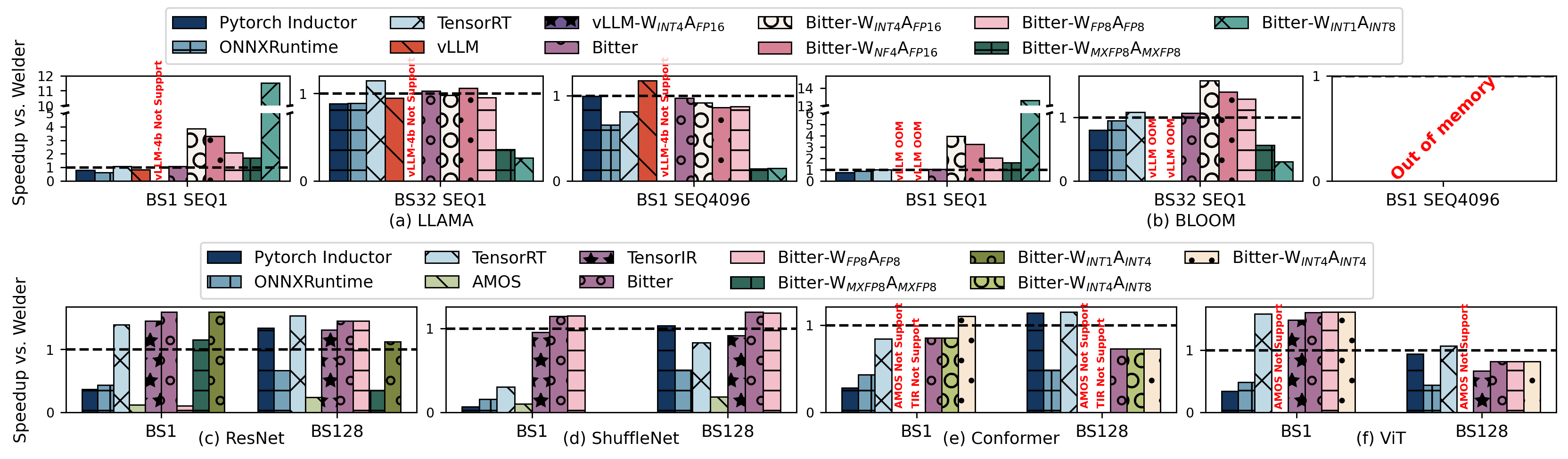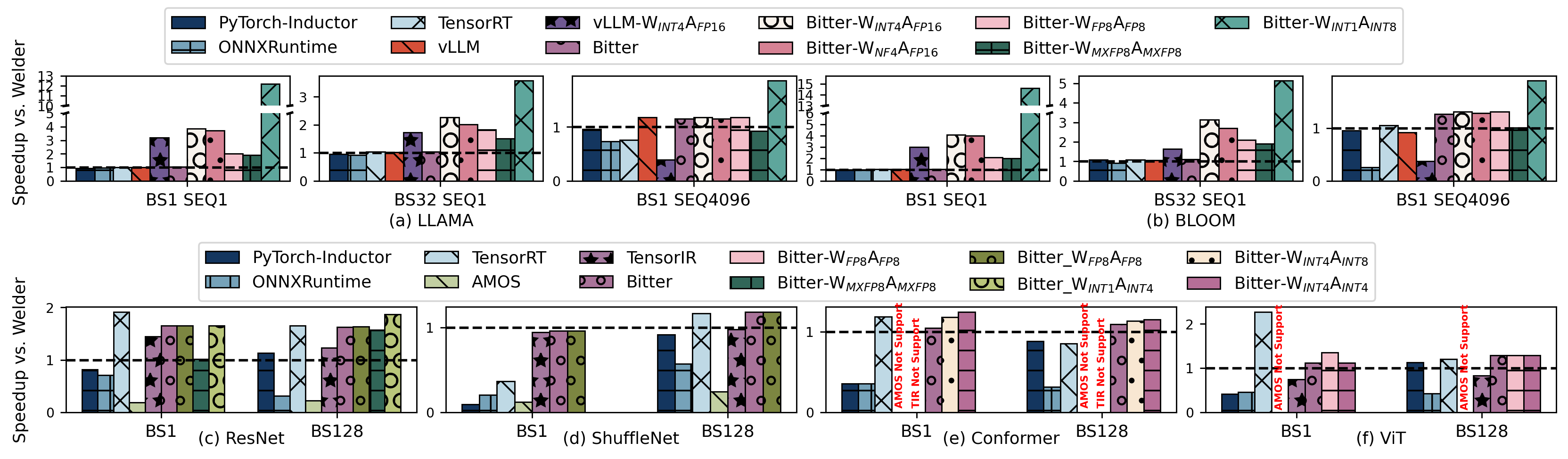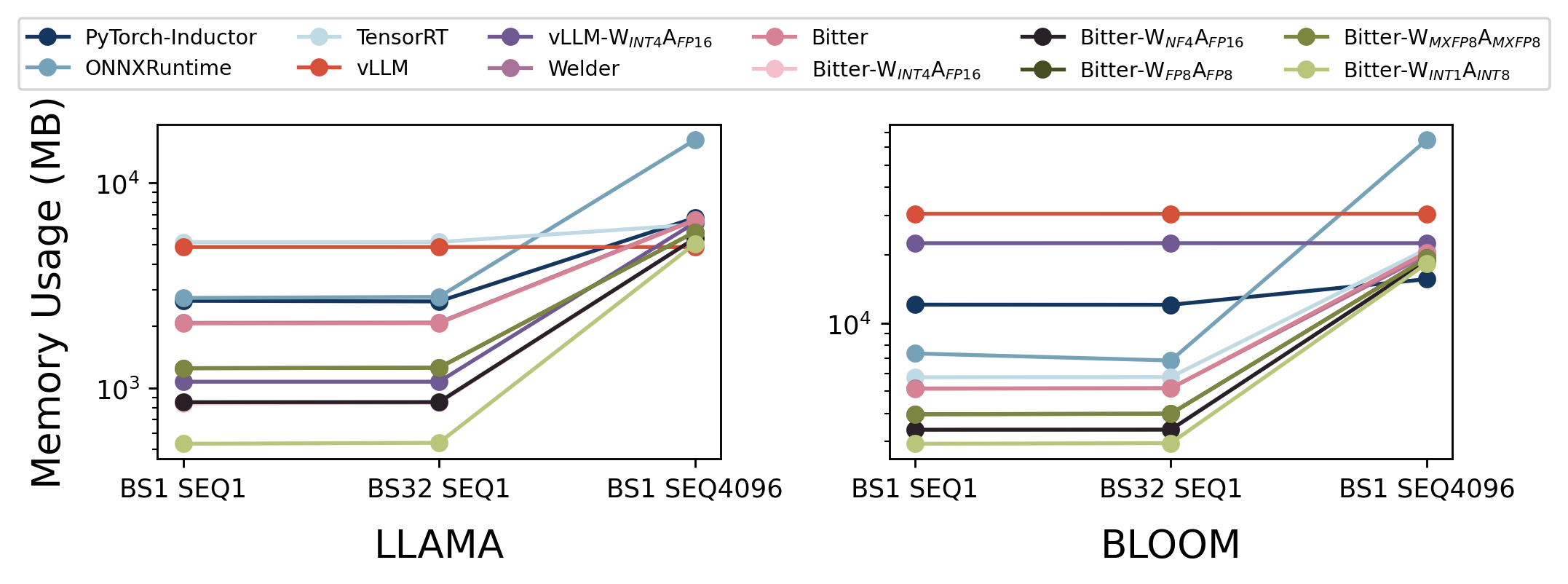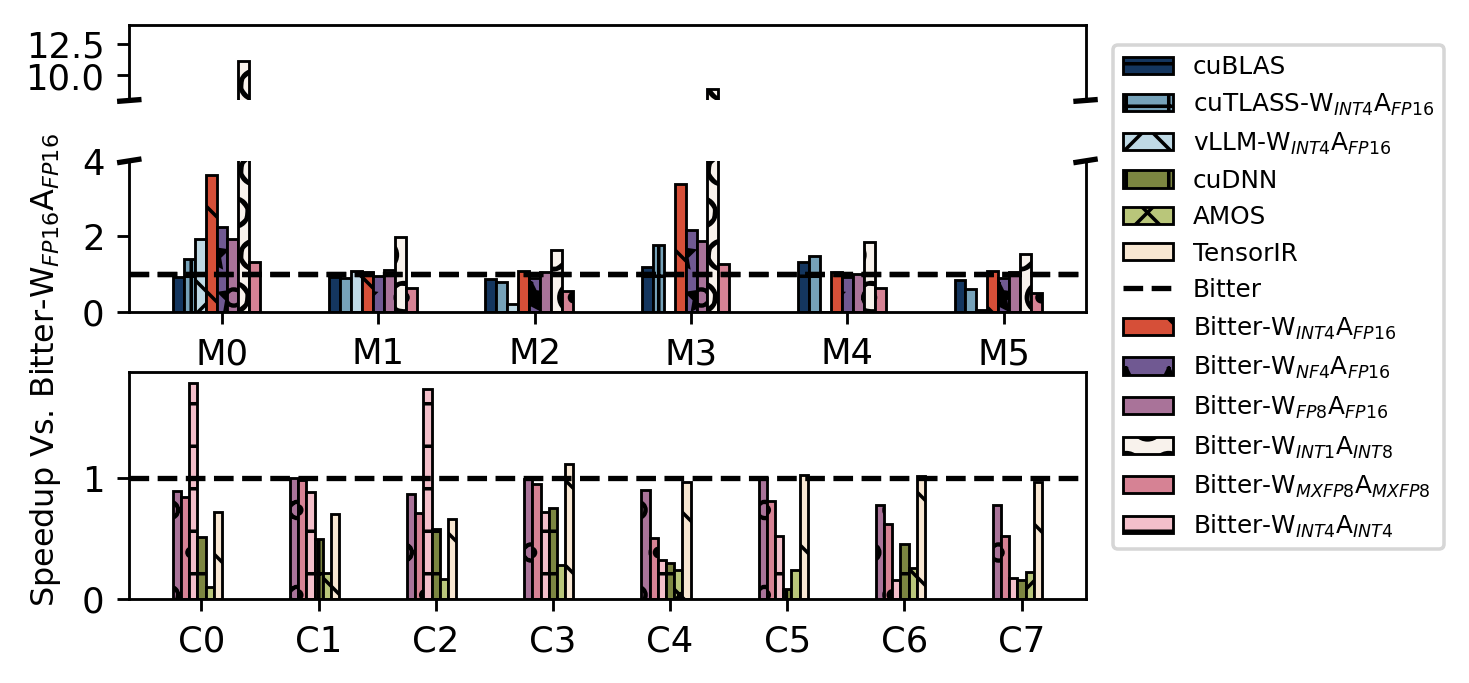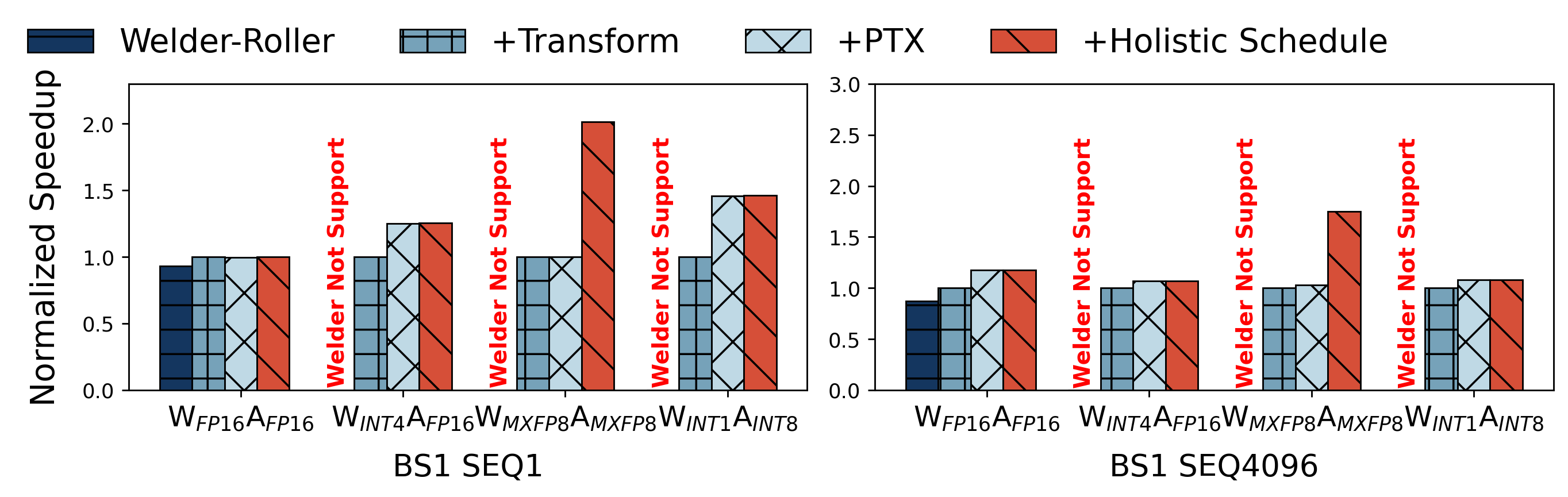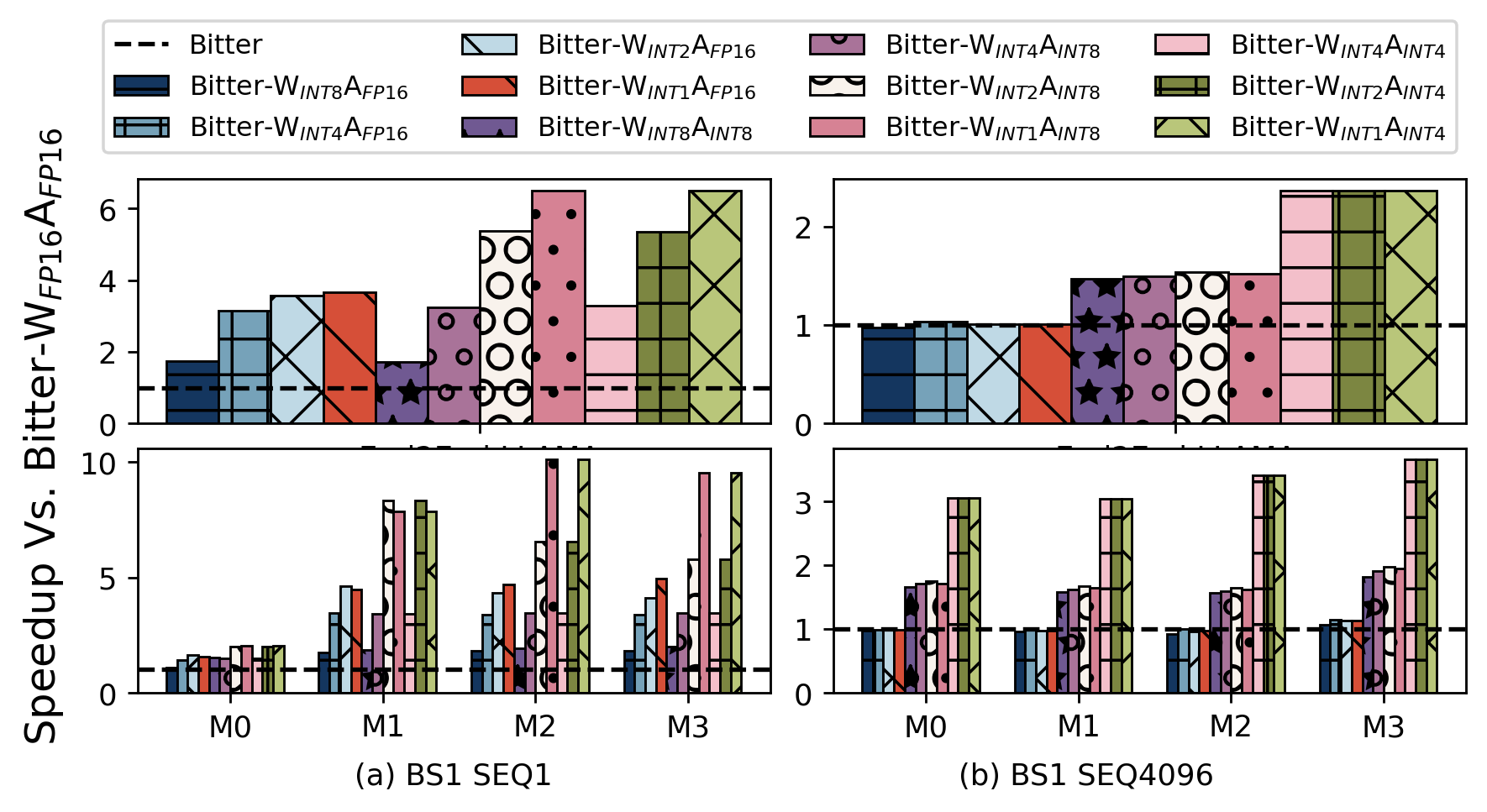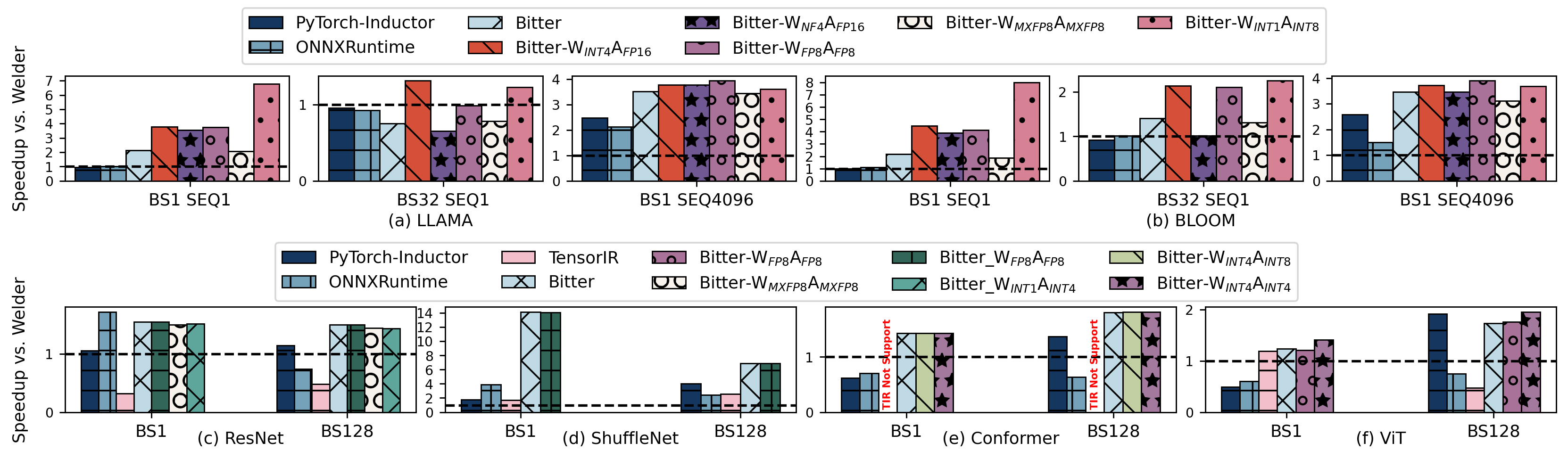This code branch is used for OSDI'24 Artifact Evaluation of paper #626, titled "Ladder: Enabling Efficient Low-Precision Deep Learning Computing through Hardware-aware Tensor Transformation".
- Artifacts Available:
- All Ladder related code are available under Ladder open-source project located in: https://github.com/microsoft/BitBLAS/tree/osdi24_ladder_artifact
- Artifacts Functional:
- Documentation: the following of documents include detailed guidelines on how to build, install, test Ladder and the experiments to compare with other baselines.
- Completeness: the source code under
python/ladderfolder includes all the key components of Ladder. - Exercisability: under the artifacts folder, we prepare all the script and data to reproduce the experiements in individual folders named by the figure name in paper.
- Reuse for further research: the single operator part of Ladder has been re-implemented and released as BitBLAS, a library to support mixed-precision DNN operations. The end-to-end optimization part is available in this artifact.
- Results Reproduced:
- To reproduce the main results presented in our paper, we provide Docker images containing all the environments and baseline software as we used in paper evaluation. We also provide detailed guideline to help reproduce the results step by step.
- Hardware requirements:
- Require NVIDIA A100-80GB-PCIe GPU to reproduce the main results.
- Require NVIDIA A100-80GB-PCIe GPU, NVIDIA Tesla V100-16GB-PCIe GPU, NVIDIA RTX A6000 GPU and AMD Instinct MI250 GPU to reproduce all the results.
To ease the process of installing all the dependencies, baseline software, and Ladder code, we provide a Dockerfile and a simple guideline to build a Docker image with all of above installed. The Docker image is built on top of Ubuntu 20.04, and it contains all the dependencies required to run the experiments. We only provide the Dockerfile for NVIDIA GPU, and the Dockerfile for AMD GPU will be provided upon request.
git clone --recursive https://github.com/microsoft/BitBLAS --branch osdi24_ladder_artifact Ladder
cd Ladder/docker
# build the image, this may take a while (around 30+ minutes on our test machine) as we install all benchmark frameworks
docker build -t ladder_cuda -f Dockerfile.cu120 .
# run the container
nvidia-docker run -it --cap-add=SYS_ADMIN --network=host --gpus all --cap-add=SYS_PTRACE --shm-size=4G --security-opt seccomp=unconfined --security-opt apparmor=unconfined --name ladder_test ladder_cuda bash
# cd the artifact folder
cd /root/LadderWe provide scripts in artifact/models to export the evaluated model in ONNX format with PyTorch.
cd /root/Ladder/artifact/models
bash export.shSince ladder's paper evaluate different models with different batch-sizes and data-types, leading to more than 50 models to tune to completely reproduce the paper's result. To help reproduce quickly, we have uploaded all ladder's compiled model of A100 GPU at Checkpoints.tar.gz - Google Drive or Checkpoints.tar.gz - Microsoft OneDrive
To use the checkpoints, you can download the checkpoints and extract it to the root/artifact of the project.
cd /root/Ladder
# download from google drive
pip install gdown
gdown https://drive.google.com/uc?id=1I9kjtZnrBL2WfXwd2hOn1-AL5Snztx4W -O artifact/checkpoints.tar.gz
# or download from microsoft onedrive
curl https://my.microsoftpersonalcontent.com/personal/4c1511b24254d525/_layouts/15/download.aspx\?UniqueId\=f3342e8e-5cdb-4041-a2b5-32b6fdf5bb2d\&Translate\=false\&tempauth\=eyJhbGciOiJIUzI1NiIsInR5cCI6IkpXVCJ9.eyJhcHBfZGlzcGxheW5hbWUiOiJDb25zdW1lciBBcHA6IDAwMDAwMDAwLTAwMDAtMDAwMC0wMDAwLTAwMDA0ODE3MTBhNCIsImFwcGlkIjoiMDAwMDAwMDAtMDAwMC0wMDAwLTAwMDAtMDAwMDQ4MTcxMGE0IiwiYXVkIjoiMDAwMDAwMDMtMDAwMC0wZmYxLWNlMDAtMDAwMDAwMDAwMDAwL215Lm1pY3Jvc29mdHBlcnNvbmFsY29udGVudC5jb21AOTE4ODA0MGQtNmM2Ny00YzViLWIxMTItMzZhMzA0YjY2ZGFkIiwiY2FjaGVrZXkiOiIwaC5mfG1lbWJlcnNoaXB8MDAwM2JmZmQ1ZWVjZTU1MEBsaXZlLmNvbSIsImNpZCI6Im9TVzFLdnZBQUZCay8xckxPeWJ2RlE9PSIsImVuZHBvaW50dXJsIjoidGZDSmFoaE12MldyVExhOERxUTg0cVIwSnZZZmZRNTRjdDY0UXpxWEprUT0iLCJlbmRwb2ludHVybExlbmd0aCI6IjE1MyIsImV4cCI6IjE3MTQ5MjI3NjgiLCJpcGFkZHIiOiIxNjcuMjIwLjIzMi4yNSIsImlzbG9vcGJhY2siOiJUcnVlIiwiaXNzIjoiMDAwMDAwMDMtMDAwMC0wZmYxLWNlMDAtMDAwMDAwMDAwMDAwIiwibmJmIjoiMTcxNDkxOTE2OCIsInB1aWQiOiIwMDAzQkZGRDVFRUNFNTUwIiwic2NwIjoiYWxsc2l0ZXMuZnVsbGNvbnRyb2wiLCJzaWQiOiI1ODY0NDMzMzc4ODM5MDg3OTkxIiwic2l0ZWlkIjoiTURKalpqazFOV1V0WkRWbVpDMDBOalE1TFdKa05UQXROelUyTmprek1ESXpNV1ptIiwidGlkIjoiOTE4ODA0MGQtNmM2Ny00YzViLWIxMTItMzZhMzA0YjY2ZGFkIiwidHQiOiIyIiwidXBuIjoibGVpd2FuZzE5OTlAb3V0bG9vay5jb20iLCJ2ZXIiOiJoYXNoZWRwcm9vZnRva2VuIn0.PWbr-I0SJLbfKJYwzdiK3vxpx9infqFhV5kEGd-pXrM\&ApiVersion\=2.0\&AVOverride\=1 --output artifact/checkpoints.tar.gz
tar -xvf artifact/checkpoints.tar.gz -C .After downloading, it should be extracted under the artifacts/temp folder. You can see a lot of model folders in it. With these pre-compiled models, results can be reproduced more quickly with a few commands. Here is a list of script we provide: -->
| Figure # in paper | Experiment Description | Commands | Script Location |
|---|---|---|---|
| Figure8 | End2End Performance on the NVIDIA A100 GPU | Figure8 | artifact/Figure8 |
| Figure9 | End2End Performance on the NVIDIA V100 GPU | Figure9 | artifact/Figure9 |
| Figure10 | End2End Performance on the NVIDIA RTX A6000 GPU | Figure10 | artifact/Figure10 |
| Figure11 | Memory usage of LLM inference on the NVIDIA A100 GPU | Figure11 | artifact/Figure11 |
| Figure12 | Operator Benchmark on the NVIDIA A100 GPU | Figure12 | artifact/Figure12 |
| Figure13 | Optimization breakdown of LLAMA on the NVIDIA A100 GPU | Figure13 | artifact/Figure13 |
| Figure14 | Scaling the bit width of weight and activation. | Figure14 | artifact/Figure14 |
| Figure15 | End-to-end performance on The AMD MI250 GPU | Figure15 | artifact/Figure15 |
| Table1 | MatMul Support and its Performance of Vendor Libraries | Table1 | artifact/Table1 |
| Table2 | Compilation time of AMOS, TensorIR Welder and Ladder | Table2 | artifact/Table2 |
Device: NVIDIA A100-80GB-PCIe GPU
The Figure 8 is about the end-to-end performance of the selected baselines and the proposed method. The end-to-end performance is measured by the inference time of the model. The inference time is measured in seconds.
Run the following command to generate the results of Figure 8:
cd /root/Ladder/artifact/Figure8
# draw figures with paper results
python3 run_all.py
mv png/* paper_result/
mv pdf/* paper_result/
# clean the reproduced logs
rm -rf reproduce_result/*
# ls reproduce_result
ls reproduce_result
# reproduce results and draw figures
python3 run_all.py --reproduce
# ls reproduce_result
ls reproduce_result
md5sum reproduce_result/*
mv png/* reproduce_result/
mv pdf/* reproduce_result/The run_all.py script has the following options:
--reproduce: bool, whether to reproduce the results, otherwise it will use our logges paper result, default value isFalse.--force_tune_welder: bool, whether to force tune the op with Welder, otherwise use the checkpoints if available, default value isFalse.--force_tune_ladder: bool, whether to force tune the op with Ladder, otherwise use the checkpoints if available, default value isFalse.--force_tune_amos: bool, whether to force tune the op with AMOS, otherwise use the checkpoints if available, default value isFalse.--force_tune_tensorir: bool, whether to force tune the op with TensorIR, otherwise use the checkpoints if available, default value isFalse.
The result will be saved in the pdf and png directory, respectively. For example, the reproduced result is:
-
As shown in Table2, the ML Compiler AMOS and TensorIR takes too much time to tune a whole end2end model, so we provide the tuned logs and trace files in the
$CHECKPOINTS/Figure8/directory. Therun_all.pyscript will use the logs and trace files to generate the results. If you want to reproduce the results, you can set the--force_tuneoption toTrueto force tune the model with AMOS and TensorIR. (This may take days to finish the tuning process.) -
Moreover, even Ladder can have a giant reduction in tuning time, it still takes a long time to tune the all settings (around 40x models need to be tuned to reproduce all the paper data, This may takes around 10 hours to finish all of the settings tuning), we also provide the tuned logs and some of the precompiled models and trace files in the
$CHECKPOINTS/Figure8/directory. Therun_all.pyscript will use the logs and trace files to generate the results. If you want to reproduce the results, you can set the--force_tuneoption toTrueto force tune the model with Ladder. (This may take hours to finish the tuning process.)
If you want to check the one of the checkpoint that we provide, you can use the following command:
python ladder_with_fake_dense_dequantize.py --prebuilt_path $CHECKPOINT_PATH/Figure8/ladder/checkpoint/llama2-70b/llama2_bs1_seq1_asyncDevice: NVIDIA V100-16GB-PCIe GPU
The Figure 9 is about the end-to-end performance of the selected baselines and the proposed method. The end-to-end performance is measured by the inference time of the model. The inference time is measured in seconds.
Run the following command to generate the results of Figure 8:
cd /root/Ladder/artifact/Figure9
# draw figures with paper results
python3 run_all.py
mv png/* paper_result/
mv pdf/* paper_result/
# clean the reproduced logs
rm -rf reproduce_result/*
# ls reproduce_result
ls reproduce_result
# reproduce results and draw figures
python3 run_all.py --reproduce
# ls reproduce_result
ls reproduce_result
md5sum reproduce_result/*
mv png/* reproduce_result/
mv pdf/* reproduce_result/The run_all.py script has the following options:
--reproduce: bool, whether to reproduce the results, otherwise it will use our logges paper result, default value isFalse.--force_tune_welder: bool, whether to force tune the op with Welder, otherwise use the checkpoints if available, default value isFalse.--force_tune_ladder: bool, whether to force tune the op with Ladder, otherwise use the checkpoints if available, default value isFalse.--force_tune_amos: bool, whether to force tune the op with AMOS, otherwise use the checkpoints if available, default value isFalse.--force_tune_tensorir: bool, whether to force tune the op with TensorIR, otherwise use the checkpoints if available, default value isFalse.
The result will be saved in the pdf and png directory, respectively. For example, the reproduced result is:
Device: NVIDIA RTX A6000 GPU
The Figure 8 is about the end-to-end performance of the selected baselines and the proposed method. The end-to-end performance is measured by the inference time of the model. The inference time is measured in seconds.
Run the following command to generate the results of Figure 8:
cd /root/Ladder/artifact/Figure10
# draw figures with paper results
python3 run_all.py
mv png/* paper_result/
mv pdf/* paper_result/
# clean the reproduced logs
rm -rf reproduce_result/*
# ls reproduce_result
ls reproduce_result
# reproduce results and draw figures
python3 run_all.py --reproduce
# ls reproduce_result
ls reproduce_result
md5sum reproduce_result/*
mv png/* reproduce_result/
mv pdf/* reproduce_result/The run_all.py script has the following options:
--reproduce: bool, whether to reproduce the results, otherwise it will use our logges paper result, default value isFalse.--force_tune_welder: bool, whether to force tune the op with Welder, otherwise use the checkpoints if available, default value isFalse.--force_tune_ladder: bool, whether to force tune the op with Ladder, otherwise use the checkpoints if available, default value isFalse.--force_tune_amos: bool, whether to force tune the op with AMOS, otherwise use the checkpoints if available, default value isFalse.--force_tune_tensorir: bool, whether to force tune the op with TensorIR, otherwise use the checkpoints if available, default value isFalse.
The result will be saved in the pdf and png directory, respectively. For example, the reproduced result is:
Device: NVIDIA A100-80GB-PCIe GPU
Figure 11 provides a comparative analysis of memory usage across two machine learning models, LLAMA and BLOOM, using various inference frameworks and precision settings. The memory usage is measured in megabytes (MB) and is benchmarked across batch sizes and sequence lengths (BS1 SEQ1, BS32 SEQ1, BS1 SEQ4096).
Run the following command to generate the results of Figure 11:
python3 run_all.pyThe run_all.py script has the following options:
--reproduce: bool, whether to reproduce the results, otherwise it will use our logges paper result, default value isFalse.--force_tune: bool, whether to force tune the op with AMOS/TensorIR, otherwise use the checkpoints if available, default value isFalse.
The result will be saved in the pdf and png directory, respectively. For example, the reproduced result is:
if your want to reproduce single settings, please check out:
python measure_memory.py --model llama --framework pytorch --batch_size 1 --seq_len 1The output will be saved in the log directory. For example, the output of the above command is:
Measure the memory for llama batch 1 seq 1 under pytorch
{'llama_pytorch_1_1': 3872}
As we do not provide Welder Execute Binaries in our checkpoints (the Welder Execute Binaries are too big), so the scripts will first compile the welder binaries from onnx model, and then run the welder binaries to measure the memory usage. The compilation process may take a while.
Device: NVIDIA A100-80GB-PCIe GPU
Figure 12 showcases the performance speedup of various computational kernels across different models and configurations. The speedup is measured relative to the baseline performance Bitter-$W_{FP16}A_{FP16}$.
Run the following command to generate the results of Figure 12:
# use the paper result
python3 run_all.py
mv png/* paper_result/
mv pdf/* paper_result/
# clean the reproduced logs
rm -rf reproduce_result/*
# ls reproduce_result
ls reproduce_result
# reproduce results and draw figures
python3 run_all.py --reproduce
# ls reproduce_result
ls reproduce_result
md5sum reproduce_result/*
mv png/* reproduce_result/
mv pdf/* reproduce_result/The run_all.py script has the following options:
--reproduce: bool, whether to reproduce the results, otherwise it will use our logges paper result, default value isFalse.--force_tune: bool, whether to force tune the op with AMOS/TensorIR, otherwise use the checkpoints if available, default value isFalse.
The result will be saved in the pdf and png directory, respectively. For example, the reproduced result is:
For TensorIR Conv2d, we directly extract the operator performance form the end2end traces. So we do not provide the script to reproduce the result from single tensor ir expression.
Device: NVIDIA A100-80GB-PCIe GPU
Figure 13 illustrates the normalized speedup of various optimization techniques applied to two batch size sequences, BS1 SEQ1 and BS1 SEQ4096. It compares the performance of Welder-Roller, Transform, PTX, and Holistic Schedule optimizations against different computational precision configurations.
Run the following command to generate the results of Figure 13:
# use the paper result
python3 run_all.py
mv png/* paper_result/
mv pdf/* paper_result/
# clean the reproduced logs
rm -rf reproduce_result/*
# ls reproduce_result
ls reproduce_result
# reproduce results and draw figures
python3 run_all.py --reproduce
# ls reproduce_result
ls reproduce_result
md5sum reproduce_result/*
mv png/* reproduce_result/
mv pdf/* reproduce_result/The run_all.py script has the following options:
--reproduce: bool, whether to reproduce the results, otherwise it will use our logges paper result, default value isFalse.--force_tune: bool, whether to force tune the op with AMOS/TensorIR, otherwise use the checkpoints if available, default value isFalse.
The result will be saved in the pdf and png directory, respectively. For example, the reproduced result is:
Device: NVIDIA A100-80GB-PCIe GPU
Figure 14 depicts the end-to-end performance comparison of various baseline configurations against our proposed method across different models (M0 to M3) and batch size sequences (BS1 SEQ1 and BS1 SEQ4096). The performance metric is speedup, presented as a ratio over the baseline performance.
Run the following command to generate the results of Figure 14:
# use the paper result
python3 run_all.py
mv png/* paper_result/
mv pdf/* paper_result/
# clean the reproduced logs
rm -rf reproduce_result/*
# ls reproduce_result
ls reproduce_result
# reproduce results and draw figures
python3 run_all.py --reproduce
# ls reproduce_result
ls reproduce_result
md5sum reproduce_result/*
mv png/* reproduce_result/
mv pdf/* reproduce_result/The run_all.py script has the following options:
--reproduce: bool, whether to reproduce the results, otherwise it will use our logged paper result, default value isFalse.--force_tune: bool, whether to force tune the op with AMOS/TensorIR, otherwise use the checkpoints if available, default value isFalse.
The result will be saved in the pdf and png directory, respectively. For example, the reproduced result is:
Device: AMD Instinct MI250 GPU
The Figure 15 is about the end-to-end performance of the selected baselines and the proposed method. The end-to-end performance is measured by the inference time of the model. The inference time is measured in seconds.
Run the following command to generate the results of Figure 15:
python3 run_all.pyThe run_all.py script has the following options:
--reproduce: bool, whether to reproduce the results, otherwise it will use our logges paper result, default value isFalse.--force_tune: bool, whether to force tune the op with AMOS/TensorIR, otherwise use the checkpoints if available, default value isFalse.
The result will be saved in the pdf and png directory, respectively. For example, the reproduced result is:
Device: NVIDIA A100-80GB-PCIe GPU, NVIDIA V100-16GB-PCIe GPU, AMD Instinct MI250 GPU
The Table1 is about the performance of the matrix multiplication of vendor libraries. The performance is measured by the throughput of the matrix multiplication. The throughput is calculated by the number of elements in the matrix divided by the time of the matrix multiplication. The throughput is measured in GFLOPS.
The Table1 is generated by the following command:
# reproduce the results of Table1 on A100
cd nvidia
./run_all.sh A100
cd ..
# reproduce the results of Table1 on V100
cd nvidia
./run_all.sh V100
cd ..
# reproduce the results of Table1 on MI250
cd amd
./run_all.sh MI250
cd ..The run_all.sh scripts share the following common options:
DEVICES: str, the device to measure, default isA100.USE_PAPER: bool, whether to use the paper's result as the input, default isTrue.FORCE_TUNE: bool, whether to force tune the op with AMOS/TensorIR, otherwise use the checkpoints if available, default isFalse.
The example output of the Table1 is shown below:
+---------------------------------------------------------------------------------------------------+
| Performance Overview - A100 |
+----------+----------------------+----------------------+--------------------+---------------------+
| Library | W$_{FP16}$A$_{FP16}$ | W$_{INT8}$A$_{INT8}$ | W$_{FP8}$A$_{FP8}$ | W$_{NF4}$A$_{FP16}$ |
+----------+----------------------+----------------------+--------------------+---------------------+
| cuBLAS | 87% | 52% | x | x |
| rocBLAS | x | x | x | x |
| AMOS | 38% | 45% | x | x |
| TensorIR | 56% | x | x | x |
| Roller | 70% | x | x | x |
+----------+----------------------+----------------------+--------------------+---------------------+Device: NVIDIA A100-80GB-PCIe GPU
The Table2 is about the compilation time of AMOS, TensorIR Welder and Ladder. The compilation time is measured by the time of the compilation.
The Table2 is generated by the following command:
python3 run_all.pyThe run_all.py script has the following options:
--reproduce: bool, whether to reproduce the results, otherwise it will use our logges paper result, default value isFalse.--force_tune: bool, whether to force tune the op with AMOS/TensorIR, otherwise use the checkpoints if available, default value isFalse.
+-----------------------------------------------------+
| Transposed Compilation Time Table |
+-----------------+------+----------+--------+--------+
| Library | AMOS | TensorIR | Welder | LADDER |
+-----------------+------+----------+--------+--------+
| ResNet(1) | 3852 | 156 | 11 | 31 |
| ResNet(128) | 3328 | 128 | 13 | 17 |
| ShuffleNet(1) | 2191 | 836 | 18 | 44 |
| ShuffleNet(128) | 3121 | 400 | 12 | 29 |
+-----------------+------+----------+--------+--------+This README provides a comprehensive guide to perform inference and ONNX export using different environments and precision settings. Follow the steps below to get started with inference using PyTorch in half precision, compilation and inference using Ladder with ONNX models, and inference with ONNX models containing quantized information.
Before beginning, ensure that you have set up the necessary environment variables and installed all required dependencies for the Ladder and AutoGPTQ frameworks. You should have Python installed on your system, along with PyTorch, ONNX, and other dependencies specified in the respective frameworks' documentation.
- Navigate to the directory containing the script
0.torch_inference_and_onnx_export.py. - Run the following command to execute the script:
This script performs model inference in half precision (
python 0.torch_inference_and_onnx_export.py
torch.float16) and outputs a tensor, such as:tensor([[[-0.7817, 0.9946, -0.1107, ..., 1.9062, 1.5459, 0.8970]]], device='cuda:0', dtype=torch.float16)
- Set up environment variables for Ladder framework paths:
export LADDER_HOME=$(pwd)/../../ export LADDER_TVM_HOME=$LADDER_HOME/3rdparty/tvm export LADDER_CUTLASS_HOME=$LADDER_HOME/3rdparty/cutlass export PYTHONPATH=$LADDER_HOME/python:$LADDER_TVM_HOME/python:$PYTHONPATH export CPLUS_INCLUDE_PATH=$LADDER_CUTLASS_HOME/include
- Compile the ONNX model using Ladder:
This may take several minutes. After compilation, the compiled model will be saved in
python ladder_from_onnx.py --prefix ./llama2_70b_single_layer/model.onnx
./progress/e2e/ladder_from_onnx. - To run the compiled model, use:
The output tensor will appear, such as:
python ladder_from_onnx.py --prebuilt_path ./progress/e2e/ladder_from_onnx
array([[[-0.7817 , 0.9946 , -0.11066, ..., 1.906 , 1.546 , 0.897 ]]] - To run the compressed model, use:
The output tensor will appear, such as:
python ladder_from_onnx_int4_compress.py --prefix ./llama2_70b_single_layer/model.onnx --fast_decoding python ladder_from_onnx_int4_compress.py --prebuilt_path ./progress/e2e/ladder_from_onnx_int4_compress
array([[[-0.7817 , 0.9946 , -0.11066, ..., 1.906 , 1.546 , 0.897 ]]]