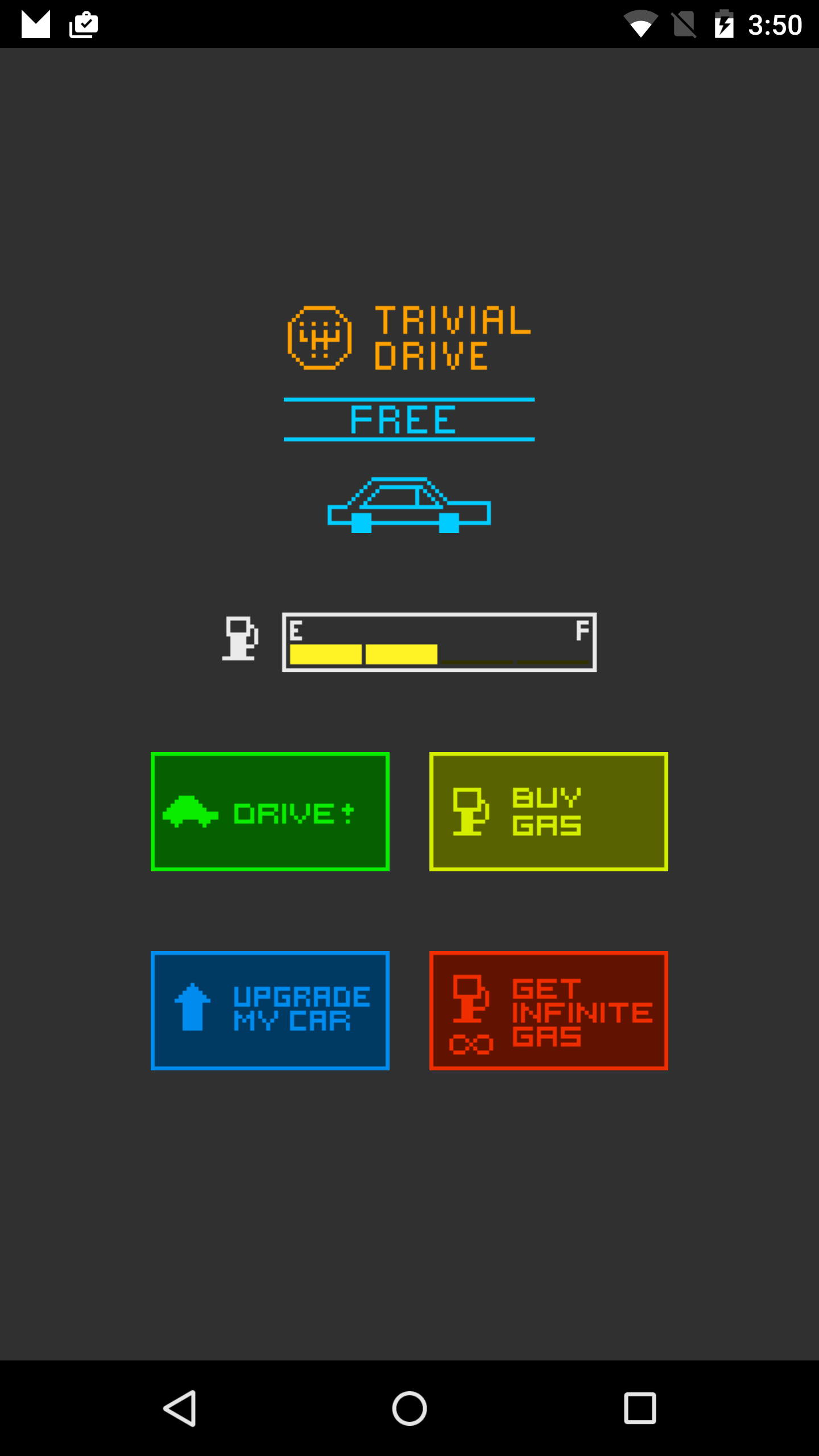Sample for In-App Billing version 3
This sample is provided to demonstrate Google Play In-app Billing. To read more visit https://developer.android.com/google/play/billing/index.html
This game is a simple "driving" game where the player can buy gas and drive. The car has a tank which stores gas. When the player purchases gas, the tank fills up (1/4 tank at a time). When the player drives, the gas in the tank diminishes (also 1/4 tank at a time).
The user can also purchase a "premium upgrade" that gives them a red car instead of the standard blue one (exciting!).
The user can also purchase a subscription ("infinite gas") that allows them to drive without using up any gas while that subscription is active. The subscription can either be purchased monthly or yearly.
This sample can't be run as-is. You have to create your own application instance in the Developer Console and modify this sample to point to it. Here is what you must do:
ON THE GOOGLE PLAY DEVELOPER CONSOLE
-
Create an application on the Developer Console, available at https://play.google.com/apps/publish/.
-
Copy the application's public key (a base-64 string). You can find this in the "Services & APIs" section under "Licensing & In-App Billing".
IN THE CODE
-
Open MainActivity.java, find the declaration of base64EncodedPublicKey and replace the placeholder value with the public key you retrieved in Step 2.
-
Change the sample's package name to your package name. To do that, update the package name in AndroidManifest.xml and correct the references (especially the references to the R object).
-
Export an APK, signing it with your PRODUCTION (not debug) developer certificate.
BACK TO THE GOOGLE PLAY DEVELOPER CONSOLE
-
Upload your APK to Google Play for Alpha Testing.
-
Make sure to add your test account (the one you will use to test purchases) to the "testers" section of your app. Your test account CANNOT BE THE SAME AS THE PUBLISHER ACCOUNT. If it is, your purchases won't go through.
-
Under In-app Products, create MANAGED in-app items with these IDs: premium, gas Set their prices to 1 dollar. You can choose a different price if you like.
-
Under In-app Products, create SUBSCRIPTION items with these IDs: infinite_gas_monthly, infinite_gas_yearly Set their prices to 1 dollar and the billing recurrence to monthly for infinite_gas_monthly and yearly for infinite_gas_yearly. To prevent being charged while testing, set the trial period to 7 days.
-
Publish your APK to the Alpha channel. Wait 2-3 hours for Google Play to process the APK If you don't wait for Google Play to process the APK, you might see errors where Google Play says that "this version of the application is not enabled for in-app billing" or something similar. Ensure that the In-App products move to the "Active" state within the console before testing.
TEST THE CODE
- Install the APK signed with your PRODUCTION certificate, to a test device [*].
- Run the app.
- Make purchases using the test account you added in Step 7.
Remember to refund any real purchases you make, if you don't want the charges to actually to through. Remember, you can use the tester functionality within the Google Play console to define test Google Accounts that won't be charged. When using the tester functionality make sure to look for "Test" language appended to each receipt. If you don't see "Test" then you will need to be sure to refund/cancel the charge.
[*]: it will be easier to use a test device that doesn't have your developer account logged in; this is because, if you attempt to purchase an in-app item using the same account that you used to publish the app, the purchase will not go through.
This sample app implements signature verification but does not demonstrate how to enforce a tight security model. When releasing a production application to the general public, we highly recommend that you implement the security best practices described in our documentation at:
http://developer.android.com/google/play/billing/billing_best_practices.html
In particular, you should set developer payload strings when making purchase requests and you should verify them when reading back the results. This will make it more for a malicious party to perform a replay attack on your app.
If you've found an error in this sample, please file an issue: https://github.com/googlesamples/android-play-billing/issues
Patches are encouraged, and may be submitted by forking this project and submitting a pull request through GitHub.
Copyright 2012 Google, Inc.
Licensed to the Apache Software Foundation (ASF) under one or more contributor license agreements. See the NOTICE file distributed with this work for additional information regarding copyright ownership. The ASF licenses this file to you under the Apache License, Version 2.0 (the "License"); you may not use this file except in compliance with the License. You may obtain a copy of the License at
http://www.apache.org/licenses/LICENSE-2.0
Unless required by applicable law or agreed to in writing, software distributed under the License is distributed on an "AS IS" BASIS, WITHOUT WARRANTIES OR CONDITIONS OF ANY KIND, either express or implied. See the License for the specific language governing permissions and limitations under the License.
2012-11-29: Initial release 2013-01-08: Updated to include support for subscriptions 2015-03-13: Updated to new dev console and added yearly subscriptions 2015-08-27: Ported to gradle and prepped for transitioning to GitHub