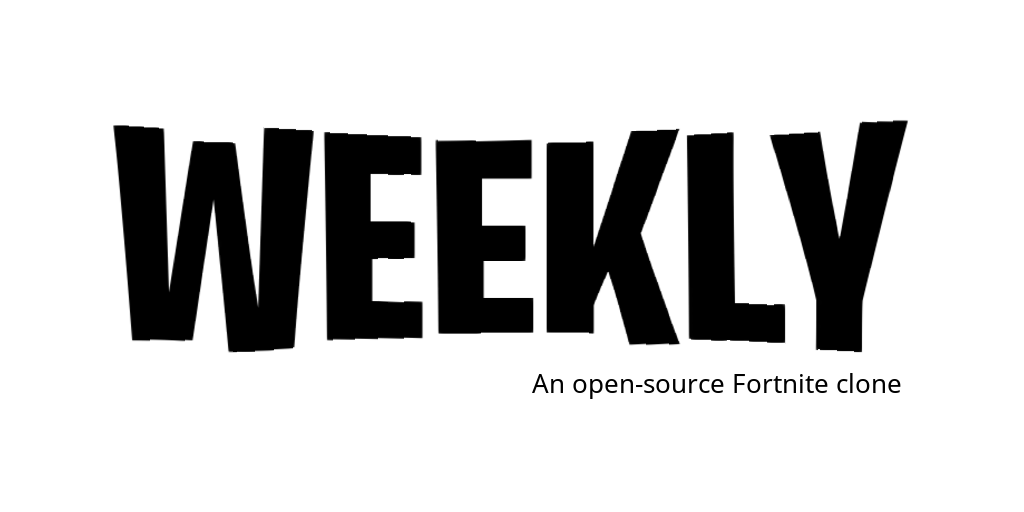What is Weekly (note that the name is subject to change)
Relatively new to game development, my friends and I wanted to challenge ourselves by recreating the popular triple A game Fortnite in a limited time frame while having fun doing so. We also documented the process and posted the documentaries to our YouTube channel. This recreation was made using Unreal Engine 4 and Amazon GameLift.
Disclaimer: due to the 15/10/19 v11.00 release, this project will be mainly recreating the pre-Chapter 2 variant of the game. Until we get some time on recreating the new Apollo map that's referenced in the game files, Chapter 1's variant will be our main focus.
How to build and run Weekly
Note that we developed this game in Windows 10 using Visual Studio 2019, so these two will be required. Current Unreal version: 4.24.1
You can, however, compile this project using at least Visual Studio 2017.
Step 1: Download the project
Simply clone or download the project from here, and make sure everything is extracted (no zip files!) If you don't have Visual Studio 2017 (or above) installed, use the provided VS 2017/2019 installer executables that's provided within the Redist folder of your repository.
Step 2: Download the necessary dll and lib files
This project relies on the Amazon GameLift Client SDK (Software Development Kit), which can be found here. You can either download the whole sdk or preferably download just the dll and lib from the ThirdParty folder found here. Now go to the FortniteClone project in File Explorer, and navigate to the folders Plugins -> GameLiftClientSDK, and create a new folder here. Title this folder ThirdParty. Open this folder, and create another folder in there. Name the folder GameLiftClientSDK. Open the next folder, and finally create another new folder, titled Win64. Open that folder you created and copy and paste the dll/lib files downloaded from earlier into the folder.
Optional
This project also used the Amazon GameLift Server SDK. However, you only need these files if you plan on deploying this project to a GameLift server, either remotely or locally, since you will need to build server files. Note that to build server files, you will need the source version of Unreal Engine. Instructions on getting the dll and lib files for the server SDK can be found here. Once you have those files, open the Fortnite Clone project in File Explorer and navigate to the folders Plugins -> GameLiftServerSDK -> ThirdParty -> GameLiftServerSDK -> Win64, and copy and paste the files there.
Step 3: Generate the Visual Studio project files
For this step, navigate to the FortniteClone project folder, and right click the uproject file labelled FortniteClone, and select the option "Generate Visual Studio project files".
Step 4: Build the Visual Studio solution
Once the Visual Studio files have finished generating, you will notice an sln file in the project folder called FortniteClone.sln. Open this file in Visual Studio. Make sure your solution configuration is set to Development Editor and that your solution platform is set to "Win64" in the dropdown menus at the top of Visual Studio. Then, right click the project, not the whole solution, called FortniteClone under the "Games" folder under the solution on the right side of Visual Studio, and select "Build".
Step 5: Open the uproject file
Once the solution has finished building, return to the project folder, and double click the uproject file. The project should open up in Unreal Engine.
Step 6: Fixing errors related to BuildData files
Once the editor has finished loading, you're going to see menu pop up with an error talking about how the builddata file for the main menu level can't be found. If you're not on the Level titled Level_MainMenu, then navigate to the Content folder below, then open the Maps folder and select that level. Then go to the toolbar at the top and select the Build option. You will need to apply the lighting when done (if this popup shows up). After that, go to File -> Save All. The same will have to be done for the level titled Level_BattleRoyale_2, so open that file and select the "Build" option in the toolbar and save when finished. Apply the lighting (if this popup shows up) then do File -> Save All.
Step 7: Running the game
Since this is a multiplayer game, you will need to set some multiplayer settings. At the top of the editor in the tool bar, click the downwards arrow to the right of the "Run" option and make sure Run Dedicated Server is enabled. Also, feel free to set the number of players to as many or as few as you want. Both of these options are under Multiplayer Options. Personally, I also like to have the New Editor Window mode enabled too. Finally, click the "Run" button and have fun!
Step 8: Hosting the game on GameLift (Optional)
If you chose to do the optional part of step 2, you can host the game on Amazon GameLift to generate your own codes for the main menu level and play the packaged game with other people. First, watch this video as well as this video to get yourself familiarized with GameLift. Then, go to the project's Content folder and create a new folder called Credentials. Add two text files to this folder, one called AWS_AccessKey and the other called AWS_SecretKey. Note that you may not be able to add text files in the Unreal Engine Editor, so use File Explorer, a text editor, Visual Studio, or something else to do so. In the access key file, add the access key associated with the AWS user you created and added GameLift privileges to. In the secret key file, add the secret access key associated with that same user. The project should now be ready for the steps in those two videos linked in this step.
Who was involved in Weekly
I am proud to say that this was truly a community effort. Although I was the main programmer, I had two friends, Ryan and Mike, who made all the models and designed the map. Here's a link to Ryan's github and a link to Mike's instagram. Also, a big thanks has to be given to all the people who helped me in the Unreal Slackers Discord, all the people who answer questions on the Unreal Q&A forums, all the youtubers who post amazing Unreal tutorials, and all the people in our Discord who came out to test the game.
For those who want to test
We are currently looking for testers for a huge game session! If you're interested, then join our Discord.