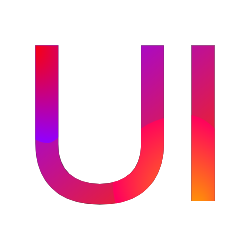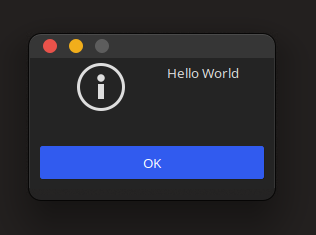GTK-UI is a library for creating an easy interfaces in C language using low level GTK library.
Just grap gtkui.h and gtkui.c files and put them in your project.
Include in the following way:
#include "gtkui.h"And compile with:
gcc `pkg-config --cflags gtk+-3.0` main.c gtkui.c `pkg-config --libs gtk+-3.0`- Clone this repo
- run
make - run
sudo make install
Include in the following way:
#include <gtkui.h>And compile with:
gcc `pkg-config --cflags gtkui` main.c `pkg-config --libs gtkui`Grab newest release from here https://github.com/Ph0enixKM/GTK-UI/releases
Include in the following way:
#include <gtkui.h>And compile with:
gcc `pkg-config --cflags gtkui` main.c `pkg-config --libs gtkui`The first step of learning how GTK-UI works is to create a Hello World program. As you can see it looks pretty much similar to the vanilla GTK version.
#include <gtkui.h>
int main(int argc, char* argv[]) {
gtk_init(&argc, &argv);
// Here is our GTK-UI function
UIPrint("Hello World");
gtk_main();
}Keep in mind that GTK-UI works in synergy with GTK and is IS NOT supposed to replace the usage of GTK library.
UI window = UICreateWindow("Title", (WindowConfig) {
.width = 1020, // Width of the window
.height = 720, // Height of the window
.center = true, // Shall the window be centered?
.resizable = true, // Shall the window be resizable?
.border = 10, // Border size of the window
.exit = true // Shall the program end on exit?
});You do not have to show the window - it's set to be visible by default - the same thing applies to all components made by GTK-UI
Convenient macro for creating window:
UI window = UIWindow("Title", .width = 1020, .height = 720, .exit = true);UI label = UICreateLabel("Some text here");
UIAppend(window, label);
// Optionally we can also use
UIRemove(window, label);
// We can show and hide elements as well
UIHide(label);
UIShow(label);UI button = UICreateButton("Click me!");
UIAppend(window, button);UI boxh = UICreateVBox(); // Horizontal box
UI boxv = UICreateHBox(); // Vertical box
// Set spacing of a box
UISetBoxSpacing(boxh, 10);-
- Without switcher:
UI stack = UICreateStack(); UI label1 = UICreateLabel("item one"); UI label2 = UICreateLabel("item one"); UIStackAdd(stack, label1, "first"); UIStackAdd(stack, label2, "second"); UIStackVisibleName(stack, "second");
- With switcher:
UI stack = UICreateStack(); UI switcher = UICreateStackSwitcher(stack); UI label1 = UICreateLabel("item one"); UI label2 = UICreateLabel("item one"); UIStackAddTitled(stack, label1, "first", "First tab"); UIStackAddTitled(stack, label2, "second", "Second tab");
UI img = UICreateImage("path/to/image.png");You can also load up image file and then reuse it's data for later usage. This way you can reuse the image much faster and use less resources.
GdkPixbuf* imgData = UILoadImageData("path/to/image.png");
UI img = UILoadImage(imgData);
UIAppend(window, img);UI grid = UICreateGrid(true); // Homogeneous?
UIAppend(window, grid);
// You can set spacing of the grid
UISetGridColumnSpacing(grid, 15);
UISetGridRowSpacing(grid, 10);
// Let's add an image to our grid
UIAttach(grid, img, 0, 0, 1, 1);
// Numerical values indicate x, y, width, heightUI entry = UICreateEntry("placeholder");
UIAppend(window, entry);
// Setting and getting values
UISetEntryValue(entry, "some value");
const char* value = UIGetEntryValue(entry);
// You can also quickly check the
// length in characters of the values
unsigned length = UIEntryLength(entry);UI slider = UICreateSlider(1, 10, 1); // min, max, step
UIAppend(window, slider);
// Setting and getting values
UISetSliderValue(entry, 7);
double value = UIGetSliderValue(entry);UI scroll = UICreateScrollView(false, true); // scrollx, scrolly
UIAppend(window, scroll);Scroll view is a widget that can take up to one element at a time. It is recommended to use a box or grid in order to store all the elements in the view.
UI window = UICreateWindow("Title", options);
UIEvent(window, "destroyed", qtk_main_quit, NULL);-
-
From file
UILoadCSS("path/to/style.css");
-
From string
UILoadCSSData( ".box {" "background: red;" "}" );
-
-
UISetID(widget, "container");
-
UIAddClass(widget, "btn"); bool has = UIHasClass(widget, "btn"); UIRemoveClass(widget, "btn");
-
UIError("Oops!"); UIWarning("Are you sure?"); UIPrint("Debug information");