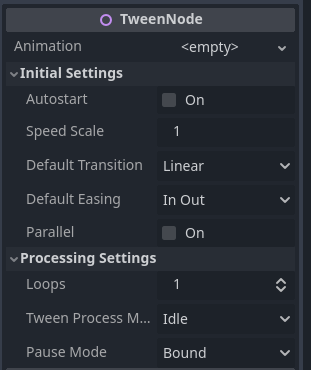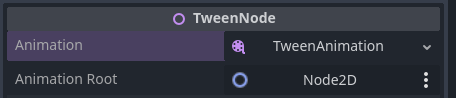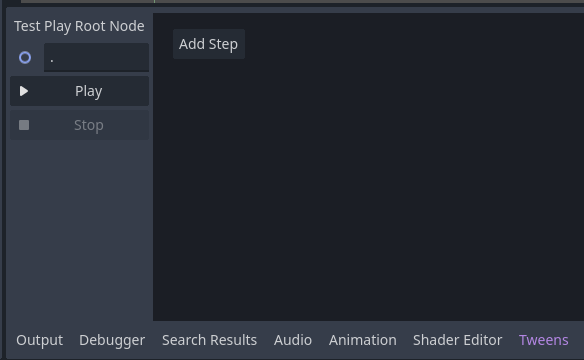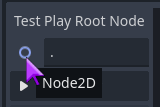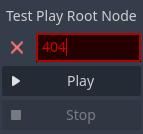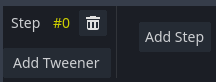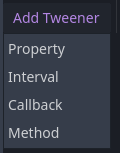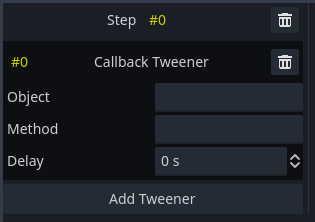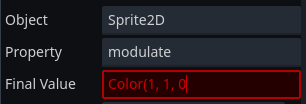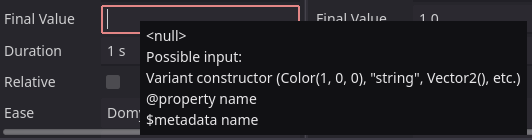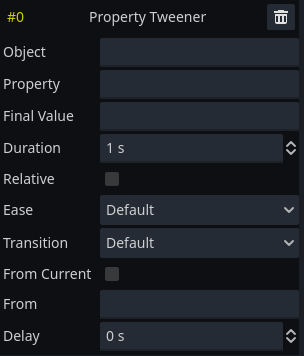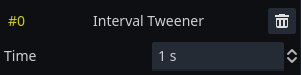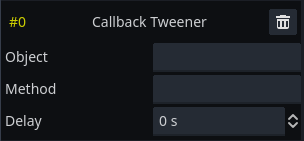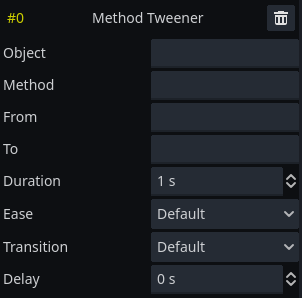Tween Suite is an extension for Godot's Tween class. It adds 3 things: TweenNode, TweenAnimation, editor for TweenAnimation.
A wrapper for Tween. You can put it on the scene and edit some animation parameters in the inspector.
All of the parameters have documentation and mirror the Tween setup methods. Note that the properties shouldn't be changed while the Tween is animating.
The node will internally create a Tween and keep it valid as long as it exists. General usage is similar to AnimationPlayer - it has play(), pause() and stop() methods that do as their name suggest. The difference from AnimationPlayer is that TweenNode only has a single animation. For multiple animations you need multiple nodes.
The animation itself can be defined in a couple of ways.
You can create TweenNode animation using code. Attach a new script that extends TweenNode and add initialize_animation() method. There you can define your animation like you would for a regular Tween.
extends TweenNode
func initialize_animation(tween: Tween):
tween.tween_property($Sprite2D, "modulate:a", 0.0, 0.5)
tween.tween_callback(queue_free)This function is automatically called once, after the node is ready. The animation can then be played using play() or by enabling autostart in the node.
By assigning a TweenAnimation, the TweenNode will use it for the animation and won't call initialize_animation(). Similar to AnimationPlayer, you need to setup animation_root property to define the base node for your animation. See TweenAnimation for more info.
By default, a regular Tween will autostart and become invalid once animation is finished. There is a way to create a Tween that does not autostart and stays valid and TweenNode makes that easier. Use the create_reusable_tween() static method to create a reusable Tween. The optional autostart argument specifies whether the Tween start automatically or not.
var tween: Tween
func _ready():
tween = TweenNode.create_reusable_tween()
tween.tween_property(self, "position:y", -100, 0.5).as_relative()
func jump():
tween.play()It's useful if you want reusable Tweens without using the node itself.
TweenAnimation is a new Resource introduced by this addon. You can use it both with TweenNode and a regular Tween. It defines Tweeners grouped in animation steps that can be applied to the Tween.
To use TweenAnimation with a TweenNode, simply put it in the animation property.
The root_node property is the Node relative to the TweenNode that will be used by the animation. All animation Tweeners that refer to objects will use that node as a base.
To use TweenAnimation in code, load the animation and call apply_to_tween() method.
var tween = create_tween()
var animation = load("res://tween_animation.tres")
animation.apply_to_tween(tween, self)The method takes a Tween to which you want to apply the animation and a Node that will be root of the animation.
TweenAnimation is edited like most Godot resources. Double click a file in FileSystem or unfold a TweenNode animation and it will edit the resource, causing Tweens tab to appear at the bottom. This is how empty TweenAnimation editor looks.
To the left are some controls for testing the animation. The root node is the base node for the animation, as already mentioned above. While it's a plain text box, it will display icon of the target node if it's valid and its name in the tooltip. You can also assign a Node from the scene using drag and drop.
The path is relative to the current scene's root. If it doesn't point to any node, the text becomes red and Play button is disabled.
By pressing the Play button, the editor will use the root node as a base and play the TweenAnimation using an internal Tween. The editor will automatically look for properties modified by the Tween and create a snapshot. Once the animation is finished or you press Stop, the changes caused by the animation will be reverted.
For safety reasons, the editor will play only PropertyTweeners and IntervalTweeners. Calling methods is unsafe (you could e.g. queue_free() a node accidentally), so CallbackTweeners and MethodTweeners are skipped.
The darker panel that takes most of the editor's space is the animation's canvas. Before adding any steps, it only has an Add Step button. Pressing it will create an empty animation step.
Steps represent the Tween's animation steps that run in sequence. Empty step is just step index, delete button and Add Tweener button.
Each step then has any number of Tweeners that will run in parallel. Pressing the Add Tweener button will open a menu with all available Tweeners.
They are the same Tweeners that you can append to a Tween and the editor provides the same options for configuring them as available in code. Although, since the animation is serializable and can't have direct references to objects, there are some caveats. After you add a Tweener, a group of fields for editing it will appear, and like the step, it will have an index and a delete button. The Add Tweener button moves to the bottom and you can add another parallel Tweener.
Below are descriptions for every Tweener sub-editor.
But before that, a short explanation of value fields. Due to plugin limitations, the value fields are plain text fields that evaluate their value to a Variant. The field becomes red if the value can't be properly evaluated.
If the value is valid, its tooltip will display the result of evaluation.
In general, this just means that you need to write your value by hand. There is a basic validation, but it doesn't check whether the value type matches the object's property etc.
You can also access the target object's properties or metadata using special syntax. Using @property_name will access object's properties and $metadata_name will access object's metadata. For example $target_color will do get_meta("target_color") on the target object. Variables are evaluated when the animation is first applied and don't support expressions (you can only use them as-is).
Empty field evaluates to null. The tooltip will provide reference on the valid input.
Fields labeled as Object take NodePath and can be either path to a node (e.g. Sprite2D) or path to a sub-resource (e.g. Sprite2D:material). The path is relative to the root node specified when the animation is applied to the Tween (the same one as the root of TweenNode).
Like with Test Play Root Node, the Object properties will display icon of the object they point to or turn red if the object can't be determined. Note that wrong path does not mean the animation is invalid, it just means that the editor can't resolve it currently and the animation will not play correctly.
The field will display icons both for nodes and objects and also allows dropping a node to assign it.
Equivalent of tween.tween_property(object, property, final_value, duration).
- Object: Path to the target object.
- Property: The name of the property that will be animated, e.g.
modulate. - Final Value: The final value of this interpolation, expressed in a value field. Make sure the type matches the property's type.
- Duration: Duration of the interpolation in seconds.
- Relative: If enabled, the value will be relative to the value at the time of playing the animation. Equivalent of
tweener.as_relative(). - Ease: The easing method used for interpolation. Equivalent of
tweener.set_ease(). - Transition: The transition type used for interpolation. Equivalent of
tweener.set_trans(). - From Current: If enabled, the animation will start from the value at the time of applying the animation. Equivalent of
tweener.from_current(). - From: The initial value of the interpolation. If
null(empty), it will be ignored. Enabling "From Current" will disable this property. Equivalent oftweener.from(). - Delay: Time before this interpolation starts within the step. Equivalent of
tweener.set_delay().
Equivalent of tween.tween_interval(time).
- Time: Time of the interval, in seconds.
Equivalent of tween.tween_callback(object.method).
- Object: The target object.
- Method: The method in the target object to be called (e.g.
queue_free). - Delay: Time before the callback is called after the step begins. Equivalent of
tweener.set_delay().
Equivalent of tween.tween_method(object.method, from, to, duration).
- Object: The target object.
- Method: The method in the target object to be called (e.g.
set_modulate). - From: The initial value of the interpolation, expressed in a value field.
- To: The final value of the interpolation, expressed in a value field. Make sure it matches the type of "From" value.
- Ease: The easing method used for interpolation. Equivalent of
tweener.set_ease(). - Transition: The transition type used for interpolation. Equivalent of
tweener.set_trans(). - Delay: Time before this interpolation starts within the step. Equivalent of
tweener.set_delay().
You can find all my addons on my profile page.