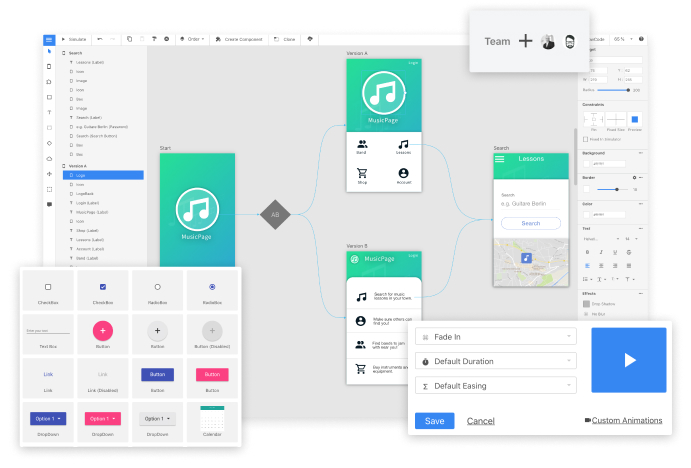Quant UX is a research, usability and prototyping tool to quickly test your designs and get data driven insights. This repo contains the front end. You can find a working demo at https://quant-ux.com/#/
npm install
npm run serve
npm run build
npm run test:unit
npm run lint
The easiest way to get your own installation up and running is using the prebuild Docker images by Brian McGonagill. You can find the repo and instructions at https://github.com/bmcgonag/quant-ux-docker/
Quant-UX has two components. A front-end (this package) and a backend (qux-java). The front-end needs Node.js (> 12) installed. The backend needs a Mongo DB, a Mail Server (SMTP) and Java (> 1.8). The front-end comes with it's own mini web server, which also include a proxy that redirects all request to the correct backend.
The easiest way to get your own Quant-UX installation running is using the Docker images.
- Create a docker compose file (
docker-compose.yaml) and set the environment variables.
version: '3'
services:
mongo:
restart: always
container_name: quant-ux-mongo
image: mongo
volumes:
- ./data:/data/db # pth for the data to be stored and kept on your host machine is on the left side of the ":"
qux-fe:
restart: always
container_name: quant-ux-frontend
image: klausenschaefersinho/quant-ux
environment:
- QUX_PROXY_URL=http://quant-ux-backend:8080 # this is the path the front end uses to talk tot he backend
- QUX_AUTH=qux
- QUX_KEYCLOAK_REALM=
- QUX_KEYCLOAK_CLIENT=
- QUX_KEYCLOAK_URL=
- QUX_WS_URL=ws://127.0.0.1:8086 # change to where the websocket server is deployed for external access
links:
- mongo
- qux-be
ports:
- 8082:8082 # change the left side port if your host machine already has 8082 in use
depends_on:
- qux-be
qux-be:
restart: always
container_name: quant-ux-backend
image: klausenschaefersinho/quant-ux-backend
volumes:
- ./quant-ux-data:/app-data
environment:
- QUX_HTTP_HOST=http://quant-ux-frontend:8082 # this is the URL included in the mails, e.g. password resets
- QUX_HTTP_PORT=8080 # This is the port the backend will use
- QUX_MONGO_DB_NAME=quantux # the database / collection name in mongodb
- QUX_MONGO_TABLE_PREFIX=quantux # table / document prefix in mongodb
- QUX_MONGO_CONNECTION_STRING=mongodb://quant-ux-mongo:27017 # this assumes your mongodb container will be called "quant-ux-mongo" in the docker-compose file
- QUX_MAIL_USER=mail_admin@example.com # this should be your smtp email user
- QUX_MAIL_PASSWORD=sTr0ngPa55w0Rd # this should be your smtp email password
- QUX_MAIL_HOST=mail.example.com # this should be your smtp host address
- QUX_JWT_PASSWORD=some-long-string-of-mix-case-chars-and-nums # you should change this to a real JWT secret
- QUX_IMAGE_FOLDER_USER=/app-data/qux-images # this folder should mapped in the volume
- QUX_IMAGE_FOLDER_APPS=/app-data/qux-image-apps # this folder should mapped in the volume
- TZ=America/Chicago # change to your timezone
- QUX_AUTH_SERVICE=qux
- QUX_KEYCLOAK_SERVER= # just the keycloak host & port
- QUX_KEYCLOAK_REALM=
- QUX_USER_ALLOW_SIGNUP=true # set the false to not allow users to signup
- QUX_USER_ALLOWED_DOMAINS=* # comma separated list of domains, e.g. 'my-server.com' or '*' for all
depends_on:
- mongo
qux-ws:
restart: always
container_name: quant-ux-websocket-server
image: klausenschaefersinho/quant-ux-websocket
environment:
- QUX_SERVER=http://quant-ux-backend:8080/
- QUX_SERVER_PORT=8086
ports:
- 8086:8086
links:
- qux-be
depends_on:
- qux-be
Make sure to update QUX_JWT_PASSWORD the ENV variable to make sure your installation is secure.
Update QUX_HTTP_HOST, QUX_MAIL_USER, QUX_MAIL_PASSWORD and QUX_MAIL_HOST to sure correct mail handling
- Start the containers with the following command
docker compose upYou can deploy an instance of Quant UX with few clicks and minimal configuration on cloud service provider of your choice.
You can find a kubernets configuration here https://github.com/engmsilva/quant-ux-k8s/tree/master/k8s
-
Install Mongo DB (> 4.4)
-
Install Java (1.8)
-
Checkout the backend
git clone https://github.com/KlausSchaefers/qux-java.git
-
This contains already a compiled version of the backend in the release folder
-
Edit the matc.conf file to setup the correct mongo and mails server details. More details can be found here: https://github.com/KlausSchaefers/qux-java
-
Start the server, or install as a service in Linux.
java -jar release/matc.jar -Xmx2g -conf matc.conf -instances 1
-
Install Node.js (> 12)
-
Clone repo
git clone https://github.com/KlausSchaefers/quant-ux.git
- Install all dependecies:
npm install
- Build
npm run build
- Set the proxy server url as an ENV variable
export QUX_PROXY_URL=https://your.quant-ux.server.com // backend host
export QUX_WS_URL= wss.quant-ux.server.com // web socket server
- Start
node server/start.js
Now you should have a running system. It is not secure yet. The best is to put both behind a NGINX reverse proxy, which handles SSL.
You can use https://letsencrypt.org/ to create SSL certificates