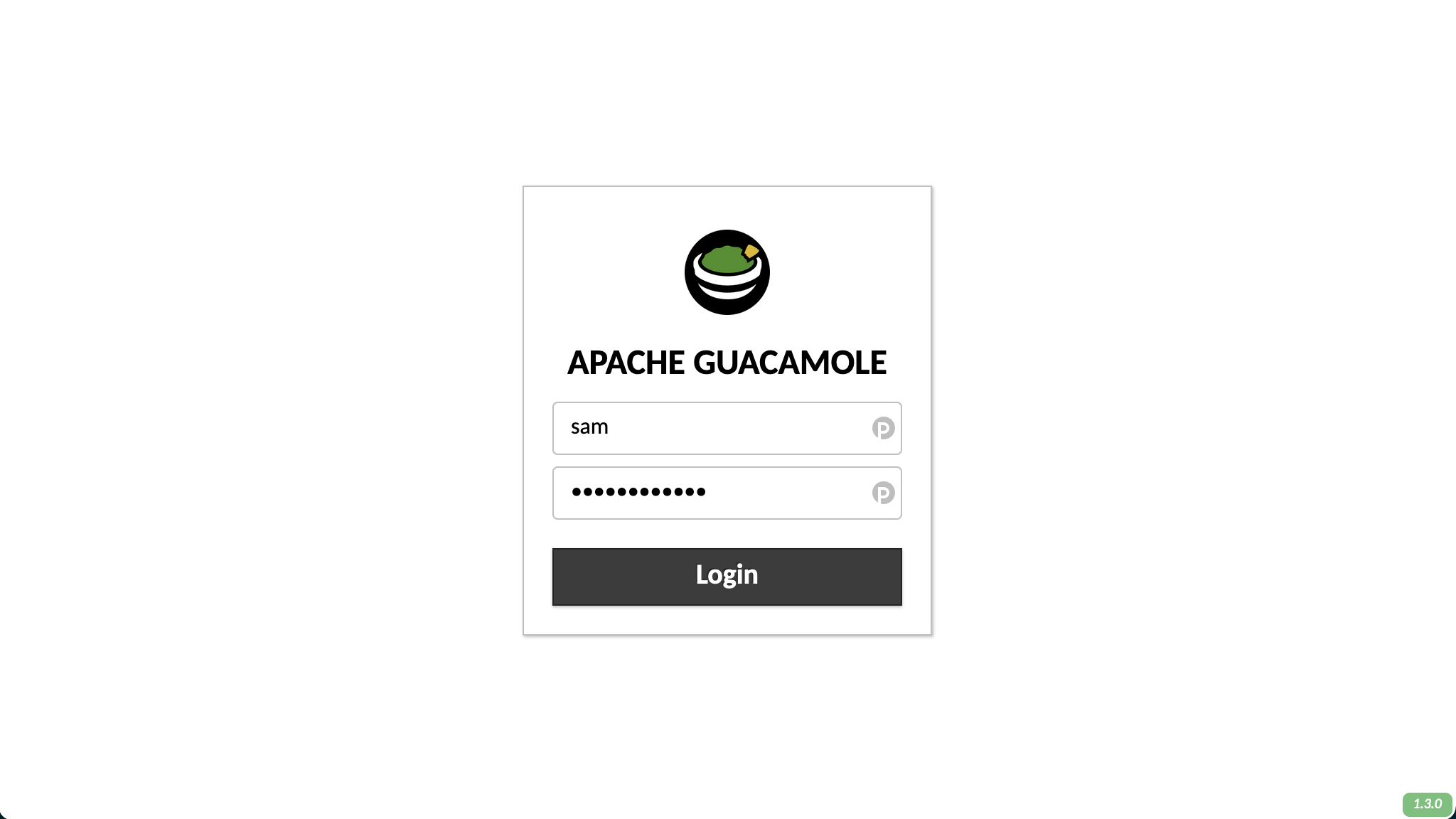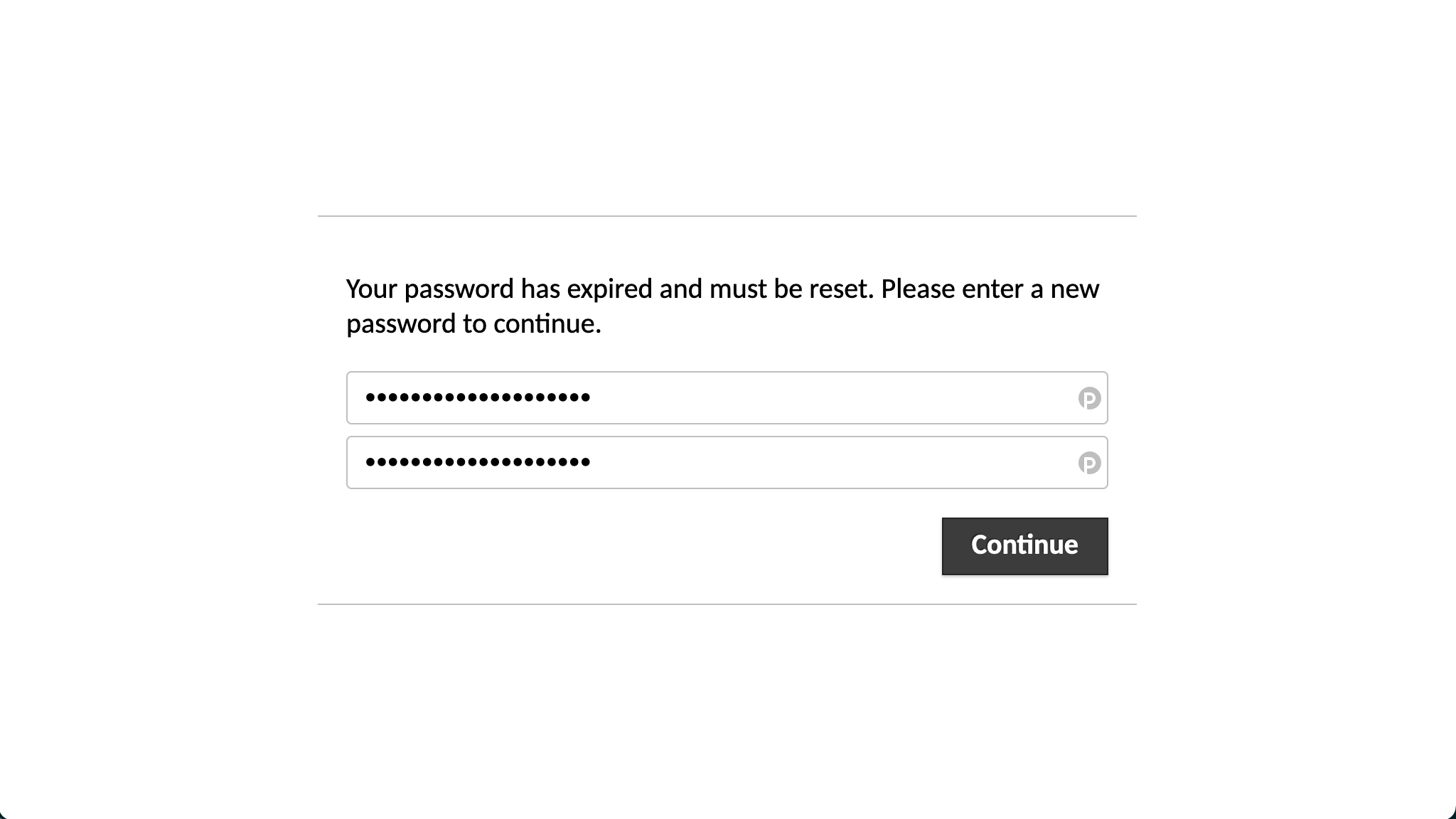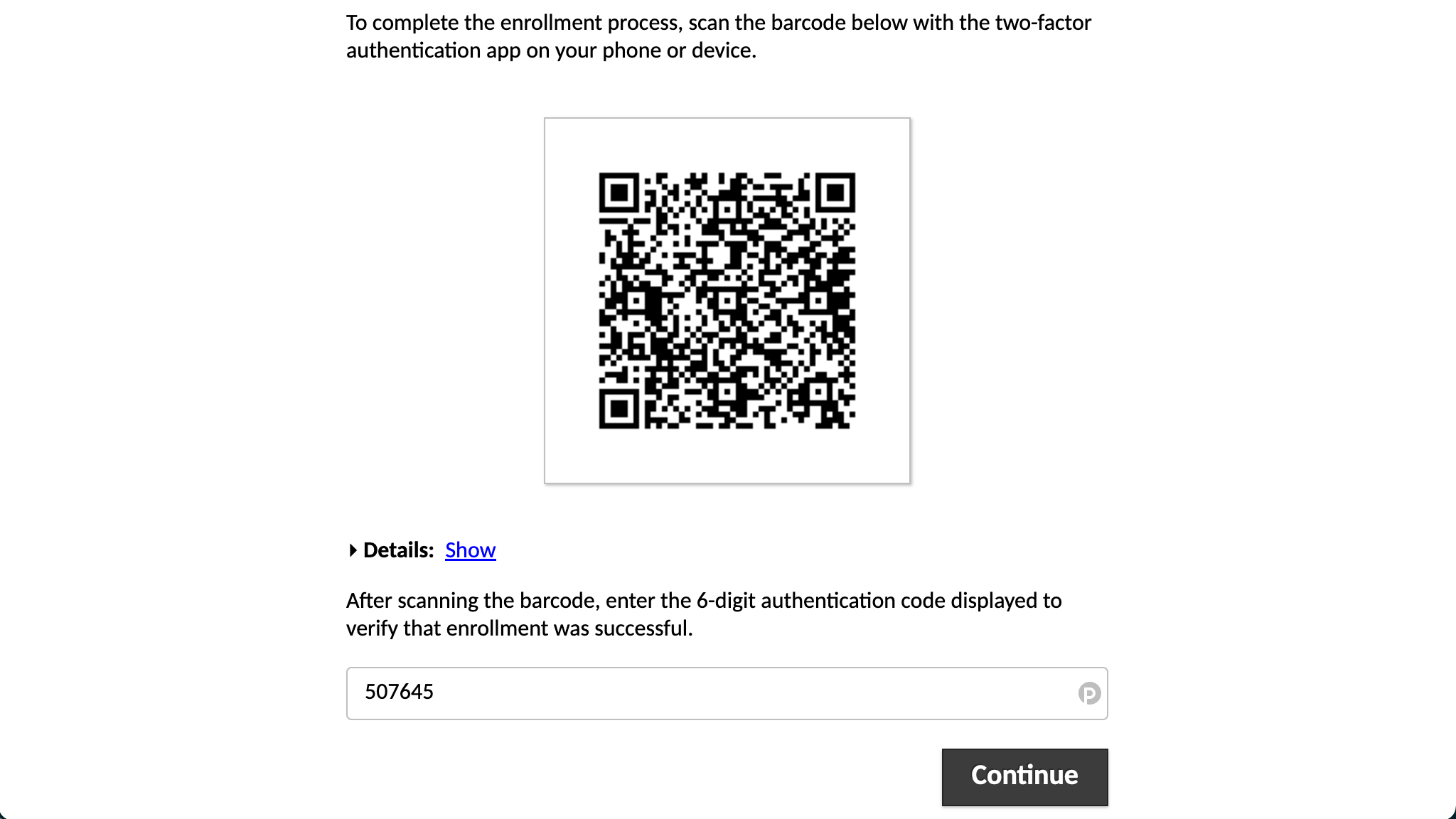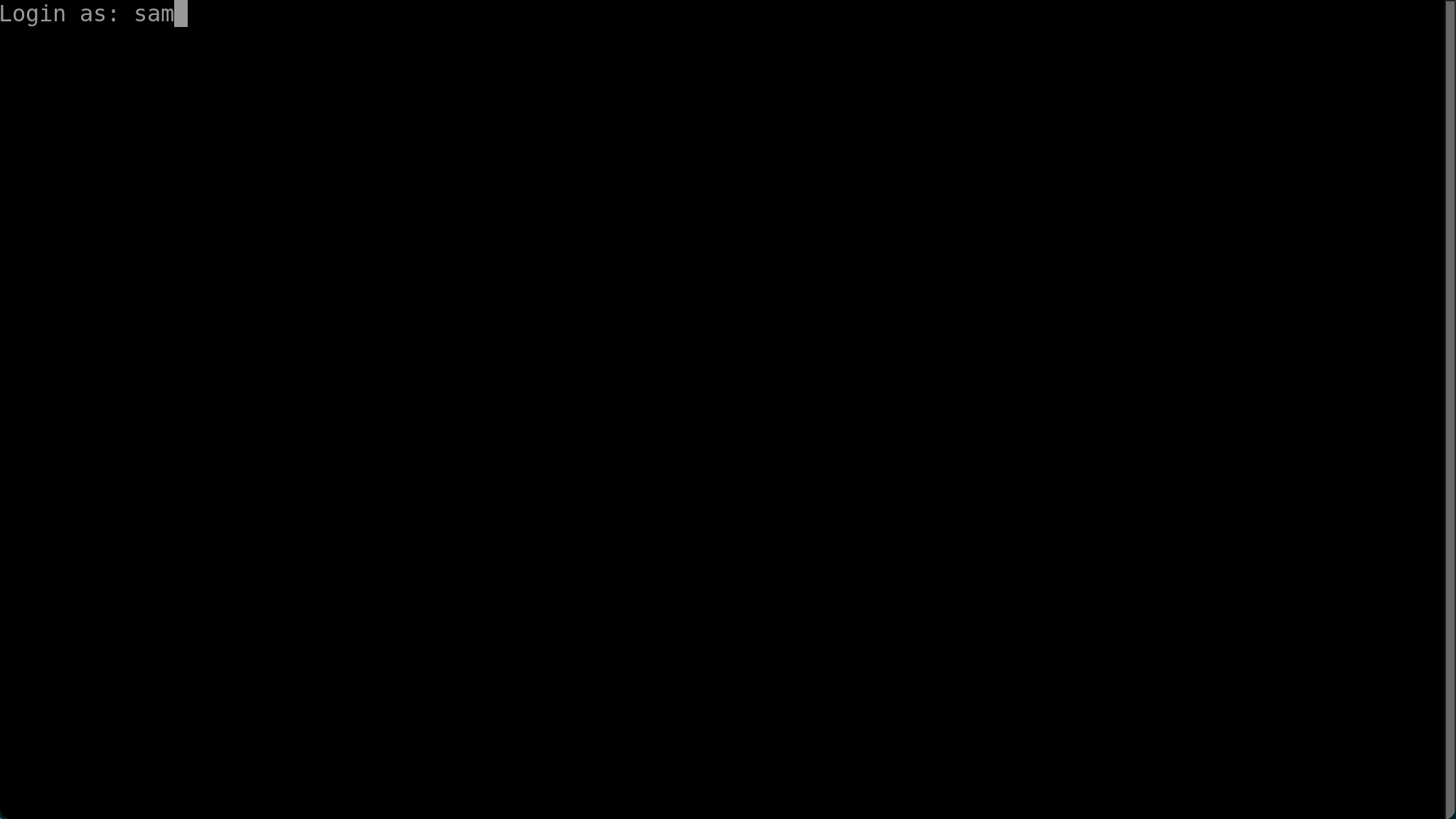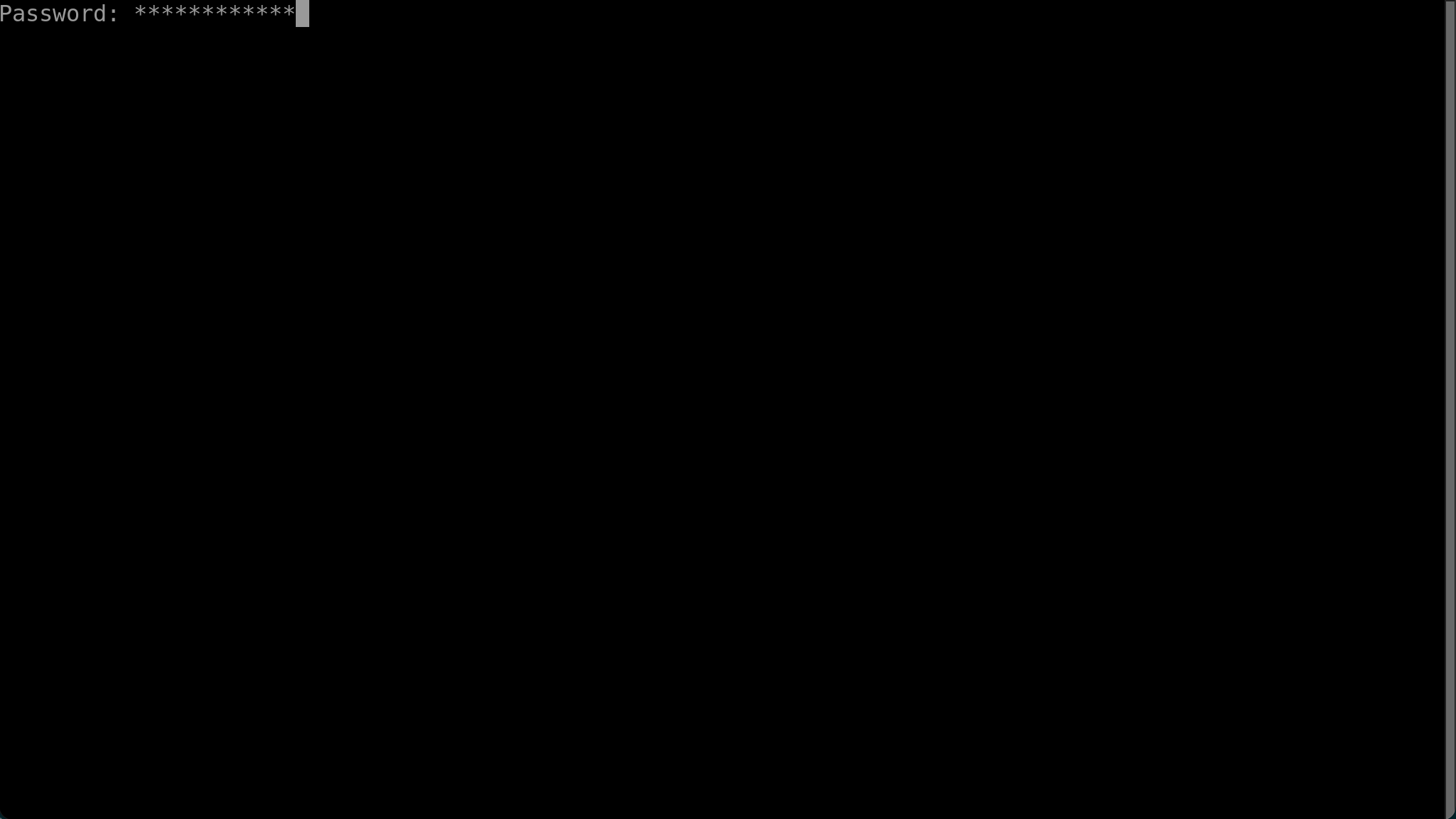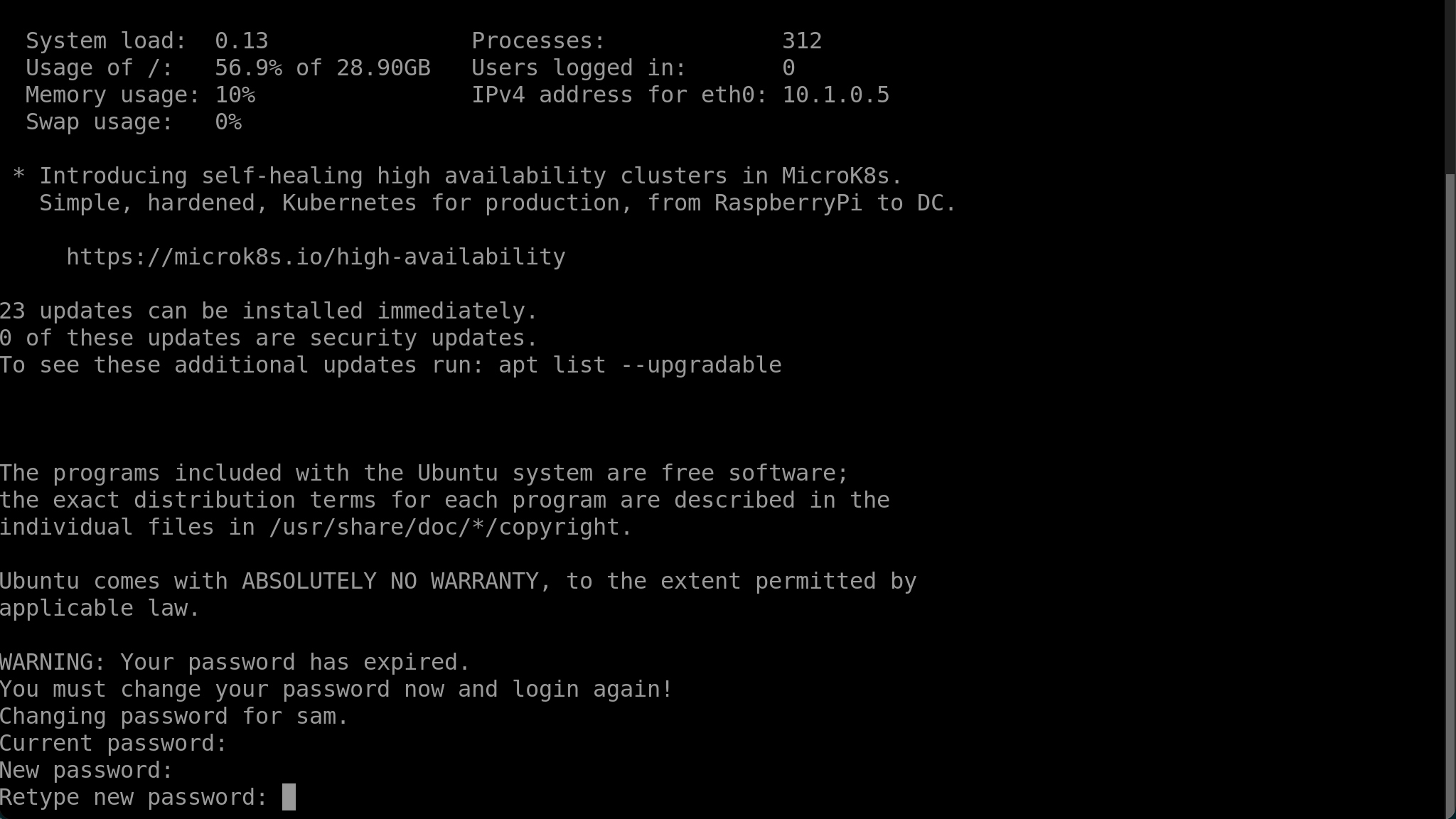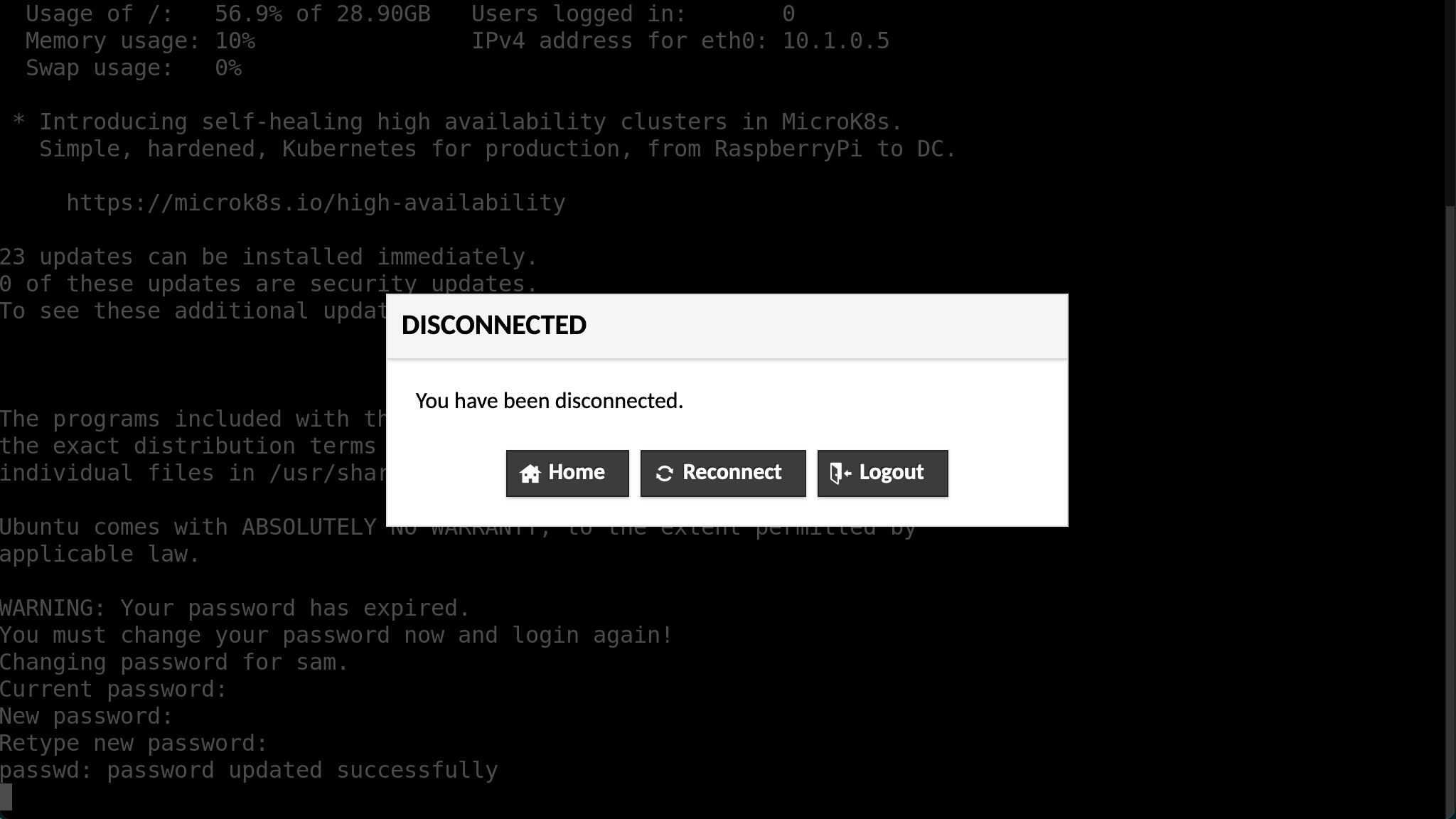Quickly deploy a flexible, collaborative environment for working with private data.
Mousehole (/ˈmaʊzəl/) takes its name from a harbour village in Cornwall, UK. It is inspired by, and draws on, the Data safe havens in the cloud project. That project has developed policy and processes to deploy research environments on the cloud that are secure enough to handle sensitive data yet flexible enough to host productive data-science projects.
The Data safe havens project has devised a series of data security tiers numbered 0–4. Tiers 2 and above cover sensitive data, and tier 0 covers public, non-sensitive data. That leaves tier 1 data which is not sensitive, but we may still wish to keep private. For example, we might not be ready to share the data or might want to keep it secret for a competitive advantage.
Tier 1 (and tier 0) data therefore do not require a safe haven and the associated restrictions might become frustrating. However, there is still value in having a reasonably secure, collaborative, flexible environment when working with tier 1 or 0 data. The aim of Mousehole is therefore to take the positive features of the safe haven and include them in a light-weight, stand-alone and more permissive environment suitable for non-sensitive data.
⚠️ ImportantThis environment is not suitable for work involving sensitive or personal data. It is completely possible for someone to extract the private data from the environment, whether intentionally, accidentally or through coercion. In particular, users can copy/paste to and from the remote machine and make outbound internet connections.
⚠️ ImportantThis environment relies on trust in both the administrators and users and should not be used in a situation where you do not have reasonable confidence that either the administrators or users will not misuse the data.
Administrators have a very high level of access and control including, but not limited to, reading private data, extracting data and imitating other users. Normal users may release data from the environment to the internet or copy it from the environment to their local machines.
- 🚅 Quick and easy to deploy (leveraging Terraform and Ansible)
- 🥑 Guacamole for remote desktop in a browser
- 🔐 Two factor authentication
- 🤖 Automated account creation and deletion
- 🖥️ Configurable Ubuntu VM pre-loaded with programming/data-science packages
- ⛰️ Read-only filesystem for input data
- 🚪 Read/write filesystem to easily extract outputs
- 🤝 Shared working directory backed (optionally) by SSD storage for collaborative work
- 🌐 Bring your own domain
- 🔑 Automatic SSL/TLS configuration using Let's Encrypt and Traefik
- 🤝 Permissively licensed (you are free to copy, use and modify this code as well as to merge it with your own)
Before you start, you will need to install some dependencies,
You will also need,
- A domain where you are able to modify or create new DNS records
And ideally
- An email address to receive Let's Encrypt certificate expiry alerts
- An email account with SMTP access to send users their initial login credentials
Make sure you are authenticated with Azure CLI
az loginChange to the terraform directory
cd terraformInitialise terraform
terraform initMake a copy of the example Terraform variables file
terraform.tfvars.example.
cp terraform.tfvars.example terraform.tfvarsEdit your copy using your text editor, completing the appropriate variables. These should be fairly self-explanatory. If you do not complete any required variables you will be prompted to enter them in the command line when running Terraform.
Plan your deployment
terraform plan -out myplanCheck the output to ensure the changes make sense. If all is well you can now apply the plan with
terraform apply myplanTerraform will print a message giving the address of the name servers of the
Azure DNS Zone for your deployment. You will need to add these addresses as NS
records to your domain (the same domain that your specified in
terraform.tfvars). This way requests to your domain will be forwarded to the
DNS managed by terraform.
Change to the Ansible directory
cd ../ansibleTerraform will have written some files needed by Ansible,
inventory.yaml- The Ansible inventory, which tells Ansible how to connect to the virtual machinesvars/terraform_vars.yaml- Some variables exported for Terraform that will be used by Ansible../keys/{dsvm,guacamole}_admin_id_rsa.pem- The private SSH keys for the DSVM and Guacamole machines respectively
Ensure the required Ansible roles and collections are installed
ansible-galaxy install -r requirements.yamlMake a copy of the example variables file
cp vars/ansible_vars.yaml.example vars/ansible_vars.yamlOpen your copy with your text editor and ensure the values are correct and complete any undefined variables.
If you want to use Let's Encrypt to generate SSL
certificates automatically (highly recommended!) change lets_encrypt to true
and lets_encrypt_email to a suitable email address. This address will receive
warnings if your certificates are due to expire and have not been updated (which
should happen automatically).
Enter a password for the Postgres database as the value of the key
guac_db_password.
Enter a password for the guacamole admin account as the value of the key
guac_admin_password.
You can also define additional apt and snap packages here. See Adding software for details.
Configure the Guacamole and DSVM machines
ansible-playbook -i inventory.yaml main.yamlMake a copy of the users variables file
cp vars/user_vars.yaml.example vars/user_vars.yamlOpen your copy with your editor. If you want the user management role to
automatically email users their initial login credentials, complete enter your
email's SMTP settings into the email dict.
If you also want to write the initial passwords to a file on your local machine,
change force_write_initial_passwords to yes.
To declare users that should exist (this can be both existing and new users),
add their name, username and email address to the users dict following the
example.
To declare users that should not exist, add their username to the
users_deleted dict.
To create or remove users run
ansible-playbook -i inventory.yaml manage_users.yamlIf you have configured SMTP settings, newly created users will be send their
initial credentials from that email address. If the Guacamole and Linux
credentials are written to file they can be found in guac_new_users.yaml and
new_users.yaml respectively.
To change the size of either of the virtual machines, for example to handle an increased number of users or support GPU computing, you can simply update the Terraform configuration.
Open terraform/terraform.tfvars and edit
the dict vm_sizes. guacamole defines the size of the Guacamole VM and dsvm
defines the size of the DSVM. See the Azure
documentation
for a list of possible values. Ensure that your selected VM size is available in
your selected location (location in
terraform/terraform.tfvars). You can
check the available VM sizes for a location by running az vm list-sizes --location "<location>".
You can apply the new VM sizes using the plan/apply workflow
above. Plan your changes using
terraform plan -out resizeplan and ensure that the changes printed to your
console are what you expect. You can then apply the changes with terraform apply resizeplan.
Both input and output data are held on Azure file shares configured as SMB shares. Both shares will be belong to the same storage account, which you will be able to see in the resource group you choose when deploying the infrastructure using Terraform.
You may use whatever methods you think are best, including using the azure portal. However, from past experience we have found Azure Storage Explorer to be a convenient and secure for both data ingress and egress.
The Ansible variables file host_vars/dsvm.yaml
has a number of DSVM packages predefined. You can also install additional apt
packages (from the default repositories) or snaps by
editing your ansible_vars.yaml file.
To install additional packages using apt (Ubuntu's package manager), add the
names of the packages to the list apt_packages_extra in
ansible_vars.yaml. You can find the
names of packages for the default Ubuntu 20.04 LTS image on the the Ubuntu
packages website.
To add new snap packages add them to the list snap_packages_extra in
ansible_vars.yaml. Each item on this
list must have the key name which is the name of the snap as you would use to
install on the command line. You can find the names of snaps on the snap
store by selecting a snap and clicking the green
install button. If the snap should be installed with classic confinement (this
is also made apparent when clicking 'install' in the snap store) you should also
add the key classic with value yes. Look at
host_vars/dsvm.yaml for examples of both
classic and standard snaps in the list snap_packages_default.
After making changes you can ensure the packages are installed with
ansible-playbook -i inventory.yaml main.yaml --tags dsvmTo tear down all of the resources you have deployed, ensure you are in the terraform directory and run
terraform destroySee the Guacamole user guide. Note that file transfer is disabled by default.
Before your first login, you will receive two sets of credentials. The 'Web Portal' credentials are for connecting to the Guacamole portal. After you have logged in to Guacamole you will be able to select a SSH (text based) or RDP (graphical desktop) interface to the virtual machine.
You will use the 'VM credentials' to authenticate with the virtual machine whether using the SSH or RDP connection.
When you have both sets of credentials, open your browser and navigate to the Guacamole portal and enter your username and password.
You will be asked to create a new password. Enter your new, secure password into the text boxes and click 'continue'.
When you click 'continue' you will be taken to the multi-factor authentication setup. However, at this point you must refresh the page and login again with your new password.
After you login with your new password, you will again be directed to setup multi-factor authentication. Scan the QR code using an authenticator app such as andOTP. Produce a one time password, enter it into the text box and click 'continue'.
You will now be taken to the Guacamole home page and presented with the available connections, 'DSVM RDP' and 'DSVM SSH'. For your first login, you must use the SSH connection to be able to reset your VM password. Click on the 'DSVM SSH' connection.
Enter your VM username and press enter.
Next, enter your VM password and press enter.
You will be prompted to change your VM password. Enter the current password, and press enter. Then enter your new, secure password and press enter. Repeat your new password to confirm it is correct.
If you successfully update your password, the message passwd: password updated successfully will be printed and you will be disconnected. Click on 'Home' to
go back to the Guacamole home page.
You will now be able to connect to the VM in either an SSH or RDP connection using your new VM password.
The size of your environment's OS disk (which holds the /home directory) will
depend on the size of the virtual machine deployed. It should have sufficient
capacity to your configuration and cache files as well as the system-wide
packages, configuration and logs. However, this space is limited and difficult
to scale so it is best to avoid using your home directory for working with large
amounts of data. Instead, you will find the directories described below more
suitable.
Your environment contains three directories intended to help the workflow of ingress, analysis and egress. There directories are located at
/data/shared/output
although you will also find symbolic links to these directories in your home
directory (~/) and on your desktop.
Below a description and explanation of each directory is given.
The input data for your project will be brought into the environment by an
administrator. You will be able to find it in the /data directory. This
directory is visible to all users and is read-only.
If you need to modify the data, for example to clean the data, create derivative data sets or combine data sets you should first copy the data to your home directory or the shared working directory.
The directory /shared can be used when multiple users will need to edit files
or directories. This is the best place to keep large data files you may edit and
you working file. New files and directories created here will belong to the
shared group, which all users are members of, and members of the shared
group will be given read and write privileges. This means that any user will
be able to read, edit and delete files and directories created here.
If you want to give files created outside of /shared equivalent permissions
(for example something you created in your home directory then copied to
/shared) to files created in /shared you can run
chgrp shared myfile
chmod u=rw,g=rw,o= myfileThe output directory, /output, provides a convenient place to put the products
of your work. This directory is writeable by all users. At the end of a project,
data stored here can be reviewed, and extracted from the environment by an
administrator.
The environment comes pre-loaded with a selection of software which aims to cover the most common tasks and popular programming languages.
Here these packages are listed along with their version and how to launch them.
| language | version | docs | command or route to application | notes |
|---|---|---|---|---|
| Python | 3.8, 3.9 | (3.8, 3.9) | python3, python3.9 |
see the Python recommended workflow section for recommendations on how to use virtual environments to install and manage Python packages |
| Julia | 1.4 | docs | julia |
see the Julia recommended workflow section for information on how the default julia depot has been configured |
| Rust | 1.47 (cargo 1.46) | docs | rustc, cargo |
|
| Go | 1.13 | docs | go |
|
| R | 3.6 | R |
||
| Octave | 5.2 | docs | octave or Applications → Education → GNU Octave |
|
| C gcc | 9.3 | docs | gcc |
|
| Fortran gfortran | 9.3 | docs | gfortran |
|
| C++ gpp | 9.3 | docs | gcc or g++ |
| application | version | docs | command or route to application | notes |
|---|---|---|---|---|
| git | 2.25 | docs | git |
|
| gitkraken | 7.5 | docs | Applications → Development → GitKraken | |
| dbeaver | 21.0 | docs | Applications → Development → DBeaver Community | |
| make | 4.2 | docs | make |
|
| cmake | 3.16 | docs | cmake |
|
| ninja | 1.10 | docs | ninja |
| application | version | docs | command or route to application | notes |
|---|---|---|---|---|
| bash | 5.0 | docs | bash |
the default shell for all users |
| zsh | 5.8 | docs | zsh |
|
| fish | 3.1 | docs | fish |
|
| tmux | 3.0 | docs | tmux |
| application | version | docs | command or route to application | notes |
|---|---|---|---|---|
| vim | 8.1 | docs with fugitive, syntastic, airline, latexsuite and vim | julia - vim or Applications → Accessories → GVim |
|
| neovim | 0.4 | docs | nvim |
|
| emacs | 26.3 | docs | emacs or Applications → Development → Emacs (GUI) |
|
| atom | 1.56 | docs | Applications → Development → Atom | |
| sublime | 3.2 | docs | Applications → Development → Sublime Text |
| application | version | docs | command or route to application | notes |
|---|---|---|---|---|
| vscodium | 1.55 | Applications → Development → VSCodium | community binary distribution of VSCode | |
| pycharm | 2021.1 | docs | Applications → Development → PyCharm Community Edition | |
| rstudio | 1.4 | docs | Applications → Development → RStudio |
| application | version | docs | command or route to application | notes |
|---|---|---|---|---|
| singularity | 3.7 | docs | singularity |
see the Containers section of recommended workflows for information on using singularity to run containers |
| application | version | docs | command or route to application | notes |
|---|---|---|---|---|
| texlive | 2019 | docs | latexmk, latex, pdflatex, xetex, luatex, ... |
full distribution |
| texstudio | 2.12 | Applications → Office → TeXstudio |
| application | version | docs | command or route to application | notes |
|---|---|---|---|---|
| libreoffice | 6.4 | docs | Applications → Office → (LibreOffice, LibreOffice Base, LibreOffice Calc, LibreOffice Draw, LibreOffice Impress, LibreOffice Math, LibreOffice Writer) |
You will notice that very few Python packages, including pip, are installed system wide. The intension is for you to manage as many or as few virtual environments as required for all your strands of work. A strong advantage of this approach is the multiple virtual environments may be created with the packages they need, pinned to particular versions if required, without the worry of maintaining compatible versions globally.
Here is an example. Create a directory for this piece of work
mkdir /shared/new_project
cd /shared/new_projectCreate, and enter, a new virtual environment
python3 -m venv ./venv
source ./venv/bin/activateYour prompt will now (probably) have a prefix like (venv) indicating that you
are using the virtual environment. You will notice that
venv has installed
pip and added it to your path, so
you can now use pip to install and manage Python packages. For example
pip install numpy
pip list
pip uninstall numpyOther members of your team can use the new virtual environment in the same way
you did (i.e. source /shared/new_project/venv/bin/activate).
You will want to communicate with your team to decide how to manage your virtual environments. For example, deciding how many will be needed, and giving notice of adding/removing/upgrading packages.
A final tip, keeping a
requirements.txt
file is a good way to keep an authoritive list of all packages and their
versions. This way, if anything does go wrong, you can recreate the environment
easily. Also, others may duplicate the environment to ensure your work is
reproducible.
You can create a requirements file based on your currently install packages with
pip freeze > requirements.txtYou may then install the defined packages (with identical versions) with
pip install -r requirements.txtThe default Julia depot
path has been
changed from ~/.julia to /shared/.julia. This means that for the default
environment will be shared between all users.
Additional environments can be created as required, for example
julia> mkdir("/shared/my_project")
julia> cd("/shared/my_project")
julia> ]
(@v1.4) pkg> activate .
(my_project)> add JSONSee the Pkg.jl documentation for more information on managing packages and environments.
You will find Singularity installed on the DSVM. Singularity is a container platform with a focus on HPC. It has a number of advantages over docker when we want to run containers as applications rather than services including, no setup for non-trusted users, MPI support, host system GPU access.
Singularity can pull containers from the Singularity library as well as Docker Hub. For example
singularity pull library://dxtr/default/hpc-tensorflow:0.1
singularity pull docker://alpineThe Singularity Quick Start provides a good introduction to the important commands.