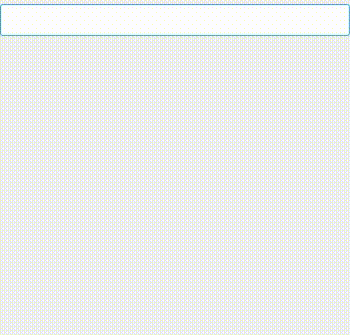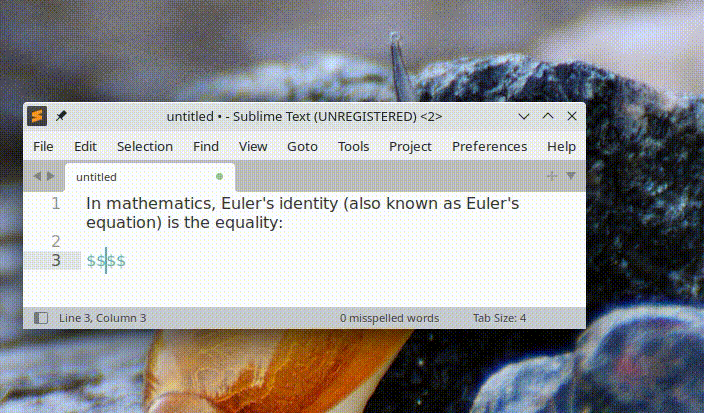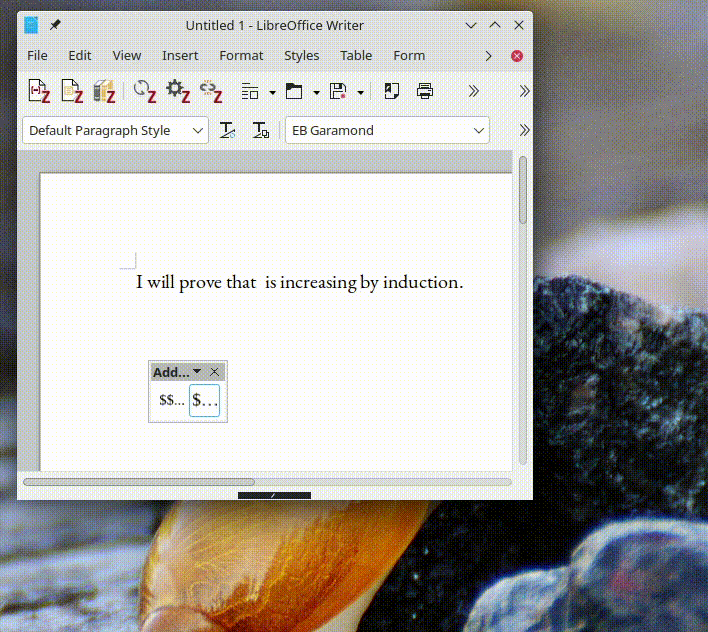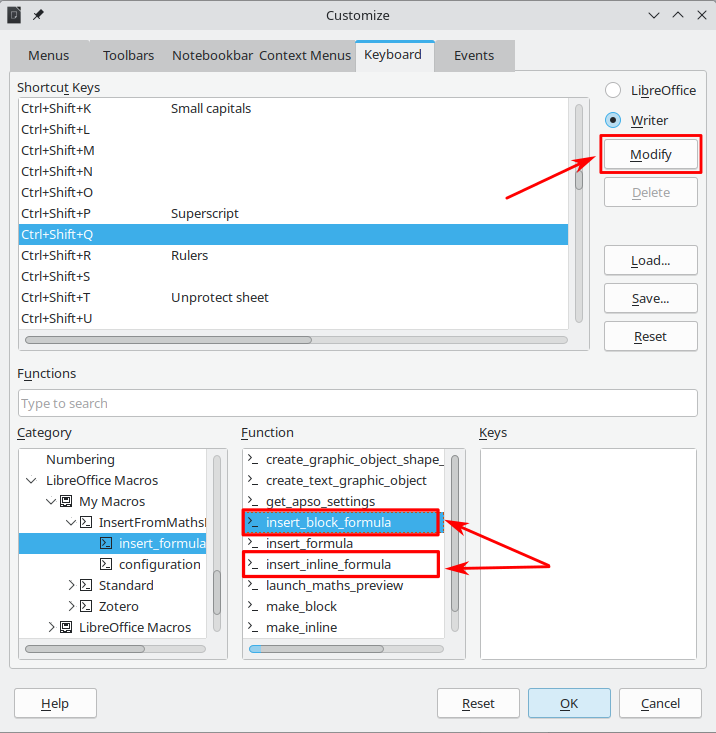A fast and minimal WYSIWYG for LateX mathematical formulas.
Features:
- Real-time rendering: formula is updated instantly as you type.
- SVG export: formula renders can be saved as svg.
- Desktop and web version: try it online or see below for desktop version.
- Plug-ins: integrates with Sublime Text and LibreOffice Writer.
- Build and launch the program (from Cargo:
cargo r), - Type a formula in text input
- See it update in the display in real-time.
- Close the app ; some output is generated either on stdout or written to a file.
Supposing you have the executable on your $PATH as maths_preview:
maths_preview -i "e^{i\pi}+1=0" -f svg -o /tmp/out.svg-f svgspecifies can be used to output a SVG render upon exit,-f texjust outputs the formula you typed in.-ospecifies where the output file will be written. If left unspecified, the output will be provided on stdout.-ispecifies which formula is displayed on program start.
Application Options:
-m, --mathfont Path to an OpenType maths font to use for render (default: STIX Maths, bundled in the executable)
-i, --informula Formula to edit (default: $\left.x^{x^{x^x_x}_{x^x_x}}_{x^{x^x_x}_{x^x_x}}\right\} \mathrm{wat?}$)
-o, --outfile Output file ; if left unspecified, output is directed to stdout.
-d, --metainfo Whether to output meta-info on stdout (baseline position, font size, formula, etc.). If 'outfile' is not specified, stdout will contain both the output and the meta-info
-f, --format Format of 'outfile' ('svg', 'tex') ; defaults to 'tex'
-s, --fontsize Size of font in the SVG output (default: 10)
--display=DISPLAY X display to use
Run:
cargo b --releaseThe program depends on some Rust crates and the GTK3 library. Cargo will take care of the Rust dependencies but you will need to install the GTK3 library and its development files yourself.
The steps to install the development files needed for GTK3 depend on the OS and distribution.
- Debian/Ubuntu (apt):
sudo apt install libgtk-3-dev. - Fedora/RHEL (dnf):
sudo dnf install gtk3-devel - Mac (brew):
brew install gtk+3 - Windows: I'm unsure as of yet, this guide may help
When build is complete, the executable should be under target/release/maths_preview. You can add it to your PATH, e.g. by copying it to in ~/bin (Linux).
Under clients/sublime-text/, you will find a Sublime Text package providing the command MathsPreview: Insert Formula to use Maths Preview in Sublime Text.
- copy the package folder in your Package folder (which you can find with the command
Preferences: Browse Packages) - specify the path to the Maths Preview executable in the
math_preview_exe_pathfield of theInsertFormula.sublime-settingsfile.
- Launch
MathsPreview: Insert Formulaat any position in the document (accessible from command palette) ; the executable pops up. - Write the formula and exit the window, by using e.g. Esc.
- The formula you typed is inserted in the document.
Under clients/libreoffice-writer, run make. This will zip the add-on and automatically add it to LibreOffice Writer.
- Click on
Inline FormulaorBlock Formulain the toolbar. - Write the formula and exit the window, by using e.g. Esc.
- The formula you typed is inserted in the document.
- Go to
Tools > Customize .... - Click on the
Keyboardtab. - You'll see a list of keys at the top and a list of functions at the bottom. In the
Categorylist at the bottom, navigate toLibreOffice Macros > My Macros > InsertFromMathsPreview.oxt > insert_formula. - A list of functions appears in the bottom middle panel. The two relevant funtions are
insert_inline_formulaandinsert_block_formula. Click on the one you want to assign a keyboard shortcut to. - Click on the key combination you want the function assigned to in the upper panel.
- In the right panel, click on
Modify.