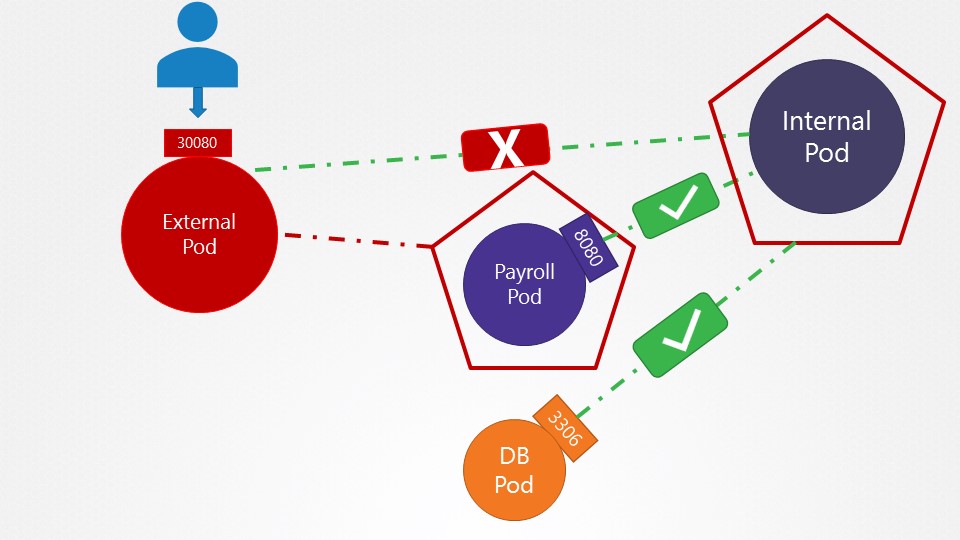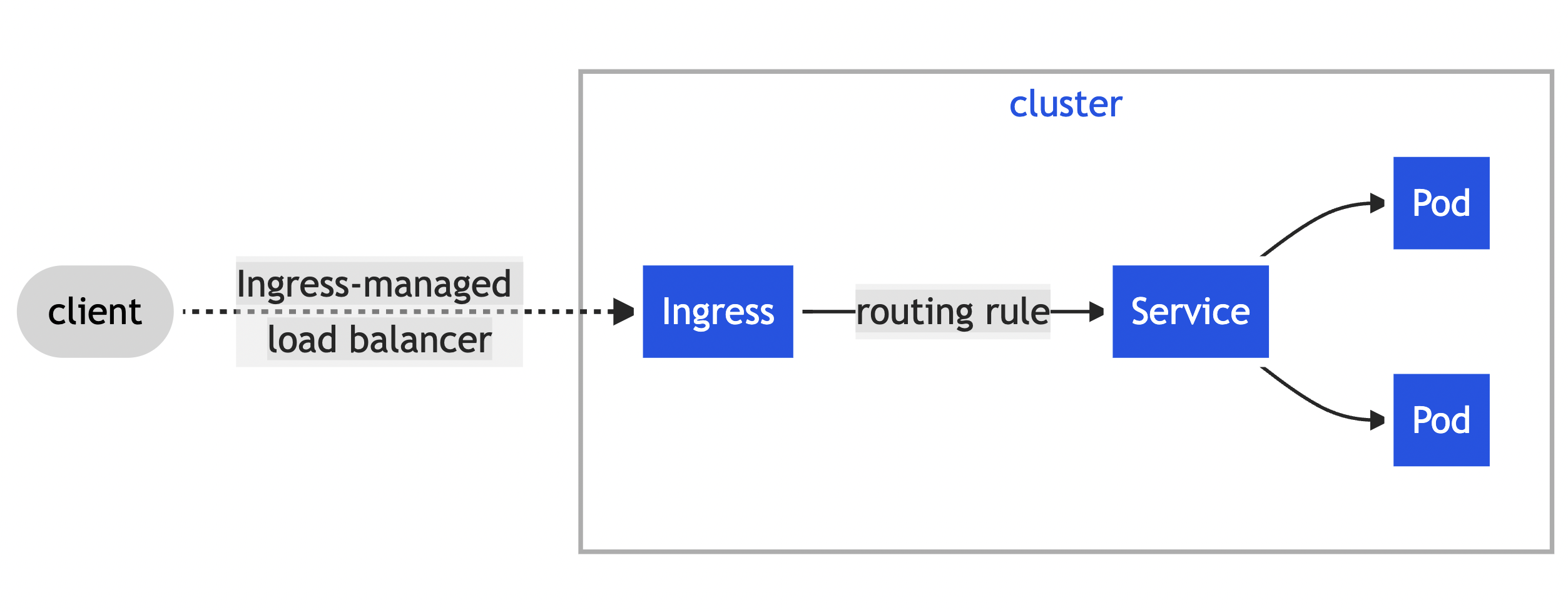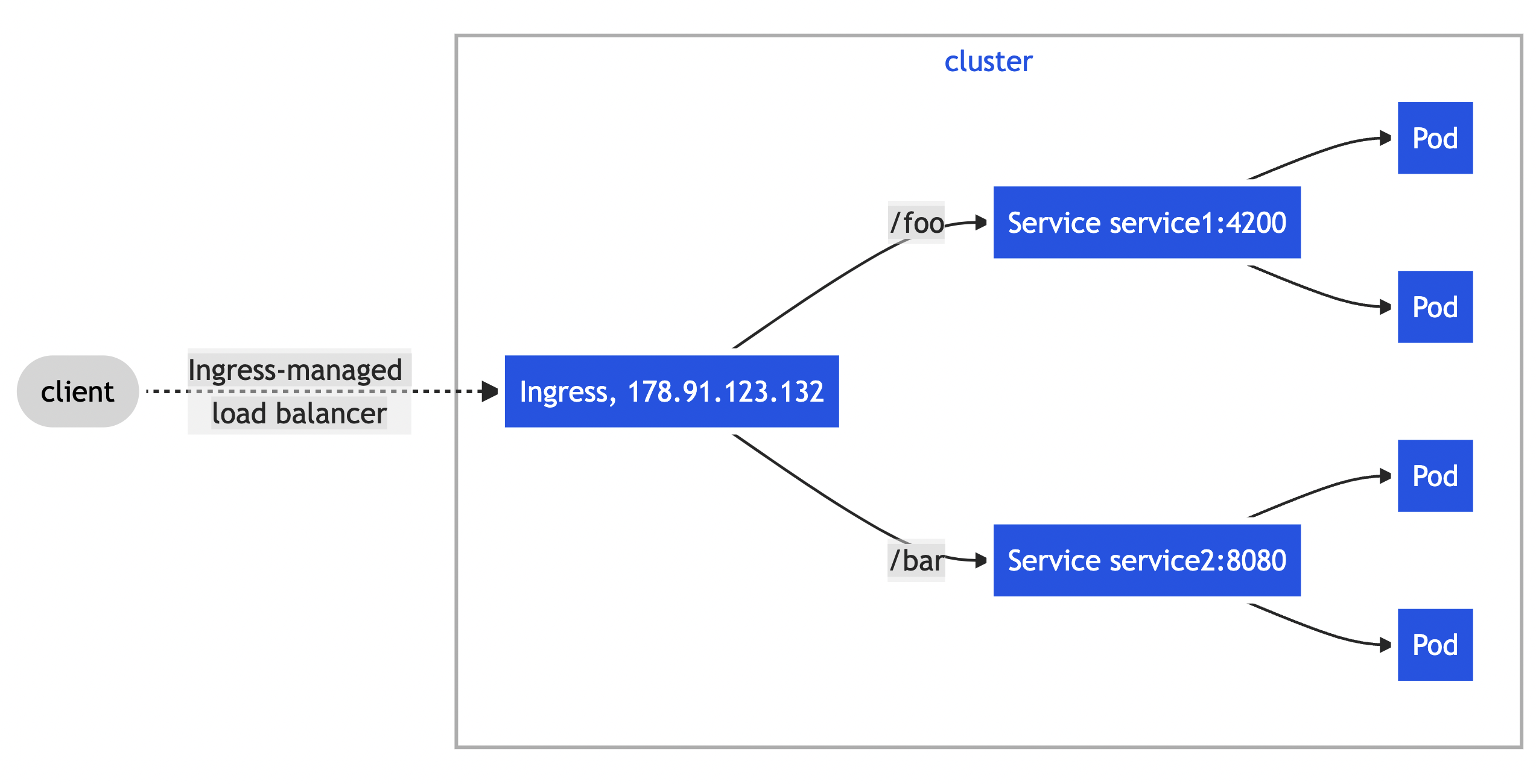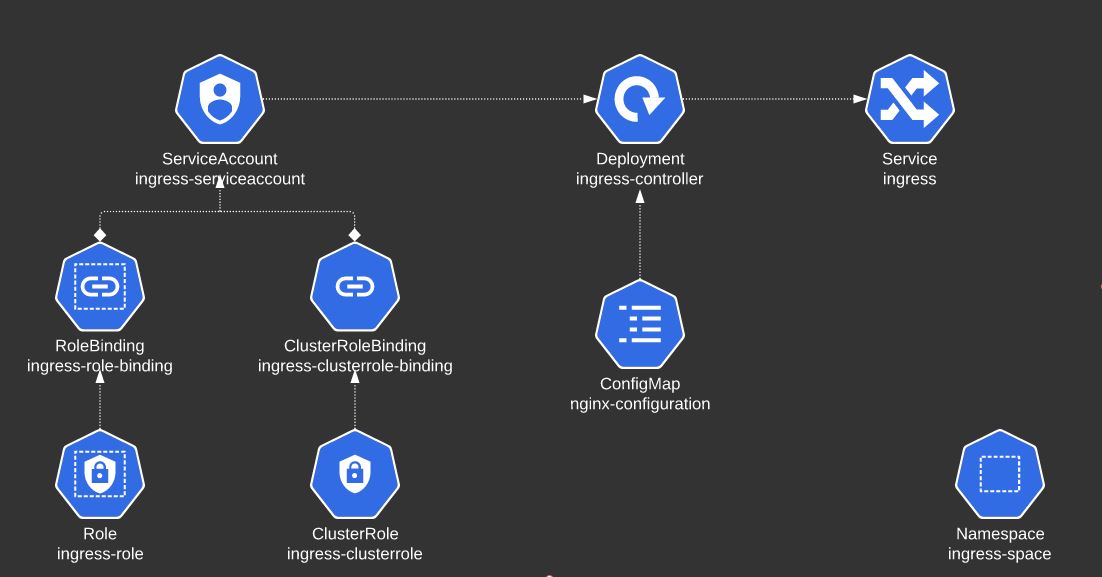# Quickly glance through all available kubectl commands
kubectl --help
# Then, quickly show examples of how to use kubectl commands
kubectl <command> --help
# List all the available API resources for this cluster
kubectl api-resources
# Delete Kubernetes objects faster with --force
To delete the pod faster, you can run kubectl delete pod ubuntu-sleeper --force. This can be done for any pod in the lab or the actual exam. It is not recommended to run this in Production, so keep a note of that.
# Remove a static pod manifest from etc/kubernetes/manifests folder to decommission scheduler
mv kube-scheduler.yaml ~ # move a static pod definition file from the static pods manifests folder to HOME
# View logs of a pod with -f for watch and --previous for previous pod
k logs <pod> -n alpha -f --previous
# Inspect kubelet logs for Node failures
ssh node01
journalctl -u kubelet # add the -f flag to run it in watch mode
# Retrieve just the first 2 columns of output and store it in /opt/outputs/pv-and-capacity-sorted.txt.
kubectl get pv -A --sort-by=.spec.capacity.storage -o=custom-columns='NAME:.metadata.name,CAPACITY:.spec.capacity.storage' > /opt/outputs/pv-and-capacity-sorted.txt
NAME CAPACITY
pv-log-4 40Mi
pv-log-1 100Mi
pv-log-2 200Mi
pv-log-3 300Mi
# Use a JSON PATH query to identify the context configured for the aws-user in the my-kube-config context file and store the result in /opt/outputs/aws-context-name
kubectl config view --kubeconfig=/root/my-kube-config -o jsonpath='{.contexts[?(@.context.user == "aws-user")].name}' > aws-context-name.txt
# Print out OS information of VM
cat /etc/*release*- Manage role based access control (RBAC)
- Use Kubeadm to install a basic cluster
- Manage a highly-available Kubernetes cluster
- Provision underlying infrastructure to deploy a Kubernetes cluster
- Perform a version upgrade on a Kubernetes cluster using Kubeadm
- Implement etcd backup and restore
- Understand deployments and how to perform rolling update and rollbacks
- Use ConfigMaps and Secrets to configure applications
- Know how to scale applications
- Understand the primitives used to create robust, self-healing, application deployments
- Understand how resource limits can affect Pod scheduling
- Awareness of manifest management and common templating tools
- Understand host networking configuration on the cluster nodes
- Understand ClusterIP, NodePort, LoadBalancer service types and endpoints
- Know how to use Ingress controllers and Ingress resources
- Know how to configure and use CoreDNS
- Choose an appropriate container network interface plugin
- Understand storage classes, persistent volumes
- Understand volume mode, access modes and reclaim policies for volumes
- Understand persistent volume claims primitive
- Know how to configure applications with persistent storage
- Evaluate cluster and node logging
- Understand how to monitor applications
- Manage container stdout & stderr logs
- Troubleshoot application failure
- Troubleshoot cluster component failure
- Troubleshoot networking
- Define, build and modify container images
- Understand Jobs and CronJobs
- Understand multi-container Pod design patterns (e.g. sidecar, init and others)
- Utilize persistent and ephemeral volumes
- Use Kubernetes primitives to implement common deployment strategies (e.g. blue/ green or canary)
- Understand Deployments and how to perform rolling updates
- Use the Helm package manager to deploy existing packages
- Discover and use resources that extend Kubernetes (CRD)
- Understand authentication, authorization and admission control
- Understanding and defining resource requirements, limits and quotas
- Understand ConfigMaps
- Create & consume Secrets
- Understand ServiceAccounts
- Understand SecurityContexts
- Understand API deprecations
- Implement probes and health checks
- Use provided tools to monitor Kubernetes applications
- Utilize container logs
- Debugging in Kubernetes
- Demonstrate basic understanding of NetworkPolicies
- Provide and troubleshoot access to applications via services
- Use Ingress rules to expose applications
Kubeadm is a tool for quickly installing Kubernetes and setting up a secure cluster.
- You can use kubeadm to install both the control plane and the worker node components.
## Step 1: Install dependencies
# Let iptables see bridged traffic by setting net.bridge.bridge-nf-call-iptables to 1
cat <<EOF | sudo tee /etc/modules-load.d/k8s.conf
br_netfilter
EOF
cat <<EOF | sudo tee /etc/sysctl.d/k8s.conf
net.bridge.bridge-nf-call-ip6tables = 1
net.bridge.bridge-nf-call-iptables = 1
EOF
sudo sysctl --system
# Update the apt package index and install packages needed to use the Kubernetes apt repository
sudo apt-get update
sudo apt-get install -y apt-transport-https ca-certificates curl
# Download the Google Cloud public signing key
sudo curl -fsSLo /usr/share/keyrings/kubernetes-archive-keyring.gpg https://packages.cloud.google.com/apt/doc/apt-key.gpg
# Add the Kubernetes apt repository
echo "deb [signed-by=/usr/share/keyrings/kubernetes-archive-keyring.gpg] https://apt.kubernetes.io/ kubernetes-xenial main" | sudo tee /etc/apt/sources.list.d/kubernetes.list
## Step 2: Install kubelet, kubeadm and kubectl on all nodes (control plane and worker nodes)
sudo apt-get update
sudo apt-get install -y kubelet=1.21.0-00 kubeadm=1.21.0-00 kubectl=1.21.0-00 # remove semantic versions if you want the latest version
sudo apt-mark hold kubelet kubeadm kubectl
## Step 3: Repeat on all worker nodes
ssh <node-of-choice>
# Repeat steps 1 and 2
exitInitialize the control plane with
kubeadm initby using the following options:
- apiserver-advertise-address - Use the IP address allocated to eth0 on the controlplane node
- apiserver-cert-extra-sans - Set it to controlplane
- pod-network-cidr - Set to 10.244.0.0/16. This will be required for the Pod network add-on later at Step 5.
## Step 1: Check the IP address allocated to eth0 by running:
ifconfig eth0 # Get network interface configuration of device eth0
# Example Output
eth0: flags=4163<UP,BROADCAST,RUNNING,MULTICAST> mtu 1450
inet 10.2.223.3 netmask 255.255.255.0 broadcast 10.2.222.255
ether 02:42:0a:02:de:0a txqueuelen 0 (Ethernet)
RX packets 6223 bytes 769785 (769.7 KB)
RX errors 0 dropped 0 overruns 0 frame 0
TX packets 5913 bytes 1483419 (1.4 MB)
TX errors 0 dropped 0 overruns 0 carrier 0 collisions 0
root@controlplane:~#
In this example, the IP address is 10.2.223.3
## Step 2: Run kubeadm init with the required options:
kubeadm init --apiserver-cert-extra-sans=controlplane --apiserver-advertise-address 10.2.223.3 --pod-network-cidr=10.244.0.0/16 # You can select any CIDR range as long as it doesn't overlap with any other host networksmkdir -p $HOME/.kube
sudo cp -i /etc/kubernetes/admin.conf $HOME/.kube/config
sudo chown $(id -u):$(id -g) $HOME/.kube/config# Install a Pod network add-on with the following command on the control-plane node or a node that has the kubeconfig credentials:
kubectl apply -f <add-on.yaml>
kubectl apply -f https://raw.githubusercontent.com/coreos/flannel/master/Documentation/kube-flannel.yml
# Note: You can install only one Pod network per cluster.## Step 1: Generate a kubeadm join token from the control plane
kubeadm token create --print-join-command
# Example Output
kubeadm join 10.2.223.3:6443 --token 50pj4l.0cy7m2e1jlfmvnif --discovery-token-ca-cert-hash sha256:fb08c01c782ef1d1ad0b643b56c9edd6a864b87cff56e7ff35713cd666659ff4
## Step 2: SSH to the machine and join the worker node to the cluster with control plane kubeadm token
ssh <node-of-choice>
kubeadm join <control-plane-host>:<control-plane-port> --token <token> --discovery-token-ca-cert-hash sha256:<hash>
# Example Output
root@node01:~# ssh node01
root@node01:~# kubeadm join 10.2.223.3:6443 --token 50pj4l.0cy7m2e1jlfmvnif --discovery-token-ca-cert-hash sha256:fb08c01c782ef1d1ad0b643b56c9edd6a864b87cff56e7ff35713cd666659ff4
[preflight] Running pre-flight checks
[WARNING IsDockerSystemdCheck]: detected "cgroupfs" as the Docker cgroup driver. The recommended driver is "systemd". Please follow the guide at https://kubernetes.io/docs/setup/cri/
[preflight] Reading configuration from the cluster...
[preflight] FYI: You can look at this config file with 'kubectl -n kube-system get cm kubeadm-config -o yaml'
[kubelet-start] Writing kubelet configuration to file "/var/lib/kubelet/config.yaml"
[kubelet-start] Writing kubelet environment file with flags to file "/var/lib/kubelet/kubeadm-flags.env"
[kubelet-start] Starting the kubelet
[kubelet-start] Waiting for the kubelet to perform the TLS Bootstrap...
This node has joined the cluster:
* Certificate signing request was sent to apiserver and a response was received.
* The Kubelet was informed of the new secure connection details.
Run 'kubectl get nodes' on the control-plane to see this node join the cluster.kubectl get nodes
NAME STATUS ROLES AGE VERSION
k8s-controlplane Ready control-plane,master 2m35s v1.21.0
k8s-node-1 Ready <none> 2m7s v1.21.0
k8s-node-2 Ready <none> 117s v1.21.0Note: Draining your nodes will also automatically mark it as unschedulable until uncordoned.
kubectl drain node01 --ignore-daemonsetsThis will ensure that no new pods are scheduled on this node and the existing pods will not be affected by this operation.
kubectl cordon node01kubectl uncordon node01kubeadm versionkubeadm upgrade plan
# Output:
Components that must be upgraded manually after you have upgraded the control plane with 'kubeadm upgrade apply':
COMPONENT CURRENT AVAILABLE
kubelet 2 x v1.19.0 v1.19.15
Upgrade to the latest version in the v1.19 series:
COMPONENT CURRENT AVAILABLE
kube-apiserver v1.19.0 v1.19.15
kube-controller-manager v1.19.0 v1.19.15
kube-scheduler v1.19.0 v1.19.15
kube-proxy v1.19.0 v1.19.15
CoreDNS 1.7.0 1.7.0
etcd 3.4.9-1 3.4.9-1
You can now apply the upgrade by executing the following command:
kubeadm upgrade apply v1.19.15
Note: Before you can perform this upgrade, you have to update kubeadm to v1.19.15.# Upgrade kubeadm
sudo apt-mark unhold kubeadm
sudo apt-get update && sudo apt-get install -y kubeadm=1.21.1-00
sudo apt-mark hold kubeadm
# Upgrade controlplane node
kubectl drain k8s-controlplane --ignore-daemonsets
sudo kubeadm upgrade plan
sudo kubeadm upgrade apply v1.21.1
# Update Flannel
kubectl apply -f https://raw.githubusercontent.com/coreos/flannel/master/Documentation/kube-flannel.yml
# Upgrade kubelet and kubectl
sudo apt-mark unhold kubelet kubectl
sudo apt-get update && sudo apt-get install -y kubelet=1.21.1-00 kubectl=1.21.1-00
sudo apt-mark hold kubelet kubectl
sudo systemctl daemon-reload
sudo systemctl restart kubelet
# Make master node reschedulable
kubectl uncordon k8s-controlplane# SSH into Worker Node
ssh <my-node>
# Upgrade kubeadm
sudo apt-mark unhold kubeadm
sudo apt-get update && sudo apt-get install -y kubeadm=1.21.1-00
sudo apt-mark hold kubeadm
# Upgrade worker node
kubectl drain k8s-node-1 --ignore-daemonsets
sudo kubeadm upgrade node
# Upgrade kubelet and kubectl
sudo apt-mark unhold kubelet kubectl
sudo apt-get update && sudo apt-get install -y kubelet=1.21.1-00 kubectl=1.21.1-00
sudo apt-mark hold kubelet kubectl
sudo systemctl daemon-reload
sudo systemctl restart kubelet
# Make worker node reschedulable
kubectl uncordon k8s-node-1
# Exit or enter CTL + d to go back to the control plane
exitroot@controlplane:~ kubectl get nodes
NAME STATUS ROLES AGE VERSION
k8s-controlplane Ready control-plane,master 21m v1.21.1
k8s-node-1 Ready <none> 21m v1.21.1
k8s-node-2 Ready <none> 21m v1.21.1kubectl describe pod <ETCD-controlplane-pod>
# Pay close attention to the following commands:
Command:
etcd
--advertise-client-urls=https://10.23.39.3:2379
--cert-file=/etc/kubernetes/pki/etcd/server.crt # --cert-file
--client-cert-auth=true
--data-dir=/var/lib/etcd
--initial-advertise-peer-urls=https://10.23.39.3:2380
--initial-cluster=controlplane=https://10.23.39.3:2380
--key-file=/etc/kubernetes/pki/etcd/server.key # --key-file
--listen-client-urls=https://127.0.0.1:2379,https://10.23.39.3:2379 # --endpoints
--listen-metrics-urls=http://127.0.0.1:2381
--listen-peer-urls=https://10.23.39.3:2380
--name=controlplane
--peer-cert-file=/etc/kubernetes/pki/etcd/peer.crt
--peer-client-cert-auth=true
--peer-key-file=/etc/kubernetes/pki/etcd/peer.key
--peer-trusted-ca-file=/etc/kubernetes/pki/etcd/ca.crt
--snapshot-count=10000
--trusted-ca-file=/etc/kubernetes/pki/etcd/ca.crt # --cacert# You will have to make use of additional flags to connect to the ETCD server.
--endpoints: Optional Flag, points to the address where ETCD is running (127.0.0.1:2379)
--cacert: Mandatory Flag (Absolute Path to the CA certificate file)
--cert: Mandatory Flag (Absolute Path to the Server certificate file)
--key: Mandatory Flag (Absolute Path to the Key file)
# Use the etcdctl snapshot save command.
Example:
ETCDCTL_API=3 etcdctl --endpoints=https://[127.0.0.1]:2379 \
--cacert=/etc/kubernetes/pki/etcd/ca.crt \
--cert=/etc/kubernetes/pki/etcd/server.crt \
--key=/etc/kubernetes/pki/etcd/server.key \
snapshot save /opt/snapshot-pre-boot.dbroot@controlplane:~# ETCDCTL_API=3 etcdctl --data-dir /var/lib/etcd-from-backup \
snapshot restore /opt/snapshot-pre-boot.db
# Output
2021-03-25 23:52:59.608547 I | mvcc: restore compact to 6466
2021-03-25 23:52:59.621400 I | etcdserver/membership: added member 8e9e05c52164694d [http://localhost:2380] to cluster cdf818194e3a8c32
root@controlplane:~#
Note: In this case, we are restoring the snapshot to a different directory but in the same server where we took the backup (the controlplane node) As a result, the only required option for the restore command is the --data-dir.Update the /etc/kubernetes/manifests/etcd.yaml to point the volume hostPath to the new backup directory
- We have now restored the etcd snapshot to a new path on the controlplane
/var/lib/etcd-from-backup. The only change to be made in the YAML file is to change the hostPath for the volume called etcd-data from old directory/var/lib/etcdto the new directory/var/lib/etcd-from-backup - With this change,
/var/lib/etcdon the container points to/var/lib/etcd-from-backupon the controlplane (which is what we want) - When this file is updated, the ETCD pod is automatically re-created as this is a static pod placed under the
/etc/kubernetes/manifestsdirectory.
kubectl edit po etcd-controlplane -n kubesystem
volumes:
- hostPath:
path: /var/lib/etcd-from-backup
type: DirectoryOrCreate
name: etcd-data- As the ETCD pod has changed it will automatically restart, and also kube-controller-manager and kube-scheduler. Wait 1-2 to mins for this pods to restart. You can run a watch "docker ps | grep etcd" command to see when the ETCD pod is restarted.
- If the etcd pod is not getting Ready 1/1, then restart it by kubectl delete pod -n kube-system etcd-controlplane and wait 1 minute.
- This is the simplest way to make sure that ETCD uses the restored data after the ETCD pod is recreated. You don't have to change anything else.
- Optional: If you do change --data-dir to /var/lib/etcd-from-backup in the YAML file, make sure that the volumeMounts for etcd-data is updated as well, with the mountPath pointing to /var/lib/etcd-from-backup
Kubernetes ships with a default scheduler which is a control plane component that watches for newly created Pods with no assigned node, and selects a node for them to run on.
- If the default scheduler does not suit your needs, you can implement your own scheduler.
- Moreover, you can even run multiple schedulers simultaneously alongside the default scheduler and instruct Kubernetes what scheduler to use for each of your pods.
# Step 1: Copy kube-scheduler.yaml from the directory /etc/kubernetes/manifests/ to any other location and then change the name to my-scheduler.
cp /etc/kubernetes/manifests/kube-scheduler.yaml my-scheduler.yaml
# Step 2: Add or update the following command arguments in the YAML file:
- --leader-elect=false
- --port=10282
- --scheduler-name=my-scheduler
- --secure-port=0- Here, we are setting leader-elect to false for our new custom scheduler called my-scheduler.
- We are also making use of a different port 10282 which is not currently in use in the controlplane.
- The default scheduler uses secure-port on port 10259 to serve HTTPS with authentication and authorization. This is not needed for our custom scheduler, so we can disable HTTPS by setting the value of secure-port to 0.
- Finally, because we have set secure-port to 0, replace HTTPS with HTTP and use the correct ports under liveness and startup probes.
# Step 3: With the Pod definition file created and updated, run the following command using the below manifest:
kubectl apply -f my-scheduler.yaml
---
apiVersion: v1
kind: Pod
metadata:
labels:
component: my-scheduler
tier: control-plane
name: my-scheduler
namespace: kube-system
spec:
containers:
- command:
- kube-scheduler
- --authentication-kubeconfig=/etc/kubernetes/scheduler.conf
- --authorization-kubeconfig=/etc/kubernetes/scheduler.conf
- --bind-address=127.0.0.1
- --kubeconfig=/etc/kubernetes/scheduler.conf
- --leader-elect=false # To be updated
- --port=10282 # To be updated
- --scheduler-name=my-scheduler # To be updated
- --secure-port=0 # To be updated
image: k8s.gcr.io/kube-scheduler:v1.19.0
imagePullPolicy: IfNotPresent
livenessProbe:
failureThreshold: 8
httpGet:
host: 127.0.0.1
path: /healthz
port: 10282 # To be updated
scheme: HTTP
initialDelaySeconds: 10
periodSeconds: 10
timeoutSeconds: 15
name: kube-scheduler
resources:
requests:
cpu: 100m
startupProbe:
failureThreshold: 24
httpGet:
host: 127.0.0.1
path: /healthz
port: 10282 # To be updated
scheme: HTTP
initialDelaySeconds: 10
periodSeconds: 10
timeoutSeconds: 15
volumeMounts:
- mountPath: /etc/kubernetes/scheduler.conf
name: kubeconfig
readOnly: true
hostNetwork: true
priorityClassName: system-node-critical
volumes:
- hostPath:
path: /etc/kubernetes/scheduler.conf
type: FileOrCreate
name: kubeconfig
status: {}
# Step 4: Use the schedulerName property to use the custom scheduler for the pod
---
apiVersion: v1
kind: Pod
metadata:
name: nginx
spec:
schedulerName: my-scheduler # Set to the custom scheduler name
containers:
- image: nginx
name: nginx
Run kubectl create -f nginx-pod.yamlA cryptographically secure file used to validate access to the Kubernetes cluster.
- Certificates enable applications within a Kubernetes cluster to access the Kubernetes API securely.
- Certificates validate that clients are allowed to access the API.
# Go to manifest files that deploy controlplane components as static pods
ls -la /etc/kubernetes/manifests
# View apiServer component details for certificate commands
e.g. cat /etc/kubernetes/manifests/kube-apiserver.yaml | grep cert
# View certificate details for apiServer TLS certificate
openssl x509 -in /etc/kubernetes/pki/apiserver.crt -textIf we inspect the kube-apiserver container on the controlplane, we can see that it is frequently exiting.
root@controlplane:~# docker ps -a | grep kube-apiserver
8af74bd23540 ca9843d3b545 "kube-apiserver --ad…" 39 seconds ago Exited (1) 17 seconds ago k8s_kube-apiserver_kube-apiserver-controlplane_kube-system_f320fbaff7813586592d245912262076_4
c9dc4df82f9d k8s.gcr.io/pause:3.2 "/pause" 3 minutes ago Up 3 minutes k8s_POD_kube-apiserve-controlplane_kube-system_f320fbaff7813586592d245912262076_1
root@controlplane:~#
If we now inspect the logs of this exited container, we would see the following errors:
root@controlplane:~# docker logs 8af74bd23540 --tail=2
W0520 01:57:23.333002 1 clientconn.go:1223] grpc: addrConn.createTransport failed to connect to {https://127.0.0.1:2379 <nil> 0 <nil>}. Err :connection error: desc = "transport: authentication handshake failed: x509: certificate signed by unknown authority". Reconnecting...
Error: context deadline exceeded
root@controlplane:~#
This indicates an issue with the ETCD CA certificate used by the kube-apiserver. Correct it to use the file /etc/kubernetes/pki/etcd/ca.crt.
Once the YAML file has been saved, wait for the kube-apiserver pod to be Ready. This can take a couple of minutes.A CertificateSigningRequest (CSR) resource is used to request that a certificate be signed by a denoted signer, after which the request may be approved or denied before finally being signed.
Create a CertificateSigningRequest and submit it to a Kubernetes Cluster via kubectl. Below is a script to generate the CertificateSigningRequest.
cat <<EOF | kubectl apply -f -
apiVersion: certificates.k8s.io/v1
kind: CertificateSigningRequest
metadata:
name: myuser
spec:
request: LS0tLS1CRUdJTiBDRVJUSUZJQ0FURSBSRVFVRVNULS0tLS0KTUlJQ1ZqQ0NBVDRDQVFBd0VURVBNQTBHQTFVRUF3d0dZVzVuWld4aE1JSUJJakFOQmdrcWhraUc5dzBCQVFFRgpBQU9DQVE4QU1JSUJDZ0tDQVFFQTByczhJTHRHdTYxakx2dHhWTTJSVlRWMDNHWlJTWWw0dWluVWo4RElaWjBOCnR2MUZtRVFSd3VoaUZsOFEzcWl0Qm0wMUFSMkNJVXBGd2ZzSjZ4MXF3ckJzVkhZbGlBNVhwRVpZM3ExcGswSDQKM3Z3aGJlK1o2MVNrVHF5SVBYUUwrTWM5T1Nsbm0xb0R2N0NtSkZNMUlMRVI3QTVGZnZKOEdFRjJ6dHBoaUlFMwpub1dtdHNZb3JuT2wzc2lHQ2ZGZzR4Zmd4eW8ybmlneFNVekl1bXNnVm9PM2ttT0x1RVF6cXpkakJ3TFJXbWlECklmMXBMWnoyalVnald4UkhCM1gyWnVVV1d1T09PZnpXM01LaE8ybHEvZi9DdS8wYk83c0x0MCt3U2ZMSU91TFcKcW90blZtRmxMMytqTy82WDNDKzBERHk5aUtwbXJjVDBnWGZLemE1dHJRSURBUUFCb0FBd0RRWUpLb1pJaHZjTgpBUUVMQlFBRGdnRUJBR05WdmVIOGR4ZzNvK21VeVRkbmFjVmQ1N24zSkExdnZEU1JWREkyQTZ1eXN3ZFp1L1BVCkkwZXpZWFV0RVNnSk1IRmQycVVNMjNuNVJsSXJ3R0xuUXFISUh5VStWWHhsdnZsRnpNOVpEWllSTmU3QlJvYXgKQVlEdUI5STZXT3FYbkFvczFqRmxNUG5NbFpqdU5kSGxpT1BjTU1oNndLaTZzZFhpVStHYTJ2RUVLY01jSVUyRgpvU2djUWdMYTk0aEpacGk3ZnNMdm1OQUxoT045UHdNMGM1dVJVejV4T0dGMUtCbWRSeEgvbUNOS2JKYjFRQm1HCkkwYitEUEdaTktXTU0xMzhIQXdoV0tkNjVoVHdYOWl4V3ZHMkh4TG1WQzg0L1BHT0tWQW9FNkpsYWFHdTlQVmkKdjlOSjVaZlZrcXdCd0hKbzZXdk9xVlA3SVFjZmg3d0drWm89Ci0tLS0tRU5EIENFUlRJRklDQVRFIFJFUVVFU1QtLS0tLQo=
signerName: kubernetes.io/kube-apiserver-client
expirationSeconds: 86400 # one day
usages:
- client auth
EOFSome points to note:
- usages has to be 'client auth'
- expirationSeconds could be made longer (i.e. 864000 for ten days) or shorter (i.e. 3600 for one hour)
- request is the base64 encoded value of the CSR file content. You can get the content using this command: cat myuser.csr | base64 | tr -d "\n"
# List all CSRs in default namespace
kubectl get csr
# Approve CSR request
kubectl certificate approve myuser
# Reject CSR request
kubectl certificate deny myuserSet which Kubernetes cluster kubectl communicates with and modifies configuration information.
kubectl config view # Show Merged kubeconfig settings.
# use multiple kubeconfig files at the same time and view merged config
KUBECONFIG=~/.kube/config:~/.kube/kubconfig2
kubectl config view
# get the password for the e2e user
kubectl config view -o jsonpath='{.users[?(@.name == "e2e")].user.password}'
kubectl config view -o jsonpath='{.users[].name}' # display the first user
kubectl config view -o jsonpath='{.users[*].name}' # get a list of users
kubectl config get-contexts # display list of contexts
kubectl config current-context # display the current-context
kubectl config use-context my-cluster-name # set the default context to my-cluster-name
# add a new user to your kubeconf that supports basic auth
kubectl config set-credentials kubeuser/foo.kubernetes.com --username=kubeuser --password=kubepassword
# permanently save the namespace for all subsequent kubectl commands in that context.
kubectl config set-context --current --namespace=ggckad-s2
# set a context utilizing a specific username and namespace.
kubectl config set-context gce --user=cluster-admin --namespace=foo \
&& kubectl config use-context gce
kubectl config unset users.foo # delete user foo# To use that context, run the command:
kubectl config --kubeconfig=/root/my-kube-config use-context research
# To know the current context, run the command:
kubectl config --kubeconfig=/root/my-kube-config current-contextRole-based access control (RBAC) is a method of regulating access to computer or network resources based on the roles of individual users within your organization.
- Manages authorization decisions, allowing admins to dynamically configure access policies through the Kubernetes API.
- RBAC utilizes roles, which contain permission rules, and role bindings, which grant the permissions defined in a role to a set of users.
# List all RBAC roles in default namespace
kubectl get roles
# Determine which principal is binded to the kube-proxy RBAC role
kubectl describe rolebinding kube-proxy -n kube-system
# Check if dev-user is permitted to get pods
kubectl auth can-i get pods --as dev-user
kubectl get pods --as dev-user
# Check list of all role bindings (with users and roles)
kubectl get rolebindings -A -o wide🧑💻 Roles
A Role always sets permissions within a particular namespace; when you create a Role, you have to specify the namespace it belongs in.
# Create role
kubectl create role developer --verb=list,create --resource=pods --namespace=default
# Bind role to user
kubectl create rolebinding dev-user-binding --role=developer --user=dev-user --namespace=default
# Check if role binding worked
kubectl auth can-i list pods --as dev-user
# Alternative Delarative Method
kind: Role
apiVersion: rbac.authorization.k8s.io/v1
metadata:
namespace: default
name: developer
rules:
- apiGroups: [""]
resources: ["pods"] # use kubectl api-resources to get a full list of resources
verbs: ["list", "create"]
---
kind: RoleBinding
apiVersion: rbac.authorization.k8s.io/v1
metadata:
name: dev-user-binding
subjects:
- kind: User
name: dev-user
apiGroup: rbac.authorization.k8s.io
roleRef:
kind: Role
name: developer
apiGroup: rbac.authorization.k8s.io
# Example Role and RoleBinding manifest
# RBAC role to create deployments
---
kind: Role
apiVersion: rbac.authorization.k8s.io/v1
metadata:
namespace: blue
name: deploy-role
rules:
- apiGroups: ["apps", "extensions"]
resources: ["deployments"]
verbs: ["create"]
---
kind: RoleBinding
apiVersion: rbac.authorization.k8s.io/v1
metadata:
name: dev-user-deploy-binding
namespace: blue
subjects:
- kind: User
name: dev-user
apiGroup: rbac.authorization.k8s.io
roleRef:
kind: Role
name: deploy-role
apiGroup: rbac.authorization.k8s.ioClusterRole, by contrast, is a non-namespaced resource. The resources have different names (Role and ClusterRole) because a Kubernetes object always has to be either namespaced or not namespaced; it can't be both. ClusterRoles have several uses. You can use a ClusterRole to:
- define permissions on namespaced resources and be granted within individual namespace(s)
- define permissions on namespaced resources and be granted across all namespaces
- define permissions on cluster-scoped resources
# Create cluster role
kubectl create clusterrole node-reader --verb=get,list,watch --resource=nodes
# Bind cluster role to user
kubectl create clusterrolebinding michelle-binding --clusterrole=node-reader --user=michelle
# Check if cluster role binding worked
kubectl auth can-i list nodes --as michelle
# Alternative Delarative Method
---
kind: ClusterRole
apiVersion: rbac.authorization.k8s.io/v1
metadata:
name: node-admin
rules:
- apiGroups: [""]
resources: ["nodes"] # use kubectl api-resources to get a full list of resources
verbs: ["get", "watch", "list", "create", "delete"]
---
kind: ClusterRoleBinding
apiVersion: rbac.authorization.k8s.io/v1
metadata:
name: michelle-binding
subjects:
- kind: User
name: michelle
apiGroup: rbac.authorization.k8s.io
roleRef:
kind: ClusterRole
name: node-admin
apiGroup: rbac.authorization.k8s.io
# Example ClusterRole and ClusterRoleBinding manifest
# RBAC cluster role for full admin access to persistent volumes and storage classes
---
kind: ClusterRole
apiVersion: rbac.authorization.k8s.io/v1
metadata:
name: storage-admin
rules:
- apiGroups: [""]
resources: ["persistentvolumes"]
verbs: ["get", "watch", "list", "create", "delete"]
- apiGroups: ["storage.k8s.io"]
resources: ["storageclasses"]
verbs: ["get", "watch", "list", "create", "delete"]
---
kind: ClusterRoleBinding
apiVersion: rbac.authorization.k8s.io/v1
metadata:
name: michelle-storage-admin
subjects:
- kind: User
name: michelle
apiGroup: rbac.authorization.k8s.io
roleRef:
kind: ClusterRole
name: storage-admin
apiGroup: rbac.authorization.k8s.io👩🔧 Service Account
Provides an identity for processes that run in a Pod. When processes inside Pods access the cluster, they are authenticated by the API server as a particular service account, for example, default.
# Get service accounts
kubectl get serviceaccounts
# Create and apply service account
kubectl apply -f - <<EOF
apiVersion: v1
kind: ServiceAccount
metadata:
creationTimestamp: 2015-06-16T00:12:59Z
name: build-robot
namespace: default
resourceVersion: "272500"
uid: 721ab723-13bc-11e5-aec2-42010af0021e
secrets:
- name: build-robot-token-bvbk5
EOFA container image represents binary data that encapsulates an application and all its software dependencies. Container images are executable software bundles that can run standalone and that make very well defined assumptions about their runtime environment.
- You typically create a container image of your application and push it to a registry before referring to it in a Pod
# Use the kubectl edit deployment command to edit the image name to myprivateregistry.com:5000/nginx:alpine.
spec:
containers:
- image: myprivateregistry.com:5000/nginx:alpine
imagePullPolicy: IfNotPresent
name: nginx
imagePullSecrets: # See below for the secret to be created as a pre-requisite
- name: private-reg-credkubectl create secret docker-registry regcred --docker-server=<your-registry-server> --docker-username=<your-name> --docker-password=<your-pword> --docker-email=<your-email>
# where:
# <your-registry-server> is your Private Docker Registry FQDN. Use https://index.docker.io/v1/ for DockerHub.
# <your-name> is your Docker username.
# <your-pword> is your Docker password.
# <your-email> is your Docker email.
Example run: kubectl create secret docker-registry private-reg-cred --docker-username=dock_user --docker-password=dock_password --docker-server=myprivateregistry.com:5000 --docker-email=dock_user@myprivateregistry.com👮🏻♀️ Security Contexts
A security context defines privilege and access control settings for a Pod or Container.
- In a securityContext, you can define: the user that processes run as, the group that processes run as, and privilege settings. You can also configure security policies (for example: SELinux, AppArmor or seccomp).
# Check the user that is running the container.
kubectl exec ubuntu-sleeper -- whoami
# Set the security context to pods and containers
apiVersion: v1
kind: Pod
metadata:
name: multi-pod
spec:
securityContext:
runAsUser: 1001 # Pod level security context but superceded if specified container level
containers:
- image: ubuntu
name: web
command: ["sleep", "5000"]
securityContext:
runAsUser: 1002 # Container level security context
- image: ubuntu
name: sidecar
command: ["sleep", "5000"]
# Hence, web will run as user 1002 while sidecar will run as user 1001
# Set the security context as root user with extra capabiltiies to containers
---
apiVersion: v1
kind: Pod
metadata:
name: ubuntu-sleeper
namespace: default
spec:
containers:
- command:
- sleep
- "4800"
image: ubuntu
name: ubuntu-sleeper
securityContext:
capabilities:
add: ["NET_ADMIN", "SYS_TIME"] # Adds root user with NET_ADMIN and SYS_TIME capabilities. Note: Can only be done in the container level!A specification of how groups of Pods are allowed to communicate with each other and with other network endpoints.
- Network Policies help you declaratively configure which Pods are allowed to connect to each other, which namespaces are allowed to communicate, and more specifically which port numbers to enforce each policy on.
- NetworkPolicy resources use labels to select Pods and define rules which specify what traffic is allowed to the selected Pods.
# Get network policies
kubectl get netpol
# Describe network policies for policyTypes and podSelector
kubectl describe netpol mynetpol## INGRESS TRAFFIC
# Default deny all ingress traffic
apiVersion: networking.k8s.io/v1
kind: NetworkPolicy
metadata:
name: default-deny-ingress
spec:
podSelector: {}
policyTypes:
- Ingress
# Default allow all ingress traffic
apiVersion: networking.k8s.io/v1
kind: NetworkPolicy
metadata:
name: allow-all-ingress
spec:
podSelector: {}
ingress:
- {}
policyTypes:
- Ingress
## EGRESS TRAFFIC
# Default deny all egress traffic
apiVersion: networking.k8s.io/v1
kind: NetworkPolicy
metadata:
name: default-deny-egress
spec:
podSelector: {}
policyTypes:
- Egress
# Default allow all egress traffic
apiVersion: networking.k8s.io/v1
kind: NetworkPolicy
metadata:
name: allow-all-egress
spec:
podSelector: {}
egress:
- {}
policyTypes:
- Egress
# ALL TRAFFIC
# Default deny all ingress and all egress traffic
apiVersion: networking.k8s.io/v1
kind: NetworkPolicy
metadata:
name: default-deny-all
spec:
podSelector: {}
policyTypes:
- Ingress
- Egress# Create a network policy to allow traffic from the Internal application only to the payroll-service and db-service.
Policy Name: internal-policy
Policy Type: Egress
Egress Allow: payroll
Payroll Port: 8080
Egress Allow: mysql
MySQL Port: 3306
# Solution manifest file for a network policy internal-policy as follows:
apiVersion: networking.k8s.io/v1
kind: NetworkPolicy
metadata:
name: internal-policy
namespace: default
spec:
podSelector:
matchLabels:
name: internal # internal pod's network policy
policyTypes:
- Egress
- Ingress
ingress:
- {} # allow all ingress traffic
egress:
- to: # allow only specific egress traffic to certain pods and ports
- podSelector:
matchLabels:
name: mysql
ports:
- protocol: TCP
port: 3306
- to:
- podSelector:
matchLabels:
name: payroll
ports:
- protocol: TCP
port: 8080
- ports: # allow all egress traffic to ports 53 (UDP/TCP) for kube-dns service
- port: 53
protocol: UDP
- port: 53
protocol: TCP
Note: We have also allowed Egress traffic to TCP and UDP port. This has been added to ensure that the internal DNS resolution works from the internal pod. Remember: The kube-dns service is exposed on port 53:
root@controlplane:~# kubectl get svc -n kube-system
NAME TYPE CLUSTER-IP EXTERNAL-IP PORT(S) AGE
kube-dns ClusterIP 10.96.0.10 <none> 53/UDP,53/TCP,9153/TCP 93mPersistent Volumes
- An API object that represents a piece of storage in the cluster. Available as a general, pluggable resource that persists beyond the lifecycle of any individual Pod.
- PersistentVolumes (PVs) provide an API that abstracts details of how storage is provided from how it is consumed. PVs are used directly in scenarios where storage can be created ahead of time (static provisioning).
Persistent Volume Claim
- Claims storage resources defined in a PersistentVolume so that it can be mounted as a volume in a container.
- Specifies the amount of storage, how the storage will be accessed (read-only, read-write and/or exclusive) and how it is reclaimed (retained, recycled or deleted).
Persistent Volumes can have various reclaim policies, including "Retain", "Recycle", and "Delete".
- For dynamically provisioned PersistentVolumes, the default reclaim policy is "Delete". This means that a dynamically provisioned volume is automatically deleted when a user deletes the corresponding PersistentVolumeClaim. This automatic behavior might be inappropriate if the volume contains precious data.
- In that case, it is more appropriate to use the "Retain" policy. With the "Retain" policy, if a user deletes a PersistentVolumeClaim, the corresponding PersistentVolume will not be deleted. Instead, it is moved to the Released phase, where all of its data can be manually recovered.
- Note: PersistentVolume in Retain mode will not be released until PVC and the associated pods are deleted first!
# Execute pod command to view logs in local storage
kubectl exec webapp -- cat /log/app.log
# Creating a persistent volume
apiVersion: v1
kind: PersistentVolume
metadata:
name: pv-log
spec:
persistentVolumeReclaimPolicy: Retain
accessModes:
- ReadWriteMany
capacity:
storage: 100Mi
hostPath:
path: /pv/log
# Creating a persistent volume claim
kind: PersistentVolumeClaim
apiVersion: v1
metadata:
name: claim-log-1
spec:
accessModes:
- ReadWriteMany # ACCESS MODES IN PVC MUST MATCH WITH THAT OF PV TO CLAIM
resources:
requests:
storage: 50Mi
# Mounting PV and PVC to pod
apiVersion: v1
kind: Pod
metadata:
name: webapp
spec:
containers:
- name: event-simulator
image: kodekloud/event-simulator
env:
- name: LOG_HANDLERS
value: file
volumeMounts: # mount persistent volume to pod
- mountPath: /log
name: log-volume
volumes: # referencing from persistent volume claim
- name: log-volume
persistentVolumeClaim:
claimName: claim-log-1
## Use Host Path to reference external volumes
# hostPath:
# # directory location on host
# path: /var/log/webapp
# # this field is optional
# type: DirectoryA StorageClass provides a way for administrators to describe different available storage types.
- StorageClasses can map to quality-of-service levels, backup policies, or to arbitrary policies determined by cluster administrators.
- Each StorageClass contains the fields provisioner, parameters, and reclaimPolicy, which are used when a Persistent Volume belonging to the class needs to be dynamically provisioned.
- Users can request a particular class using the name of a StorageClass object.
The volumeBindingMode field controls when volume binding and dynamic provisioning should occur. When unset, "Immediate" mode is used by default.
- The Immediate mode indicates that volume binding and dynamic provisioning occurs once the PersistentVolumeClaim is created. For storage backends that are topology-constrained and not globally accessible from all Nodes in the cluster, PersistentVolumes will be bound or provisioned without knowledge of the Pod's scheduling requirements. This may result in unschedulable Pods.
- A cluster administrator can address this issue by specifying the WaitForFirstConsumer mode which will delay the binding and provisioning of a PersistentVolume until a Pod using the PersistentVolumeClaim is created. PersistentVolumes will be selected or provisioned conforming to the topology that is specified by the Pod's scheduling constraints.
# Local Storage Class
apiVersion: storage.k8s.io/v1
kind: StorageClass
metadata:
name: local-storage
provisioner: kubernetes.io/no-provisioner # local storage class do not currently support dynamic provisioning
volumeBindingMode: WaitForFirstConsumer
# Persistent Volume Claim with Local Storage Class
kind: PersistentVolumeClaim
apiVersion: v1
metadata:
name: local-pvc
spec:
accessModes:
- ReadWriteOnce # ACCESS MODES IN PVC MUST MATCH WITH THAT OF PV TO CLAIM
storageClassName: local-storage
resources:
requests:
storage: 500Mi
# Mounting PV and PVC to pod
apiVersion: v1
kind: Pod
metadata:
name: nginx
labels:
name: nginx
spec:
containers:
- name: nginx
image: nginx:alpine
volumeMounts:
- name: local-persistent-storage
mountPath: /var/www/html
volumes:
- name: local-persistent-storage
persistentVolumeClaim:
claimName: local-pvcCommand: ip addr - displays information for all addresses and property information
# Step 1: Determine the node's internal IP address using:
kubectl describe node my-node
# Step 2: Use the `ip addr` command line with `grep -B2` on the internal IP address
ip addr | grep -B2 10.43.194.6 # Displays information of all IP addresses and filter with -B2 flag
ip addr show dev eth0 # Display information only for device eth0
# Example output:
root@controlplane:~# ip a | grep -B2 10.43.194.6
15676: eth0@if15677: <BROADCAST,MULTICAST,UP,LOWER_UP> mtu 1450 qdisc noqueue state UP group default
link/ether 02:42:0a:2b:c2:06 brd ff:ff:ff:ff:ff:ff link-netnsid 0
inet 10.43.194.6/24 brd 10.43.194.255 scope global eth0
# Hence, eth0 is the control plane's network interface for cluster connectivity Command: arp <node> - send ARP request to <node>
## Use the Address Resolution Protocol (ARP) which resolves IPs (Layer 3) to MAC addresses (Layer 2)
arp node01
# Example Output:
root@controlplane:~# arp node01
Address HWtype HWaddress Flags Mask Iface
10.43.194.8 ether 02:42:0a:2b:c2:07 C Command: ip link - displays information for all interfaces with their states
## Use the `ip link` command and look for a bridge interface created by docker.
ip link # Shows information of all interfaces. This displays the state of all network interfaces.
ip link show dev docker0 # Display information only for device docker0
# Example Output:
2: docker0: <NO-CARRIER,BROADCAST,MULTICAST,UP> mtu 1500 qdisc noqueue state DOWN mode DEFAULT group default
link/ether 02:42:c3:b1:12:19 brd ff:ff:ff:ff:ff:ffCommand: ip route - displays the route the IP address will take
ip route show default # Show the route the IP address will take to the Default Gateway
# Example Output:
root@controlplane:~# ip route show default
default via 172.17.0.1 dev eth1 # The route to the Default Gateway will be via the eth1 device using IP: 172.17.0.1Command: netstat - displays statistics of network connections for TCP, routing tables, network interfaces and network protocol
root@controlplane: netstat -nplt # Show network statistics of servers only
Active Internet connections (only servers)
Proto Recv-Q Send-Q Local Address Foreign Address State PID/Program name
tcp 0 0 127.0.0.1:10248 0.0.0.0:* LISTEN 4796/kubelet
tcp 0 0 127.0.0.1:10249 0.0.0.0:* LISTEN 5915/kube-proxy
tcp 0 0 127.0.0.1:2379 0.0.0.0:* LISTEN 3586/etcd
tcp 0 0 10.43.194.6:2379 0.0.0.0:* LISTEN 3586/etcd
tcp 0 0 10.43.194.6:2380 0.0.0.0:* LISTEN 3586/etcd
tcp 0 0 127.0.0.1:2381 0.0.0.0:* LISTEN 3586/etcd
tcp 0 0 0.0.0.0:8080 0.0.0.0:* LISTEN 770/ttyd
tcp 0 0 127.0.0.1:10257 0.0.0.0:* LISTEN 4038/kube-controlle
tcp 0 0 127.0.0.11:36241 0.0.0.0:* LISTEN -
tcp 0 0 127.0.0.1:10259 0.0.0.0:* LISTEN 3920/kube-scheduler
tcp 0 0 127.0.0.53:53 0.0.0.0:* LISTEN 464/systemd-resolve
tcp 0 0 0.0.0.0:22 0.0.0.0:* LISTEN 777/sshd
tcp 0 0 127.0.0.1:38141 0.0.0.0:* LISTEN 4796/kubelet
tcp6 0 0 :::10250 :::* LISTEN 4796/kubelet
tcp6 0 0 :::6443 :::* LISTEN 4135/kube-apiserver
tcp6 0 0 :::10256 :::* LISTEN 5915/kube-proxy
tcp6 0 0 :::22 :::* LISTEN 777/sshd
tcp6 0 0 :::8888 :::* LISTEN 5137/kubectl
# Hence, the kube-scheduler process binds to port 10259 on the control plane.
root@controlplane: netstat -nplt | grep etcd # Show network statistics of ETCD only
tcp 0 0 127.0.0.1:2379 0.0.0.0:* LISTEN 3586/etc
tcp 0 0 10.43.194.6:2379 0.0.0.0:* LISTEN 3586/etc
tcp 0 0 10.43.194.6:2380 0.0.0.0:* LISTEN 3586/etc
tcp 0 0 127.0.0.1:2381 0.0.0.0:* LISTEN 3586/etc
# Hence, ETCD port 2379 is listening to more than 1 client.
# That's because 2379 is the port of ETCD to which all control plane components connect to. 2380 is only for etcd peer-to-peer connectivity. When you have multiple master nodes. In this case we don't.A CNI is simply a link between the container runtime (like Docker or rkt) and the network plugin.
- The network plugin is nothing but the executable that handles the actual connection of the container to or from the network, according to a set of rules defined by the CNI. So, to put it simply, a CNI is a set of rules and Go libraries that aid in container/network-plugin integration.
- All of the CNIs can be deployed by simply running a pod or a daemonset that launches and manages their daemons.
ps -aux | grep kubelet # Show all currently running process and grep for kubelet service
ps -aux | grep kubelet | grep --color network-plugin= # grep for network-plugin parameter and add color for easy viewing
# The CNI binaries are located under /opt/cni/bin by default.# List all available CNI plugins
ls /opt/cni/bin # Note: The CNI binaries are located under /opt/cni/bin by default.
# List CNI plugin configured on cluster
ls /etc/cni/net.d/ # Example Output: 10-flannel.conflist
# Determine the binary executable file that will be run by kubelet after a container is created
root@controlplane:/opt/cni/bin# cd /etc/cni/net.d
root@controlplane:/etc/cni/net.d# cat 10-flannel.conflist
{
"name": "cbr0",
"cniVersion": "0.3.1",
"plugins": [
{
"type": "flannel", # The binary executable file is flannel
"delegate": {
"hairpinMode": true,
"isDefaultGateway": true
}
},
{
"type": "portmap",
"capabilities": {
"portMappings": true
}
}
]
}Weave Net can be installed onto your CNI-enabled Kubernetes cluster with a single command:
$ kubectl apply -f "https://cloud.weave.works/k8s/net?k8s-version=$(kubectl version | base64 | tr -d '\n')"
- By default, the range of IP addresses and the subnet used by weave-net is 10.32.0.0/12 and it's overlapping with the host system IP addresses.
- To determine the host system IP address, run the
ip acommand :-
root@controlplane:~# ip a | grep eth0
12396: eth0@if12397: <BROADCAST,MULTICAST,UP,LOWER_UP> mtu 1450 qdisc noqueue state UP group default
inet 10.40.56.3/24 brd 10.40.56.255 scope global eth0- If we deploy a weave manifest file directly without changing the default IP addresses it will overlap with the host system IP addresses and as a result, the weave pods will go into an Error or CrashLoopBackOff state.
root@controlplane:~# kubectl get po -n kube-system | grep weave
weave-net-6mckb 1/2 CrashLoopBackOff 6 6m46s- If we will go more deeper and inspect the logs then we can clearly see the issue :-
root@controlplane:~# kubectl logs -n kube-system weave-net-6mckb -c weave
Network 10.32.0.0/12 overlaps with existing route 10.40.56.0/24 on host- So we need to change the default IP address by adding
&env.IPALLOC_RANGE=10.50.0.0/16option at the end of the manifest file. It should be look like as follows :-
kubectl apply -f "https://cloud.weave.works/k8s/net?k8s-version=$(kubectl version | base64 | tr -d '\n')&env.IPALLOC_RANGE=10.50.0.0/16"- Finally, run the
kubectl get pods -n kube-systemto see the status of weave-net pods.
Question 1: What network range are the nodes in the cluster part of?
# Step 1: Run the command: ip addr and look at the IP address assigned to the eth0 interfaces. Derive network range from that.
root@controlplane:~# ip addr | grep eth0
4113: eth0@if4114: <BROADCAST,MULTICAST,UP,LOWER_UP> mtu 1450 qdisc noqueue state UP group default
inet 10.2.37.12/24 brd 10.2.37.255 scope global eth0
# Step 2: Make use of the ipcalc utility. If it is not installed, you can install it by running:
root@controlplane:~# apt update and the apt install ipcalc
# Step 3: Use ipcalc tool to determine the network range.
root@controlplane:~# ipcalc -b 10.2.37.12/24
Address: 10.2.37.12
Netmask: 255.255.255.0 = 24
Wildcard: 0.0.0.255
=>
Network: 10.2.37.0/24 # Network range of nodes
HostMin: 10.2.37.1
HostMax: 10.2.37.254
Broadcast: 10.2.37.255
Hosts/Net: 254 Class A, Private InternetAnswer: The network is 10.2.37.0/24.
Question 2: What is the range of IP addresses configured for PODs on this cluster?
# The network is configured with weave.
# Check the weave pods logs using command kubectl logs <weave-pod-name> weave -n kube-system and look for ipalloc-range
root@controlplane:~# k logs weave-net-45qxw weave -n kube-system | grep ip
INFO: 2021/10/31 12:29:15.698962 Command line options: map[conn-limit:200 datapath:datapath db-prefix:/weavedb/weave-net docker-api: expect-npc:true http-addr:127.0.0.1:6784 ipalloc-init:consensus=1 ipalloc-range:10.50.0.0/16 metrics-addr:0.0.0.0:6782 name:ae:c3:26:36:6b:cd nickname:node01 no-dns:true no-masq-local:true port:6783]Answer: ipalloc-range:10.50.0.0/16
Question 3: What is the IP Range configured for the services within the cluster?
# Inspect the setting on kube-api server by running on command:
root@controlplane:~# cat /etc/kubernetes/manifests/kube-apiserver.yaml | grep cluster-ip-range
- --service-cluster-ip-range=10.96.0.0/12Answer: --service-cluster-ip-range=10.96.0.0/12
Question 4: What type of proxy is the kube-proxy configured to use?
# Check the logs of the kube-proxy pods using the command:
root@controlplane:~# kubectl logs <kube-proxy-pod-name> -n kube-system
root@controlplane:~# k logs kube-proxy-cfz4n -n kube-system | grep proxy
W1031 12:29:08.895446 1 proxier.go:661] Failed to load kernel module ip_vs_wrr with modprobe. You can ignore this message when kube-proxy is running inside container without mounting /lib/modules
W1031 12:29:08.899645 1 proxier.go:661] Failed to load kernel module ip_vs_sh with modprobe. You can ignore this message when kube-proxy is running inside container without mounting /lib/modules
I1031 12:29:09.112572 1 server_others.go:142] kube-proxy node IP is an IPv4 address (10.20.43.12), assume IPv4 operation
W1031 12:29:09.144339 1 server_others.go:578] Unknown proxy mode "", assuming iptables proxyAnswer: iptables proxy
🖥 CoreDNS
CoreDNS is a flexible, extensible DNS server that can serve as the Kubernetes cluster DNS.
- You can use CoreDNS instead of kube-dns in your cluster by replacing kube-dns in an existing deployment, or by using tools like kubeadm that will deploy and upgrade the cluster for you.
root@controlplane:~# kubectl -n kube-system describe deployments.apps coredns | grep -A2 Args | grep Corefile
/etc/coredns/Corefile # CoreDNS configuration file
root@controlplane:~# k get cm -n kube-system
NAME DATA AGE
coredns 1 18m # ConfigMap of CoreDNS entries
extension-apiserver-authentication 6 18m
kube-flannel-cfg 2 18m
kube-proxy 2 18m
kube-root-ca.crt 1 18m
kubeadm-config 2 18m
kubelet-config-1.20 1 18m
root@controlplane:~# k describe cm coredns -n kube-system
Name: coredns
Namespace: kube-system
Labels: <none>
Annotations: <none>
Data
====
Corefile:
----
.:53 {
errors
health {
lameduck 5s
}
ready
kubernetes cluster.local in-addr.arpa ip6.arpa { # Root domain/zone of Kubernetes cluster
pods insecure
fallthrough in-addr.arpa ip6.arpa
ttl 30
}
prometheus :9153
forward . /etc/resolv.conf {
max_concurrent 1000
}
cache 30
loop
reload
loadbalance
}
Events: <none>
# From the hr pod, execute the nslookup command on the mysql service and redirect the output to a file /root/CKA/nslookup.out
kubectl exec -it hr -- nslookup mysql.payroll > /root/CKA/nslookup.out
root@controlplane:~/CKA# cat nslookup.out
Server: 10.96.0.10
Address: 10.96.0.10#53
Name: mysql.payroll.svc.cluster.local
Address: 10.109.199.189🚦 Ingress
An API object that manages external access to the services in a cluster, typically HTTP.
- An Ingress may be configured to give Services externally-reachable URLs, load balance traffic, terminate SSL / TLS, and offer name-based virtual hosting.
- An Ingress controller is responsible for fulfilling the Ingress, usually with a load balancer, though it may also configure your edge router or additional frontends to help handle the traffic.
# Get ingresses in all namespaces
kubectl get ing --all-namespaces
# Describe ingress (contains key information such as rules on hosts and paths)
kubectl describe ingress --namespace app-space
# Example Output:
root@controlplane:~# k describe ing ingress-wear-watch -n app-space
Name: ingress-wear-watch
Namespace: app-space
Address:
Default backend: default-http-backend:80 (<error: endpoints "default-http-backend" not found>) # direct traffic to service default-http-backend:80 by default if none of the below rules match
Rules:
Host Path Backends
---- ---- --------
*
/wear wear-service:8080 (10.244.0.6:8080)
/watch video-service:8080 (10.244.0.7:8080)
Annotations: nginx.ingress.kubernetes.io/rewrite-target: /
nginx.ingress.kubernetes.io/ssl-redirect: false
Events: <none>
# Example Ingress Definition File:
apiVersion: networking.k8s.io/v1
kind: Ingress
metadata:
annotations:
nginx.ingress.kubernetes.io/rewrite-target: /
nginx.ingress.kubernetes.io/ssl-redirect: "false"
name: ingress-wear-watch
namespace: app-space
spec:
rules:
- http:
paths:
- backend:
service:
name: wear-service
port:
number: 8080 # ClusterIP port of wear-service. Note: Pod port may not be the same!
path: /wear
pathType: Prefix
- backend:
service:
name: video-service
port:
number: 8080 # ClusterIP port of video-service. Note: Pod port may not be the same!
path: /watch
pathType: Prefix
- Accept traffic from outside the Kubernetes platform, and load balance it to pods (containers) running inside the platform
- Can manage egress traffic within a cluster for services which need to communicate with other services outside of a cluster
- Are configured using the Kubernetes API to deploy objects called “Ingress Resources”
- Monitor the pods running in Kubernetes and automatically update the load‑balancing rules when pods are added or removed from a service
# Step 1: Create a namespace for ingress controller
kubectl create ns ingress-space
# Step 2: Create a ConfigMap object for the NGINX Ingress Controller
kubectl create cm nginx-configuration -n ingress-space
# Step 3: Create a ServiceAccount and attach with the following role and role bindings
kubectl create sa ingress-serviceaccount -n ingress-space
# RBAC Role for Ingress Controller
apiVersion: rbac.authorization.k8s.io/v1
kind: Role
metadata:
labels:
app.kubernetes.io/name: ingress-nginx
app.kubernetes.io/part-of: ingress-nginx
name: ingress-role
namespace: ingress-space
rules:
- apiGroups:
- ""
resources:
- configmaps
- pods
- secrets
- namespaces
verbs:
- get
- apiGroups:
- ""
resourceNames:
- ingress-controller-leader-nginx
resources:
- configmaps
verbs:
- get
- update
- apiGroups:
- ""
resources:
- configmaps
verbs:
- create
- apiGroups:
- ""
resources:
- endpoints
verbs:
- get
# RBAC RoleBinding for Ingress Controller
apiVersion: rbac.authorization.k8s.io/v1
kind: RoleBinding
metadata:
labels:
app.kubernetes.io/name: ingress-nginx
app.kubernetes.io/part-of: ingress-nginx
name: ingress-role-binding
namespace: ingress-space
roleRef:
apiGroup: rbac.authorization.k8s.io
kind: Role
name: ingress-role
subjects:
- kind: ServiceAccount
name: ingress-serviceaccount
# Step 4: Create the deployment of the ingress controller and attach with the ServiceAccount
apiVersion: apps/v1
kind: Deployment
metadata:
name: ingress-controller
namespace: ingress-space
spec:
replicas: 1
selector:
matchLabels:
name: nginx-ingress
template:
metadata:
labels:
name: nginx-ingress
spec:
serviceAccountName: ingress-serviceaccount
containers:
- name: nginx-ingress-controller
image: quay.io/kubernetes-ingress-controller/nginx-ingress-controller:0.21.0
args:
- /nginx-ingress-controller
- --configmap=$(POD_NAMESPACE)/nginx-configuration
- --default-backend-service=app-space/default-http-backend
env:
- name: POD_NAME
valueFrom:
fieldRef:
fieldPath: metadata.name
- name: POD_NAMESPACE
valueFrom:
fieldRef:
fieldPath: metadata.namespace
ports:
- name: http
containerPort: 80
- name: https
containerPort: 443
# Step 5: Expose the deployment with a NodePort service that makes Ingress Controller available to external users
kubectl expose deployment ingress-controller --type=NodePort --port=80 --name=ingress -n ingress-space --dry-run=client -o yaml > ingress.yaml # Then, manually add the given node port and namespace.
# ingress.yaml
apiVersion: v1
kind: Service
metadata:
name: ingress
namespace: ingress-space
spec:
type: NodePort
ports:
- port: 80
targetPort: 80
protocol: TCP
nodePort: 30080
name: http
- port: 443 # Remember to add a HTTPS port as well!
targetPort: 443
protocol: TCP
name: https
selector:
name: nginx-ingress
# Step 6: To test if the ingress controller works, create an ingress resource to make the web app available at /wear and /watch
kubectl get svc -A -o wide # wear-service:8080, video-service:8080
kubectl create ingress ingress-wear-watch -n app-space --dry-run=client -o yaml > ingress-wear-watch.yaml
# ingress-wear-watch.yaml
apiVersion: networking.k8s.io/v1
kind: Ingress
metadata:
name: ingress-wear-watch
namespace: app-space
annotations:
nginx.ingress.kubernetes.io/rewrite-target: /
nginx.ingress.kubernetes.io/ssl-redirect: "false"
spec:
rules:
- http:
paths:
- path: /wear
pathType: Prefix
backend:
service:
name: wear-service
port:
number: 8080
- path: /watch
pathType: Prefix
backend:
service:
name: video-service
port:
number: 8080- Have an overview of all K8s objects in namespace by using
kubectl -n <Namespace> get all
- Connect to the front end web server by using
curl <ClusterIP>:<NodePort> - Check if the service has discovered endpoints for the pods by using
kubectl describe svc web-service | grep Endpoints
- Check if the
Selectorof the service matches with theLabelsof the pod
- Check the status and number of restarts of pods by using
kubectl get pods -A - Check the events of the pods by using
kubectl describe pod <PodName> -n <PodNamespace> - Check the logs of the pods by using
kubectl logs <PodName> -n <PodNamespace>. Use the-fflag to watch the logs and--previousflag to view logs of previous working pod.
- Check the status of all pods and nodes by using
kubectl get pods,nodes -A -o wide - Inspect the events of the failed pod or node by using
kubectl describe pod/node <PodName> -n <Namespace>and theLastHeartbeatTimeof failed status - Check the status of Control Plane services by using
service kube-apiserver status,service kube-controller-manager statusandservice kube-scheduler status - Check the status of all Worker Node services by using
service kubelet statusandservice kube-proxy status
- 🧠 API Servers
kubectl logs kube-apiserver-controlplane -n kube-systemcat /var/log/kube-apiserver.logsudo journalctl -u kube-apiserver
- ⏱ Schedulers
kubectl logs kube-scheduler-controlplane -n kube-systemcat /var/log/kube-scheduler.logsudo journalctl -u kube-scheduler
- 🚦 Controller Manager
kubectl logs kube-controller-manager-controlplane -n kube-systemcat /var/log/kube-controller-manager.logsudo journalctl -u kube-controller-manager
- Check the status of all pods and nodes by using
kubectl get pods,nodes -A -o wide - Inspect the events of the failed pod or node by using
kubectl describe pod/node <PodName> -n <Namespace>and theLastHeartbeatTimeof failed status - Check the status of all Worker Node services by using
service kubelet statusandservice kube-proxy status - Ensure kubelet certificates are not expired and part of the right group by using
openssl x509 -in /var/lib/kubelet/worker-1.crt -text
- ⎈ Kubelet
kubectl logs kubelet -n kube-systemcat /var/log/kubelet.logssh <NodeName>and thensudo journalctl -u kubelet
- 🚪 Kube Proxy
kubectl logs kube-proxy -n kube-systemcat /var/log/kube-proxy.logssh <NodeName>and thensudo journalctl -u kube-proxy
# Obtain API server endpoint of Cluster
kubectl cluster-info
# Determine file paths to KUBELET KUBECONFIG and KUBELET CONFIG files
cd /etc/systemd/system/kubelet.service.d/
root@controlplane:# cat /etc/systemd/system/kubelet.service.d/10-kubeadm.conf
[Service]
Environment="KUBELET_KUBECONFIG_ARGS=--bootstrap-kubeconfig=/etc/kubernetes/bootstrap-kubelet.conf --kubeconfig=/etc/kubernetes/kubelet.conf" # Kubelet KubeConfig File Path
Environment="KUBELET_CONFIG_ARGS=--config=/var/lib/kubelet/config.yaml" # Kubelet Configuration File Path
# Check if a static pod directory has been configured in the Kubelet
root@controlplane:# grep -i staticPodPath /var/lib/kubelet/config.yaml
staticPodPath: /etc/kubernetes/manifests
# Troubleshooting failed nodes
# Step 1: SSH into node and check if the kubelet process is running
ssh node01
ps -ef | grep -i kubelet
# Step 2: Check the status of the kubelet service
systemctl status kubelet.service # add -l flag for additional logs
# Step 3: Restart the kubelet service
systemctl restart kubelet
# Step 4: If the status of the kubelet service in Step 2 is not insightful enough, use journalctl to get kubelet logs
journalctl -u kubelet # scroll down to the bottom of the logs using SHIFT+G and view the root cause error
# Step 5: If any kubelet configurations are made (e.g.: vi /var/lib/kubelet/config.yaml), you need to reload daemon to save changes before restarting the kubelet service
systemctl daemon-reload
systemctl restart kubeletKubernetes uses CNI plugins to setup network. The kubelet is responsible for executing plugins as we mention the following parameters in kubelet configuration.
- cni-bin-dir: Kubelet probes this directory for plugins on startup
- network-plugin: The network plugin to use from cni-bin-dir. It must match the name reported by a plugin probed from the plugin directory.
- Check if the service has discovered endpoints for the pods by using
kubectl describe svc web-service | grep - If none, install one of the CNI plugins below:
kubectl apply -f "https://cloud.weave.works/k8s/net?k8s-version=$(kubectl version | base64 | tr -d '\n')"kubectl apply -f https://raw.githubusercontent.com/coreos/flannel/2140ac876ef134e0ed5af15c65e414cf26827915/Documentation/kube-flannel.yml
# Note: As of now, Flannel does not support Kubernetes network policies.curl https://docs.projectcalico.org/manifests/calico.yaml -O
kubectl apply -f calico.yaml
# Note: Calico is said to have most advanced CNI network plugin.In CKA and CKAD exam, you won't be asked to install the cni plugin. But if asked you will be provided with the exact url to install it.
- If not, you can install weave net from the documentation https://kubernetes.io/docs/setup/production-environment/tools/kubeadm/high-availability/
- If there are multiple CNI configuration files in the directory, the kubelet uses the configuration file that comes first by name in lexicographic order.
Kubernetes uses CoreDNS. CoreDNS is a flexible, extensible DNS server that can serve as the Kubernetes cluster DNS.
- In large scale Kubernetes clusters, CoreDNS's memory usage is predominantly affected by the number of Pods and Services in the cluster.
- Other factors include the size of the filled DNS answer cache, and the rate of queries received (QPS) per CoreDNS instance.
- Service account named coredns
- Cluster-roles named coredns and kube-dns
- Clusterrolebindings named coredns and kube-dns
- Deployment named coredns
- Configmap named coredns
- Service named kube-dns
While analyzing the coreDNS deployment, you can see that the the Corefile plugin consists of important configuration which is defined as a configmap.
Port 53 is used for for DNS resolution.
kubernetes cluster.local in-addr.arpa ip6.arpa {
pods insecure
fallthrough in-addr.arpa ip6.arpa
ttl 30
}This is the backend to k8s for cluster.local and reverse domains.
proxy . /etc/resolv.confForward out of cluster domains directly to right authoritative DNS server.
- Check network plugin is installed.
- Nodes may be running in SELinux with an older version of Docker. To solve, you could:
- Upgrade to a newer version of Docker.
- Disable SELinux.
- Modify the coredns deployment to set allowPrivilegeEscalation to true:
kubectl -n kube-system get deployment coredns -o yaml | \ sed 's/allowPrivilegeEscalation: false/allowPrivilegeEscalation: true/g' | \ kubectl apply -f -
- CoreDNS Pod deployed in Kubernetes detects a loop. To solve, you could:
- Add the following to your kubelet config yaml:
resolvConf: <path-to-your-real-resolv-conf-file>. This flag tells kubelet to pass an alternate resolv.conf to Pods.- For systems using systemd-resolved,
/run/systemd/resolve/resolv.confis typically the location of the "real" resolv.conf, although this can be different depending on your distribution.
- For systems using systemd-resolved,
- Disable the local DNS cache on host nodes, and restore
/etc/resolv.confto the original. - Edit your Corefile, replacing forward
. /etc/resolv.confwith the IP address of your upstream DNS. For example, forward. 8.8.8.8.- But this only fixes the issue for CoreDNS, kubelet will continue to forward the invalid resolv.conf to all default dnsPolicy Pods, leaving them unable to resolve DNS.
- Add the following to your kubelet config yaml:
- Check if the kube-dns service has valid endpoints by using
kubectl -n kube-system get ep kube-dns - If there are no endpoints for the service, inspect the service and make sure it is using the correct selectors and ports.
kube-proxy is a network proxy that runs on each node in the cluster. kube-proxy maintains network rules on nodes. These network rules allow network communication to the Pods from network sessions inside or outside of the cluster.
- In a cluster configured with kubeadm, you can find kube-proxy as a daemonset.
- kubeproxy is responsible for watching services and endpoint associated with each service. When the client is going to connect to the service using the virtual IP the kubeproxy is responsible for sending traffic to actual pods.
# If you run a kubectl describe ds kube-proxy -n kube-system you can see that the kube-proxy binary runs with following command inside the kube-proxy container.
Command:
/usr/local/bin/kube-proxy
--config=/var/lib/kube-proxy/config.conf
--hostname-override=$(NODE_NAME)
# So it fetches the configuration from a configuration file ie, /var/lib/kube-proxy/config.conf and we can override the hostname with the node name of at which the pod is running.
# In the config file we define the clusterCIDR, kubeproxy mode, ipvs, iptables, bindaddress, kube-config etc.- Check kube-proxy pod in the kube-system namespace is running.
- Check kube-proxy logs.
- Check configmap is correctly defined and the config file for running kube-proxy binary is correct.
- kube-config is defined in the config map.
- kube-proxy is running inside the container
# netstat -plan | grep kube-proxy
tcp 0 0 0.0.0.0:30081 0.0.0.0:* LISTEN 1/kube-proxy
tcp 0 0 127.0.0.1:10249 0.0.0.0:* LISTEN 1/kube-proxy
tcp 0 0 172.17.0.12:33706 172.17.0.12:6443 ESTABLISHED 1/kube-proxy
tcp6 0 0 :::10256 :::* LISTEN 1/kube-proxy- The kube-proxy pods are not running. As a result the rules needed to allow connectivity to the services have not been created.
root@controlplane:/# k get pods -A
NAMESPACE NAME READY STATUS RESTARTS AGE
kube-system coredns-74ff55c5b-lxwgm 1/1 Running 0 28m
kube-system coredns-74ff55c5b-rxxvx 1/1 Running 0 28m
kube-system etcd-controlplane 1/1 Running 0 28m
kube-system kube-apiserver-controlplane 1/1 Running 0 28m
kube-system kube-controller-manager-controlplane 1/1 Running 0 28m
kube-system kube-proxy-p8v7b 0/1 CrashLoopBackOff 1 23s- Inspect and fix the kube-proxy daemonset.
root@controlplane:/# k get ds -A
NAMESPACE NAME DESIRED CURRENT READY UP-TO-DATE AVAILABLE NODE SELECTOR AGE
kube-system kube-proxy 1 1 0 1 0 kubernetes.io/os=linux 34s
kube-system weave-net 1 1 1 1 1 <none> 4m12s- Check logs of the kube-proxy pod. It appears that the daemonset is using a wrong configuration file.
root@controlplane:/# k logs kube-proxy-p8v7b -n kube-system
F1106 21:47:17.364191 1 server.go:490] failed complete: open /var/lib/kube-proxy/configuration.conf: no such file or directory
# The configuration file /var/lib/kube-proxy/configuration.conf is not valid. The configuration path does not match the data in the ConfigMap.- Compare the configuration file used in the daemonset with that of the ConfigMap for kube-proxy.
root@controlplane:/# kubectl describe configmap kube-proxy -n kube-system | grep config
Annotations: kubeadm.kubernetes.io/component-config.hash: sha256:3c1c57a3d54be93d94daaa656d9428e3fbaf8d0cbb4d2221339c2d450391ee35
config.conf:
apiVersion: kubeproxy.config.k8s.io/v1alpha1
kubeconfig: /var/lib/kube-proxy/kubeconfig.conf
configSyncPeriod: 0s
kubeconfig.conf:
# This shows that the file name used is config.conf which is mounted in the kube-proxy damonset pods at the path /var/lib/kube-proxy/config.conf
# However in the DaemonSet for kube-proxy, the command used to start the kube-proxy pod makes use of the path /var/lib/kube-proxy/configuration.conf.- Edit the kube-proxy daemonset to correct the configuration file by using
kubectl -n kube-system edit ds kube-proxy
# Correct this path to /var/lib/kube-proxy/config.conf as per the ConfigMap and recreate the kube-proxy pods.
# Here is the snippet of the command to be run by the kube-proxy pods:
spec:
containers:
- command:
- /usr/local/bin/kube-proxy
- --config=/var/lib/kube-proxy/config.conf
- --hostname-override=$(NODE_NAME)
# This should get the kube-proxy pods back in a running state.The kubelet uses liveness probes to know when to restart a container.
- For example, liveness probes could catch a deadlock, where an application is running, but unable to make progress.
- Restarting a container in such a state can help to make the application more available despite bugs.
The kubelet uses readiness probes to know when a container is ready to start accepting traffic.
- A Pod is considered ready when all of its containers are ready.
- One use of this signal is to control which Pods are used as backends for Services.
- When a Pod is not ready, it is removed from Service load balancers.
apiVersion: v1
kind: Pod
metadata:
labels:
name: simple-webapp
name: simple-webapp-1
namespace: default
spec:
containers:
- env:
- name: APP_START_DELAY
value: "80"
image: kodekloud/webapp-delayed-start
imagePullPolicy: Always
name: simple-webapp
ports:
- containerPort: 8080
protocol: TCP
readinessProbe:
httpGet:
path: /ready
port: 8080
livenessProbe:
httpGet:
path: /live
port: 8080
periodSeconds: 1
initialDelaySeconds: 80👨🔧 Jobs
A finite or batch task that runs to completion.
- Creates one or more Pod objects and ensures that a specified number of them successfully terminate.
- As Pods successfully complete, the Job tracks the successful completions.
apiVersion: batch/v1
kind: Job
metadata:
name: throw-dice-job
spec:
completions: 3
parallelism: 3
backoffLimit: 25 # This is so the job does not quit before it succeeds.
template:
spec:
containers:
- name: throw-dice
image: kodekloud/throw-dice
restartPolicy: Never✅ Job Name: throw-dice-job
✅ Image Name: kodekloud/throw-dice
✅ Completions: 3
✅ Job Succeeded: True
✅ Parallelism: 3
⏱ CronJobs
A CronJob creates Jobs on a repeating schedule.
- One CronJob object is like one line of a crontab (cron table) file.
- It runs a job periodically on a given schedule, written in Cron format.
apiVersion: batch/v1beta1
kind: CronJob
metadata:
name: throw-dice-cron-job
spec:
schedule: "30 21 * * *"
jobTemplate:
spec:
completions: 3
parallelism: 3
backoffLimit: 25 # This is so the job does not quit before it succeeds.
template:
spec:
containers:
- name: throw-dice
image: kodekloud/throw-dice
restartPolicy: Never✅ CronJob Name: throw-dice-cron-job
✅ Image Name: kodekloud/throw-dice
✅ Schedule: 30 21 * * *
An admission controller is a piece of code that intercepts requests to the Kubernetes API server prior to persistence of the object, but after the request is authenticated and authorized.
- The controllers consist of the list below, are compiled into the kube-apiserver binary, and may only be configured by the cluster administrator.
- In that list, there are two special controllers: MutatingAdmissionWebhook and ValidatingAdmissionWebhook.
- These execute the mutating and validating (respectively) admission control webhooks which are configured in the API.
# Step 1: Edit /etc/kubernetes/manifests/kube-apiserver.yaml
# Step 2: Add admission controller using the option --enable-admission-plugins
- --enable-admission-plugins=NodeRestriction,NamespaceAutoProvision
# Step 3: Remove admission controllers using the option --disable-admission-plugins
- --disable-admission-plugins=DefaultStorageClass# Add the --runtime-config=rbac.authorization.k8s.io/v1alpha1 option to the kube-apiserver.yaml file.
# As a good practice, take a backup of that apiserver manifest file before making changes.
cp -v /etc/kubernetes/manifests/kube-apiserver.yaml /root/kube-apiserver.yaml.backup
# Now, open up the kube-apiserver manifest file in the editor of your choice. It could be vim or nano.
vi /etc/kubernetes/manifests/kube-apiserver.yaml
# Add the --runtime-config flag in the command field as follows :-
- command:
- kube-apiserver
- --advertise-address=10.18.17.8
- --allow-privileged=true
- --authorization-mode=Node,RBAC
- --client-ca-file=/etc/kubernetes/pki/ca.crt
- --enable-admission-plugins=NodeRestriction
- --enable-bootstrap-token-auth=true
- --runtime-config=rbac.authorization.k8s.io/v1alpha1 # Add API alpha versions here
# After that kubelet will detect the new changes and will recreate the apiserver pod.
# Check the status of the apiserver pod. It should be in running condition.
kubectl get po -n kube-system# Install the Kubectl Convert plugin:
https://kubernetes.io/docs/tasks/tools/install-kubectl-linux/#install-kubectl-convert-plugin
# With help of the kubectl convert command, change the deprecated API version to the networking.k8s.io/v1 and create the resource.
kubectl-convert -f ingress-old.yaml --output-version networking.k8s.io/v1
# Run the command kubectl-convert to change the deprecated API version as follows :-
kubectl-convert -f ingress-old.yaml --output-version networking.k8s.io/v1
# store new changes into a file
kubectl-convert -f ingress-old.yaml --output-version networking.k8s.io/v1 > ingress-new.yaml
# After changing the API version and storing into a file, use:
kubectl create -f ingress-new.yaml
# Inspect the apiVersion as follows :-
kubectl get ing ingress-space -oyaml | grep apiVersion