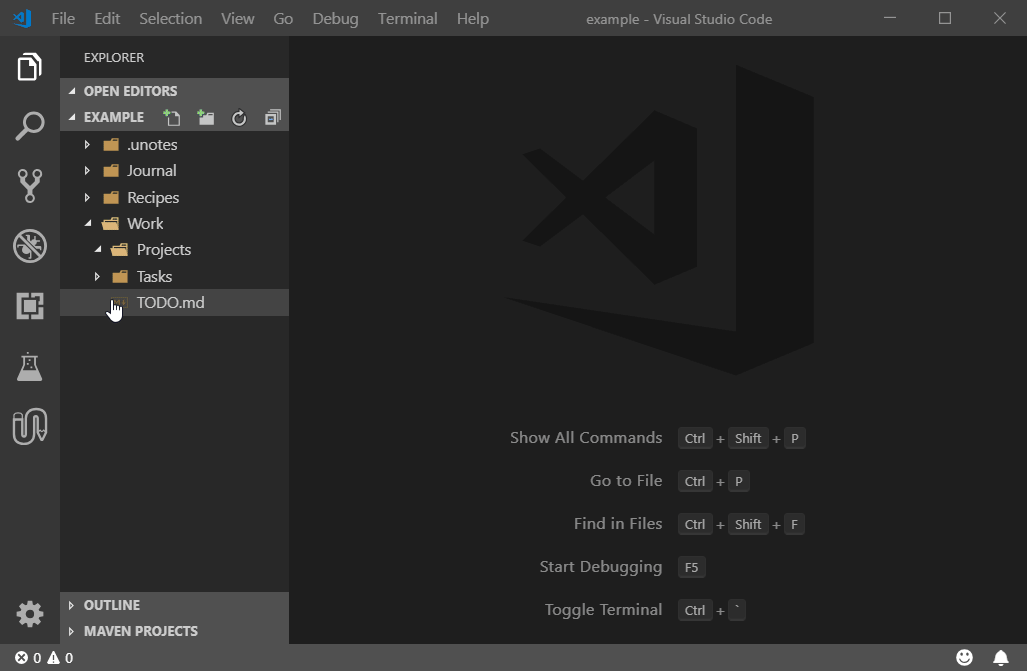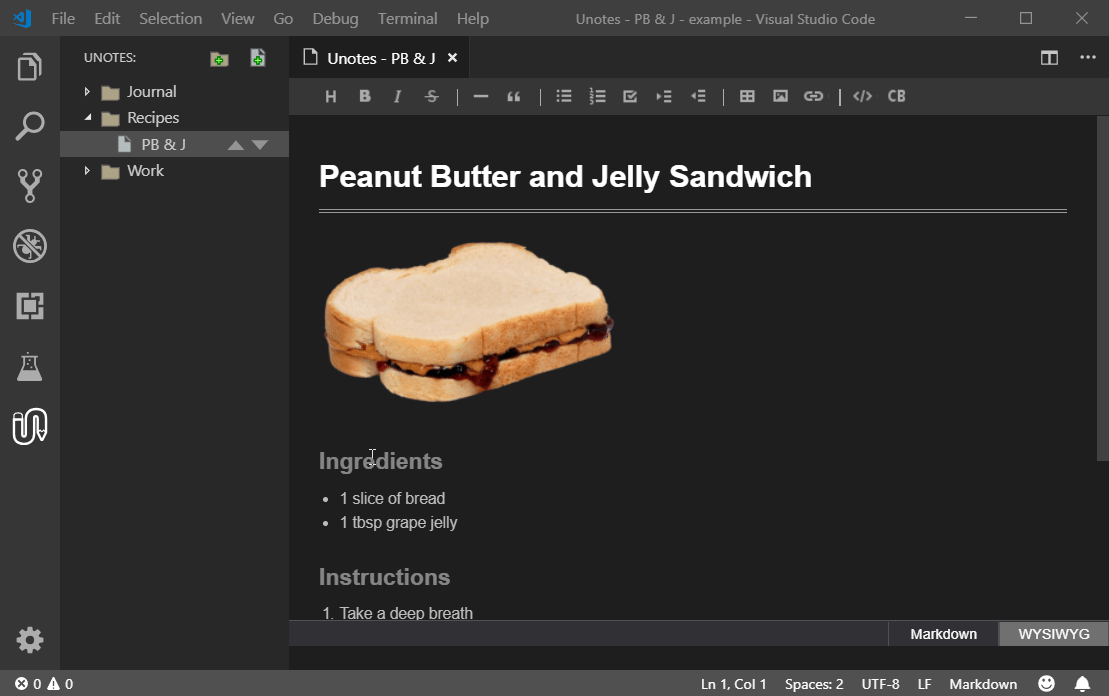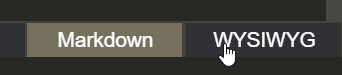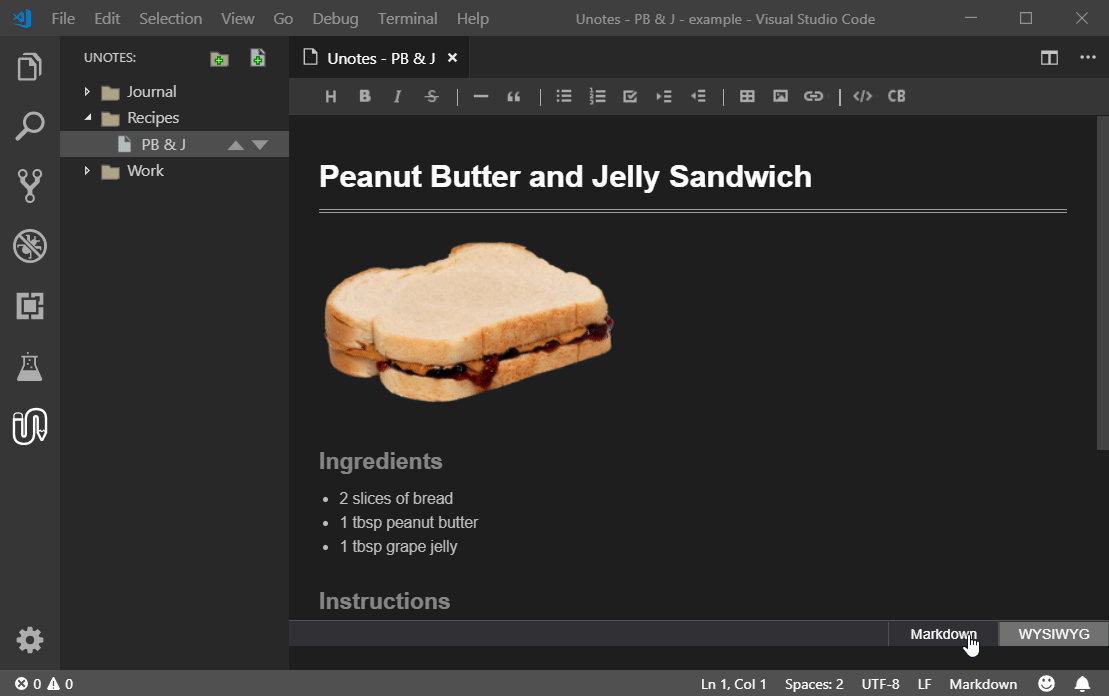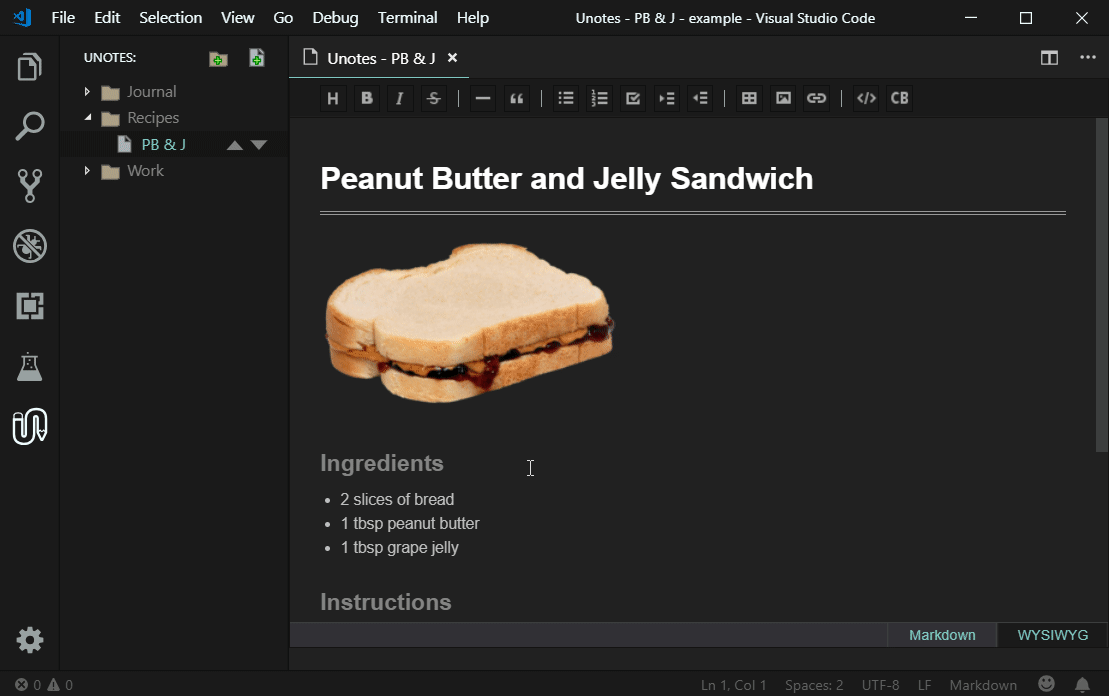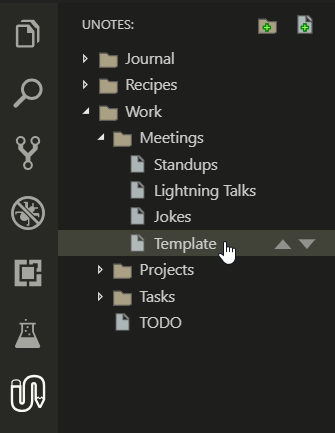Unotes gives you a
markdownnote editor right inside Visual Studio Code. Don't get distracted with noisy markdown syntax. Enjoy your notes with a rich WYSIWYG editor. Take full control of the markdown when needed. Start taking notes in style!
If you find Unotes useful, please write a review.
Unotes is an open-source extension for Visual Studio Code created by Ryan McAlister.
Unotes helps you visualize and manage your markdown notes. Organize your notes in nested folders and edit them with a rich WYSIWYG editor.
Use Visual Studio Code's built-in search and version control features for all your notes.
- Unotes will reformat your markdown without warning.
- It will not preserve special formatting.
- It auto-saves all edits.
It is highly recommended to use unotes with source control to revert any unwanted changes.
By default images are embedded as base64 text objects. Images can optionally be auto-converted to local files when pasted. See Image convertion to local files.
Local Image Example
| Command | Default |
|---|---|
| Heading 1 | Ctrl + Alt + 1 |
| Heading 2 | Ctrl + Alt + 2 |
| Heading 3 | Ctrl + Alt + 3 |
| Heading 4 | Ctrl + Alt + 4 |
| Heading 5 | Ctrl + Alt + 5 |
| Heading 6 | Ctrl + Alt + 6 |
| Normal | Ctrl + Alt + 0 |
| Bold | Ctrl + Alt + b |
| Italic | Ctrl + Alt + i |
| Strike | Ctrl + Alt + s |
| Task | Ctrl + Alt + t |
| Unordered List | Ctrl + Alt + u |
| Ordered List | Ctrl + Alt + o |
| BlockQuote | Ctrl + Alt + q |
| Inline Code (highlight) | Ctrl + Alt + h |
| Code Block | Ctrl + Alt + c |
| Horizontal Line | Ctrl + Alt + l |
| Toggle Mode | Ctrl + Alt + m |
Unotes can automatically reformat your markdown if desired using remark-stringify. To enable this feature, add a 'remark_settings.json' file to the .unotes folder in your project directory. All remark-stringify options can be used.
Note - This feature is experimental and has some known issues.
listItemSpace- sets the number of spaces after a list marker
- only works when listItemIndent = 'tab'
listItemTabSize- sets the list item tab size (default = 4)
{
"gfm": true,
"commonmark": false,
"pedantic": false,
"looseTable": false,
"spacedTable": true,
"paddedTable": true,
"fence": "`",
"fences": true,
"bullet": "-",
"listItemIndent": "tab",
"listItemSpace": 1,
"listItemTabSize": 4,
"incrementListMarker": true,
"rule": "-",
"ruleRepetition": 3,
"ruleSpaces": false,
"strong": "*",
"emphasis": "_"
}Unotes now supports the YAML front matter sections in tui-editor 2.0. Note this will not work when using markdown reformatting with remark (see above).
---
title: title
---| Setting | Description |
|---|---|
| unotes.editor.display2X | Display the button toolbar at twice the size |
| unotes.editor.convertPastedImages | Automatically convert pasted images to local image files in a .media folder |
| unotes.mediaFolder | The folder where pasted or converted images will be saved. Relative to the note. |
| unotes.noteFileExtension | The file extension used to filter and save note files. Default = '.md' |
| unotes.rootPath | The root folder path for the note files. Setting this value will turn off auto-tracking of external file changes. If needed you can click the 'Refresh' button on the notes tree. |
Custom colors can be set to override many of the themed or default color values. Note there are separate values for the wysywig, markdown editor and markdown preview panes.
You can set options in the vscode workspace settings.json file:
"workbench.colorCustomizations":
{
"unotes.wysText": "#998",
"unotes.mdHeader": "#333",
"unotes.pvCodeKeyword": "#3e4d75"
}
| Color Name | Description |
|---|---|
| wysText | Unotes wysiwyg text |
| wysH1 | Unotes wysiwyg heading 1 |
| wysH2 | Unotes wysiwyg heading 2 |
| wysH3H4 | Unotes wysiwyg heading 3 and 4 |
| wysH5H6 | Unotes wysiwyg heading 5 and 6 |
| wysBlockquote | Unotes wysiwyg blockquote |
| wysCodeBlockBackground | Unotes wysiwyg code block background |
| wysCodeBlockText | Unotes wysiwyg code block text |
| wysHighlight | Unotes wysiwyg highlight / inline code |
| wysTableText | Unotes wysiwyg table text |
| wysTableTdBorder | Unotes wysiwyg table cell border |
| wysTableThBorder | Unotes wysiwyg table header border |
| wysTableThBackground | Unotes wysiwyg table header background |
| wysTableThText | Unotes wysiwyg table header text |
| wysList | Unotes wysiwyg list text |
| wysLink | Unotes wysiwyg link |
| wysLinkHover | Unotes wysiwyg hover link |
| mdText | Unotes markdown text |
| mdSelectedBackground | Unotes markdown selected text background |
| mdHeader | Unotes markdown header |
| mdListSub1 | Unotes markdown list sub item 1 |
| mdListSub2 | Unotes markdown list sub item 2 |
| mdListSub3 | Unotes markdown list sub item 3 |
| mdCodeBlockText | Unotes markdown codeblock text |
| mdCodeBlockBackground | Unotes markdown codeblock background |
| mdHighlightText | Unotes markdown highlight text |
| mdCodeBlockText | Unotes markdown codeblock text |
| mdTableText | Unotes markdown table text |
| pvCodeComment | Unotes preview code comment |
| pvCodeText | Unotes preview code text |
| pvCodeKeyword | Unotes preview code keyword |
| pvCodeNumber | Unotes preview code number |
| pvCodeString | Unotes preview code string |
| pvCodeType | Unotes preview code type |
| pvCodeDeletion | Unotes preview code deletion |
| pvCodeAddition | Unotes preview code addition |
| pvCodeTitle | Unotes preview code title |
- All note files are stored as
.mdfiles by default. This is configurable. - Sync to a repository using
Gitor other version control system - Folder and Note settings are stored in
.unotes/unotes_meta.json- Be sure to sync this file to preserve note orderings
The following folders are excluded from the Unotes navigation tree:
node_modules/**.*(folders starting with '.')
No markdown WYSIWYG is perfect and Unotes has its share of issues. Some issues have been inherited from the current dependencies. Hopefully some of these will be resolved in the near future...
- You may not always get the desired results when pasting directly into the WYSIWYG editor. In some cases it may be best to paste into the raw markdown view.
- Some characters are escape encoded undesireably.
- Before using Unotes you must have a folder currently opened in the workspace.
- Unotes currently does not support multiple workspace folders open. This may be a future enhancement.
Unotes is here largely thanks to