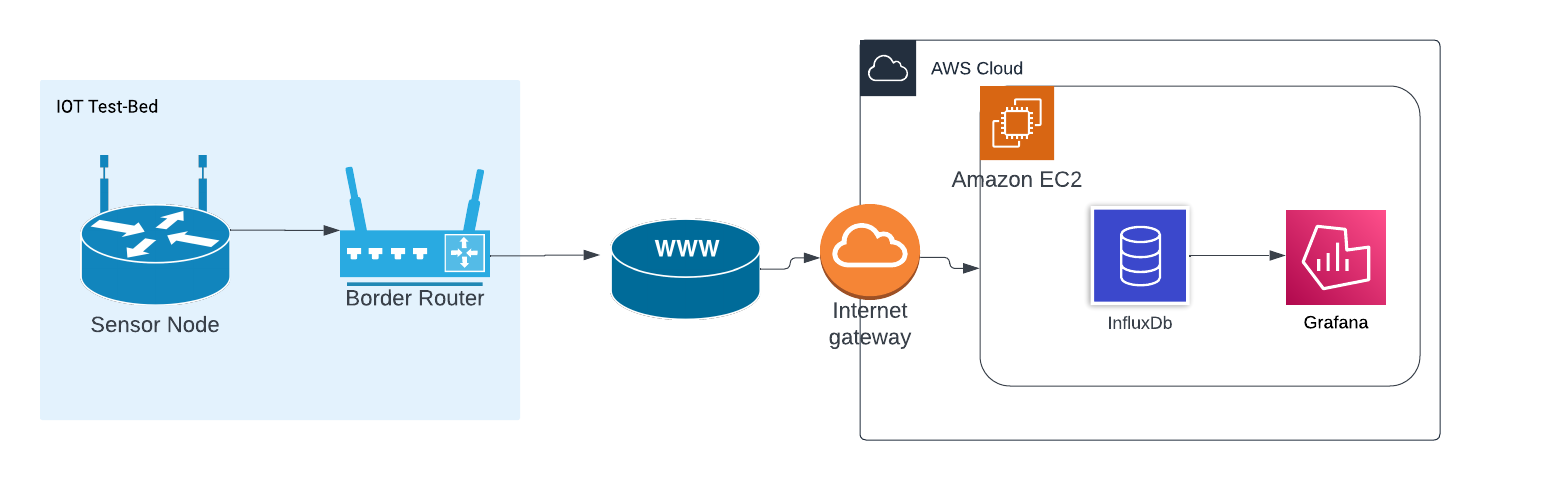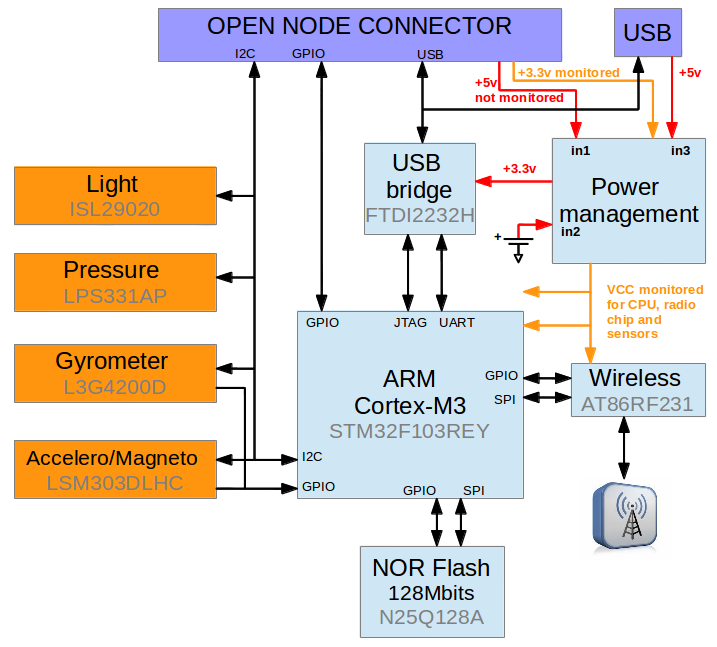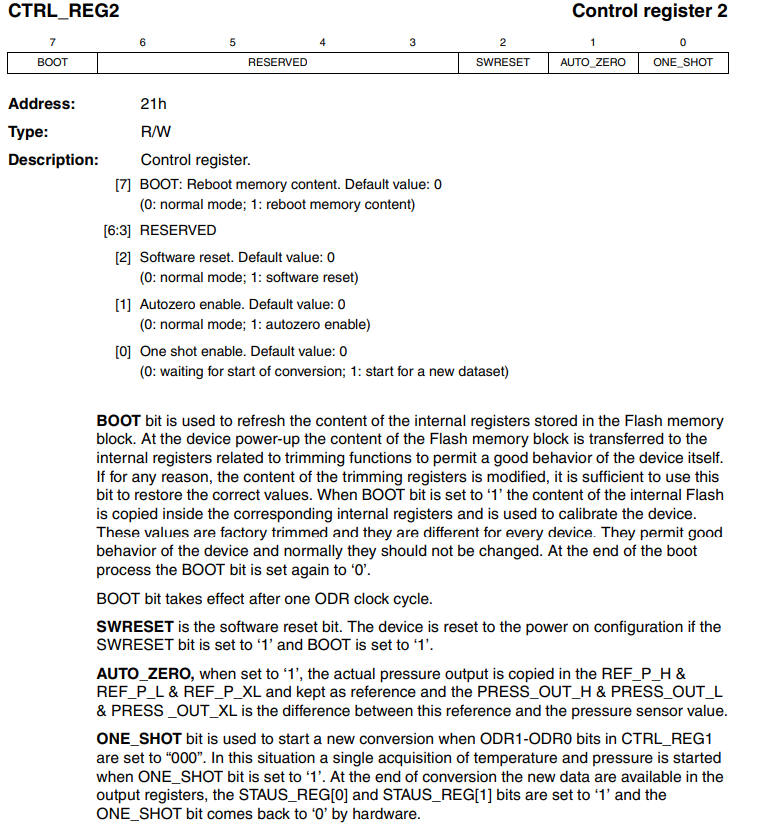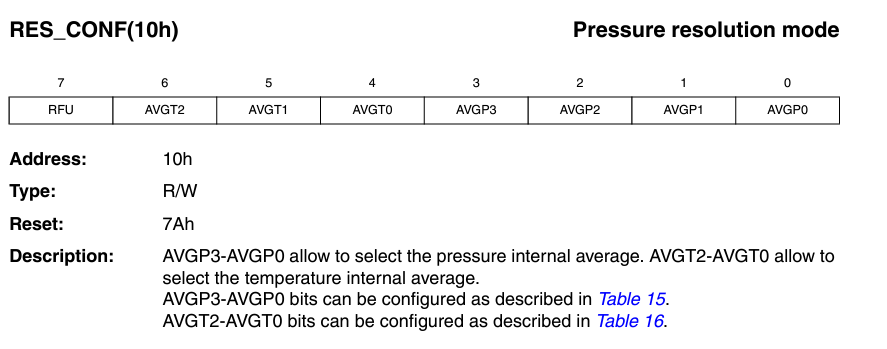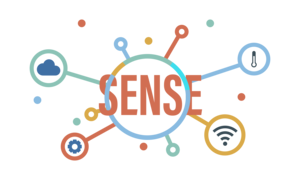
Sensor to Cloud - CoAP enabled system
Explore the docs »
View Demo
·
Report Bug
·
Request Feature
Table of Contents
More details about sensor layer is in section : Sensor Layer Detailed Informaton | Sense
- We using M3 boards pressure sensors built in temperature sensor to read temperature data
- Sensor is setup to temperature resolution configuration 101. To Further reduce noise and increase precision by internal averaging. (AVGT2, AVGT1, ABGT0) - 101
- We use SMA (Simple Moving Average) technique to reduce noise in the data
- Data is collected and send in bulk to the server
- Board is in sleep mode when not reading the sensor data
- Parity bit is added as extra precaution to recognize corrupted data
More details about network layer is in section : Network Layer Detailed Informaton | Sense
- We use CoAP request response style application layer protocol.
- CoAP is a low overhead protocol designed for constrained network nodes.
- It has Confirmable mode message communication with server that we use which gets a
ACKresponse from the server. - It provides re transmission to mitigate packet loss during transmission. It has a 16 bit message id to help this.
- Runs on UDP protocol reducing overhead on nodes.
- Since it runs on UDP it can intermittently connect and disconnect which by nature of IOT nodes
References
- The Constrained Application Protocol (CoAP)
- Constrained Application Protocol - Wikipedia
- What is CoAP
- InfluxDB serves as the core Time Series Database (TSDB) in this architecture. It is a NoSQL database optimized for handling time-stamped data efficiently.
- Grafana complements InfluxDB by providing powerful visualization capabilities for time-series data.
- To ensure data integrity, a parity bit is appended to each temperature value during transmission. The EC2 CoAP listener, running as a Docker container, extracts the received data and performs frequent parity checks.
- Data Ingestion: CoAP data is ingested into the EC2 instance, where the CoAP listener Docker container captures and extracts the temperature values along with parity bits.
- Data Storage: Extracted and verified data, is written into InfluxDB for persistent storage.
- Data Visualization: Grafana connects to InfluxDB to fetch time-series data and displays it through customizable dashboards.
The integration of InfluxDB and Grafana within the EC2 environment provides a robust foundation for handling, storing, and visualizing time-series data efficiently.
References
- Although we have not focused on this aspect. CoAP protocol it self support secure communication over DTLS by exchanging ECDSA certificates. It is an easy to setup.
- For testing purposes we have opened all the source IPv6 addresses in EC2 instance. but we need to add inbound rules only to allow our CoAP client IPs to reach the server.
- We have made sure only the relevant port for CoAP to open in the server.
- Parity bit serves as data corruption detection. But we can go for CRC like more advance algorithms.
- Data is not encrypted. Even when you use DTLS still from application layer your server and node can decide on a encryption mechanism to secure the data further.
prerequisites details
Test bed,
- You need an account in FIT IoT Testbed
- Get SSH access. SSH Access : FIT IoT Testbed
- For firstime use of command line tools you need authentication
iotlab-auth -u <login> - Next we recommend to follow our hello example How to Run Hello | Sense Wiki.
Server,
Server with IPv6 stack and public IPv6 address. This is because RIOT OS only has IPv6 stack support by the time we did this project. We are using an Amazon EC2 instance.
- AWS account with EC2 access
- Docker installed on the EC2 instance
References,
server side installation details
- Launch an EC2 instance with a suitable AMI (Preffered Ubuntu).
Follow the Amazon EC2 instance IP addressing | AWS Documentation to assign a public IPv6 address to your EC2 instance.
-
Go to the AWS Management Console.
-
Navigate to the EC2 Dashboard.
-
Select your instance, go to the "Security" tab, and click on the associated Security Group.
-
In the Security Group settings, add an inbound rule for UDP at port 5683 for IPv6.
Type: Custom UDP Rule Protocol: UDP Port Range: 5683 Source: ::/0This allows incoming UDP traffic on port 5683 from any IPv6 address.
[!CAUTION] Note for Testing: For testing purposes, all IPv6 addresses are allowed (::/0). In a production environment, consider limiting access by applying a range of IPs.
( Installation | Top )
-
Add an inbound rule for TCP at port 3000 for IPv4.
Type: Custom TCP Rule Protocol: TCP Port Range: 3000 Source: 0.0.0.0/0This allows incoming TCP traffic on port 3000 from any IPv4 address.
[!CAUTION] Note for Testing: For testing purposes, all IPv4 addresses are allowed (0.0.0.0/0). In a production environment, consider limiting access by applying a range of IPs.
( Installation | Top )
-
Ensure Grafana is installed on your system.
-
Start Grafana:
sudo systemctl enable grafana-server sudo systemctl start grafana-server -
Access Grafana through
http://<public-ip>:3000/.- Default credentials:
- Username:
admin - Password:
admin
- Username:
- Default credentials:
-
Upon the first login, Grafana will prompt you to change the password.
-
Ensure InfluxDB is installed on your system.
-
Start InfluxDB:
sudo service influxdb start
-
Follow the InfluxDB Documentation to get started.
( Installation | Top )
-
Clone the Repository
git clone <repository_url> cd <repository_directory>/src/server
-
Build and Deploy the CoAP Server
./deploy.sh --mode server
This script builds the CoAP server Docker container and deploys it. It also starts Grafana and InfluxDB if the mode is set to
all.( Installation | Top )
-
Access Grafana Dashboard
- Open your web browser and go to
http://<public-ip>:3000/. - Log in to Grafana using the default credentials (admin/admin).
- Open your web browser and go to
-
Add InfluxDB Data Source
- Select "Data Sources."
- Click on "Add your first data source."
- Choose "InfluxDB" from the list of available data sources.
-
Configure InfluxDB Connection
-
Set the following parameters:
- Name: Give your data source a name.
- Type: Select "InfluxDB."
- HTTP URL: Set the URL to your InfluxDB instance,
http://localhost:8086. - InfluxDB Details: Provide InfluxDB details including
Database name,Username,Password. (This need to be defined in the configuration.py file).
-
Click on "Save & Test" to verify the connection.
-
-
Create a Dashboard
- Click on the "Dashboard" icon in the left sidebar to create a new dashboard.
- Select the influxDB data source created earlier.
- Click on "Add Panel" and choose "Graph."
-
Query InfluxDB for Time-Series Data
-
In the "Query" tab, set the measurement and field to visualize from your InfluxDB database.
- Measurement:
temperature. - Field:
value.
- Measurement:
-
Set the time range to view your time-series data.
-
This will setup the Grafana dashboard visualizing time-series data from your InfluxDB database.
( Installation | Top )
- Database Name:
dht - Measurement Name:
temperature
testbed side installation details
Testbed already has relevant environment and tool and our make command make run_mini_project_1 will completely run the sensor layer once you properly set it up according the section below.
If you already tried our How to Run Hello | Sense Wiki example you can skip 1-5
-
Clone the repo ideally to the home folder in an SSH from end of the IOT test bed
-
If this is your first time, you have to authenticate using
iotlab-authcommand -
Run this command in the sense folder to get RIOT.
git submodule update --init -
Change the site here (SENSE_SITE) in setup_env.sh#L4 | Sense. Without running the system from the same site we cannot ssh directly into nodes.
-
Border router IP.
- We are automatically assigning this according the site name you provided in above point 4.
- But you can do it manually as well.Change the boarder router IP here (BORDER_ROUTER_IP) in setup_env.sh | Sense according to IPv6 | FIT IoT Testbed
-
Set the CoAP server IP (amazon in our case) in the terminal using
export COAP_SERVER_IP="[2001:660:4403:497:a417:1216:7ea7:9acb]:5683". How to setup the server is explained in our docs docs/Server. -
Run the command
make run_mini_project_1from the sense home directory. -
If the default nodes are busy, change the initial node number here setup_env.sh#L29 | Sense
[!TIP] Our demo video can be a used as a hands on experience for the setup IoT mini project Group 12 | Youtube video.
If the server is ready and everything is setup correctly,
Run the command make run_mini_project_1 from the sense home directory. You will start to see receving data from the server (coap server -> database -> grafana)
Sensor Layer Details
In this project we use iot-lab m3 boards provided by FIT IOT-LAB which has 4 different types of sensors mounted to it. They are,
-
The light sensor (ISL29020): This measures ambient light intensity in lux.
-
The pressure and temperature sensor (LPS331AP): This measures atmospheric pressure in hPa.
-
The accelerometer/magnetometer (LSM303DLHC): This provides feedback on an object’s acceleration, and can be used to detect movement. By determining a threshold, it generates a change of state on one of the MCU’s digital inputs/outputs in order to create an interrupt, which can be used to bring the MCU out of standby mode.
-
The gyroscope (L3G4200D): This measures the orientation of an object in space and can be used, for example, to determine the orientation of the screen of a tablet or a smartphone.
( Documentation | Top )
In our project we used only the LPS331AP sensor to measure temperature values.
More details about IOT-LAB M3 board can be found here: IoT-LAB M3 · FIT IoT-LAB
( Documentation | Top )
Noise in sensor readings refers to unwanted or random variations in the data collected by sensors. This noise can be caused by various factors and can have a significant impact on the accuracy and reliability of the sensor readings. Here are some common sources of noise in IoT sensor data.
-
Environment factors.
-
Fluctuations in the power supply to the sensors can result in variations in the sensor readings.
-
Over time, sensors may degrade or drift, leading to changes in their performance and introducing noise into the readings.
-
Issues in signal processing or during data transmission can introduce noise into the sensor readings. This could be due to poor quality communication channels or interference during data transmission.
-
External electromagnetic fields or radio frequency signals can interfere with the signals from sensors, leading to inaccurate readings.
( Documentation | Top )
To eliminate those noises we implemented moving averaging filtering method.
Moving average filtering is a common technique used in signal processing and data analysis to smooth out fluctuations or noise in a time series data set. It is particularly useful in situations where the data contains random variations that may obscure underlying trends or patterns. Moving average filtering works by calculating the average of a set of consecutive data points over a specified window or period, and this average value is then used to represent the smoothed data.
There are different variations of moving averages, including:
-
Simple Moving Average (SMA): All data points in the window are given equal weight. (In our project we used this method)
-
Weighted Moving Average (WMA): Assigns different weights to different data points within the window, giving more importance to certain points.
-
Exponential Moving Average (EMA): Gives more weight to recent data points and less weight to older data points, allowing for a quicker response to changes in the data.
In our project we used Simple Moving Average Method with window size equal to 5.
Moving average method implementation
( Documentation | Top )
To ensure that the exact data we sent received to the server, we used a parity bit after the each temperature value. When the data is received by the CoAP cloud server, the server extracts the data, including the parity bit assigned to each temperature value. The server then performs a parity check, verifying the integrity of each temperature value. If a discrepancy is detected, indicating that the data has been corrupted during transmission, the server average out the corrupted data to ensure the accuracy and reliability of the received information.
There are two common types of parity:
-
Even Parity:
- In even parity, the total number of bits set to 1 in a given set of bits, including the parity bit, is made even.
- If the number of 1s is already even, the parity bit is set to 0. If the number of 1s is odd, the parity bit is set to 1.
-
Odd Parity:
- In odd parity, the total number of bits set to 1 is made odd.
- If the number of 1s is already odd, the parity bit is set to 0. If the number of 1s is even, the parity bit is set to 1.
In our project we have used odd parity.
( Documentation | Top )
-
In our project, the communication between the sensor and the processor is facilitated through the utilization of the I2C interface in a low-power mode.
-
Also, To conserve energy, we employ the sleep method from the ztimer module during periods when temperature values are not being sensed.
-
To further optimize power consumption, we have implemented a strategy where individual temperature values are not immediately sent to the server, as this process tends to be energy-intensive due to networking operations. Instead, we have implemented a buffering mechanism, capturing and storing 10 temperature values at one-second intervals. Once the buffer reaches a capacity of 10 values, we initiate the transmission of this batch to the server via a border router, utilizing the CoAP protocol. This approach helps minimize power usage during communication and contributes to the overall energy efficiency of the system.
( Documentation | Top )
Sensor needed some setup to work properly. In IOT test bed examples they initialize the sensor and reads data. But that code is not properly written and sensor needs to be reset to work in properly to get good enough data.
( Documentation | Top )
-
Initialization
Init function can fail. Even I2C communication fail may also be there and it needs to be captured. Since we don't read data faster we setup the sensor to work in
7Hzmode. Sensor supports 7,12 and 25Hz(with some penalties).lpsxxx_params_t paramts = { .i2c = lpsxxx_params[0].i2c, .addr = lpsxxx_params[0].addr, .rate = LPSXXX_RATE_7HZ}; if (lpsxxx_init(&lpsxxx, ¶mts) != LPSXXX_OK) { puts("Sensor initialization failed"); return 0; }
-
Sensor reset Sensor is reset to remove any garbage values in its DSPs and to properly initialize the sensor
// 7 6543 2 1 0 // BOOT RESERVED SWRESET AUTO_ZERO ONE_SHOT // 1 0000 1 0 0 // 44 if (temp_sensor_write_CTRL_REG2_value(&lpsxxx, 0x44) != LPSXXX_OK) { puts("Sensor reset failed"); return 0; }
( Documentation | Top )
- Temperature Resolution Resolution is set to 16 (AVGT2 AVGT1 AVGT0 100) to set the precision of temperature data according to our application.
This reduces noise by internal averaging. Maximum value is not needed for us. It consumes more power.
// 0x40 -- 01000000
// AVGT2 AVGT1 AVGT0 100 -- Nr. internal average : 16
if (temp_sensor_write_res_conf(&lpsxxx, 0x40) != LPSXXX_OK)
{
puts("Sensor enable failed");
return 0;
}- Wait for sensor to stabalize
ztimer_sleep(ZTIMER_MSEC, 5000);( Documentation | Top )
- Helper functions
We wrote some helper functions. There may already be functions provided by RIOT but due to time limitation we wrote our own.
int write_register_value(const lpsxxx_t *dev, uint16_t reg, uint8_t value)
{
i2c_acquire(DEV_I2C);
if (i2c_write_reg(DEV_I2C, DEV_ADDR, reg, value, 0) < 0)
{
i2c_release(DEV_I2C);
return -LPSXXX_ERR_I2C;
}
i2c_release(DEV_I2C);
return LPSXXX_OK; // Success
}
int temp_sensor_write_CTRL_REG2_value(const lpsxxx_t *dev, uint8_t value)
{
return write_register_value(dev, LPSXXX_REG_CTRL_REG2, value);
}
int temp_sensor_write_res_conf(const lpsxxx_t *dev, uint8_t value)
{
return write_register_value(dev, LPSXXX_REG_RES_CONF, value);
}References
( Documentation | Top )
Network Layer Details
Our project uses IPv6 (TCP/IP) stack for connectivity between nodes and connectivity to our server which handles most of the data.
graph LR;
A([Sensor node]) -->|6LoWPAN/RPL| B([Border Router]);
B --> |ETHOS| C(Internet);
C --> D[(InfluxDB)]
D --> E(Grafana);
Sensor node is connected to to internet via border router. We are writing a separate guide how to setup the border router with our setup.
( Documentation | Top )
This project is implemented using [IoT-LAB M3](IoT-LAB M3 · FIT IoT-LAB) mcu boards and they have AT86RF231 radio chip. Radio chip is designed for IEEE 802.15.4 (LR-WPAN) standard (Low-rate wireless personal area networks).
6LoWPAN (IPv6 over Low-Power Wireless Personal Area Network)
Provides neighbor discovery, header compression like features and it is designed for low power devices with limiting processing capabilities.
RPL (Routing protocol for low power and lossy networks)
RPL is an IPv6-based routing protocol designed for energy-efficient communication in low-power and resource-constrained networks, commonly used in the Internet of Things (IoT) and industrial settings.
References
( Documentation | Top )
graph LR;
A[Sensor node] -->|CoAP| D(Server);
The Constrained Application Protocol (CoAP) is a lightweight and efficient communication protocol designed for resource-constrained devices in the Internet of Things (IoT). It operates over UDP and enables simple, low-power devices to exchange information in a RESTful manner.
We send each messsage in ´Confirmable´ mode.
References
- CoAP server with public IPv6 network on M3 nodes · FIT IoT-LAB
- Constrained Application Protocol - Wikipedia
- The Constrained Application Protocol (CoAP)
- What is CoAP
( Documentation | Top )
Distributed under the MIT License. See LICENSE.txt for more information.