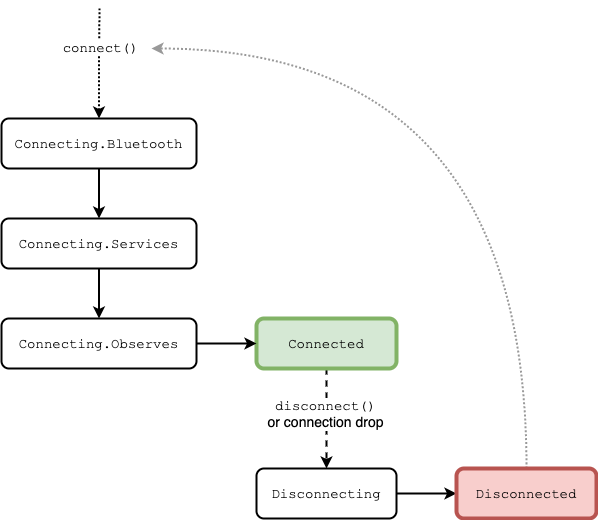Kotlin Asynchronous Bluetooth Low Energy provides a simple Coroutines-powered API for interacting with Bluetooth Low Energy devices.
Usage is demonstrated with the SensorTag sample app.
UUIDs (Universally Unique Identifiers) are used to uniquely identify various components of a
Bluetooth Low Energy device. The Bluetooth Base UUID (00000000-0000-1000-8000-00805F9B34FB) allows
for short form (16-bit or 32-bit) UUIDs which are reserved for standard, predefined components
(e.g. 0x180D for "Heart Rate Service", or 0x2A37 for "Heart Rate Measurement").
128-bit UUIDs outside of the Bluetooth Base UUID are typically used for custom applications.
The Bluetooth.BaseUuid is provided to simplify defining 16-bit or 32-bit UUIDs. Simply add (+)
a 16-bit or 32-bit UUID (in Int or Long form) to the Bluetooth Base UUID to get a "full"
Uuid representation; for example:
val uuid16bit = 0x180D
val heartRateServiceUuid = Bluetooth.BaseUuid + uuid16bit
println(heartRateServiceUuid) // Output: 0000180d-0000-1000-8000-00805f9b34fbWeb Bluetooth named UUIDs may also be used to acquire Uuids via the following Uuid extension
functions:
Uuid.service(name: String)Uuid.characteristic(name: String)Uuid.descriptor(name: String)
For example:
val heartRateServiceUuid = Uuid.service("heart_rate")
println(heartRateServiceUuid) // Output: 0000180d-0000-1000-8000-00805f9b34fbNote
List of known UUID names can be found in Uuid.kt.
Additional example shorthand notations:
| Shorthand | Canonical UUID |
|---|---|
Bluetooth.BaseUuid + 0x180D |
0000180D-0000-1000-8000-00805F9B34FB |
Bluetooth.BaseUuid + 0x12345678 |
12345678-0000-1000-8000-00805F9B34FB |
Uuid.service("blood_pressure") |
00001810-0000-1000-8000-00805F9B34FB |
Uuid.characteristic("altitude") |
00002AB3-0000-1000-8000-00805F9B34FB |
Uuid.descriptor("valid_range") |
00002906-0000-1000-8000-00805F9B34FB |
To scan for nearby peripherals, the Scanner provides an advertisements Flow which is a stream of
Advertisement objects representing advertisements seen from nearby peripherals. Advertisement objects contain
information such as the peripheral's name and RSSI (signal strength).
The Scanner may be configured via the following DSL (shown are defaults, when not specified):
val scanner = Scanner {
filters {
match {
name = Filter.Name.Exact("My device")
}
}
logging {
engine = SystemLogEngine
level = Warnings
format = Multiline
}
}Scan results can be filtered by providing a list of Filters via the filters DSL.
The following filters are supported:
| Filter | Android | Apple | JavaScript | JVM |
|---|---|---|---|---|
Service |
✓ | ✓2 | ✓ | ✓1 |
Name |
✓ | ✓1 | ✓ | ✓1 |
NamePrefix |
✓1 | ✓1 | ✓ | ✓1 |
Address |
✓ | |||
ManufacturerData |
✓ | ✓1 | ✓ | ✓1 |
✓ Supported natively
✓1 Support provided by Kable via flow filter
✓2 Supported natively if the only filter type used, otherwise falls back to flow filter
Tip
When a filter is supported natively, the system will often be able to perform scan optimizations. If feasible, it is
recommended to provide only Filter.Service filters (and at least one) — as it is natively supported on all platforms.
When filters are specified, only Advertisements that match at least one Filter will be emitted. For example, if
you had the following peripherals nearby when performing a scan:
| ID | Name | Services |
|---|---|---|
| D1 | "SensorTag" | 0000aa80-0000-1000-8000-00805f9b34fb |
| D2 | f484e2db-2efa-4b58-96be-f89372a3ef82 |
|
| D3 | "Example" | 8d7798c7-15bd-493f-a935-785305946870,67bebb9e-6372-4de6-a7bf-e0384583929e |
To have peripherals D1 and D3 emitted during a scan, you could use the following filters:
val scanner = Scanner {
filters {
match {
services = listOf(Bluetooth.BaseUuid + 0xaa80) // SensorTag
}
match {
name = Filter.Name.Prefix("Ex")
}
}
}Scanning begins when the advertisements Flow is collected and stops when the Flow collection is terminated.
A Flow terminal operator (such as first) may be used to scan until (for example) the first advertisement is
found matching the specified filters:
val advertisement = Scanner {
filters {
match {
name = Filter.Name.Exact("Example")
}
}
}.advertisements.first()Android offers additional settings to customize scanning. They are available via the scanSettings property in the
Scanner builder DSL. Simply set scanSettings property to an Android ScanSettings object, for example:
val scanner = Scanner {
scanSettings = ScanSettings.Builder()
.setScanMode(ScanSettings.SCAN_MODE_LOW_LATENCY)
.build()
}Note
The scanSettings property is only available on Android and is considered a Kable obsolete API, meaning it will be
removed when a DSL specific API becomes available.
Scanning for nearby peripherals is supported, but only available on Chrome 79+ with "Experimental Web Platform
features" enabled via: chrome://flags/#enable-experimental-web-platform-features
Once an Advertisement is obtained, it can be converted to a Peripheral via the Peripheral builder function:
val peripheral = Peripheral(advertisement) {
// Configure peripheral.
}Peripheral objects represent actions that can be performed against a remote peripheral, such as connection
handling and I/O operations. Peripheral objects provide a CoroutineScope scope property, and coroutines
can be launched from it:
peripheral.scope.launch {
// Long running task that will be cancelled when peripheral is disposed
// (i.e. `peripheral.close()` is called).
}Important
When a Peripheral is no longer needed, it should be disposed via close:
peripheral.close()Once a Peripheral is disposed (via close) it can no longer be used (e.g. calling connect will throw
IllegalStateException).
Tip
launched coroutines from a Peripheral object's scope are permitted to run until Peripheral.dispose()
is called (i.e. can span across reconnects); for tasks that should only run for the duration of a single connection
(i.e. shutdown on disconnect), launch via the CoroutineScope returned from Peripheral.connect (or
Connected state scope property) instead.
By default, Kable only logs a small number of warnings when unexpected failures occur. To aid in debugging, additional
logging may be enabled and configured via the logging DSL, for example:
val peripheral = Peripheral(advertisement) {
logging {
level = Events // or Data
}
}The available log levels are:
Warnings: Logs warnings when unexpected failures occur (default)Events: Same asWarningsplus logs all events (e.g. writing to a characteristic)Data: Same asEventsplus string representation of I/O data
Available logging settings are as follows (all settings are optional; shown are defaults, when not specified):
val peripheral = Peripheral(advertisement) {
logging {
engine = SystemLogEngine
level = Warnings
format = Multiline
data = Hex
}
}The format of the logs can be either Compact (on a single line per log) or Multiline (spanning multiple lines for
details):
Compact |
Multiline (default) |
|---|---|
example message(detail1=value1, detail2=value2, ...) |
example message |
Display format of I/O data may be customized, either by configuring the Hex representation, or by providing a
DataProcessor, for example:
val peripheral = Peripheral(advertisement) {
logging {
data = Hex {
separator = " "
lowerCase = false
}
// or...
data = DataProcessor { bytes, _, _, _, _ ->
// todo: Convert `bytes` to desired String representation, for example:
bytes.joinToString { byte -> byte.toString() } // Show data as integer representation of bytes.
}
}
}I/O data is only shown in logs when logging level is set to Data.
When logging, the identity of the peripheral is prefixed on log messages to differentiate messages when multiple
peripherals are logging. The identifier (for the purposes of logging) can be set via the identifier property:
val peripheral = Peripheral(advertisement) {
logging {
identifier = "Example"
}
}The default (when not specified, or set to null) is to use the platform specific peripheral identifier:
- Android: Hardware (MAC) address (e.g. "00:11:22:AA:BB:CC")
- Apple: The UUID associated with the peer
- JavaScript: A
DOMStringthat uniquely identifies a device - JVM: A platform specific string. This is a UUID on Mac, a MAC address on Windows, and a path on Linux.
All platforms support an onServicesDiscovered action (that is executed after service discovery but before observations
are wired up):
val peripheral = Peripheral(advertisement) {
onServicesDiscovered {
// Perform any desired I/O operations.
}
}Exceptions thrown in onServicesDiscovered are propagated to the Peripheral's connect call.
On Android targets, additional configuration options are available (all configuration directives are optional):
val peripheral = Peripheral(advertisement) {
autoConnectIf { false } // default
onServicesDiscovered {
requestMtu(...)
}
transport = Transport.Le // default
phy = Phy.Le1M // default
}Per the connectGatt documentation, autoConnect determines:
Whether to directly connect to the remote device (
false) or to automatically connect as soon as the remote device becomes available (true).
With respect to connecting:
autoConnect value |
connect timeout |
|---|---|
false |
~30 seconds |
true |
Never |
Per answer to "What exactly does Android's Bluetooth autoConnect parameter do?":
Direct connect has a different scan interval and scan window at a higher duty than auto connect, meaning it will dedicate more radio time to listen for connectable advertisements for the remote device, i.e. the connection will be established faster.
One possible strategy for a fast initial connection attempt that falls back to lower battery usage connection attempts is:
val autoConnect = MutableStateFlow(false)
val peripheral = Peripheral {
autoConnectIf { autoConnect.value }
}
while (peripheral.state.value !is Connected) {
autoConnect.value = try {
peripheral.connect()
false
} catch (e: Exception) {
if (e is CancellationException) throw e
true
}
}On JavaScript, rather than processing a stream of advertisements, a specific peripheral can be requested using the
requestPeripheral function. Criteria (Options) such as expected service UUIDs on the peripheral and/or the
peripheral's name may be specified. When requestPeripheral is called with the specified options, the browser shows
the user a list of peripherals matching the criteria. The peripheral chosen by the user is then returned (as a
Peripheral object). If user cancels the dialog, then requestPeripheral returns null.
val options = Options {
filters {
match {
name = Filter.Name.Prefix("Example")
}
}
optionalServices = listOf(
Uuid.parse("f000aa80-0451-4000-b000-000000000000"),
Uuid.parse("f000aa81-0451-4000-b000-000000000000"),
)
}
val peripheral = requestPeripheral(options)After the user selects a device to pair with this origin, the origin is allowed to access any service whose UUID was listed in the services list in any element of
options.filtersor inoptions.optionalServices.This implies that if developers filter just by name, they must use
optionalServicesto get access to any services.
— Web Bluetooth: 4. Device Discovery
Once a Peripheral object is acquired, a connection can be established via the connect function. The connect
method suspends until a connection is established and ready (or a failure occurs). A connection is considered ready when
connected, services have been discovered, and observations (if any) have been re-wired. Service discovery occurs
automatically upon connection.
Tip
Multiple concurrent calls to connect will all suspend until connection is ready.
peripheral.connect()Tip
The connect function returns a CoroutineScope that can be used to launch tasks that
should run until peripheral disconnects. When disconnect is called, any coroutines
launched from the CoroutineScope returned by connect will be cancelled prior to
performing the underlying disconnect process.
Tip
The connection CoroutineScope is also available as the scope property on the Connected
State.
To disconnect, the disconnect function will disconnect an active connection, or cancel an in-flight connection
attempt. The disconnect function suspends until the peripheral has settled on a disconnected state.
peripheral.disconnect()The connection state of a Peripheral can be monitored via its state Flow.
peripheral.state.collect { state ->
// Display and/or process the connection state.
}The state will typically transition through the following States:
Note
Disconnecting state is skipped on Apple and JavaScript when connection closure is initiated by peripheral (or
peripheral goes out-of-range).
Bluetooth Low Energy devices are organized into a tree-like structure of services, characteristics and descriptors; whereas characteristics and descriptors have the capability of being read from, or written to.
For example, a peripheral might have the following structure:
- Service S1 (
0x1815or00001815-0000-1000-8000-00805f9b34fb)- Characteristic C1
- Descriptor D1
- Descriptor D2
- Characteristic C2 (
0x2a56or00002a56-0000-1000-8000-00805f9b34fb)- Descriptor D3 (
gatt.client_characteristic_configurationor00002902-0000-1000-8000-00805f9b34fb)
- Descriptor D3 (
- Characteristic C1
- Service S2
- Characteristic C3
To access a characteristic or descriptor, use the characteristicOf or descriptorOf functions, respectively.
These functions lazily search for the first match (based on UUID) in the GATT profile when performing I/O.
When performing I/O operations on a characteristic (read, write, observe), the properties of the
characteristic are taken into account when finding the first match. For example, when performing a write with a
WriteType of WithoutResponse, the first characteristic matching the expected UUID and having the
writeWithoutResponse property will be used.
In the above example, to lazily access "Descriptor D3":
val descriptor = descriptorOf(
service = Bluetooth.BaseUuid + 0x1815,
characteristic = Bluetooth.BaseUuid + 0x2A56,
descriptor = Uuid.descriptor("gatt.client_characteristic_configuration"),
)Alternatively, a characteristic or descriptor may be obtained by traversing the Peripheral.services. This is useful
when multiple characteristics or descriptors have the same UUID. Objects obtained from the Peripheral.services hold
strong references to the underlying platform types, so special care must be taken to properly remove references to
objects retrieved from Peripheral.services when no longer needed.
To access "Descriptor D3" using a discovered descriptor:
val services = peripheral.services.value ?: error("Services have not been discovered")
val descriptor = services
.first { it.serviceUuid == Uuid.parse("00001815-0000-1000-8000-00805f9b34fb") }
.characteristics
.first { it.characteristicUuid == Uuid.parse("00002a56-0000-1000-8000-00805f9b34fb") }
.descriptors
.first { it.descriptorUuid == Uuid.parse("00002902-0000-1000-8000-00805f9b34fb") }Tip
Shorthand notations are available for UUIDs. The accessing "Descriptor D3" example could be written as:
val services = peripheral.services.value ?: error("Services have not been discovered")
val descriptor = services
.first { it.serviceUuid == Bluetooth.BaseUuid + 0x1815 }
.characteristics
.first { it.characteristicUuid == Bluetooth.BaseUuid + 0x2A56 }
.descriptors
.first { it.descriptorUuid == Uuid.descriptor("gatt.client_characteristic_configuration") }Tip
This example uses a similar search algorithm as descriptorOf, but other search methods may be utilized. For example,
properties of the characteristic could be queried to find a specific characteristic that is expected to be the parent of
the sought after descriptor. When searching for a specific characteristic, descriptors can be read that may identity the
sought after characteristic.
When connected, data can be read from, or written to, characteristics and/or descriptors via read and write
functions.
val data = peripheral.read(characteristic)
peripheral.write(descriptor, byteArrayOf(1, 2, 3))Note
The read and write functions throw NotConnectedException until a connection is established.
Bluetooth Low Energy provides the capability of subscribing to characteristic changes by means of notifications and/or indications, whereas a characteristic change on a connected peripheral is "pushed" to the central via a characteristic notification and/or indication which carries the new value of the characteristic.
Characteristic change notifications/indications can be observed/subscribed to via the observe function which returns
a Flow of the new characteristic data.
val observation = peripheral.observe(characteristic)
observation.collect { data ->
// Process data.
}When used with characteristicOf, the observe function can be called (and its returned Flow can be collected)
prior to a connection being established. Once a connection is established then characteristic changes will stream from
the Flow. If the connection drops, the Flow will remain active, and upon reconnecting it will resume streaming
characteristic changes.
A Characteristic may also be obtained via the Peripheral.services property and used with the observe
function. As before, if the connection drops, the Flow will remain active, upon reconnecting the same underlying
platform characteristic will be used to to resume streaming characteristic changes.
Failures related to notifications/indications are propagated via the observe Flow, for example, if the
associated characteristic is invalid or cannot be found, then a NoSuchElementException is propagated via the
observe Flow. An observationExceptionHandler may be registered with the Peripheral to control which
failures are propagated through (and terminate) the observe Flow, for example:
Peripheral(advertisement) {
observationExceptionHandler { cause ->
// Log failure instead of propagating associated `observe` flow.
println("Observation failure suppressed: $cause")
}
}In scenarios where an I/O operation needs to be performed upon subscribing to the observe Flow, an
onSubscription action may be specified:
val observation = peripheral.observe(characteristic) {
// Perform desired I/O operations upon collecting from the `observe` Flow, for example:
peripheral.write(descriptor, "ping".toByteArray())
}
observation.collect { data ->
// Process data.
}In the above example, "ping" will be written to the descriptor when:
- Connection is established (while the returned
Flowis active); and - After the observation is spun up (i.e. after enabling notifications or indications)
The onSubscription action is useful in situations where an initial operation is needed when starting an observation
(such as writing a configuration to the peripheral and expecting the response to come back in the form of a
characteristic change).
To enable background support on Apple, configure the CentralManager before using most of Kable's functionality:
CentralManager.configure {
stateRestoration = true // `false` by default.
}The CentralManager is initialized on first use (e.g. scanning or creating a peripheral), attempts to configure it
after initialization will result in an IllegalStateException being thrown.
Kable does not declare any permissions; it is expected that the consuming app declares any necessary permissions. For detailed information on Android Bluetooth permissions, refer to the official Android Developers guide: Bluetooth permissions
Tip
For convenience, the com.juul.kable:kable-default-permissions Maven artifact may be used to
provide permissions for common use cases.
Kable can be configured via Gradle Kotlin DSL as follows:
plugins {
id("com.android.application") // or id("com.android.library")
kotlin("multiplatform")
}
repositories {
mavenCentral()
}
kotlin {
androidTarget()
js().browser()
macosX64()
iosX64()
iosArm64()
jvm()
sourceSets {
commonMain.dependencies {
api("org.jetbrains.kotlinx:kotlinx-coroutines-core:${coroutinesVersion}")
implementation("com.juul.kable:kable-core:${kableVersion}")
}
androidMain.dependencies {
implementation("org.jetbrains.kotlinx:kotlinx-coroutines-android:${coroutinesVersion}")
implementation("com.juul.kable:kable-default-permissions:${kableVersion}") // Optional
}
}
}
android {
// ...
}Copyright 2020 JUUL Labs, Inc.
Licensed under the Apache License, Version 2.0 (the "License");
you may not use this file except in compliance with the License.
You may obtain a copy of the License at
http://www.apache.org/licenses/LICENSE-2.0
Unless required by applicable law or agreed to in writing, software
distributed under the License is distributed on an "AS IS" BASIS,
WITHOUT WARRANTIES OR CONDITIONS OF ANY KIND, either express or implied.
See the License for the specific language governing permissions and
limitations under the License.