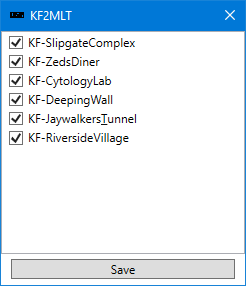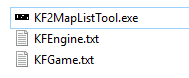KF2MapListTool, or KF2MLT, is a simple tool that helps server owners with their configs in regards to custom maps from the Steam Workshop. It was quickly made in C# + WPF after my previous tool was scrapped for this more "elegant" solution.
While being able to use maps directly from the Steam Workshop on your server is fantastic, it's a bit of a pain with how the current implementation is. Every map you wish to add to your server needs to have its Workshop ID placed in a file. Like so:
[OnlineSubsystemSteamworks.KFWorkshopSteamworks]
ServerSubscribedWorkshopItems=1086468006
ServerSubscribedWorkshopItems=1102122008
And in another file you need the map's filename (bar the extension) placed in a block of text. Like so:
[KF-SlipgateComplex KFMapSummary]
MapName=KF-SlipgateComplex
ScreenshotPathName=UI_MapPreview_TEX.UI_MapPreview_Nuked
[KF-ZedsDiner KFMapSummary]
MapName=KF-ZedsDiner
ScreenshotPathName=UI_MapPreview_TEX.UI_MapPreview_Nuked
For server owners that have a large collection of maps, or for someone that simply changes their map list frequently, this can be a huge pain. The solution was to automate it and remove some of the grunt work. KF2MLT does this by looking through your KF2 cache (where Workshop maps are downloaded) and gathering all the needed info. It then generates two files with the needed info for easy copy and paste.
Those that have hosted a KF2 server before will likely understand most of this already, but I'll try to explain this as cleanly as I can for any one new.
Simply download KF2MLT and run it. If the KF2 cache is found you will be greeted with a list of your subscribed maps and if not you'll be asked to point to its directory. The default location is %userprofile%\Documents\My Games\KillingFloor2\KFGame\Cache.
You can use the checkboxes to exclude specific maps from being exported. Once ready click "Save" and the info will be placed into 2 files.
Copy the contents of KFEngine.txt and place them at the bottom of your server's PCServer-KFEngine.ini. If you have any custom map info from before, be sure to remove it first. Next do the same with KFGame.txt copied to the bottom of PCServer-KFGame.ini. Like with the previous config file, remove any custom map info you may have already had here.
You'll need to update your map cycle via the web admin or in the config. I highly recommend just using the web admin as it's fantastic for managing your server, setting up map cycles, and changing settings on the fly.
If you've hosted workshop maps before you likely have done this part already. If not, you'll need to go into PCServer-KFEngine.ini and find the section [IpDrv.TcpNetDriver]. Right under the section marker you will need to place DownloadManagers=OnlineSubsystemSteamworks.SteamWorkshopDownload. It needs to be above all of the other DownloadManagers.
You may need to launch Killing Floor 2 for your cache to fill up with new or missing maps.
If you join other servers with custom maps they will also be in your cache. If you do not wish to have these maps exported you can either uncheck them from the list or delete the cache and launch Killing Floor 2. After you do this only your subscribed maps will be present.
KF2MLT is licensed under the MIT license.