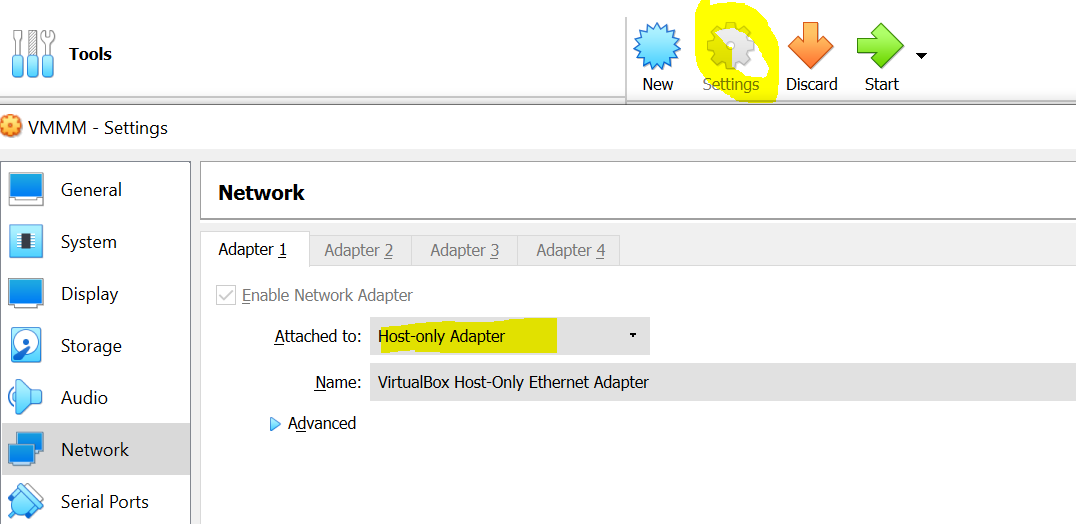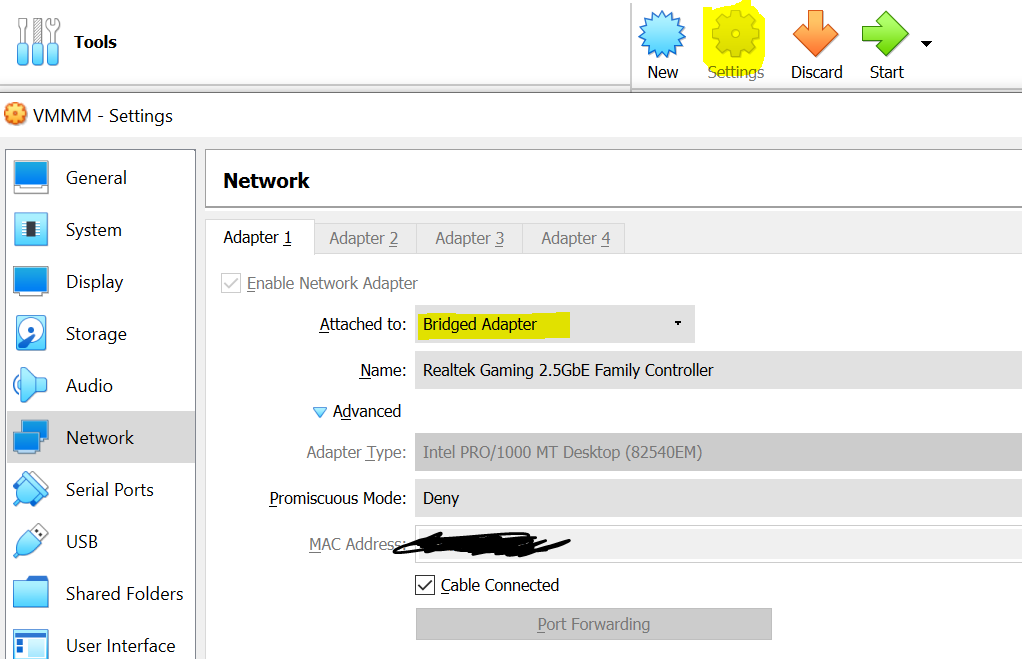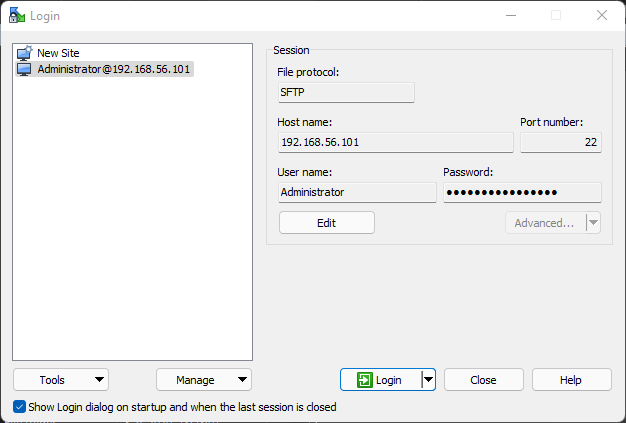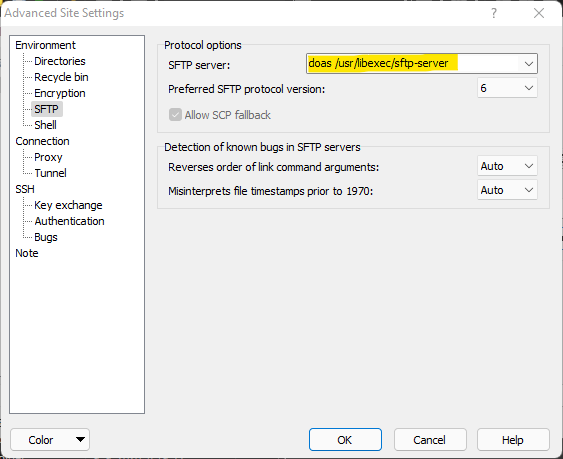the script creates VirtualBox Virtual Machine from Twincat BSD image provided by Beckhoff Automation. You can find lots of useful information in the documentation.
Download TwinCAT BSD image from Beckhoff automation website; Extract the zip file in the same directory where the script is located. the image file will be xxxx.iso open the script and modify the line 3 the "TCBSD-x64-12-40411.iso" to match your image name
SET sourcefilename="new image name.iso"
Run Create-TcBsdVM.ps1 where the first parameter is the virtual machine name and the second is the TCBSD image file that you will need to download and unzip the working folder.
The script will also verify the VirtualBox installation at the location Program Files\Oracle\VirtualBox on the same drive where the working folder is located. If you have the VirtualBox installed in some other location, provide the path to that folder at the third positional parameter of the script.
The virtual machine folder will be created in the working folder.
Usage
PS C:\YOUR_FOLDER\.\Create-TcBsdVM.ps1 MyLovelyTcBSD TCBSD-x64-12-40411.isoIf VMs network defaults to NAT, you may not be able to connect to the PLC. Therefore you should set the virtual network either to Host-Only Adapter if you are working with the PLC only from the host computer; or Bridged Adpater to set up a physical connection to the outside network.
If you are having issues creating route to your VM, the reason could be that you are trying to create unsecured ADS connection. Unencrypted ADS connections are dissabled by default. To fix this issue, either use an encrypted route or update the rules in your VM's firewall. To do this, connect to your VM through WinSCP.
To start WinSCP with root rights, edit connection settings and click on Advanced. Update entry for SFTP server with entry doas /usr/libexec/sftp-server and click OK and SAVE.
Finally to update firewall rules, navigate to file /etc/pf.conf and add entry pass in quick proto tcp to port 48898 synproxy state. Save file and reboot your VM.