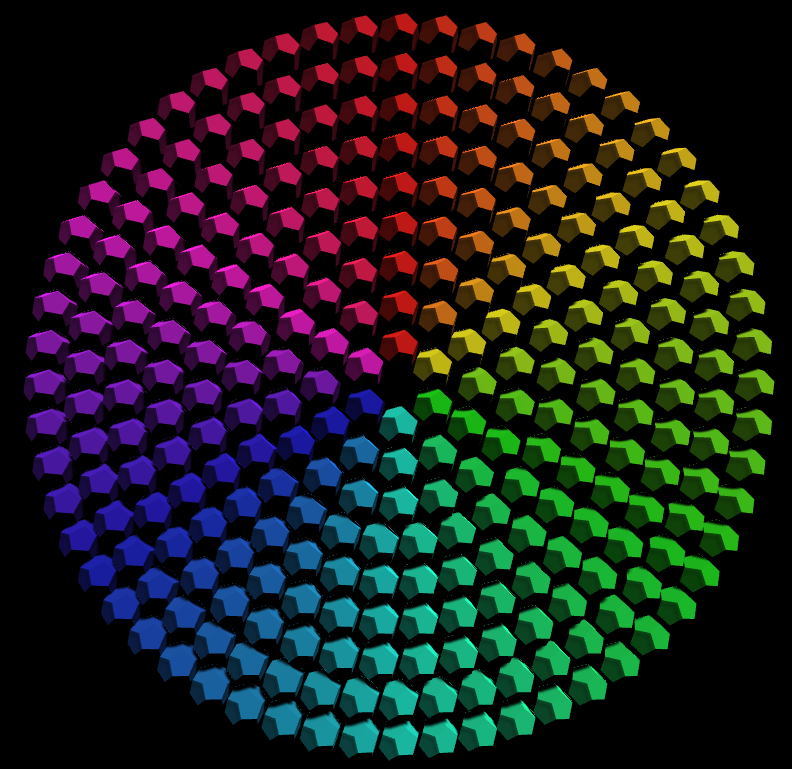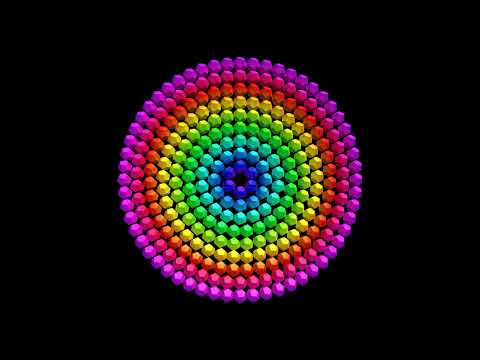- Class Facebook page
- Course Notes (out of date!)
- Assignment
- Unity Tutorials
- GDC Vault
- Game maths tutorials
- Email: bryan.duggan@dit.ie
- Twitter: @skooter500
- My website & other ways to contact me
- 2019-2020
- 2018-2019
- 2017-2018
- 2016-2017
- 2015-2016
- 2014-2015
- 2013-2014
- Week 5 - CA proposal & Git repo - 10%
- Week 13 - CA Submission & Demo - 40%
- Become familiar with Unity
- Use trigonometry and the unit circle to make a generative thing
- Modify a shader
This is a screenshot of the first part of what you guys can make today:
And this is a video of part two, which involves modifying a shader to generate the colours:
- First make sure your fork is updated so you get the latest branches from the upstream.
- Switch to the lab1starter branch:
git checkout lab1starter- Open the scene trigscene and check out the hierarchy and the position and orientation of the camera & the generator.
- Add a new script to the Generator gameobject called Generator
- Add public fields for rings - the number of rings to create and for the prefab to use.
- Drag the prefab from the project onto the field in the Unity editor
- Now here is the challenge! Write code in the Start method to instantiate instances of the prefab in rings, centred at 0,0,0 on the X-Y plane This will be a nested for loop. But I suggest you try and create one ring first (in a loop) and then enclose that loop in an outer loop to create multiple rings.
- You will see that the inside ring had 5 objects and the subsequent rings increase the number of objects so that the spacing on each ring is equal. You can use the circumference of a circle equation to calculate the number of objects each circle should contain.
- Add a script to the prefab so that it rotates around the Y axis. You should add a field for the rotation speed.
- See if you can figure out how set colours on each loop so that the colours span the hue colour space from 0-1
- Create a material called ColorMaterial and assign the shader Custom/ColorShader to the material.
- Assign the material to the prefab by dropping it on the prefab.
- Open up the file ColorShader.shader and look for the function
void surf (Input IN, inout SurfaceOutputStandard o) - You should assign the variable hue to a value between 0 and 1 based on the distance of the vertex from the origin.
- You have some input variables to work with which are:
IN.worldPos.xandIN.worldPos.y(the vertex x and y) and some functions you can use sqrt, pow, abs. And the modulus operator % - You can also use the built in variable _Time that gives the time in seconds since the program started. It's a float.
- If all goes well, you should be able to create the effect in the video.
- Install Unity & git for Windows
- Sign up for the class Facebook page
- Find the Unity tutorials
- Sign up for the class Facebook page
- Install Unity
- Fork the repository for the course and clone it
- Check out the Unity tutorial videos