❌❌❌ No longer supported ❌❌❌
Unfortunately, I no longer have the time to continue developing this library and my focus has shifted. If you are switching to Flutter, you might be interested in my timetable package as a replacement.
CalendarView
This library provides a Material Design CalendarView for Android (week and day view; more coming soon!). The default style is copied from the Google Calendar app, but almost everything is customizable.
| Screenshot of the example app | Day view | Add event by tapping empty space |
|---|---|---|
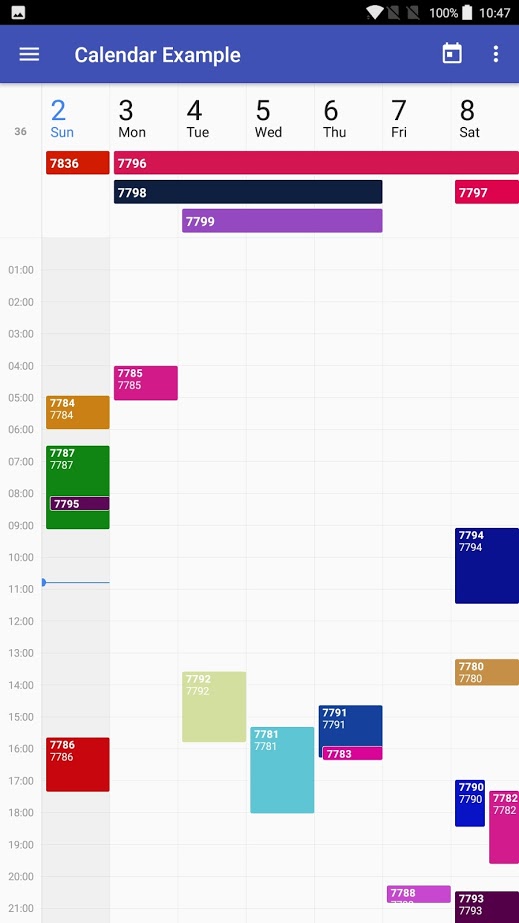 |
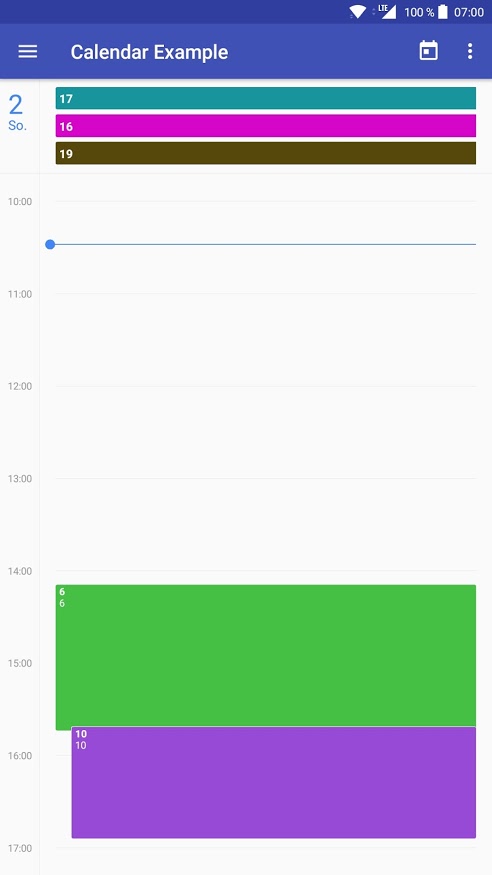 |
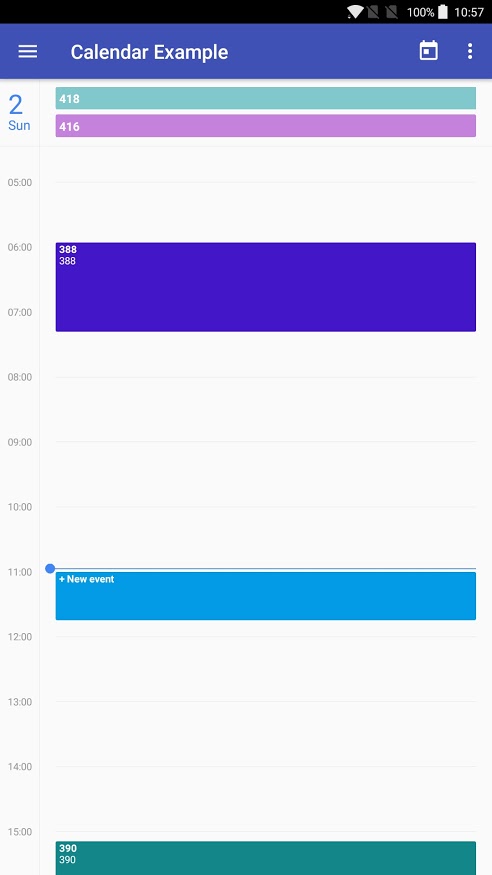 |
Features
- Week and Day views
- Scroll and zoom
- All-day events (and events > 24h) shown at the top
- All colors and most spacings are customizable
Usage
- Add the library to your gradle script
implementation 'com.jonaswanke.calendar:calendar:0.1.1'- Add CalendarView in you layout
<com.jonaswanke.calendar.CalendarView
android:id="@+id/calendar"
android:layout_width="match_parent"
android:layout_height="match_parent"
app:range="week" />Currently supported ranges are week and day. More coming soon!
- Provide events to the view
calendar.eventRequestCallback = { week ->
// Retrieve events synchronously or asynchronously
val events: List<Event> = // ...
calendar.setEventsForWeek(week, events)
}CalendarView currently caches two views for either side of the current view (e.g. two weeks to the left and two to the right) for smooth swiping. When a new view is loaded, eventRequestCallback will be called with the new week.
You should then supply events starting in that week by calling calendar.setEventsForWeek() (multi-day and multi-week events are always stored where they begin and will then be distributed to where they are required).
You can call calendar.setEventsForWeek() anytime you want. The events will be cached and used when required. Old events starting in that week are overridden.
Events implement the following properties:
val title: String // Displayed in bold
val description: String? // Optional; shown in a second line
@get:ColorInt
val color: Int? // Optional background color
val start: Long // Start time
val end: Long // End time
val allDay: Boolean // Whether the event takes all day. If so, start and end are just used to determine the day- Add your listeners (optional)
calendar.onEventClickListener = { event ->
// Event was clicked
Toast.makeText(this, "${event.title} clicked", Toast.LENGTH_LONG).show()
}
calendar.onEventLongClickListener = { event ->
// Event was long clicked
Toast.makeText(this, "${event.title} long clicked", Toast.LENGTH_LONG).show()
}As shown in screenshot 3 (above), the user can add events by tapping empty space inside CalendarView. This only works when an onAddEventListener is set.
calendar.onAddEventListener = { addEvent ->
// User tried to create a new event. addEvent is an event with populated start and end.
Toast.makeText(this, "Add event at ${start}", Toast.LENGTH_SHORT).show()
// Return true to remove the placeholder
true
}Sample
There is also a sample app to get you started.
Customization
Following soon...
Changelog
See here for the changelog.



