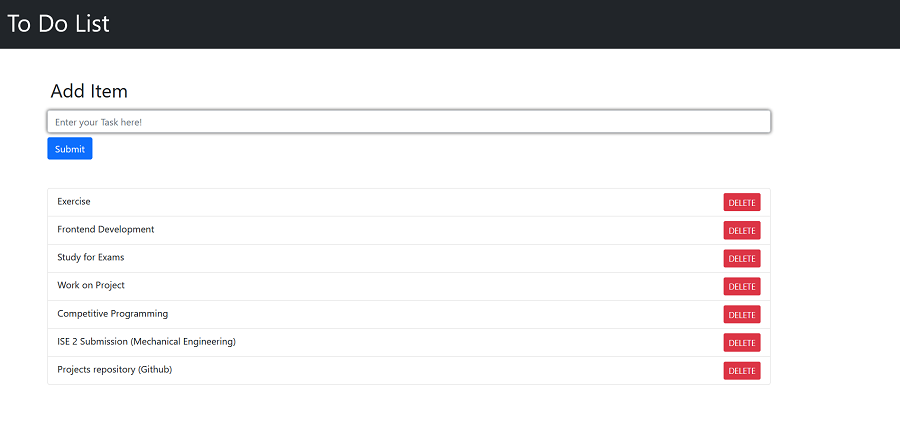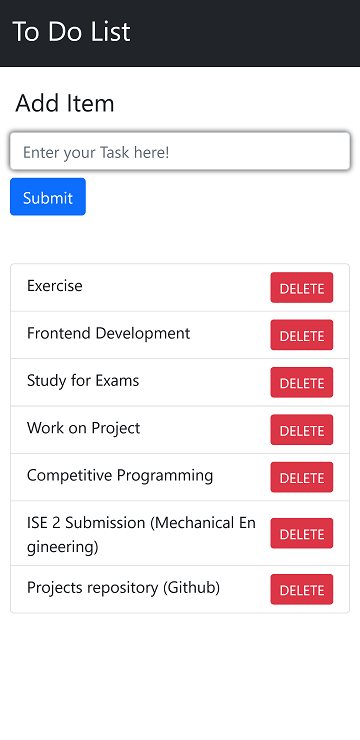Todo List
This Todo List is based on Django which is open-source framework used for rapid Web-Development. The Project was built to understand workflow of Application Development and Deployment.
Heroku is the platform which I used to Host the Web Application on. I did not find any suitable tutorial which explained the whole creation and deployment of application, so I built and tried to explain whole process as much as I can.
About-Project
Technologies Used : Django HTML CSS Heroku
Django is mostly used for CRUD Web Application so I made Todo list which can be very basic application of it.
Desktop View
Mobile View
Let's Setup first and check if everything we want we have it or not, To check Django is there in your system or not:
python -m django --versionMake a folder which will contain the django project in it To create virtual environment and activate it
virtualenv env\
.\env\Scripts\activateTo check create a project :
django-admin startproject [ProjectName]The Development Server:
python manage.py runserverTo create app :
python manage.py startapp [AppName]Now create first view in apps -> views.py
from django.http import HttpResponse
def index(request):
return HttpResponse("Hello, world. You're at the index.")To call the view, we need to map it to a URL and for this we need URLconf To create a URLconf in the polls directory, create a file called urls. py
In apps -> urls. py
from django.urls import path
from . import views
urlpatterns = [
path('', views.index, name='index'),
]The next step is to point the root URLconf at the polls.urls module. In mysite/urls.py, add an import for django.urls.include and insert an include() in the urlpatterns list, so you have:
from django.contrib import admin
from django.urls import include, path
urlpatterns = [
path('[appname]/', include('[appname].urls')),
path('admin/', admin.site.urls),
]Now you can see your view
manage.py migrate #first migrate
manage.py runserver
TODO List app
Creating Models For the current application we build a todo list so we need a model to store our data in it.
so open main -> models.py
from django.db import models
# Create your models here.
class Todo(models.Model):
added_date = models.DateTimeField()
text = models.CharField(max_length=200)Now this creates model and store it in sqlite
Acitivating Models To include the app in our project, we need to add a reference to its configuration class in the INSTALLED_APPS setting
It should be like this [folder].apps[camelcase]Config
In our Case todolist -> setting.py INSTALLED_APPS will look like
INSTALLED_APPS = [
'main.apps.MainConfig',
'django.contrib.admin',
'django.contrib.auth',
'django.contrib.contenttypes',
'django.contrib.sessions',
'django.contrib.messages',
'django.contrib.staticfiles',
]Now Django can include our app so lets make migrations
In terminal
python manage.py makemigrations main
python manage.py migrate
There’s a command that will run the migrations for you and manage your database schema automatically - that’s called migrate, and we’ll come to it in a moment - but first, let’s see what SQL that migration would run. The sqlmigrate command takes migration names and returns their SQL:
Lets work on our looks now
so now we have to render our html hence we change our views to this
from django.shortcuts import render
def index(request):
return render(request, 'main/index.html')Make templates in main add folder in templates named main so hierarchhy would look like this
main -> templates -> main -> index.html
todolist -> urls.py
from django.contrib import admin
from django.urls import include, path
urlpatterns = [
path('', include('main.urls')),
# so '' keeping it empty so you will directly render index.html
# instead of doing 127.0.0.1:8000 / [whatever that was in '']
path('admin/', admin.site.urls),
]What we did here was added the url for our project and now we need to give urls in our project so make urls .py in [appname] folder in our case which is main and with that we can set up our urls and what will they do:
from django.urls import path
from . import views
urlpatterns = [
path('', views.index, name='index'),
path('add_todo', views.add_todo, name="add_todo"),
path('delete_todo/<int:todo_id>/',views.delete_todo,name ="delete_todo")
]Above is the final version of urls python file
This is the Final Logic in views.py
from django.shortcuts import render
from django.http import HttpResponse,HttpResponseRedirect
from django.utils import timezone #to record current-time
from .models import Todo
# Create your views here.
def index(request):
todo_items =Todo.objects.all().order_by("added_date")
return render(request, 'main/index.html',{"todo_items": todo_items})
def add_todo(request):
content_to_add= request.POST['content'] #get from form with name content
if content_to_add.replace(" ","") != "":
current_date = timezone.now() #to get time
created_obj = Todo.objects.create(added_date=current_date, text=content_to_add)
return HttpResponseRedirect("/")
def delete_todo(request,todo_id):
try:
if Todo.objects.all().count() >0:
Todo.objects.get(id=todo_id).delete()
return HttpResponseRedirect("/")
except:
return HttpResponseRedirect("/")Now lets add some HTML and CSS so that it looks good
So I will be using BOOTSTRAP here to keep thing simple and clean so lets add bootstrap links and all to our HTMl file.
Heruko Deployment
Signup for heroku >> get git and heroku CLI on your system.
To work with Heroku CLI Open your terminal with the Project and follow the steps.
- Login to your Heroku account
- Initialize a git repository
- Add the changes
- Commit the changes with a message for reference
- Create your app with unique name so that you will get unique url
- git remote: git remote add just creates an entry in your git config that specifies a name for a particular
- Now we have to check locally once so we need a server hence u can use waitress as it works on linux and windows server you can check with pip freeze
- change ALLOWED_HOST from project -> settings. py to ["*"]
- Run locally with waitress
- Create "Procfile" in same directory as manage. py
- Edit Procfile so that we can use it with waitress to run locally
- Now you can run it with heroku local
- change ALLOWED_HOST = [projectpath,'localhost']
- you will get the project path from heroku > dashboard > app> setting
- will look like this "jiganesh-todolist.herokuapp.com"
- change SECRET_KEY with Config Vars
- set SECRET_KEY = os.environ['Variable that you used']
- set DEBUG to False
- STATIC_ROOT = BASE_DIR / "static"
- now we have to install whitenoise to load static files to load automatically with heroku
- add whitenoise middleware below security middleware in MIDDLEWARE variable in settings. py
- change procfile
- collectstatic to get your staticfiles in one place
- check Profile-declare type
- push to heroku
- open the heroku.com link
- and Voila ! Your application will be live.
heroku login
git init
git add .
git commit -m "initial commit"
heroku create jiganesh-todolist Upto this point you have heruko setup and now we can work and setting up our project live
heroku git:remote -a jiganesh-todolist
pip install waitress
waitress-serve --host= 127.0.0.1 --port=8000 [project].wsgi.application
web: waitress-serve --host=127.0.0.1 --port=8000 [project].wsgi.application
pip install whitenoise
'whitenoise.middleware.WhiteNoiseMiddleware'
web: waitress-serve --port=$PORT [project].wsgi.application
manage.py collectstaticAll the configuraration will be done by now and we can now commit and push everything
pip freeze
pip freeze > requirements.txt
git add .
git commit -m "just commited all changes"
git push heroku masterTo checkout this application : Visit here