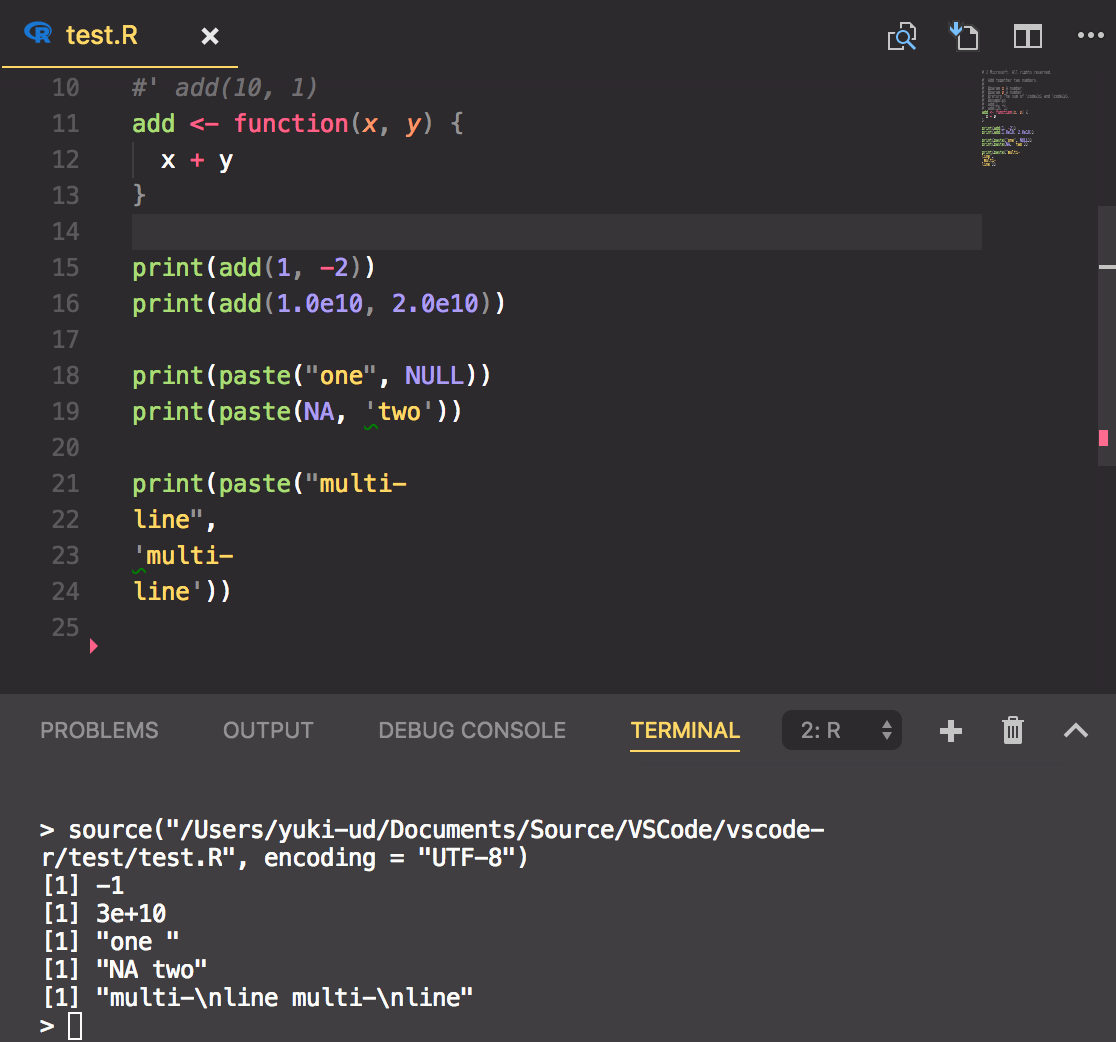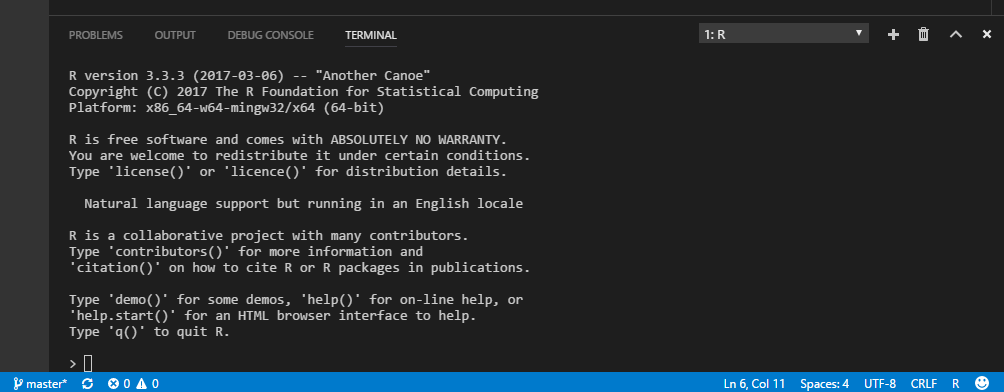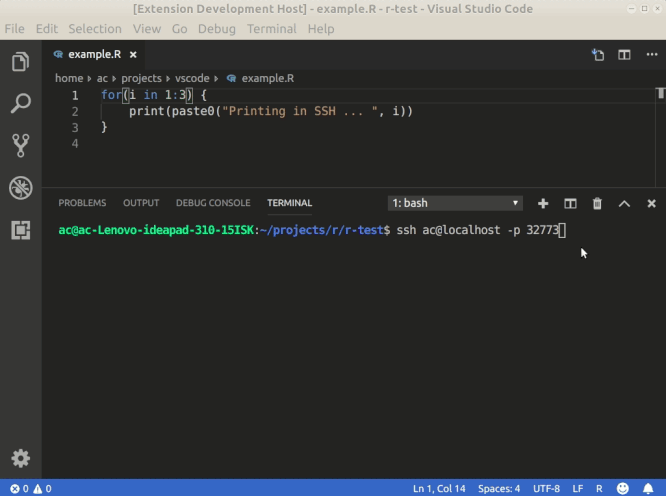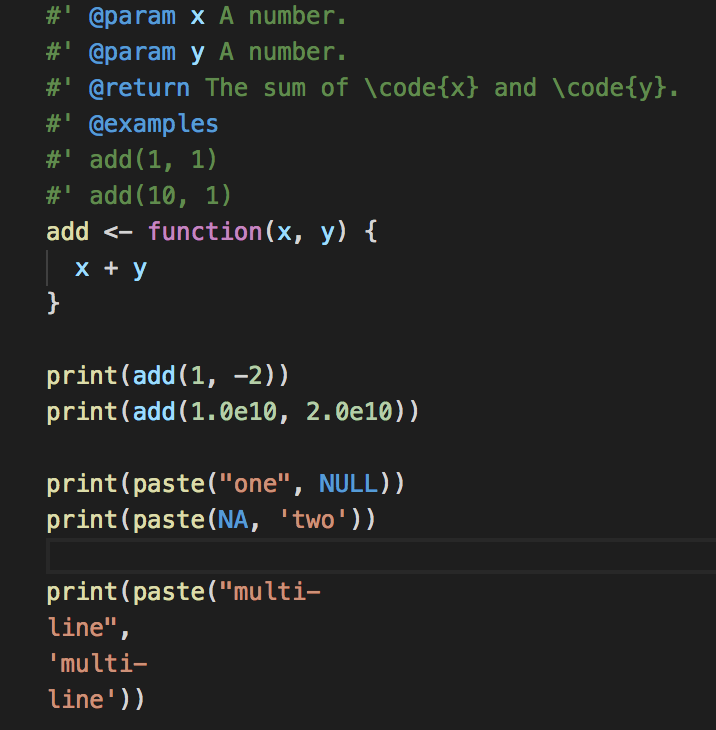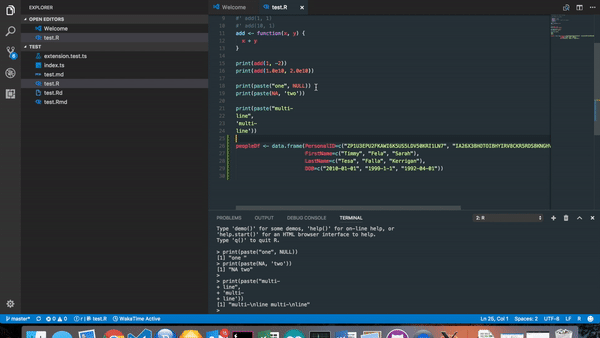Requires R.
Full document is on the Wiki page
- For Windows, if
r.rterm.windowsis empty, then the path toR.exewill be searched in Windows registry. If your R is not installed with path written in registry or if you need a specific R executable path, set it to a path like"C:\\Program Files\\R\\R-3.3.4\\bin\\x64\\R.exe". - For Radian console, enable config
r.bracketedPaste - Open your folder that has R source file (Can't work if you open only file)
- Use
F1key andR:command orCtrl+Enter(Mac:⌘+Enter)
- Run Source(
Ctrl+Shift+Sor Push icon ) and Run Selected Line (
) and Run Selected Line (Ctrl+Enter) - Run
nrow,length,head,thead,namesfunctions (Ctrl+1,2,3,4,5)- If you are using Mac
Ctrlto⌘
- If you are using Mac
- R Integrated Terminal
- Run code in terminal containing existing R session, for example over SSH (
Run Selection/Line in Active Terminal) - Run all commands in terminal containing existing R session (enable config
r.alwaysUseActiveTerminal)
- Extended Syntax(R, R Markdown, R Documentation)
-
Create .gitignore based R.gitignore
-
Data frame viewer and Environment viewer(
Preview Data frameorPreview Environment)
-
Snippets
-
Package development short cut (
Load All,Test Package,Install Package,Build PackageandDocument) -
Bind keys to custom R commands using command runner functions (
r.runCommand,r.runCommandWithEditorPath,r.runCommandWithSelectionOrWord)
- R base from https://www.r-project.org/
This extension contributes the following settings:
-
r.rterm.windows: set to R.exe path for Windows -
r.rterm.mac: set to R term's path for Mac OS X -
r.rterm.linux: set to R term's path for Linux -
r.rpath.lsp: set to R.exe path for Language Server Protocol -
r.rterm.option: R command line options (i.e: --vanilla) -
r.source.encoding: An optional encoding to pass to R when executing the file -
r.source.focus: Keeping focus when running (editor or terminal) -
r.alwaysUseActiveTerminal: Use active terminal for all commands, rather than creating a new R terminal -
r.bracketedPaste: For consoles supporting bracketed paste mode (such as Radian) -
r.sessionWatcher: Enable R session watcher (experimental) -
Language server(developing here)
This experimental feature is still under development and the behavior may change without notice. Please file an issue here if you experience problems or have any suggestions.
An opt-in experimental R session watcher is implemented to support the following features:
- Watch any R session
- Show value of session symbols on hover
- Provide completion for session symbols
View()any objects including data frames and list objects- Show plot output on update and plot history
- Show htmlwidgets, documentation and shiny apps in WebView
To enable this feature, turn on r.sessionWatcher in VSCode settings, reload or restart VSCode, and the session watcher will be activated automatically
on R sessions launched by vscode-R via R: Create R Terminal command.
If you previously appended the source(...) line to ~/.Rprofile, you may safely remove it since the configuration for basic usage is automated. It is
now only necessary for advanced usage described below.
For advanced users to work with self-managed R sessions (e.g. manually launched R terminal or started in tmux or screen window), some extra
configuration is needed. Follow the steps below to make R session watcher work with any external R session:
-
Turn on
r.sessionWatcherin VSCode settings. -
Edit
.Rprofilein your home directory by running the following code in R:file.edit("~/.Rprofile") -
Append the following code to the file:
source(file.path(Sys.getenv(if (.Platform$OS.type == "windows") "USERPROFILE" else "HOME"), ".vscode-R", "init.R"))
-
Restart or Reload Window in VSCode
If the workspace folder you open in VSCode already has a .Rprofile, you need to append the code above in this file too because ~/.Rprofile will not
be executed when a local .Rprofile is found.
The script only works with environment variable TERM_PROGRAM=vscode. the script will not take effect with R sessions started in a tmux or screen window that does not have it, unless this environment variable is manually set before sourcing init.R, for example, you may insert a line Sys.setenv(TERM_PROGRAM="vscode") before it.
For the case of basic usage, turning off r.sessionWatcher in VSCode settings is sufficient
to disable R session watcher.
For the case of advanced usage, user should, in addition, comment out or remove the source(...) line appended to ~/.Rprofile.
This script writes the metadata of symbols in the global environment and plot file to ${workspaceFolder}/.vscode/vscode-R/PID where PID is the R process ID. It also captures user input and append command lines to ${workspaceFolder}/.vscode/vscode-R/response.log, which enables the communication between vscode-R and a live R sesson.
Each time the extension is activated, the latest session watcher script (init.R) will be deployed to ~/.vscode-R/init.R.
R sessions started from the workspace root folder will be automatically attached. The session watcher is designed to work in a wide range of scenarios:
- Official R terminal or
radianconsole - R session started by vscode-R or user
- R session in a
tmuxorscreenwindow - Switch between multiple running R sessions
- Remote Development via SSH, WSL and Docker
The status bar item shows the process id of the attached R session. Click the status bar item and it will attach to currently active session.
The R terminal used in the screenshot is radian which is cross-platform and supports syntax highlighting, auto-completion and many other features.
There are 3 ways you can use extension functions to create keybindings that run R commands in the terminal:
r.runCommandto make a keybinding to run any R expression.r.runCommandWithEditorPathto create a keybinding for an R expression where the placeholder value$$is interpolated with the current file path.runCommandWithSelectionOrWordto create a keybinding for an R expression where$$is interpolated with the current selection or the current word the cursor is on.
Here are some example entries from keybindings.json:
[
{
"description": "run drake::r_make()",
"key": "ctrl+;",
"command": "r.runCommand",
"when": "editorTextFocus",
"args": "drake::r_make()"
},
{
"description": "load drake target at cursor",
"key": "ctrl+shift+;",
"command": "r.runCommandWithSelectionOrWord",
"when": "editorTextFocus",
"args": "drake::loadd($$)"
},
{
"description": "knit to html",
"key": "ctrl+i",
"command": "r.runCommandWithEditorPath",
"when": "editorTextFocus",
"args": "rmarkdown::render(\"$$\", output_format = rmarkdown::html_document(), output_dir = \".\", clean = TRUE)"
}
]- Debug
- Please see CONTRIBUTING.md
This extension based on
I hope you will join us.
-
Q: I can't use command and message is
xxx no command found. -
A: Please open your folder that has R source file
-
Q: About code formatter, completion, definition...
-
A: Please visit to the language server issues
Other past questions can be found from StackOverflow or issues
The R logo is © 2016 The R Foundation