Bailey is a basil plant that I display live on my Twitch. A follow will sprinkle some water on Bailey while a subscribe will flood Bailey's pot with water.
https://www.youtube.com/watch?v=76K0j2CXyxc
This part is a bit tricky. I spent a bunch of time trying to connect NodeJS & Twitch realizing that I did not use the correct version. The newer versions do not work the way you want to. Use this line instead: (Node)
npm install socket.io-client@2.3.1
Installing JSON library as well:
npm install --save jsonfile
To connect to StreamLabs using SocketIO, simply copy the following: (JavaScript)
const io = require("socket.io-client");
//Connect to socket
const token = process.env.STREAMLABS_SOCKET_API_TOKEN; // you can just put your token here
const streamlabs = io(
`https://sockets.streamlabs.com?token=` + token,
{ transports: ["websocket"] }
);To get your Socket API Token, go to https://streamlabs.com/dashboard. Settings (bot left) > API Settings > API Tokens > Your Socket API Token.
When somebody subscribes, send an HTTP GET request using XMLHttpRequest. (This will ultimately water my plant on the raspberry-pi end)
if (eventData.for === "twitch_account" && eventData.type == "subscription") {
// console.log("New subscriber!");
var xhr = new XMLHttpRequest();
var url = baseUrl + "subscribe";
xhr.open("GET", url);
xhr.onreadystatechange = function () {
if (xhr.readyState === 4) {
console.log(xhr.status);
console.log(xhr.responseText);
}
};
xhr.send();
}Use this link to see more events you can listen for and more code examples. https://dev.streamlabs.com/docs/socket-api
I use a headless raspberry pi zero setup to communicate with my Node.JS application and control the submerssible DC motor to water my plant. This is the product I bought on Amazon: https://www.amazon.ca/gp/product/B08DJ3L3B7/ref=ppx_yo_dt_b_asin_title_o02_s00?ie=UTF8&psc=1. If you'd like a wireless setup, you will need the USB-hub expansion board as well as the Wi-Fi dongle. It doesn't come with a micro SD card, so make sure you have one! After doing this project, It's much better to buy a Raspberry-Pi Zero with pre-soldered GPIO pins. My raspberry pi currently has the gpio pins pulled at an angle with rubberbands so that the connection can be made (ghetto, I know).
I used the Raspberry Pi Imager (https://www.raspberrypi.org/software/) to image a copy of the R-Pi Lite OS (NO GUI) (https://www.raspberrypi.org/software/operating-systems/#raspberry-pi-os-32-bit) onto a micro SD card. Ctrl + Shift + X in the raspberry pi to open the Advanced Options menu. Enable SSH and set the password. Also configure the Wi-Fi by setting your SSID, password and country accordingly. This microSD card is going into the raspberry pi and will be the storage. We are going with the Lite OS (no-gui) verson because we can connect and do everything through SSH. A mini HDMI port (for GUI) is not needed but is possible if you'd like a more user-friendly experience.
There are a few more things after you've imaged R-Pi Lite OS onto the microSD card.
- Create a blank ssh file just named 'ssh' with no file extension. (You can edit file extensions on Windows by going to File Explorer > View > Check File Extensions). You can do this by right clicking in the main directory of the microSD card, creating a new Text Document and naming it 'ssh' and removing the .txt at the end.
- Create a "wpa_supplicant.conf" file (by creating a new Text Document) and copy and paste what's in r-pi/wpa_supplicant.conf.
- Change your country to the correct 2 letter abbreviation (ISO Country Code list: https://en.wikipedia.org/wiki/List_of_ISO_3166_country_codes).
- Change the SSID to your Wi-Fi SSID and password in psk.
- Eject your microSD card and insert into your R-Pi Zero. Power the R-Pi Zero and a blinking green light is a good sign that the R-Pi is booting up.
- Login to your router and navigate to a list of the local computers connected. You should find a similar list:
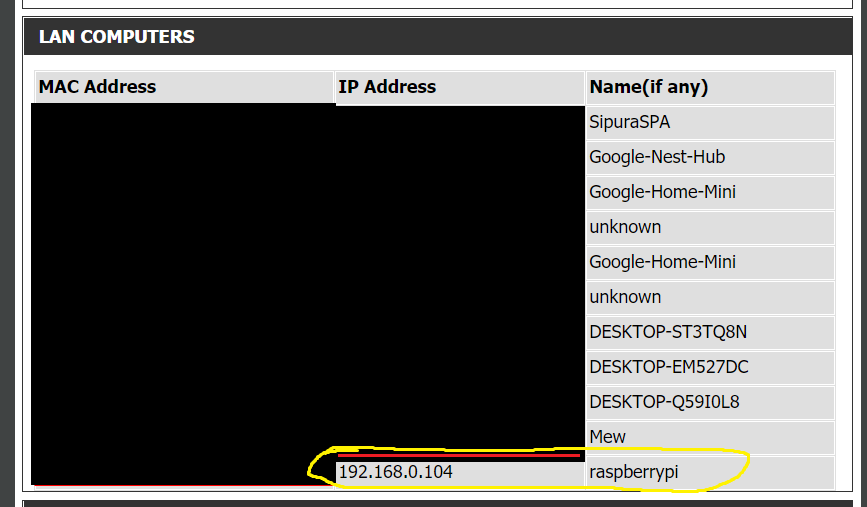
- Download PuTTY https://www.putty.org/ and SSH into the "pi@<insert_ip>" you see in your router list (with port 22). The SSH terminal will ask for password. The password may be 'raspberry' if you have not configured this.
To install flask (for running web server) do:
$ sudo apt-get install python3-flask
To write/edit a python file, do: (change app.py accordingly)
$ sudo nano app.py
To run python files, do: (To run python-2 files, replace python3 with python2).
$ sudo python3 app.py
To reboot, do: (You may need to re-ssh back into the R-Pi)
$ sudo reboot
rc.local is one way of booting up a python script when the raspberry pi boots up. Located in the /etc directory, you can do:
$ sudo nano rc.local
and add this line (change app.py with the directory of the script you want to run)
sudo python ../home/pi/app.py
The submerssible DC motors that pump water into the plant: https://www.amazon.ca/gp/product/B07TMW5CDM/ref=ppx_yo_dt_b_asin_title_o07_s00?ie=UTF8&psc=1. DC motors cannot be activated with a GPIO pin. So I use a PNP transistor with Base connected to a GPIO pin. I essentially use a PNP transistor as a switch for the DC motor.
Pretend Arduino is your R-Pi and the Base is connected to a GPIO pin. Sending a signal to the GPIO pin will power the DC motor.
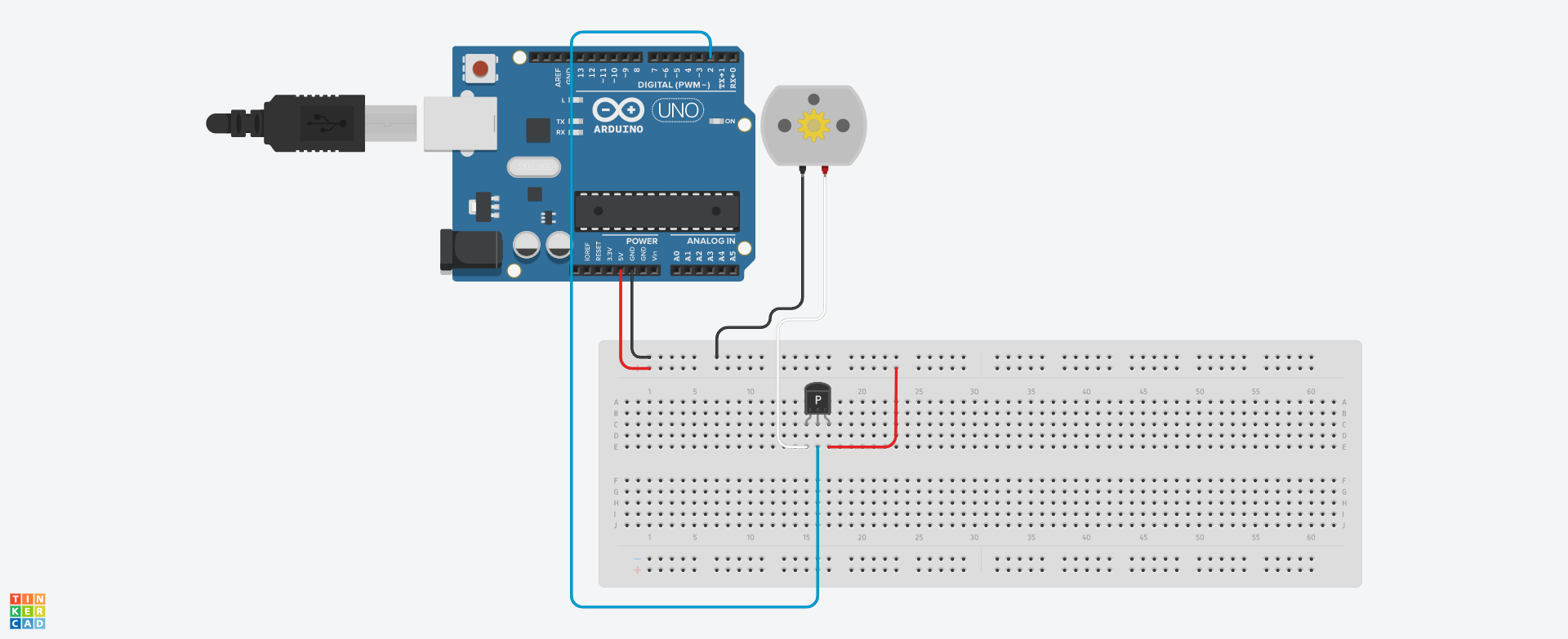
My project isn't focused on the chat bot. If you want to make one yourself, a very straightforward tutorial can be found here: https://dev.twitch.tv/docs/irc.
EDIT: Chat Bot component of my project now has a command that will send http request to water bailey.