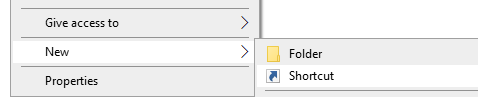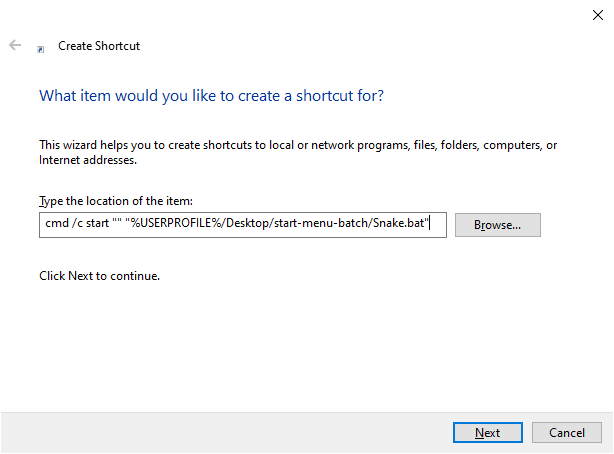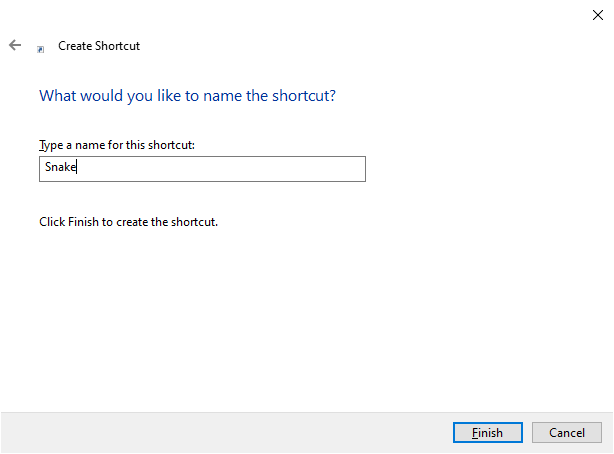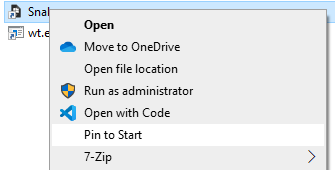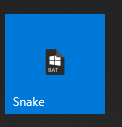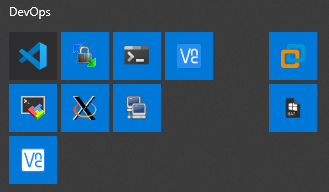Example on how to create a Windows 10 Start Menu entry for a .bat (batch) file.
The example used is a simple batch file to start a VMWare Workstation VM on my machine named "Snake".
-
After creating a batch (.bat) file, right-click within the desired folder and select "New" -> "Shortcut":
Note: This example uses a "start-menu-batch" folder on the User's Desktop.
-
On the "Create Shortcut" dialog prompt, enter the following value, and click the "Next" button:
cmd /c start "" "%USERPROFILE%/Desktop/start-menu-batch/Snake.bat"
Note: Change
"%USERPROFILE%/Desktop/start-menu-batch/Snake.bat"with the path to your batch file. -
Enter a name for the shortcut and click the "Finish" button:
-
Right-click on the newly created shortcut file, select "Properties", and click on "Change Icon":
-
Click the "Browse" button and locate the desired icon (.ico) file:
Note: The example value is
"%USERPROFILE%\Desktop\start-menu-batch\batch.ico" -
Once the desired icon is selected, click the "OK" button twice.
-
Right-click the shortcut file again, and select "Pin to Start":
-
If desired, right-click on the start menu shortcut and resize it to small:
-
Place your start menu shortcut where you would like it:
To convert a PNG (.png) image to an ICON (.ico), I recommend: